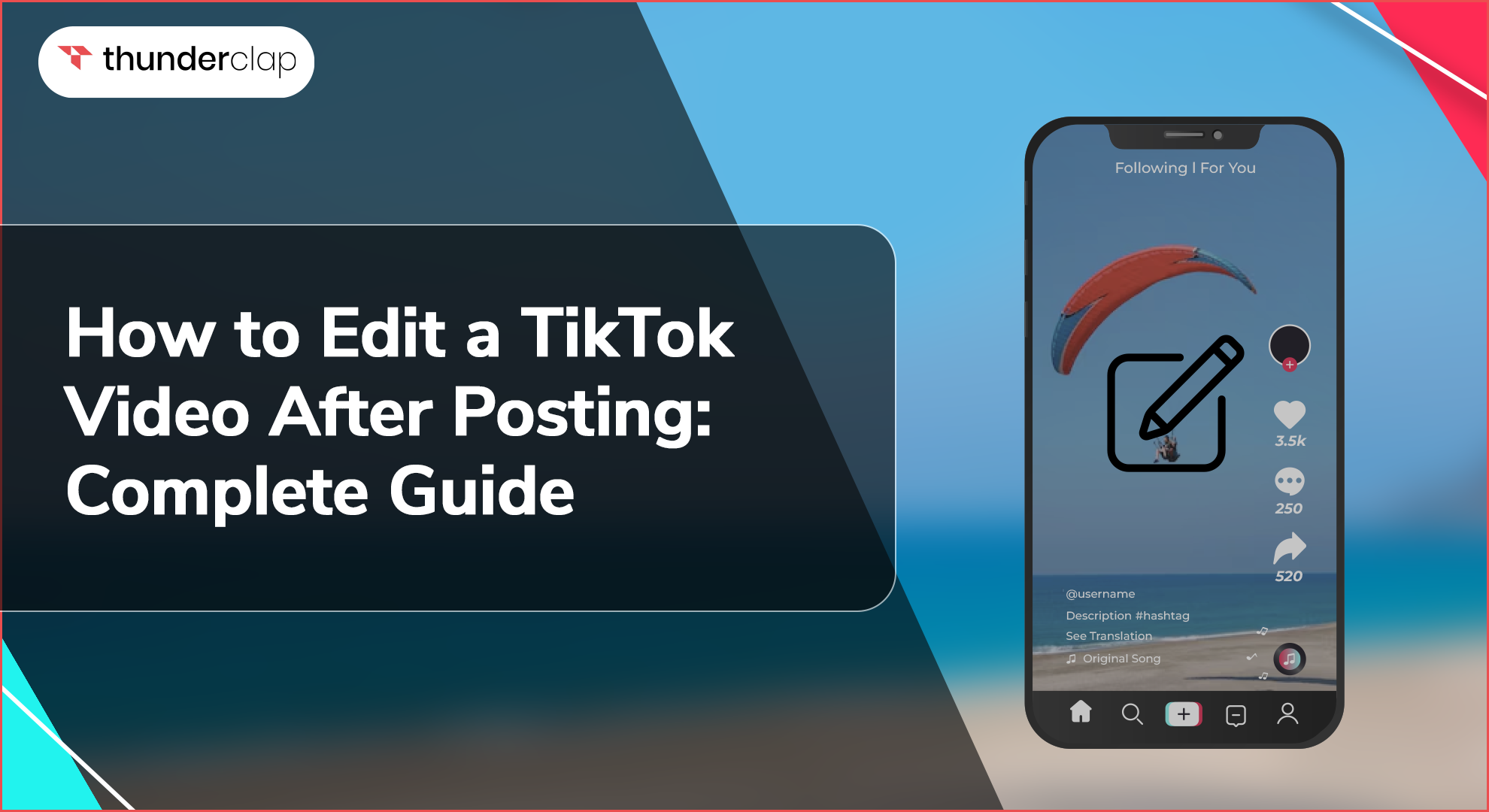
TikTok has become a major platform for content creators, social media managers, and new users who aim to maintain a perfect online presence.
However, even the best creators sometimes overlook mistakes in their videos, want to update promotional details, or want to improve video quality after posting.
This guide will explain how to edit a TikTok video after posting so you can ensure your content always meets the best standards.
What Can You Edit On Tiktok Video After Posting?
According to statistics, 83% of TikTok users have posted videos. Many times, after posting, creators find a need to edit the videos. But TikTok doesn't allow for direct video editing once they are released.
However, there are a few workarounds that can still be edited. For example, you can edit the caption and change the cover for your already posted video.
If you feel edits are crucial, you may want to consider deleting the current video and re-uploading a revised version. However, doing this will result in a loss of views and engagement.
How To Edit A Tiktok Video After Posting
While TikTok doesn't allow users to edit videos right after posting, refreshing the content is possible in some ways. Here is how to make changes to a TikTok video after it's posted: Make the necessary adjustments and re-upload the video.
-
Step 1- Download the Video
-
Open up TikTok on your device and watch the video you wish to edit.
-
Tap the three dots –-ellipses — to the right of the screen. This will open a menu with many more options.
-
Select "Save Video" from the menu to download the video to your device. This step is important to ensure that you have a copy of the video to edit.
-
Step 2- Make Changes
-
Open any video editing app or software you prefer. Popular ones may include Adobe Premiere Pro, iMovie, or mobile apps like InShot.
-
Now import the downloaded TikTok video into the editing app.
-
Here, you must implement all the edits you want in your video. These can include trimming unwanted parts, adding filters, incorporating clips, adjusting audio, or adding text overlays.
They should also improve the quality or rectify the mistakes from the previous upload.
-
Step 3- Delete Previous Video And Reupload
-
Go back to the TikTok app and find the original video. Tap the triple dots to open the menu again. Select "Delete" to remove the original video from your account.
-
Tap the "+" button, which is at the bottom of the screen to start the upload.
-
Select the edited version of the video from your device's gallery or the Camera roll.
-
You can add a fresh description or a new cover image or add relevant hashtags that optimize it for better engagement and more views.
How To Edit Tiktok Video Description After Posting?
You can not change a video's description once it's been posted. Still editing Posted TikTok videos for description can be done by re-uploading them with a new text. Here's how you can do that-
-
Step 1: Download And Edit Your Video
Follow the steps to download the original video and make any necessary edits using a video editing app or software.
-
Step 2: Re-Upload With A New Description
When you upload the edited video back to TikTok, write a new description that better matches your updated content. This will ensure that your video's description is more accurate and engaging.
How To Edit Tiktok Video Cover After Posting?
Editing TikTok videos after posting a cover photo can be done by just re-uploading the video with a new cover image. Here’s the process-
-
Step 1: Download And Edit The Video
Save the original video to your device and make any necessary edits.
-
Step 2: Select A New Cover During Re-Upload
During the re-upload process, tap "Cover" on the posting screen.
-
Step 3: Choose A New Cover Image
Select a new cover image from the frames of the video.
-
Step 4: Save And Post
Complete the upload process by saving and posting the video with the updated cover. This ensures your video has a fresh look that catches viewers' attention.
How To Edit Tiktok Video Hashtags After Posting?
You can edit TikTok Video to update the hashtags. Just re-upload the video with the new hashtags. Follow these steps to do it-
-
Step 1: Download And Edit Video
Save the original video to your device and make any edits required.
-
Step 2: Delete The Original Video
Tap on the three dots and select "Delete." This will delete the original video on TikTok.
-
Step 3: Re-Upload Edited Video
Upload the edited video back to TikTok.
-
Step 4: Add New Hashtags
During the upload process, add new, relevant hashtags to the video. This can increase its visibility and engagement.
3 Things To Do Before Posting A Tiktok Video
To save yourself the hassle of editing later, consider these three pre-upload tips for perfecting your TikTok videos.
-
Save All Edits in Drafts- Use TikTok's draft feature to save your video and review it multiple times.
-
Upload First in Private Mode- Post the video privately to see how it appears on your profile and make any last-minute changes.
-
Preview the Final Video- Watch the entire video after editing to ensure it meets your expectations.
Conclusion
It is not possible to revise TikTok videos after they've been posted. However, you can still do this with the help of a tutorial for editing TikTok videos after they are posted.
This will help you learn how to trim and edit a TikTok video post-upload, how to correct mistakes in a posted TikTok video, and even how to change descriptions and hashtags.
Observe the tips for modifying a TikTok video after uploading mentioned above and your TikTok will stay businesslike and clean.
 Written By Lucas Dupont
Written By Lucas Dupont
 0 comment
0 comment
 Publish Date : July 04, 2024
Publish Date : July 04, 2024
 14 min read
14 min read
 List of Top 20 Most Liked Instagram Posts In 2024
List of Top 20 Most Liked Instagram Posts In 2024
 Alexander Noah
Alexander Noah
 3rd Apr
3rd Apr
 How To See When Your Instagram Followers Are Most Active?
How To See When Your Instagram Followers Are Most Active?
 15 Best Apps To See Who Stalks Your Instagram (Free & Paid)
15 Best Apps To See Who Stalks Your Instagram (Free & Paid)
 Sophia Martinez
Sophia Martinez