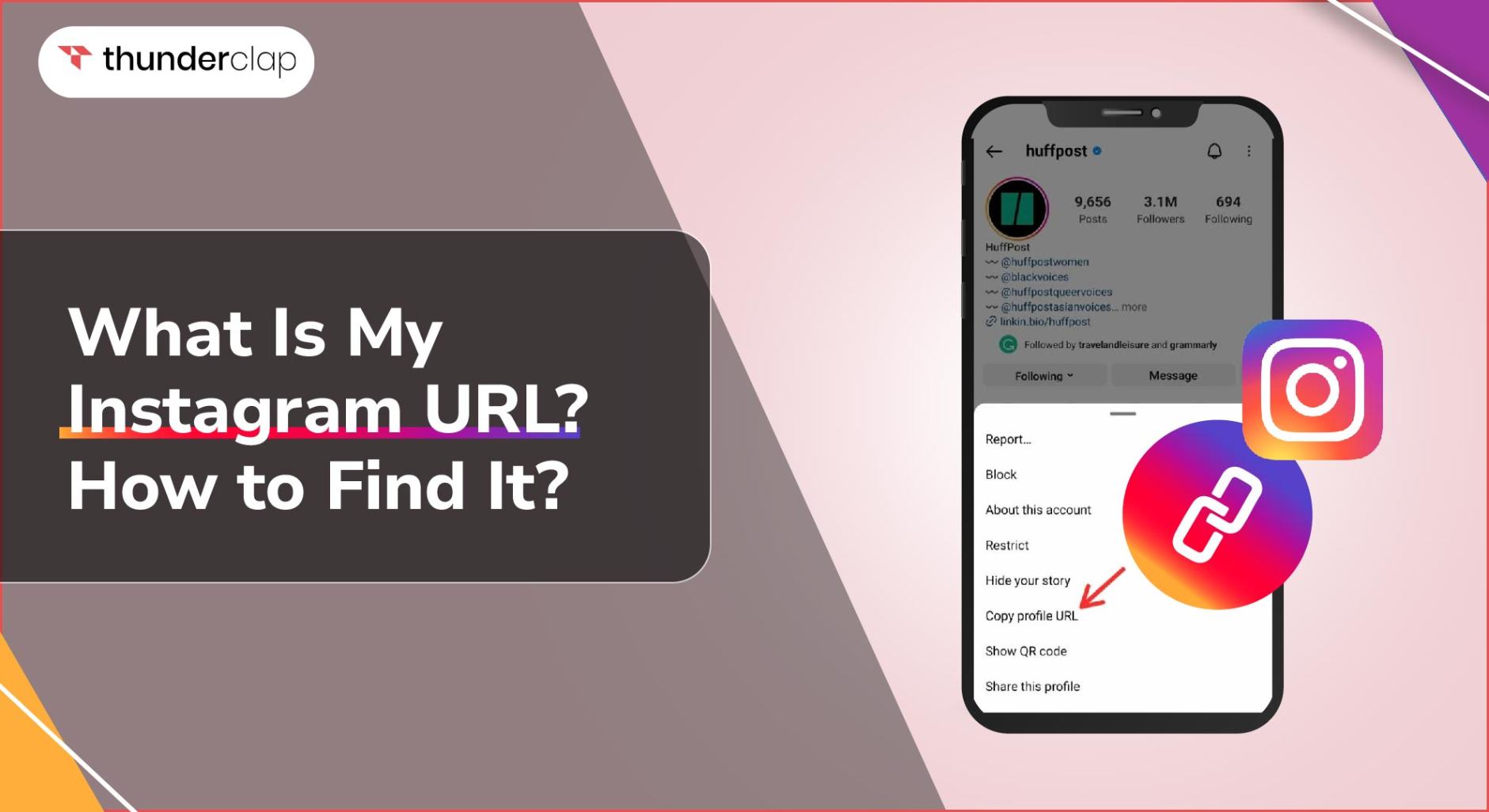
The Instagram app has come a long way from its initial capabilities of simply sharing photos with family and friends.
Rich with features and functions, it can be difficult to keep track of how things work.
Finding your Instagram URL may be one of those things — in fact, you may not even realize that you have one!
The reason that many people overlook the Instagram URL is the fact that most people access the platform via the Instagram app on mobile.
Your Instagram profile link may not seem like something that’s of vital importance, but if you want to share your Instagram profile without a problem, you must understand how to Share your Instagram Profile quickly and easily.
Your Instagram username is a part of what creates this unique URL. If you are a content creator or using Instagram for business purposes, you’ll certainly want to know how to find and share this profile URL with ease.
It allows people to find your Instagram profile instantly, which is exactly what you need if you want to grow your Instagram account.
Not only that, you can buy Instagram likes to boost your content’s engagement and visibility, making it easier for new audiences to discover your profile through your shared URL.
Not only that, you can use your Instagram URL in many different marketing endeavors, linking it to other social media platforms like YouTube, Twitter, Facebook, and TikTok, or even including it on your website and email newsletters.
Read on to find out how to identify your Instagram profile URL on both a mobile device as well as from a desktop, how you can find someone else’s profile URL, and how to change yours if you’d like!
Let’s get started.
Best Places to Buy Instagram Followers in 2023
1. Thunderclap -with 4.8 rating out of 5 is clearly the best place to buy Instagram followers.
2. Fameoid – Runner up
3. Ampya – Third place
4. Diozuam
5. Flubber
What is an Instagram URL?
Before we jump in, let’s make sure we understand what a URL is.
Officially called a Universal Resource Locator, a URL is the web link that you’ll find in your browser’s address bar when you visit a website.
You can’t visit websites without using a URL, and your Instagram is also connected to one, which helps to direct people to your Instagram profile. Each URL is unique.
When someone puts your Instagram URL into their web browser or clicks on a hyperlink, they’ll be sent directly to your Instagram account.
Instagram URL Format
The composition of your Instagram link is very simple, and it looks just like this:
https://instagram.com/yourusernamehere
All you have to do is type that Instagram profile URL https://instagram.com/ and add your username to the end of it.
This is how other social media networks also create links, including Facebook, Twitter, and others.
How to Find Your Instagram URL
While you technically just need to remember your Instagram username in order to create your Instagram profile URL, you may want to confirm and see it on the actual platform.
There are plenty of ways that you can find your Instagram profile URL, both from within the Instagram app as well as on the website version.
In the following sections, we’ll break it down.
How to Find Your Instagram URL on a Computer
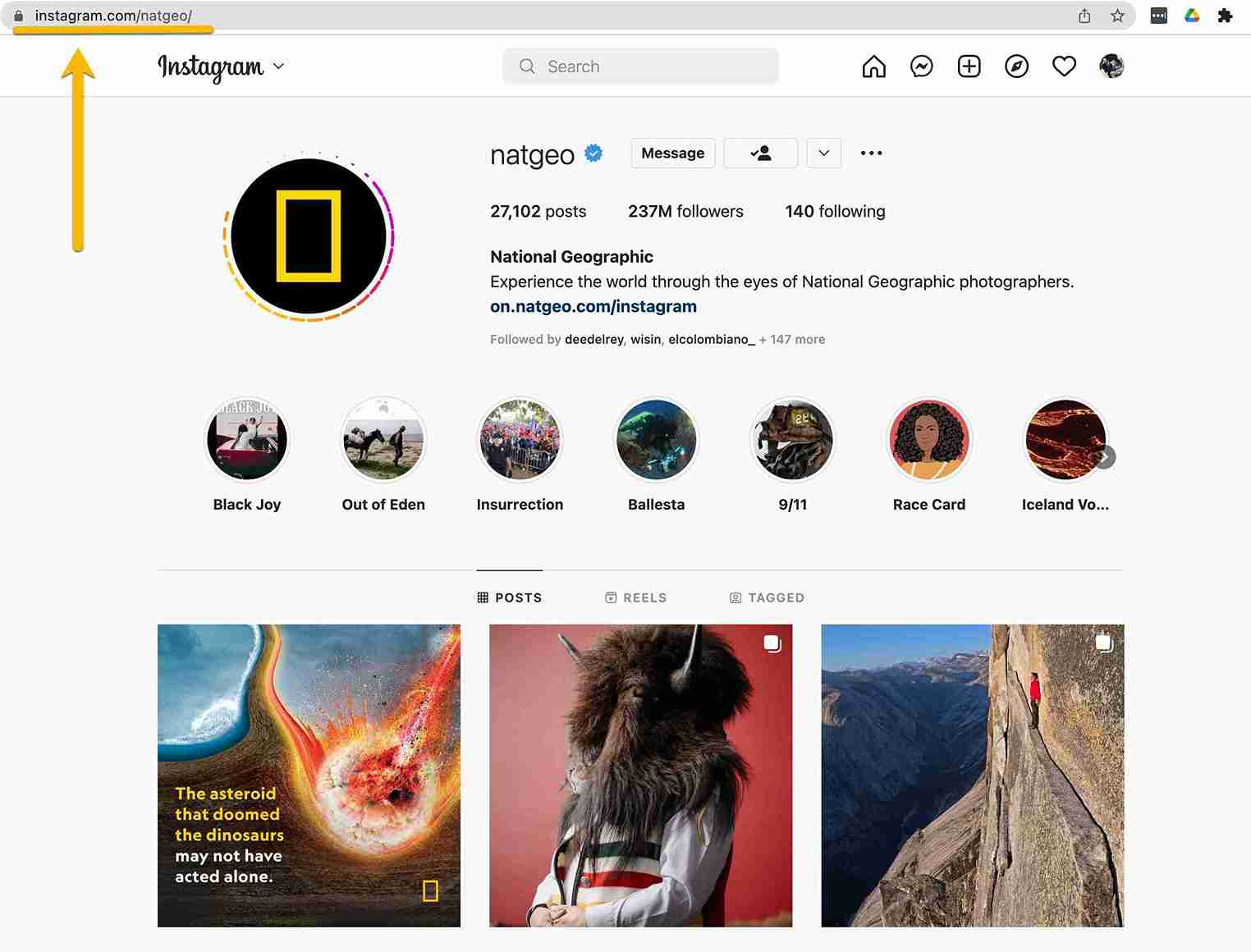
If you’re looking to find your Instagram URL on a desktop browser, follow these steps:
1. Visit Instagram’s official website. Type https://instagram.com/ into your address bar and hit enter.
2. Log in to your Instagram account
3. Click on your profile icon in the upper right corner
4. Once you’re on your personal Instagram profile, click on the address bar and copy the profile link, either by right clicking and pushing copy, or using the Ctrl + C (PC) or Command + C (Mac)
5. Open your notepad or the desired location that you want to paste the link into. Right click and hit paste, or use the Ctrl + V (PC) or Command + V (Mac) shortcut.
6. You’ll then have your Instagram profile link available when you need to share it!
How to Find Your Instagram URL on a Smartphone
If you would rather use a mobile device and you want to find your IG profile URL, you can do the following:
1. Open the Instagram app on your iPhone or Android device
2. Tap your profile picture icon in the lower right corner of the app
3. Take note of your username exactly as it appears at the top of your Instagram profile
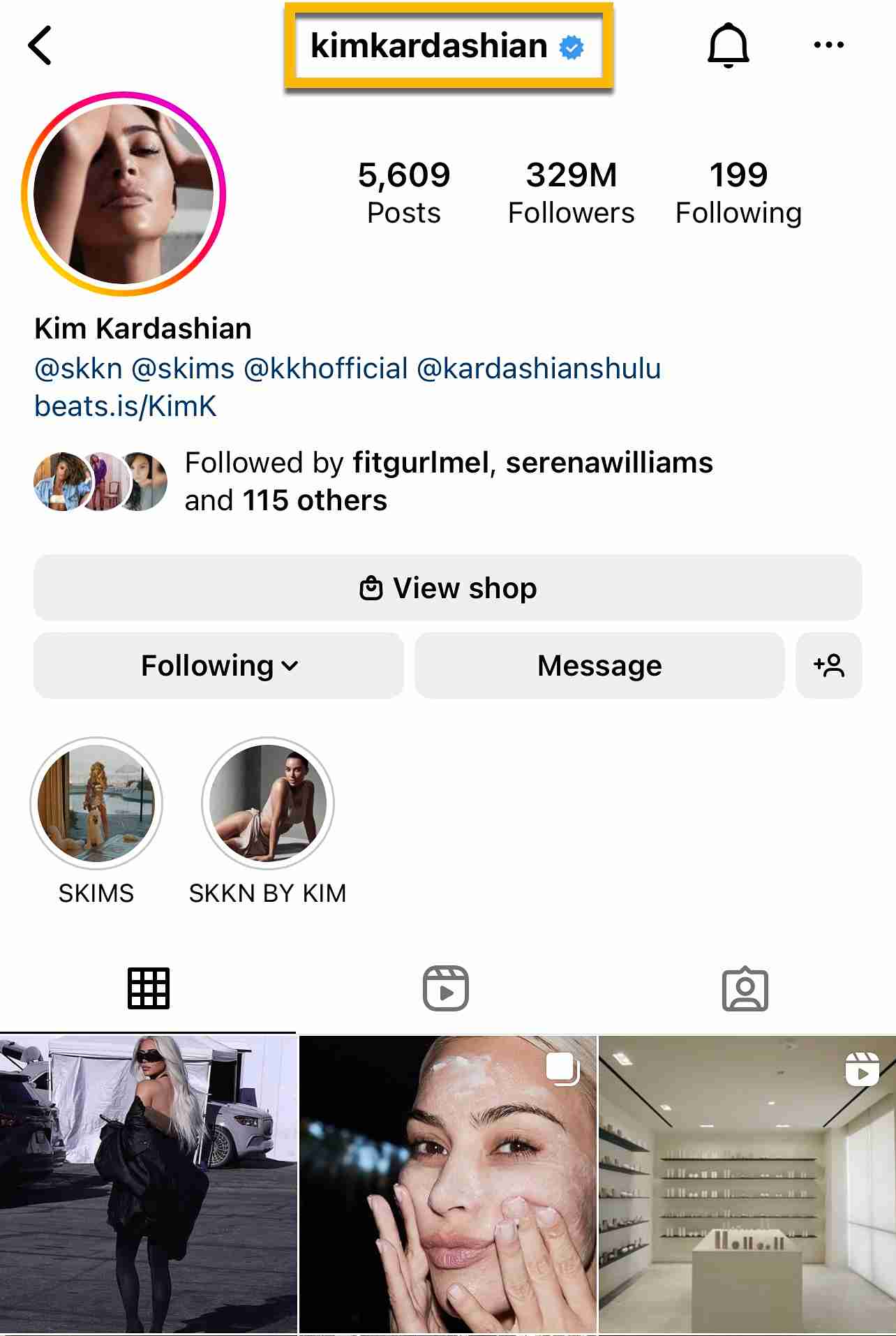
4. Open your mobile browser and type in https://www.instagram.com/yourusernamehere
When you type the URL into the web browser, you don’t necessarily have to type https www.instagram.com into the navigation bar. Typing just instagram.com/yourusernamehere will suffice.
So, finding your own URL isn’t too tough no matter which device you’re on! If you’d like to share URLs for your Instagram posts or find someone else’s page link, you’ll want to keep reading — we’ve got you covered!
How to Find The Instagram URL of Another User
Maybe you’ve already got your own URL down but you’d like to find the URL of another Instagram user. Luckily that’s fairly simple as well!
Here’s how to do it on mobile devices:
1. Visit the user’s profile whose URL you’d like to find
2. Tap the three horizontal dots (menu icon) in the top right corner
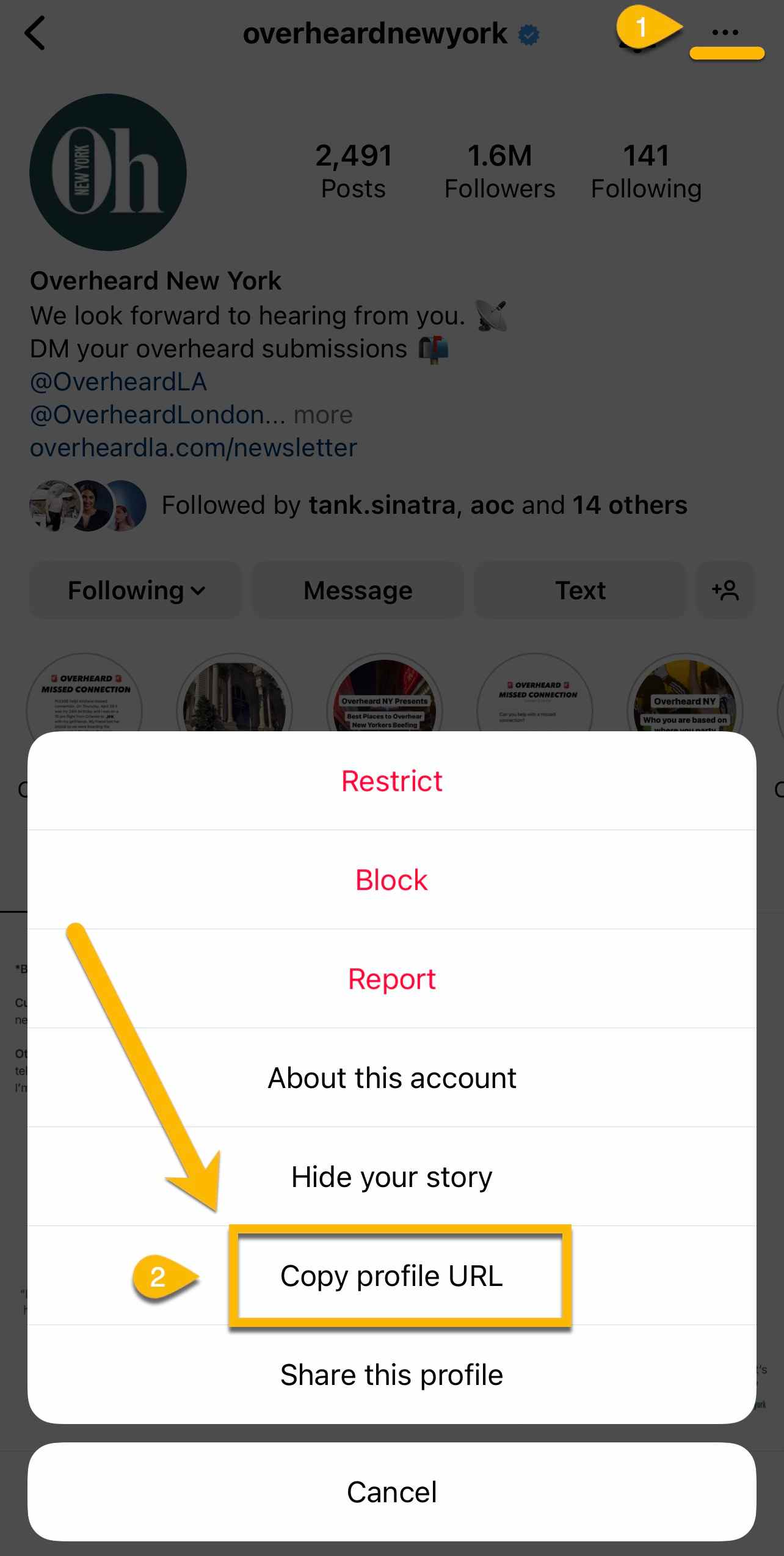
3. After the menu pops up, tap Copy Profile URL toward the bottom of the menu
4. Paste the URL into your notes app or anywhere else you want to send/store it.
These steps are great if you want to have easy access to another IG account with just a click, or you want to store the URLs of all competing accounts, this is a great way to do so.
Next, let’s discover how to find Instagram links for posts!
How to Find Instagram Post URLs
Of course you may want to share your profile pretty frequently, but it’s not uncommon that people want to share their photos or videos as well, and you can do exactly that if you can identify the post link.
Perhaps you want them to appear on your website, share via messages, or even link somewhere else, such as Twitter. You can not only share your posts easily from within the IG app but using links as well.
Under each post, you’ll see an icon that looks like a paper airplane. You can use this icon to share your posts directly on Instagram via DM.
You can also share outside of Instagram, but the option won’t be located in the same menu. Here is how you can share a post outside of IG:
1. Navigate to the post
2. Tap the three dots in the top right corner. These three dots will appear on both the post itself as well as when viewing the post in the IG feed
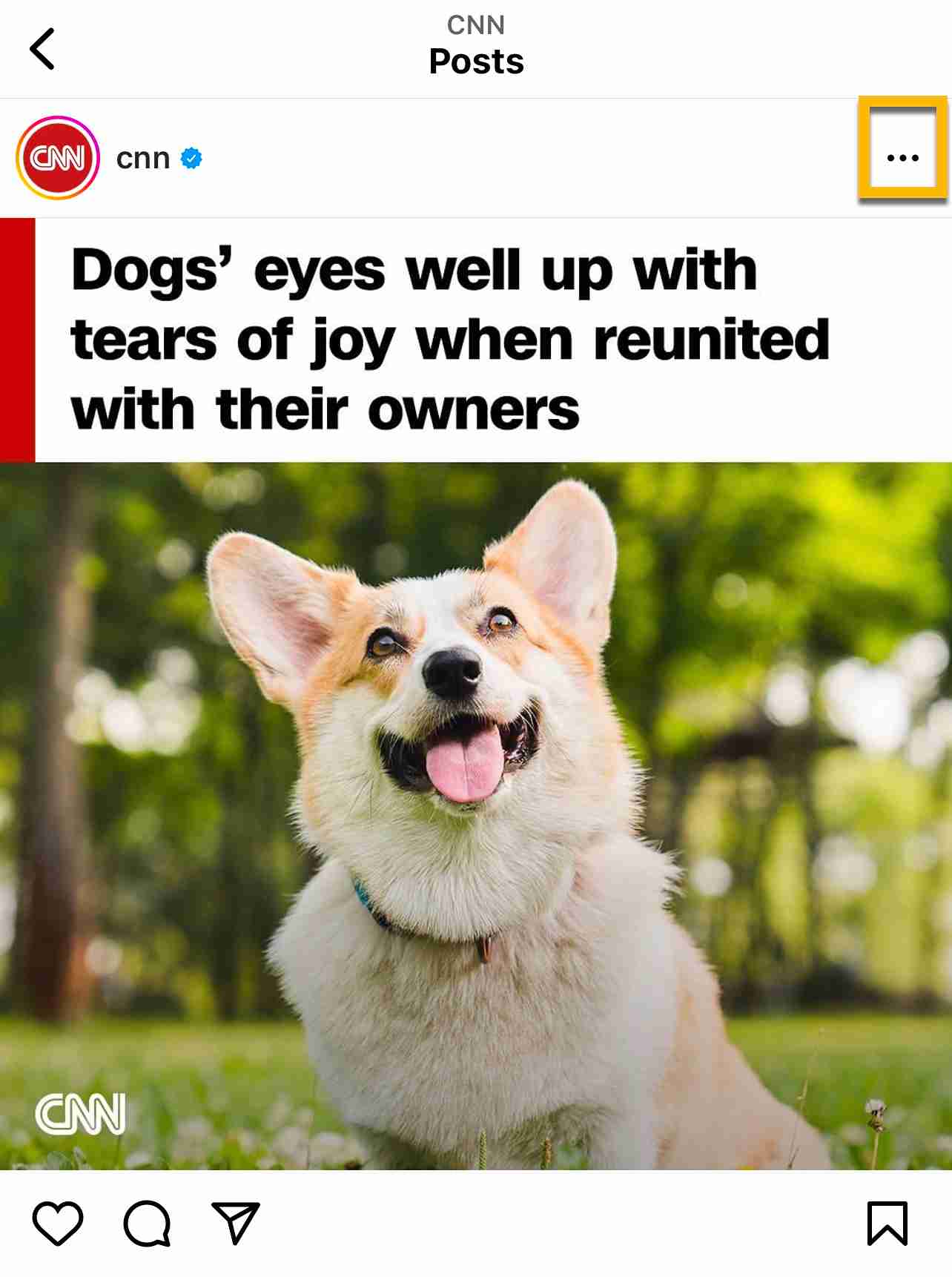
3. On the menu, you’ll have two different options: Share or Link
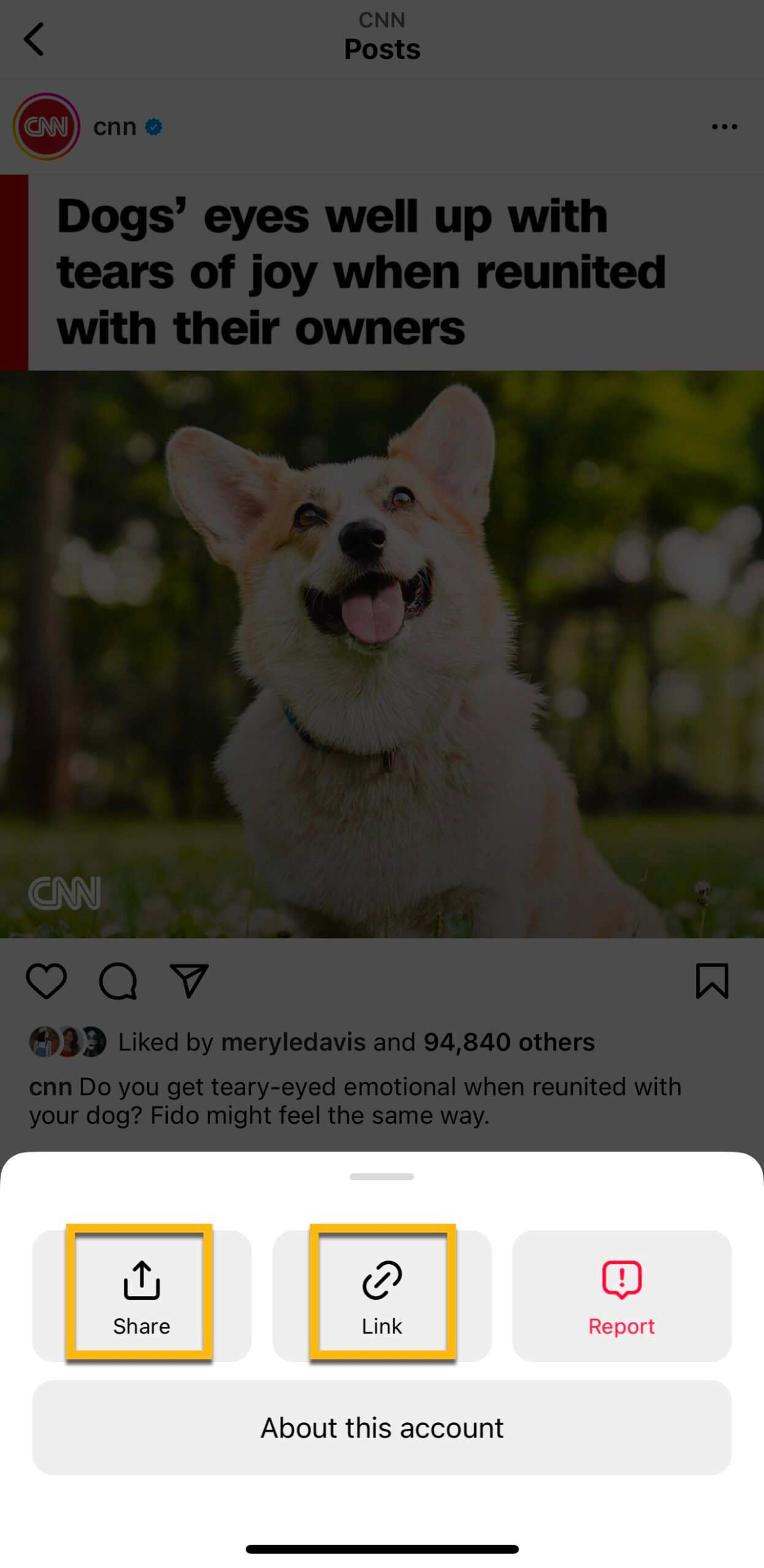
4. Clicking the Share icon will open your iPhone or Android menu so that you can share to the location of your choice (text message, WhatsApp, Facebook, Copy, Pinterest, and more)
5. Clicking the Link option will automatically copy the post’s URL to your clipboard, at which time you can paste it into the location of your choice.
You can use the steps above to copy your own Instagram post URL as well as the URL of posts on other Instagram accounts.
This can be done either from within the main Instagram feed, or also by searching a username and selecting the post from directly on the user’s IG page.
How to Change Your Instagram URL
Your Instagram URL isn’t permanent, which is great news if you decide that your username doesn’t suit you anymore.
Imagine if you had to keep the same URL but changed your username? How would people be able to find you? Instagram has thought of everything, however, so luckily you’re not going to be stuck with an old URL.
You’ll want to make sure that the new Instagram username that you select is connected to your brand and will resonate with your target audience.
You should also consider that while adding in punctuation or special characters may be fun, it can also make your username harder to remember, which will hurt you in the long run.
Here’s how to change your username and ultimately your Instagram page URL:
1. Open your Instagram profile on your mobile device or via web browser and click on your profile photo to get to the main profile page
2. On Mobile, it’s easy to tap the Edit Profile button found below your Instagram bio. If you’re on a desktop, you can find the menu bar icon in the top left corner; clicking on Edit Profile will get you there.
3. Once you’re on the edit profile tab, you can delete your old username and type in your desired new Instagram username
4. Effective immediatly after saving, your Instagram username and URL will be changed.
Pro Tip: in order for your Instagram profile link to be easy to remember, keep it simple. Not only that, keep it catchy and relevant to your brand. That way, people can find your profile quicker when looking for your username or profile link again.
Not only that, be sure that you replace all of your external Instagram links that you’ve used– they will no longer work and won’t be able to direct people to your profile.
You’ll need to update the Instagram link on your other social channels, in email marketing, on blogs, and anywhere else it might be so that it can send people to your IG and be a functioning link again.
Where to Use Your Instagram Profile URL
There are so many different things you can do with your Instagram profile link. If your main goal is to get more people over to your account, you’ll definitely want to have that link ready and available at any moment.
Here are some ideas to help you use your Instagram profile link effectively.
Instagram Profile Link Best Practices
- Email marketing: one of the best things you can do is have all of your socials linked to your email marketing and newsletters. You may even consider featuring some of your IG content in those emails for extra impact and visibility.
- Website Gallery: use your Instagram content on your own website to draw traffic to your IG page. Make sure that your content looks good on both a mobile browser as well as from desktop. You can use the post’s URL directly on your site to embed content and get people over to your IG!
- Cross-Platform marketing: there’s no doubt that you should be cross-referencing all of your social channels. Have a YouTube? Include your IG profile link in captions and on your main page. Facebook? Add it to your “about” section and link to it in DMs and on posts! The possiblities are endless.
Instagram URL FAQs
Still have a few questions about Instagram URLs? We’ve got you covered! Take a look at the most frequently-asked questions!
Can I Change My Instagram URL?
Yes, your Instagram URL can be changed. When you change your username, your URL will also change since the two are directly connected.
Is my IG URL the Same on a Mobile Browser and the Desktop Version?
That’s right, your IG link won’t change. It works both on a regular broswer or on your web browsing mobile app. If you’re on mobile, though, you’re more likely to just browse from the IG app itself.
Do Deactivated Instagram accounts Still have a URL?
No. When an Instagram account is deactivated, the URL will no longer be functional and you’ll no longer be able to find that select profile. If the profile is reactivated, it will become functional once more.
What if I Block Someone from Viewing my Instagram Profile Page?
If you block someone from your Instagram profile, they will not be able to see your page, regardless of if they have your profile link.
When they visit your profile, they will receive a “user not found” message. That’s true even if they use your URL.
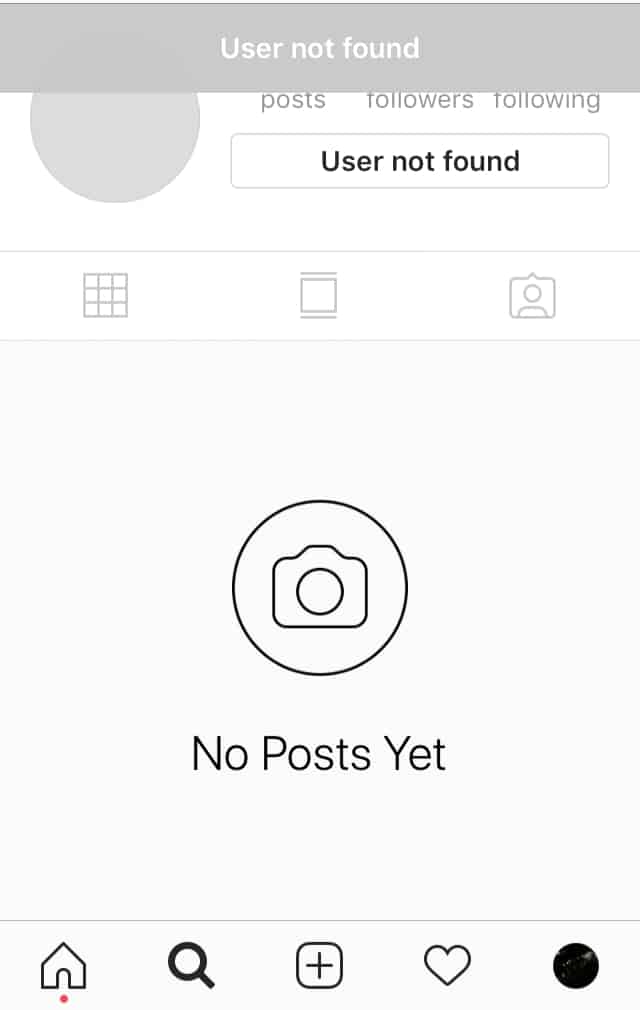
Final Thoughts: Finding Instagram URLs
So, there you have it! Everything you needed to know about your Instagram URL. It’s so easy to share content on Instagram, no matter if you are sharing from within the app or externally.
Take advantage of your Instagram profile link along with Instagram trends drive traffic to your page. Pairing this with Instagram growth services can further enhance your reach and help you attract a larger audience, boost engagement, and grow your profile strategically.
 Written By Alexander Noah
Written By Alexander Noah
 0 comment
0 comment
 Publish Date : August 23, 2022
Publish Date : August 23, 2022
 6 min read
6 min read
 List of Top 20 Most Liked Instagram Posts In 2024
List of Top 20 Most Liked Instagram Posts In 2024
 3rd Apr
3rd Apr
 15 Best Apps To See Who Stalks Your Instagram (Free & Paid)
15 Best Apps To See Who Stalks Your Instagram (Free & Paid)
 Sophia Martinez
Sophia Martinez
 How To See When Your Instagram Followers Are Most Active?
How To See When Your Instagram Followers Are Most Active?