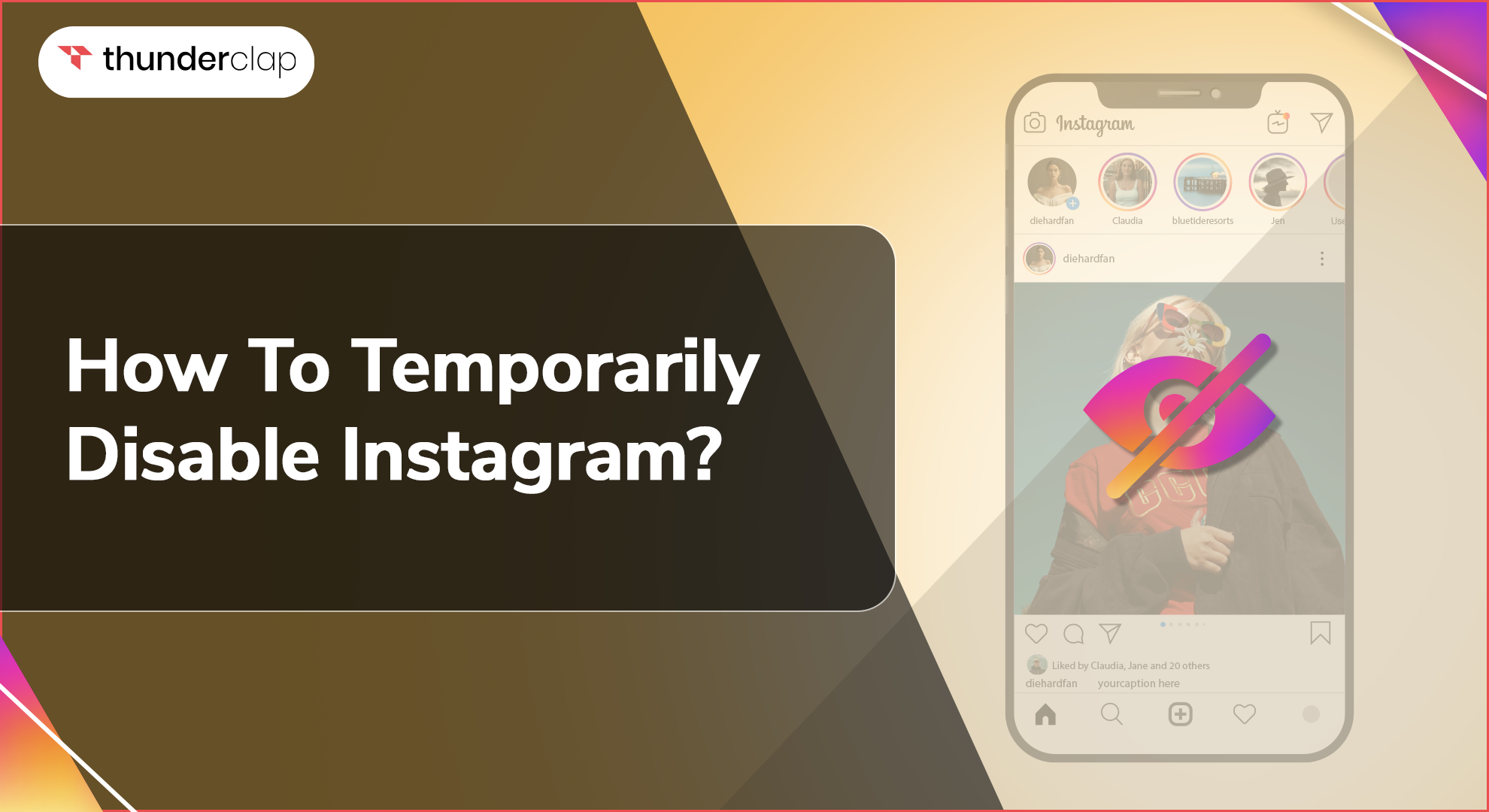
Taking a short break from the social media platform can help you boost productivity. You will be able to communicate more with your family and friends.
In a positive move, Instagram, a global social media application, provides an option to temporarily disable the account. It means you won't lose your profile or posts. Our motive is to provide the steps so that you can disable your Instagram account. Hence, stay tuned with us and we will guide you through each step.
What Happens When You Temporarily Disable Instagram Account?
When you decide to disable your Instagram account, it doesn't mean you are leaving the data behind. View it as a temporary break from your social media life. However, below scenarios will happen when you deactivate your Instagram account:
-
Profile Hidden:
When you deactivate your Instagram account, your photos, videos, comments, and likes are hidden from other users. This indicates that individuals attempting to access your profile will be unable to locate it. Nevertheless, your account is still preserved in Instagram's database.
This is a great choice if you want to pause without deleting your social media accounts permanently.
-
No Stories Highlight & Followers:
If you have deactivated your Instagram account, then other users won't be able to see your Instagram stories highlights and followers. Everything will be removed from your profile on a temporary basis. However, your account will be in its original shape once it is reactivated.
-
Direct Messages:
Despite being deactivated in most areas, your direct messages are still viewable by other users. They will notice that the messages are sent by 'Instagram User', and even though they cannot visit your profile, they can still view the messages you have shared.
This guarantees that important messages are not forgotten, and your contacts can still access past discussions. Nonetheless, sending new messages to your account is not possible when it is deactivated, thus preserving your privacy while taking a break from Instagram.
How To Disable Instagram Account For A Temporary Period?
If you have decided to disable your Instagram account on a temporary basis, then we have provided the steps that you can follow. Furthermore, the steps are different when you deactivate from mobile (Android and iOS) and computer.
On Android or iOS:
-
Step 1: Click the Instagram application on your device.
-
Step 2: Tap your profile picture in the bottom right. It will take you to your profile.
-
Step 3: You have to click three horizontal lines in the top right.
-
Step 4: Click Settings.
-
Step 5: You have to scroll down and tap Account.
-
Step 6: You will see Temporarily Disable My Account. Select this option.
-
Step 7: Select the reason why you want to deactivate your account. Then, again, fill in the password
-
Step 8: Click on Temporarily Disable Account and your steps are completed.
On Computer:
-
Step 1: Open your web browser. It can be Google Chrome, Safari, or Microsoft Edge.
-
Step 2: Go to Instagram.com.
-
Step 3: Enter your username, phone number, email ID, and password to log in.
-
Step 4: Click on your profile picture in the top right.
-
Step 5: Select Profile, then click on Edit Profile.
-
Step 6: You will see Temporarily Disable My Account. Select this option.
-
Step 7: Select the reason why you want to deactivate your account. Then, again, fill in the password.
-
Step 8: Click on Temporarily Disable Account and your steps are completed.
Things to Consider When Disabling Your Account
There are several things which you have to consider while leaving Instagram on a temporary basis. Here are those points:
-
Account Recovery:
If you have made the proper decision to disable your Instagram account, then it's important to store the details related to it with you. You have to keep an email ID, phone number, username and password.
When you come back from a social media break and log in into your account, it will ask for these credentials.
If you forget your password, then you have to click on Forgot Password and you will have to follow a long process.
Quick Fact: In order to prevent this trouble, you can save your details in Google Chrome and Google Keep.
-
Third-Party Access:
There are several third-party applications for photo and video editing. Maybe you are using them. You have logged into these applications with your Instagram login credentials.
In a true sense, these third-party applications have access to your data even after you leave Instagram.
Therefore, you have to manually revoke these permissions from Instagram settings for all these third-party applications before leaving Instagram.
-
Frequency of Disabling:
Instagram limits the frequency at which you can disable and reactivate your account to once a week. This policy helps prevent the feature from being misused for spamming or other malicious activities.
If you attempt to disable and reactivate your account too frequently, you might find the option temporarily unavailable. This limitation encourages users to consider carefully whether they truly need a break from the platform or are reacting impulsively.
Planning your social media breaks around this policy can help ensure that you have the option available when you genuinely need it.
What To Do if the Deactivate Option is Not Showing?
There are several reasons why you are unable to view the deactivate option on Instagram.
-
As per policy, Instagram will ask you to wait for one week if you have deactivated your account a few days ago.
-
If you have recently reactivated your account and now want to disable it again, then you have to wait for a complete week.
-
There is a chance that you are using an older version of the application. Hence, update your application from Google PlayStore or Apple PlayStore.
-
Generally, Instagram changes its application layout frequently. It means changing the option and moving it to somewhere else. In this case, you can reach out to the Instagram Support team.
Until now, we have described the complete steps to vanish from Instagram for a short break. However, if you have decided to remove everything, such as photos, videos, story highlights, and messages, from your profile, you can select the delete your account option on Instagram.
How To Delete an Instagram Account?
Deleting an Instagram account is different from deactivating it. Please be informed that you cannot retrieve your data once you have deleted your Instagram account. However, the situation is the opposite in deactivation; you will regain all your data.
Following the below steps can help you delete the Instagram account.
-
Step 1: Log in to Instagram
-
Step 2: Go to More > Settings > Accounts Center
-
Step 3: Select Personal details > Account ownership and control > Deactivation or deletion
-
Step 4: Choose the account you want to delete
-
Step 5: Click Delete account > Continue
-
Step 6: Enter your password to verify your identity
-
Step 7: Choose a reason for deleting Instagram then click Continue
-
Step 8: Click Delete account to confirm
Final Words
You can take a short-term break from social media to focus more on productivity and interact with your family and friends. However, you should remember that your dear ones are also on social media and might miss you once you deactivate your Instagram account.
We have mentioned the complete guide to deactivate your account. You can use these steps on your mobile device (Android or iOS) or computer. The best part is that you can come back anytime without any hindrance.
 Written By Oliver Harris
Written By Oliver Harris
 0 comment
0 comment
 Publish Date : June 20, 2024
Publish Date : June 20, 2024
 22 min read
22 min read
 List of Top 20 Most Liked Instagram Posts In 2024
List of Top 20 Most Liked Instagram Posts In 2024
 Alexander Noah
Alexander Noah
 3rd Apr
3rd Apr
 15 Best Apps To See Who Stalks Your Instagram (Free & Paid)
15 Best Apps To See Who Stalks Your Instagram (Free & Paid)
 Sophia Martinez
Sophia Martinez
 How To See When Your Instagram Followers Are Most Active?
How To See When Your Instagram Followers Are Most Active?