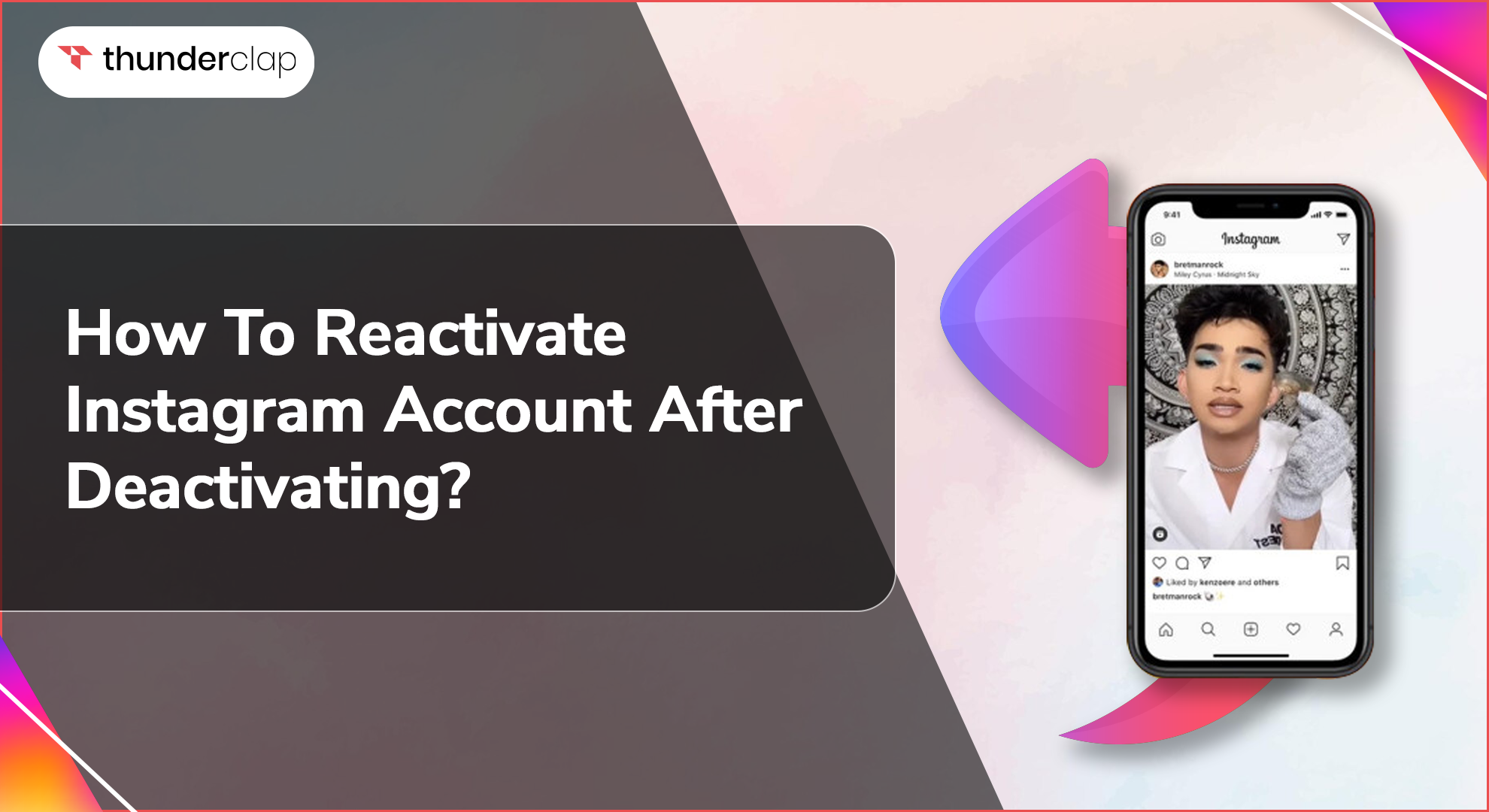
Social media platforms like Instagram are fun, entertaining, and quite engaging. However, it can make people addicted to the extent that they decide to take a break by deactivating or disabling their accounts.
But what happens when the users decide to make a comeback on their favorite IG platform? Can they reactivate their account, or do they need to start afresh? This step-by-step comprehensive guide will tell you how to restart your Instagram account from where you left off.
It will also discuss retrieving your old account if the simple reactivation method doesn't work. Let’s get started.
Can You Reactivate An Instagram Account After Deactivating?
Did you deactivate your Instagram account as a social detox? If yes, you have reached the right place to know whether or not you can reactivate your disabled Instagram account?
Reactivating and starting from where you left precisely is possible and easy. Once reactivated, you can post content and do everything else as before. Let's examine how to get your deactivated Instagram account back online.
How To Reactivate Instagram Account?
Your Instagram account, depending on whether it was deactivated or disabled, can be reactivated using the below methods. However, if you deleted the account during your social detox, the only way to log in to Instagram is by creating a new Instagram account from scratch.
Listed below are the methods of reactivating an Instagram account.
Steps For Deactivated Account
If the account is deactivated, do the following steps:
Step 1: Open the Instagram App
Open the Instagram app on your smartphone. If you have deleted the app, you can download it from the Apple Store or Play Store and reinstall it.
Step 2: Enter your Credentials
You will be required to input your login credentials in the upper text field as soon as the program launches. Use your phone number, email address, or Instagram username to log in.
Step 3: Tap on the Login Button
Based on the screen on which the IG app loads, you may be asked to tap on the login icon at the bottom of the screen. If your credentials are correct, your account will be reactivated.
Steps For Disabled Account
If you see an error message stating the account has been disabled after using the above method, chances are IG has suspended your account. Listed below are the steps to reactivate an Instagram suspended account (disabled account):
Step 1: Open the Instagram Appeal Form
Open the URL - https://help.instagram.com/contact/606967319425038 on any web browser. It can be opened on a desktop, laptop, Android, or Apple phone’s web browsers.
Step 2: Enter your Personal Information
As soon as the form opens, you must fill it out. It will be the IG username, full name, email address, and phone number.
Step : Make the Appeal Request and Tap Send
There will be a box at the bottom of the screen where you must write an appeal message stating why your account should not be disabled. Remember to follow the below guidelines:
-
State that the account was deactivated and that it was a mistake.
-
Do not use harsh language, and be polite.
-
Mention Thank You in the end
Once done, click send using the blue button below the message box. There is no limit to sending the appeal message, which can be sent multiple times daily.
If the above methods cannot retrieve your account, do not worry. There can be some technical glitches or minor problems restricting the reactivation. Let’s look at how to manage them below.
What To Do If You Can’t Recover Your Instagram Account?
You may need an Instagram account recovery because you can’t log in to your account. It can be because of a forgotten password or changing phone number, mainly if you have deactivated your account. Here are some simple steps to try to recover your IG account.
1. Reset your Instagram password
If you tried the first method and an incorrect username or password message popped up, you can try to reset your IG password to reactivate your account.
Your account password can be reset through a phone or computer. Follow the below steps:
-
Step 1: Open your IG account, click on get help logging in on Android, or forget your password on iOS.
-
Step 2: On the "Find your Account" screen, provide your login, email address, or phone number, then click "Next."
-
Step 3: Click on Send an email, and IG will share the password reset link and code on the registered email ID.
-
Step 4: Use the link to reset the password.
2. Try to log in with email or phone number
Try using your phone number or email address if your login isn't working. You can log in to your account on Instagram using any of the two options. The only condition is that the password should be correct.
3. Access your account with a different account or device
If the issue persists after entering the proper credentials, try using a new device. For example, use a desktop if you are currently using a phone or vice versa.
4. Reinstall your Instagram app
Occasionally, the reactivation of your account may also be restricted by previous versions of the program. Using the Play Store or App Store is the most straightforward method to remove and download or update your Instagram account.
5. Try using cellular data to login
Turning off your WiFi and using cellular data may also help restore your account. It will only work if the problem is with the IG app rather than the account information.
6. Clear cache and update the app
Clearing the cache may also help in restoring your IG account. For Android devices, go to settings - apps - Instagram - storage - clear cache. There is no such option on iPhones, and you must reinstall the app. Check whether the app still functions after clearing the cache by logging back in.
In the case of a permanently deleted Instagram account, you can only create a new account and not restore the previous one.
Final Thoughts: Reactivate Your Account And Gain Access To Quality Content
Instagram users may easily deactivate their accounts to take a vacation and concentrate on their personal or professional lives. Remember, deactivating or disabling your Instagram account will hide your profile, account, photos, and more.
To resume where you left off, you may always use one of the techniques this article suggests to recover your account. You must also know how long until you can reactivate your Instagram again before initiating the reactivation.
The platform suggests you wait at least 24 hours to reactivate after deactivation. The reason for this is that before an account can be activated again, it must first take at least a day to deactivate.
 Written By Sophia Martinez
Written By Sophia Martinez
 0 comment
0 comment
 Publish Date : June 19, 2024
Publish Date : June 19, 2024
 13 min read
13 min read
 List of Top 20 Most Liked Instagram Posts In 2024
List of Top 20 Most Liked Instagram Posts In 2024
 Alexander Noah
Alexander Noah
 3rd Apr
3rd Apr
 How To See When Your Instagram Followers Are Most Active?
How To See When Your Instagram Followers Are Most Active?
 15 Best Apps To See Who Stalks Your Instagram (Free & Paid)
15 Best Apps To See Who Stalks Your Instagram (Free & Paid)