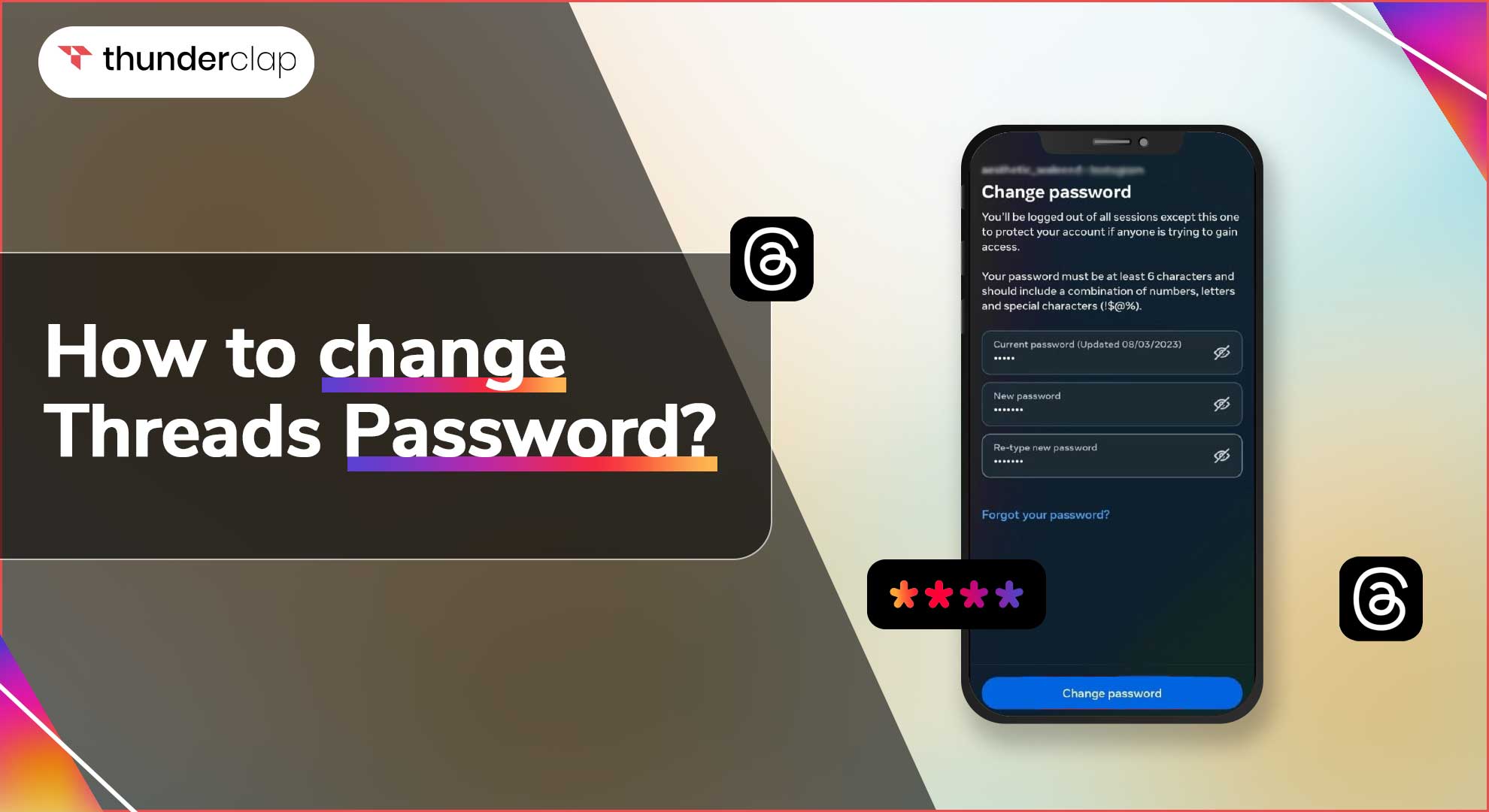
How to change Threads Password: Threads, the trusted companion app for Instagram, is the ideal space for sharing intimate moments with your closest friends. But how can you ensure your account stays secure? The answer lies in regular password changes.
In this all-inclusive guide, we'll show you the ropes of changing your Instagram password seamlessly, which automatically extends to your Threads account. By implementing this simple measure, you can safeguard your personal information and maintain the utmost privacy in your Threads interactions.
With step-by-step instructions at your fingertips, maintaining a secure account has never been easier. Rest easy knowing your precious moments remain for your eyes only. So, let's dive into this guide and unlock the power of account security for your Threads experience.
Why Changing Your Thread's Password is Important?
Before diving into the step-by-step guide, it's essential to understand why changing your password is crucial for account security. With the increasing number of online threats and data breaches, it's important to take proactive measures to protect your personal information.
Here are some key reasons why changing your password is important:
#1. Protect Against Unauthorized Access
Regularly changing your password reduces the risk of unauthorized individuals gaining access to your account, ensuring the security of your personal information.
#2. Safeguard Your Privacy
By updating your password, you enhance the privacy of your account, preventing potential breaches that could compromise your personal data and online interactions.
#3. Limit The Impact of Data Breaches
Changing your password regularly helps limit the consequences of data breaches by ensuring that any compromised passwords become outdated and less valuable to hackers.
#4. Stay One Step Ahead of Online Threats
With the ever-evolving landscape of online threats, changing your password frequently demonstrates a proactive approach to account security, helping you stay ahead of potential risks and vulnerabilities.
How To Change Threads Password: A Step-By-Step Guide
#Step 1: Open the Instagram App
To begin the process of changing your Instagram password, you need to open the Instagram app on your mobile device. Locate the Instagram icon on your home screen or app drawer, and tap on it to launch the app.
#Step 2: Navigate to the Settings Menu
You must enter the settings menu after starting the Instagram app. Click on your profile icon in the lower right corner of the app to get started. You will then be sent to your profile page.
Three horizontal lines can be found in your profile's upper right corner. To access the side menu, tap on these lines. The "Settings" option can be found by navigating down the menu and tapping it.
#Step 3: Change Your Password
After accessing the settings menu, you will need to navigate to the password change section. In the settings menu, scroll down until you find the "Security" option.
Tap on "Security" to proceed. Within the Security section, you will see several options related to account security. Look for the "Password" option and tap on it.
#Step 4: Enter the Current and New Password
In this step, you will be prompted to enter both your current password and your new desired password. Start by entering your current password for verification purposes.
This ensures that only authorized users can make changes to the account. Once you have entered your current password, tap on the "Next" button to proceed.
You will see fields to enter your new password on the following screen. Choose a strong and unique password that matches the app's security requirements.
A strong password often consists of a combination of uppercase and lowercase letters, numbers, and special characters. Avoid using terms or passwords that are easily guessed.
Your new password is hidden for security reasons when you type it in. To verify the accuracy, retype the new password in the confirmation form. After you've entered and confirmed your new password, click the "Save" or "Done" button to continue.
Tips for Confirmation & Security
You will get a confirmation message letting you know your password has been updated after you successfully change it. Note down your new password and keep it safe.
It is essential to select a password that you can remember but is also difficult for others to guess. To save your passwords safely, think about using a password manager.
Additional Tips for Keeping Your Threads Account Secure
Here are some of the additional tips for keeping your Threads account secure are:
#1. Use Unique & Strong Passwords
Create strong, unique passwords for your Threads account and avoid using the same password across multiple platforms. This reduces the risk of unauthorized access in case of a data breach.
#2. Enable Two-Factor Authentication (2FA)
Add an extra layer of security to your Threads account by enabling two-factor authentication. This will require you to enter a verification code in addition to your password when logging in.
#3. Be Cautious of Phishing Attempts
Stay vigilant against phishing attempts that may trick you into revealing sensitive information. Be wary of suspicious emails, messages, or links, and avoid providing personal details or login credentials to unverified sources.
#4. Keep Your App Up-To-Date
Update your Threads app to the most recent version to stay current. Security patches and bug fixes that aid in preventing potential vulnerabilities are frequently included in updates.
#5. Avoid Oversharing
Sharing too much information puts your security in danger by giving hackers access to your personal data, which they can then use to perpetrate identity theft or other crimes. You can keep your Threads account secure and safeguard your personal information by refraining from oversharing.
#6. Monitor Your Account Activity
Keep an eye out for any unusual activity or unauthorized access by regularly reviewing your account activity. Report any suspicious behavior right away to the Threads support staff.
By implementing these additional measures, you can enhance the security of your Threads account and enjoy a safer and more protected experience on the platform.
Conclusion
Changing your Instagram password is crucial for account security and privacy. By following this guide, you can update your Threads password too. Regularly changing your password, using strong and unique ones, and enabling two-factor authentication to reduce the risk of unauthorized access.
In addition to these tips, learning How to Get Verified on Threads adds an extra layer of credibility to your account and helps protect your online identity.
Moreover, if you're looking for an exceptional platform that values your account's security and offers authentic engagement, look no further than Thunderclap.it.
Compatible with Instagram, Thunderclap.it allows you to elevate your social media presence with their Buy Threads Comments, followers, and likes service. Safeguard your account while growing your influence and reach new heights of success with Thunderclap.it.
FAQs
#1. If I change my Instagram password, do I need to update my Threads password separately?
No, the Threads app is designed to synchronize with your Instagram account. If you change your Instagram password, it will automatically update your Threads password as well, ensuring both remain aligned.
#2. Will changing my Threads password affect my Instagram password?
Yes, any changes you make to your Threads password will also update your Instagram password. This synchronization helps maintain a consistent and secure login experience across both platforms.
#3. Can I have different passwords for Instagram and Threads?
No, as Threads is directly linked to your Instagram account, both platforms share the same login credentials. Changing your password on one platform will automatically update it on the other.
#4. Is it possible to turn off Instagram and Threads' password synchronization?
No, you cannot disable the built-in functionality of the password synchronization feature. It guarantees a smooth login process and aids in maintaining security for both platforms.
#5. What happens if I lose my Threads password? Can I reset it on my own?
You must follow Instagram's password recovery instructions if you lose your Threads password. Your Threads password will be updated when you reset your Instagram password.
 Written By Alexander Noah
Written By Alexander Noah
 0 comment
0 comment
 Publish Date : July 17, 2023
Publish Date : July 17, 2023
 6 min read
6 min read
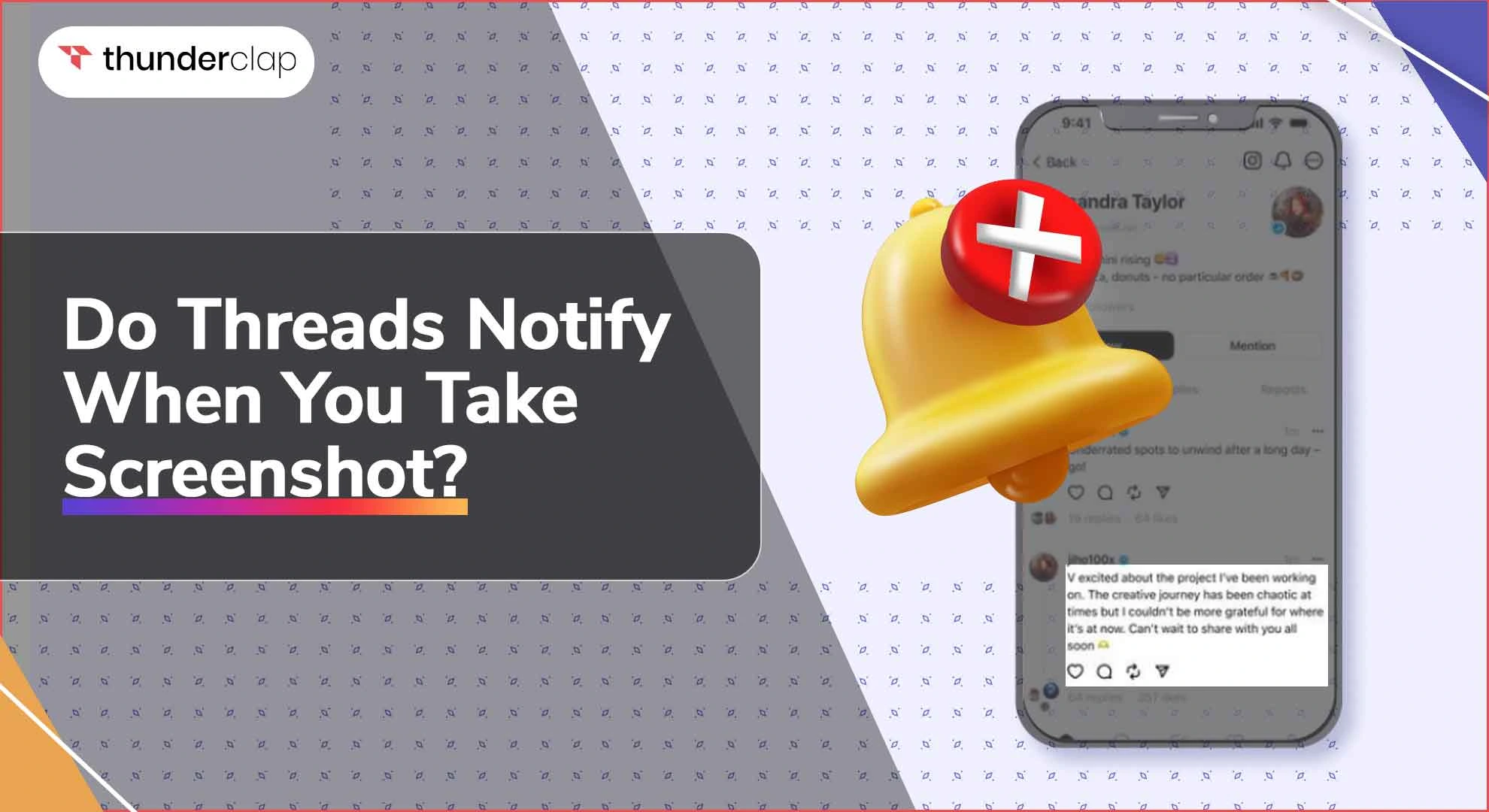 Do Threads Notify When You Screenshot? - A Complete Information
Do Threads Notify When You Screenshot? - A Complete Information
 14th Jul
14th Jul
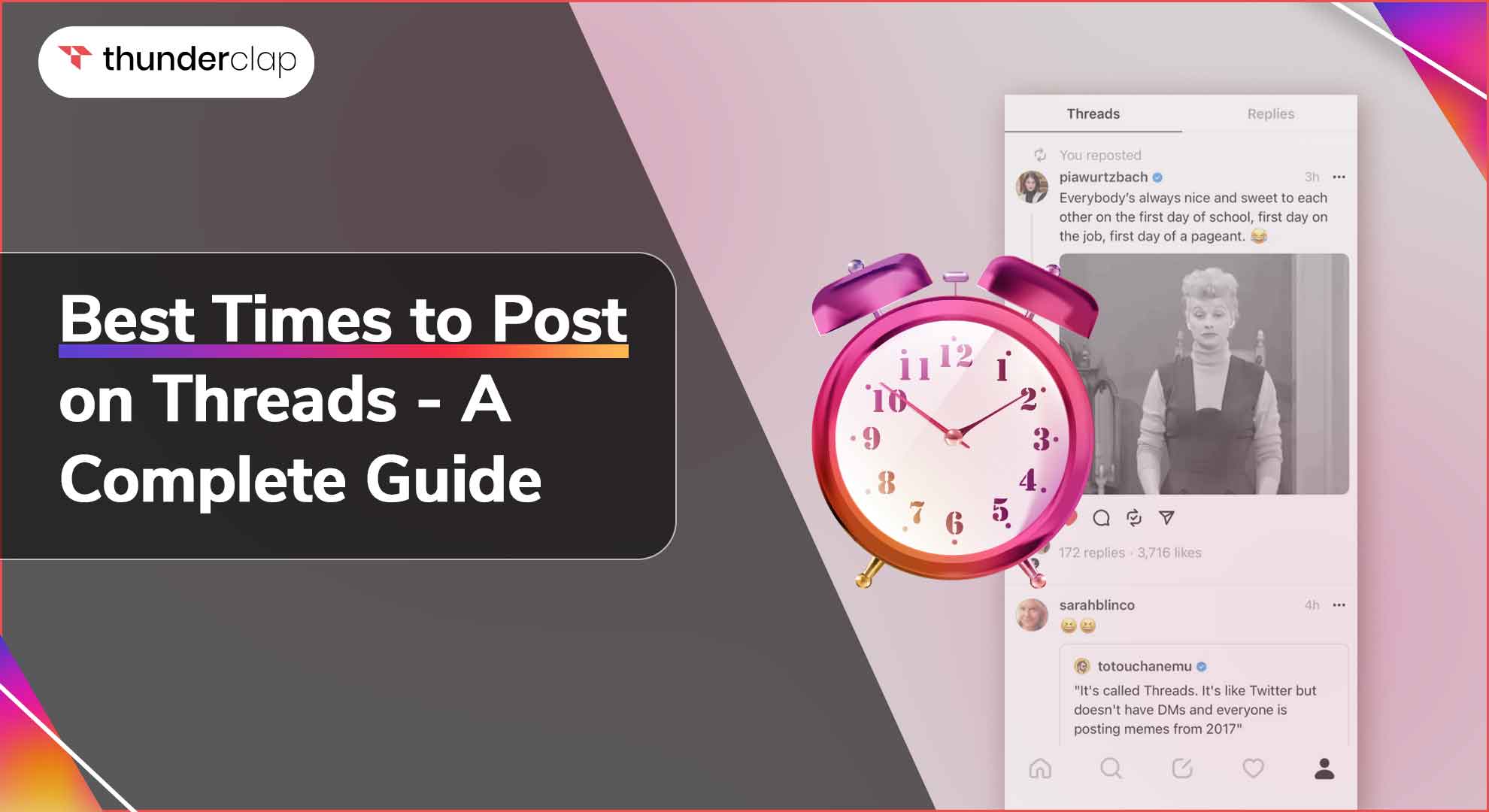 Best Times to Post on Threads - A Complete Guide
Best Times to Post on Threads - A Complete Guide
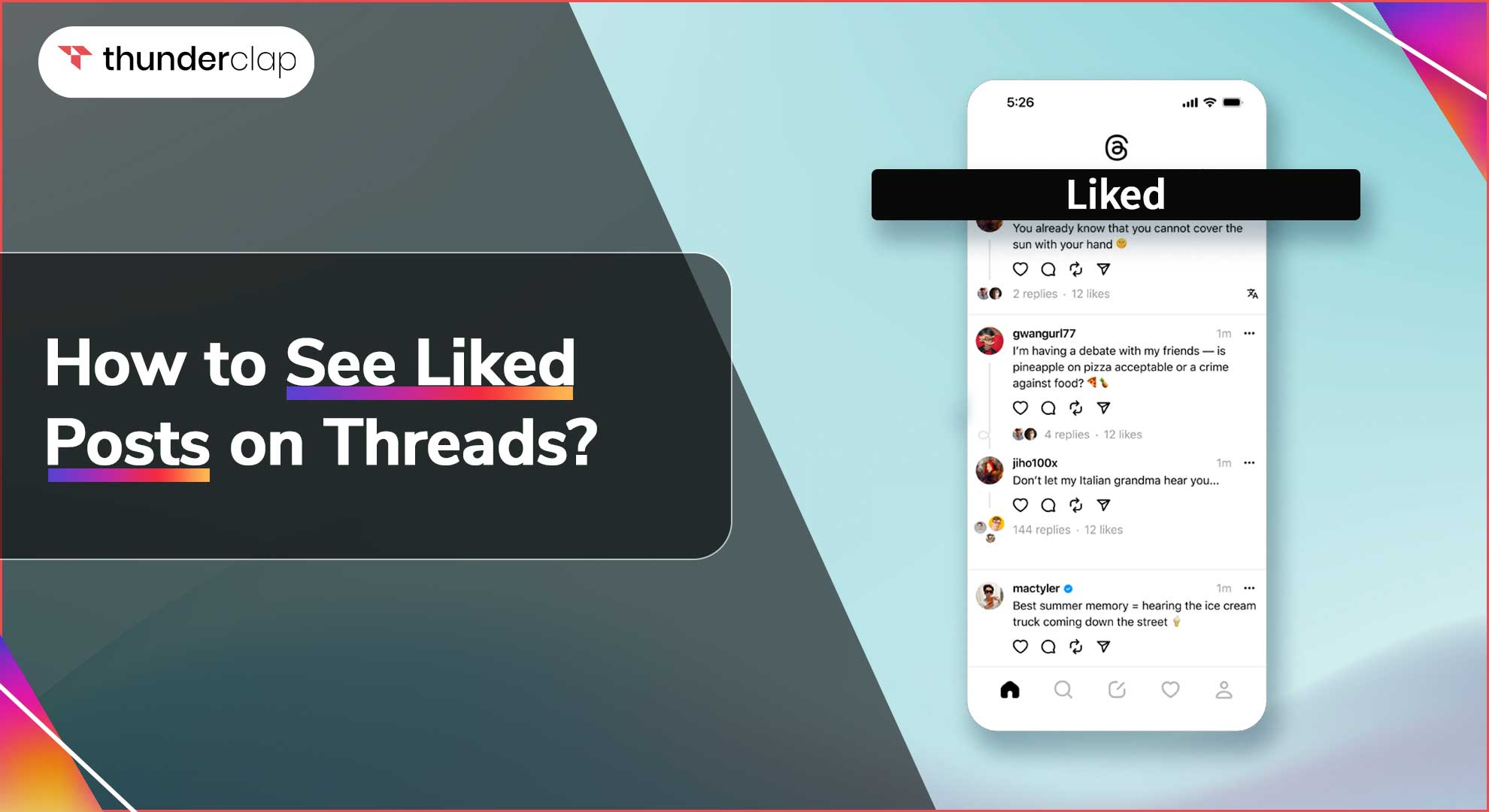 How To See Liked Posts on Threads?
How To See Liked Posts on Threads?