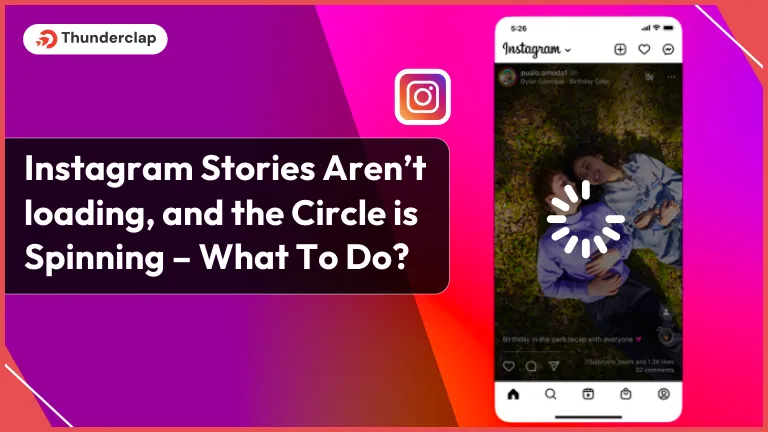
Do you use Instagram’s stories feature to its fullest potential? Have you experienced story loading issues while viewing Instagram stories, like the spinning circle, “failed to load story” error, or other issues that disrupt your story viewing experience on Instagram?
No worries! We’ve got you covered. Let’s explore a complete step-by-step guide to help you understand the issue and how to fix it in no time.
Things to Do When Instagram Stories Aren’t Loading
Instagram stories offer quick glimpses into lives- tap, and the story unfolds instantly. It is like flipping through a photo album; you briefly immerse yourself, but after 24 hours, it fades.
But delays, especially during peaks or network hiccups, can disrupt this. When that spinning circle causes an issue, troubleshoot swiftly with us. Unravel practical steps to get your stories loading smoothly. Navigate through solutions and keep enjoying the platform.
Wondering why your Instagram stories won’t load? No worries! We have got some simple solutions for you. Follow these easy steps to troubleshoot and enjoy story viewing. Here are some quick fix solutions:
#Fix 1. Check Internet Connection
A strong internet connection is the key to uninterrupted Instagram stories. When faced with the spinning circle, start by checking your Wi-Fi or data connection. A weak or fluctuating signal can disrupt the leading process. Confirm that your network is stable and capable of handling data-intensive tasks.
By securing a robust connection, you pave the way for seamless story experiences. This simple check is the first step in troubleshooting, ensuring that you check all the Instagram stories you want to without any issues.
#Fix 2. Check and Modify App Permission
When you encounter stories refusing to load, head to your device settings. Within the app settings, verify that Instagram possesses the necessary permissions for optimal performance. If adjustments are required, fine-tune these settings to cater to the app’s needs.
By adjusting these settings, you are making Instagram and your device work well together. This small but important change ensures your stories load smoothly.
#Fix 3. Disable the Data Saver option from Instagram app
Within Instagram’s settings, locate and disable the “Data Saver” option. This simple adjustment prevents data restrictions, potentially resolving issues related to slow loading or content display.
Keep in mind that activating data saver may compromise image and video quality. Disabling this option ensures a smoother experience and lets you enjoy higher-quality visual content on Instagram.
#Fix 4. Check If Instagram server is down.
Instagram server down is also one of many reasons for encountering persistent Instagram story loading issues. You can solve it by checking the status of Instagram’s servers. Sudden interruptions may result from server downtimes, disrupting the seamless flow of your stories.
To perform this check, visit an online service or use a website dedicated to monitoring server statuses like Downforeveryoneorjustme. Confirm if Instagram is experiencing widespread outages, ensuring you stay informed about any ongoing server-related challenges.
By verifying the Instagram server status, you can equip yourself with essential information to understand and address potential issues in your story-loading experience.
#Fix 5. Update Instagram to the Latest Version
Outdated apps also cause Instagram story-loading glitches. You can avoid it by ensuring that your app is up to date. Access your device’s app store, locate Instagram, and check for available updates.
Frequently, performance improvements and bug fixes accompany these updates, addressing potential hindrances to seamless story loading.
Enable automatic updates or regularly check for the latest version. This proactive approach ensures you benefit from the most recent enhancements, guaranteeing a smoother and more efficient Instagram stories experience.
#Fix 6. Log Out and Re-Login to Your Instagram Account
Sometimes re-login can also help you solve the issue. It can give your connection a refresh by logging out from the account and then re-login again. This simple yet effective action can clear the temporary glitches and ensure a more seamless Instagram story loading experience.
You can do this by simply tapping on “Profile” and then “Menu.” On the menu drop down, choose the “LogOut” option and then log in again using your credentials.
This straightforward step can often resolve issues tied to account authentication and provide a clean slate of uninterrupted story loading. Refreshing your connection to the Instagram server can also solve the temporary interruption.
#Fix 7. Clear Instagram Cache
Try to clear your app’s cache to solve Instagram story issues. Instagram and every other app store cache data to optimize app performance. Over time, that cached data may accumulate, leading to performance issues. By clearing the cache, you are refreshing the app, potentially resolving loading delays.
To do so, navigate to your device’s app settings, locate the Instagram app, and choose the option “Clear Cache. ” This action removes temporary files, optimizing the app’s functionality.
It’s another simple yet effective step to ensure your Instagram stories load without any interruption.
#Fix 8. Reinstall Instagram App
If Instagram stories persistently lag, a solution lies in a clean slate. Begin by uninstalling the current Instagram app version from your device. Head to the app store, search for an Instagram app, and install the latest version.
#Fix 9. Report a problem
For uninterrupted Instagram stories enjoyment, take an active role in addressing challenges. Navigate to your account settings within the app and select “Report a Problem.” share the specific loading issues you have encountered.
This not only benefits your experience but also elevates the overall quality of Instagram stories for the entire community.
Reasons for Why Instagram Stories Aren’t Loading ?
To address Instagram Story loading issues, it’s essential to comprehend the underlying factors. From connectivity issues to app-related problems, these reasons influence the seamless loading of Stories on your Instagram, unraveling the complexities behind the experience.
#Reason 1. Unstable Internet Connection
One prominent reason Instagram stories aren’t loading is an unstable internet connection. When your network signal is weak or fluctuating, the story-loading process encounters disruption.
Confirm the stability of your Wi-Fi or internet data connection, ensuring it can handle data-intensive tasks. A robust internet connection acts as the foundation, guaranteeing uninterrupted access to the array of stories from your followers on Instagram.
Prioritize this initial check to fortify your connection, paving the way for a smoother and more enjoyable story-viewing experience.
#Reason 2. Outdated Instagram app.
An outdated Instagram app can be a silent hindrance to the smooth loading of stories. Ensure you are equipped with the latest version by visiting your device’s app store. App updates often include performance enhancements and bug fixes, addressing potential impediments to seamless story loading.
Regularly updating the app is a proactive measure, aligning your Instagram experience with the platform’s continuous improvements. Keep your Instagram app current to guarantee a glitch-free journey through the captivating stories shared within your Instagram community.
#Reason 3. Temporary Server side issue
At times, the prime reason behind Instagram story loading delays lies in temporary server-side issues. Instagram’s servers may experience momentary disruptions, affecting the loading process.
In such instances, exercise patience, as server-related issues typically resolve on their own. Stay informed about any platform-wide announcements regarding server maintenance or disruptions.
This awareness not only helps you differentiate between temporary server-side glitches and persistent issues but also ensures smoother navigation through Instagram.
#Reason 4. Device specific Problems
Instagram story loading issues can stem from device specific challenges. The unique characteristics of your device, such as its operating system or hardware limitations, might influence the loading process.
Ensure your device is running on a compatible operating system version and has ample resources to support Instagram’s functionalities. By addressing these device specific concerns, you fortify your Instagram experience, ensuring stories unfold easily on your device.
This proactive approach not only guarantees an immersive visual narrative but also allows a more satisfying exploration of the diverse stories shared by your Instagram community.
Instagram story loading issues may be attributed to account related restrictions. Examine your account settings for any limitations or restrictions that might affect the loading process.
Ensure your account is in good standing, free from any sanctions or limitations imposed by Instagram. When you focus and resolve your account related restrictions, you can explore all the stories your following shared over Instagram.
This proactive approach not only addresses loading challenges but also contributes to an enhanced and satisfying engagement within Instagram stories.
#Reason 6. Insufficient Storage space.
Sometimes, insufficient storage space on your device can also create trouble for your Instagram story loading. Verify that your device has sufficient storage capacity to handle the data-intensive nature of stories.
If your phone storage is nearly full, consider freeing up space by removing some unnecessary files or unimportant applications.
By ensuring you have enough storage, you can enjoy all the Instagram stories without any disturbance. This simple step not only addresses the loading issue but also helps you maintain optimal device performance. As you take charge of your device’s storage, you can enjoy stories loading smoothly.
#Reason 7. Third-party apps or mods.
Sometimes, third-party apps or mod apps can also create issues regarding Instagram story loading. Evaluate your device for any third-party applications or mod apps that may interfere with Instagram’s native functionalities.
Removing or disabling such apps ensures your Instagram app will work smoothly, free from issues that interrupt story loading. This step not only addresses loading challenges but also secures your account, as some third-party apps collect sensitive information.
By managing your device’s applications, you ensure a smoother Instagram experience, with uninterrupted access to all Instagram stories.
4 Preventive Measures to Avoid Instagram Stories Loading Issues
Lets explore strategies to sidestep Instagram stories issues. Implementing these four preventive measures will allow you to experience Instagram stories in a smooth way.
#1. Regularly update your Instagram app
Ensure uninterrupted Instagram stories with the latest Instagram app updates. Regularly check for the latest version in your app store, guaranteeing optimal performance and unlocking new features to stay updated with Instagram community trends.
Keeping a regular checkup on app updates is a simple yet effective measure to prevent potential disruptions and ensures you enjoy watching stories from your favorite Instagram following.
#2. Use a stable internet connection
Stay connected to a stable internet connection source to enjoy smooth Instagram stories. Whether it’s wifi or cellular data connection, a reliable connection guarantees a story unfolding, free from disruptions. A robust internet connection allows you to have an engaging Instagram experience.
#3. Avoid using third-party apps or mods
Continue exploring your Instagram stories with caution, and avoid using any third-party apps or mods. Opting for these external tools may compromise your Instagram stability and security, potentially causing issues with stories loading.
Stick to the official Instagram app for a secure and uninterrupted visual narrative. Be cautious of third party applications, safeguarding the integrity of your Instagram stories and maintaining a seamless connection with your Instagram community.
#4. Monitor your device storage.
Maintaining sufficient device storage is crucial for a smooth Instagram stories experience. Regularly monitor and optimize your device’s storage to ensure you have enough space to store and access stories easily.
By managing your device storage efficiently, you can have a smooth Instagram stories loading experience. This practice also enhances the overall performance of your device.
Read More
- How To Edit A Story In Instagram?
- How To Hide A Story From Everyone In Instagram?
- How To Hide A Story From Someone On Instagram?
Conclusion
In conclusion, our guide empowers you to tackle the common spinning circle issue in Instagram stories. Troubleshoot and optimize your Instagram story viewing for a seamless and visually satisfying experience.
Leverage the provided fixes and preventive measures to fully enjoy the dynamic world of Instagram stories. Stay connected with the vibrant community and experience uninterrupted access to your following stories.
Frequently Asked Questions
There are several possible factors that create issues loading Instagram stories. Like Unstable Internet Connection Outdated App version Temporary server-side issue Device specific Problems Account related restrictions Insufficient Storage space Third-party apps or mods Once you identify an issue you are facing, you can resolve it in a minute to enjoy Instagram story loading without any problem.
There are several common symptoms of Instagram stories not working, including spinning circles during loading stories, failed playback, or not getting updates from other’s stories. These issues may arise due to connectivity problems, app version, or server-side disruption. Recognize and try solving it to restore the Instagram app to normal functionality.
Here are some measures you can follow to prevent Instagram stories from not working in the future. Regularly update your app Maintain a stable internet connection Avoid using third-party apps or mods Free device storage
To determine if there is a temporary server side issue affecting your Instagram stories, follow these steps. Check the Instagram website for any announcements regarding server issues Use platform status trackers that provide real-time information about Instagram’s server status Reach out to Instagram support for official information on server status.
Yes, using third-party apps or mods can cause problems with Instagram stories. These unauthorized applications can interfere with the normal functioning of Instagram, leading to issues such as slow loading, glitches or even complete unavailability of stores. It's advisable to avoid using such third-party tools while using the Instagram app.
To check and modify app permission for resolving Instagram stories loading issues, follow these steps: #Step 1. Navigate to your device settings. #Step 2. Inside your app manager, find and tap on Instagram app #Step 3. Go to “Permissions” #Step 4. Ensure that Instagram has all required permissions enabled, including storage access, camera access, microphone access, and internet access #Step 5. If any permission is missing or needs modification, do it accordingly.
Updating Instagram to the latest version is important for resolving story problems for several reasons: Updates often include bug fixes addressing stories loading issues Each update is intended to improve app performance New update ensures compatibility with your latest phone operating system Updates also include security patches, protecting your app against potential vulnerabilities
To verify if the Instagram server is experiencing downtime during story uploading , you can visit the official Instagram status page for real-time updates on server status, or you can use third-party platforms that provide such information as Downforeveryoneorjustme.
To clear the Instagram cache and address problems with loading stories, follow these steps: #Step 1. Open your device’s settings and navigate to the Instagram app settings. #Step 2. Look for storage or cache options within the Instagram settings. #Step 3. Top on the option to clear the cache for Instagram app.
 Written By Daniel
Written By Daniel
 0 comment
0 comment
 Publish Date : May 14, 2024
Publish Date : May 14, 2024
 10 min read
10 min read
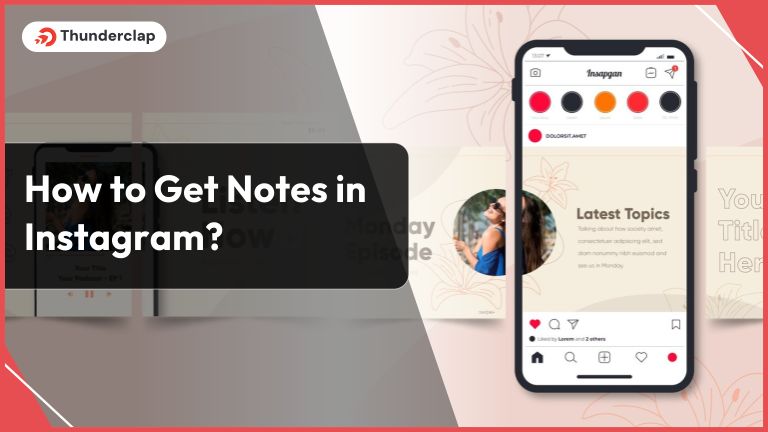 How To Get Notes In Instagram? [2024]
How To Get Notes In Instagram? [2024]
 16th May
16th May
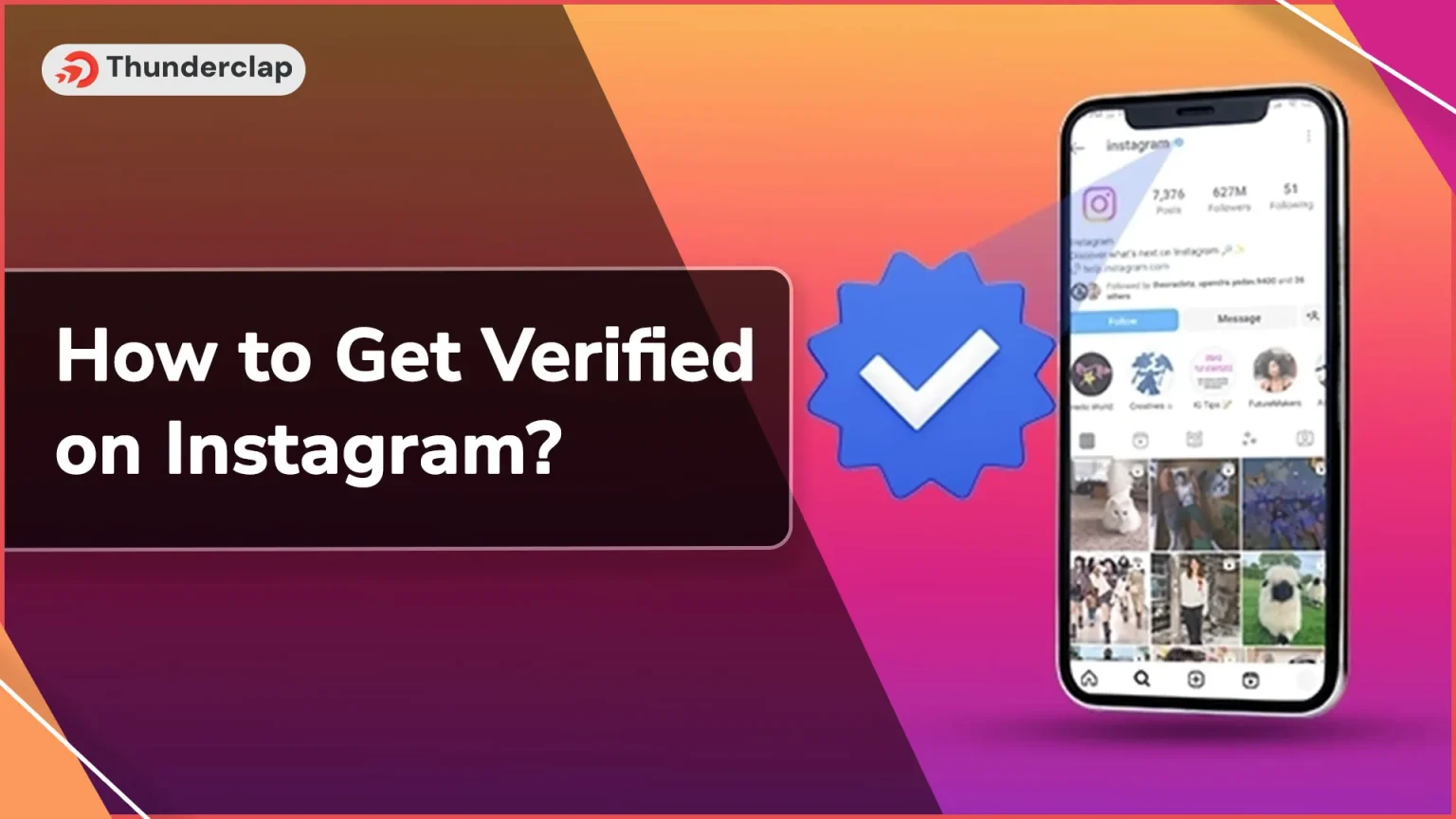 How to Get Verified on Instagram? 101 Guide
How to Get Verified on Instagram? 101 Guide
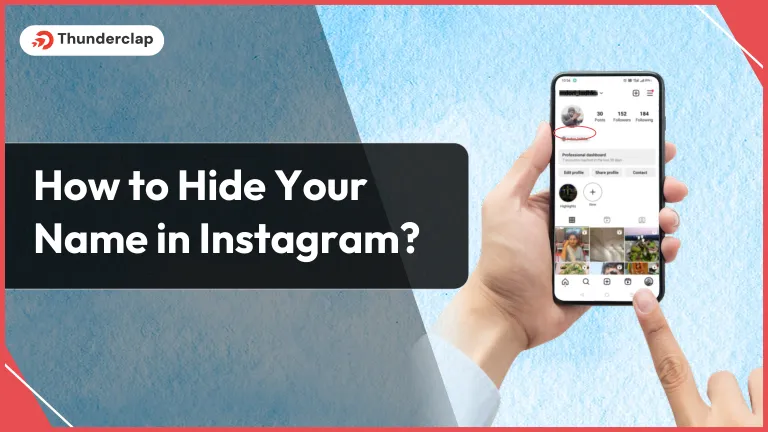 How to Hide Your Name on Instagram?
How to Hide Your Name on Instagram?