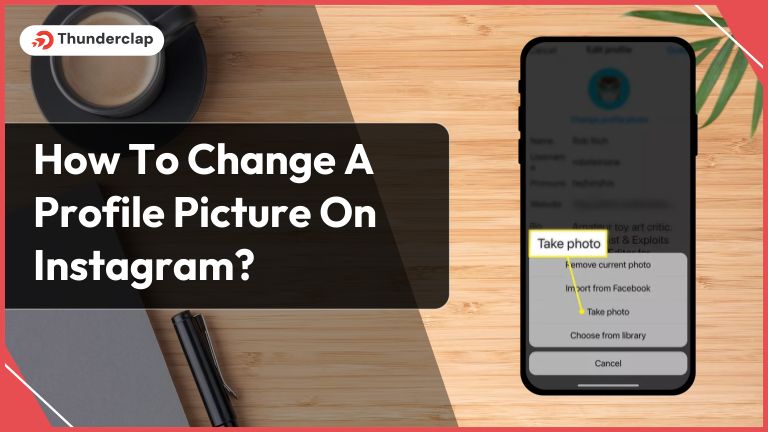
Over 80% of the respondents feel that profile pictures help to know a person or a brand better. It defines who you are and how you want to be seen by others.
A Profile picture on Instagram has the power to make or break you.
So, if you feel your current profile picture is not doing any wonders to your Instagram profile, it is time to change it.
Here is an exciting blog that helps you to amplify your Instagram Profile picture through Mobile App, Windows 10, Chrome, or Macbook. Also, learn the tested tips for a great profile picture.
Now, changing and amplifying your Instagram profile is a hassle-free process in simple steps. Learn exactly how to change a profile picture on Instagram.
How to Change Your Instagram Profile Picture on a Mobile App?
Changing your Instagram profile picture through the Instagram mobile app is too simple. Open the Instagram app and here is what you need to do:
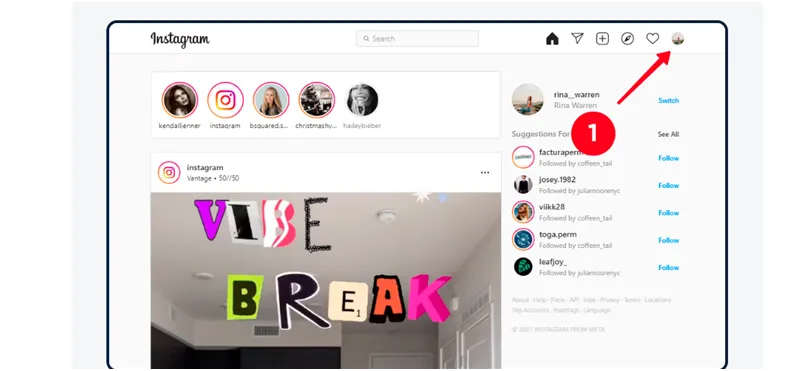
- Step 1: Go to your profile by pressing the icon in the bottom-right corner.
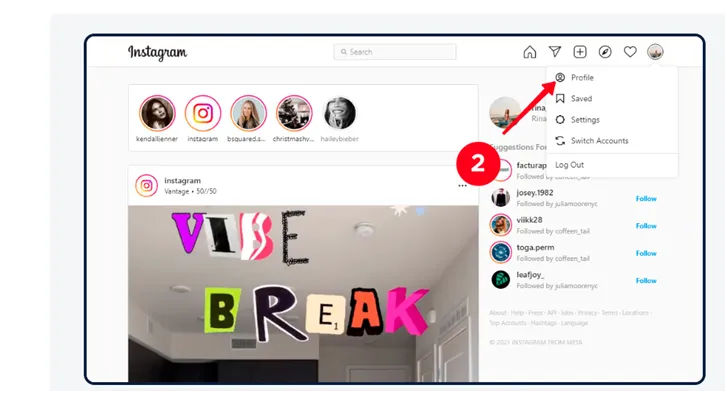
- Step 2: Choose the Edit Profile option.
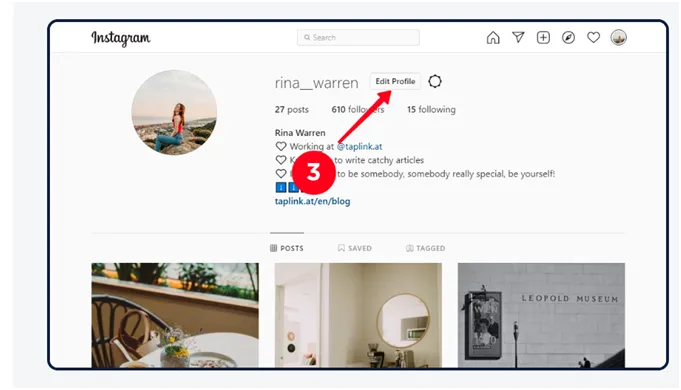
- Step 3: Click on Change profile photo.
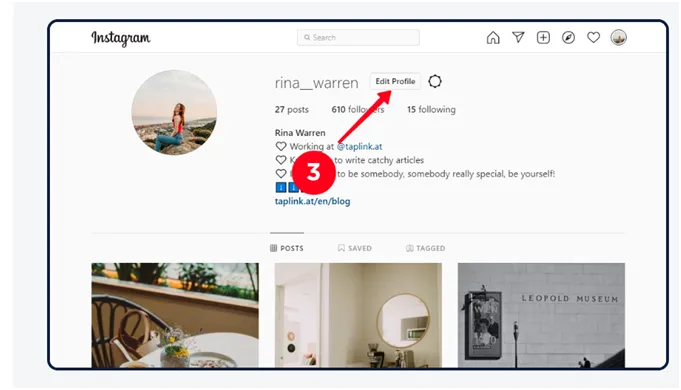
- Step 4: Then, you will be asked whether you wish to take a new picture or import it from your Facebook profile.
- Step 5: Choose to take a new photo. Here, you can click a new picture or choose a picture from your phone’s photo library.
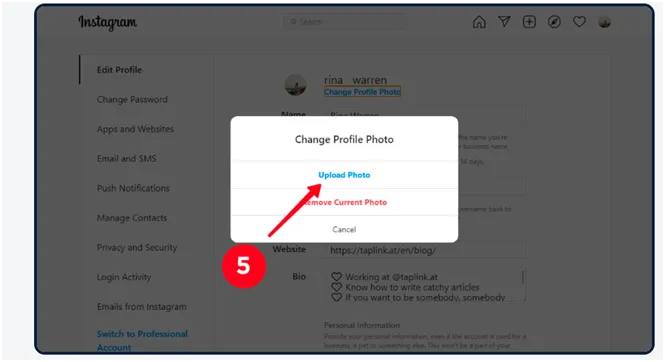
- Step 6: After the selection of a picture, click on ‘Done’ and in the case of Android, press next.
- Step 7: Your chosen image will show up as your profile picture.
You have successfully changed your Instagram profile photo seamlessly.
Change A Profile Picture On Instagram On Windows10
You can also change your Instagram Profile Pictures On Windows 10. Follow the simple steps, and you are good to go!
- Step 1: Go to the Instagram website and log in with your ID and password.
- Step 2: Now press your current profile picture in the top-right part of the display and choose ‘Profile’.
- Step 3: Click on your profile image and choose Upload photo.
- Step 4: Choose an image you wish as your profile picture and press the tab change profile photo.
- Step 5: Your picture will now be uploaded to your profile.
You have effectively mastered changing your Instagram profile picture on Windows 10.
How To Change A Profile Picture On Instagram On Mac?
Looking to change your Instagram profile picture on Mac? Here is what you need to do:
- Step 1: Open your browser and navigate to Instagram’s login page. Enter your number, Instagram Username, or Email and your password. Click to Login.
- Step 2: Now, you are on the home page. Hit the profile icon in the upper-right part of your screen and select the ‘Profile’ option.
- Step 3: Click on your current profile photo, and you will see a pop-up window. Choose ‘Upload Photo’.
- Step 4: Choose a profile picture from your computer and click on Open.
- Step 5: The image is ready to get uploaded as your profile picture.
You have managed to change your Instagram profile picture on Mac.
How To Change A Profile Picture On Instagram On Chrome?
With a few clicks and steps, you can also change your Instagram profile picture through a popular inter browser, i.e. Chrome. Here is what you need to do:
- Step 1: Open Google Chrome and go to the Instagram home page.
- Step 2: Log in using your Instagram ID and password.
- Step 3: Now, when you open Instagram, press Profile picture in the top-right corner of your display and choose ‘Profile’.
- Step 4: Click on your current profile picture and select the ‘Upload Photo’ option.
- Step 5: Browse your PC, select the desired image, and press Open.
- Step 6: Your Instagram account is now updated with a new profile picture.
Your new Instagram profile picture has been uploaded.
Best Tips To Choose A Profile Picture On Instagram
An Instagram profile picture is the first thing that tells your story to your visitors. Also, there are 200 million businesses on Instagram. So make your business’s first impression count by following excellent tips to choose a perfect profile picture for your Instagram.
#1. Use a brand logo or Headshot
If you own a company or have a product-based business, a profile picture is critical for your business’s recognition. You can choose a brand logo that defines and represents your business.
If you are an influencer or content creator, a perfect headshot will make a great profile picture. The profile picture aims to introduce yourself to visitors. Thus, make sure you keep the best for your profile picture.
#2. Crop it up
There is not much space to work on the profile picture on Instagram. Instagram has circular profile pictures, so it is best to use images with an aspect ratio of 1:1. It is advisable to use an Instagram profile picture size. You must remember that the subject should be visible and easily recognizable. Do not give importance to the background; just focus on the subject.
#3. An Appealing color
Color has the power to communicate your personality or your brand. Stand out by adding a vibrant pop-up color to your profile. This color can come from the background, clothing, product, or text. It will help in attracting visitors, also it will also stand out among many Instagram accounts on your visitor’s profile.
Curate an aesthetic profile to attract visitors right from when they jump to your profile.
#4. High-resolution Image
Choose a high-resolution image with the desired quality that looks perfect for the Instagram profile. Do not go for more than 110*110 pixels, as if the image is too big, it will be more blurry. Your primary focus should be on the subject rather than the background.
#5. Reflects your Brand Identity
Though your profile picture is small, but carries a lot of importance. A profile picture is a crucial visual opportunity to introduce your brand or self to the world.
For example, if you are known for something creative, then bring aesthetic vibes by using nude shades, moody pictures, and sometimes vibrant colors for the boldness in you.
#6. Contrast Game
You can always play around by mixing and matching colors and textures that help you to create a contrasting shot. Try to maintain a balance between colors so that both colors play their role and help to stand out from each other.
You can follow this trick while clicking a headshot or an image for your brand or even a logo. Always remember that your profile picture should be selling you and not the background.
#7. Good Lighting
A good light can be a game-changer; thus, choose to have a photoshoot during sunlight. You must avoid the harsh shadows and pose in a natural light for a perfect click.
If natural light is not possible, you can use a ring light as it is a go-to for many content creators and brings a perfect image for your Instagram profile picture.
Read More:
- How to Change Your Username on Instagram?
- Instagram Account Got Hacked And Email Changed- Steps to Recover YourAccount
- How To Edit A Story In Instagram?
Why is a Business Profile Picture Important?
Having a good profile picture is essential for the following reasons:
#1. Your business profile picture forms the first impression of your business. A professional, high-quality image will make your business look aligned. It shows that you are serious about your business.
#2. It also improves the credibility of your business. It conveys to people that you are an expert in your field and shows your sincerity towards your business.
#3. It creates a personal connection and shows that you are talking to an actual being. Also, it is an effective way to build your brand throughout your career.
To get the best business profile picture, you must hire a professional photographer, be the only one in the picture, edit the picture using practical tools, and you are good to go!
Source [LoFi Alpaca]
Parting Words: Time To Change Your Profile Picture
Instagram profile picture plays a key role in attracting followers to your profile. It is a great way to represent your business through a picture that says it all. With the changing trends, there are various ways to freshen your Instagram profile. Make sure you choose a current profile that amplifies your Instagram game.
Now that you know the easiest ways to change your Instagram profile picture on the app, chrome, or Mac, do change your picture on Instagram and attract many. Bring the best Instagram profile pic that represents you well.
Work on your Instagram profile and get the desired fame!
Frequently Asked Questions
No, Instagram doesn’t tell others when you change your profile photo. Of course, users will be able to check out your new picture, but they won’t be notified of the change directly.
Currently, Instagram doesn't have a built-in way to tell you who viewed your profile. You should also be wary of apps claiming this information, as they may provide a way for someone to access your Instagram account.
The easiest way to copy your Instagram profile URL is to visit it in a web browser and copy it from there. Alternatively, your profile URL will just be instagram.com/[your Instagram username], so you can use that format to send a link.
There can be the following reasons why you are not able to change your Instagram profile picture: There could be a glitch on Instagram’s side of things. You can try uninstalling or reinstalling the app Your image might be of the wrong format There could be interference from third-party apps Sometimes, Instagram is down for several reasons.
Instagram does not send you notifications about your profile picture. Therefore, the chances can be that you mistook it for another one. The Instagram app notifies its users about six categories: Comments, posts, and stories, Messages, Followers and following, IGTV and live, From Instagram and Fundraisers.
Unfortunately, you can’t change your profile picture on Instagram without cropping. Currently, the app doesn’t have a feature that lets you upload full-sized images. Instagram uses a circular image format.
It is advisable to change your Instagram profile picture once in six months.
It can be solved by restarting the Instagram app. There are cases when a new photo is not displayed immediately but only after a few minutes. So, you must wait a few minutes and then check for a new profile photo.
 Written By Daniel
Written By Daniel
 0 comment
0 comment
 Publish Date : May 17, 2024
Publish Date : May 17, 2024
 12 min read
12 min read
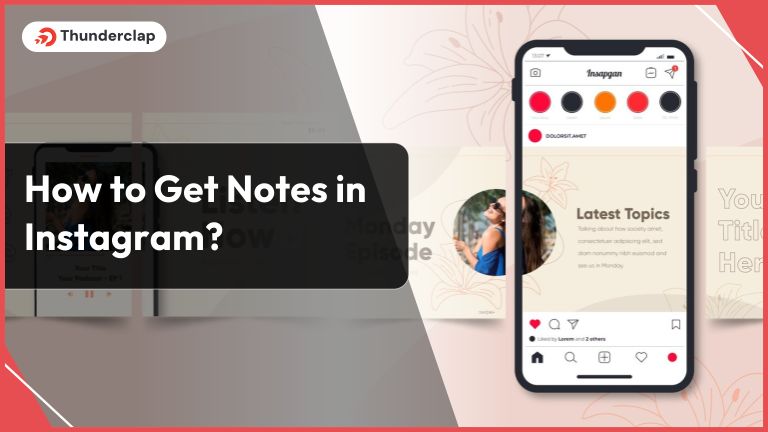 How To Get Notes In Instagram? [2024]
How To Get Notes In Instagram? [2024]
 16th May
16th May
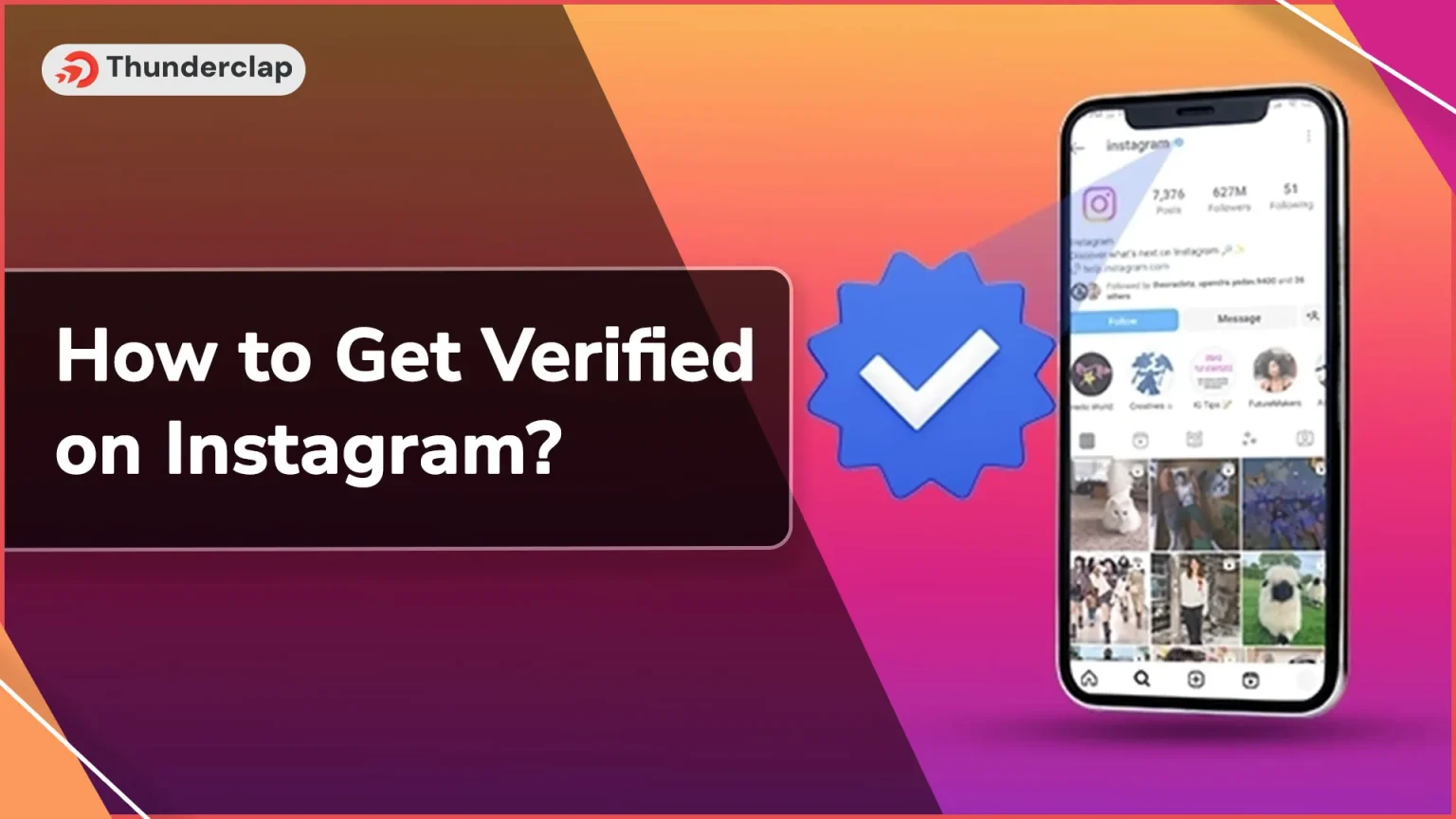 How to Get Verified on Instagram? 101 Guide
How to Get Verified on Instagram? 101 Guide
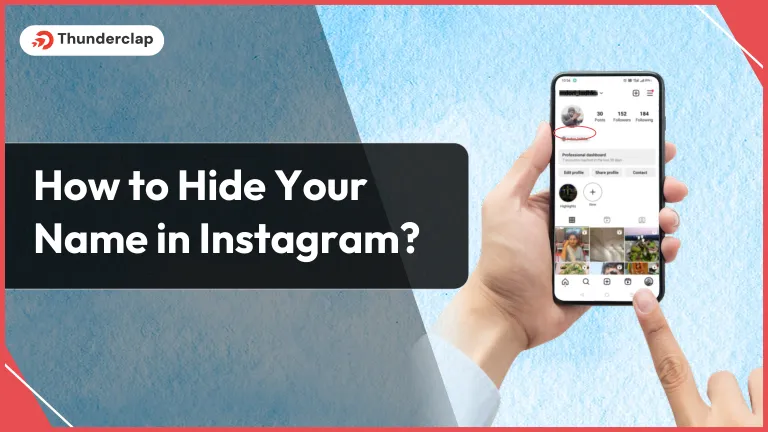 How to Hide Your Name on Instagram?
How to Hide Your Name on Instagram?