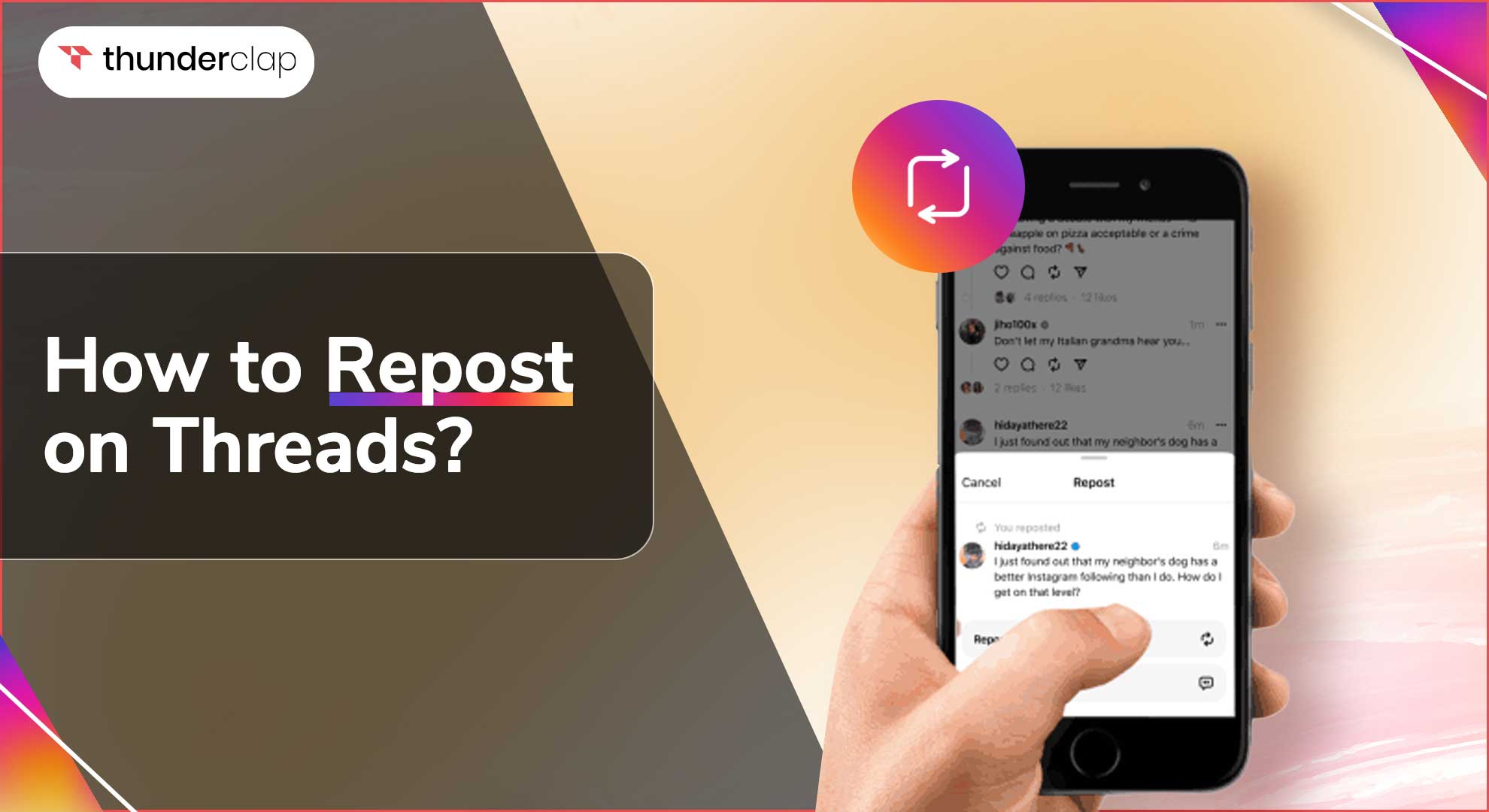
How To Repost On Threads: Sharing captivating posts is essential for connecting with your audience on social media, where engagement and reach are crucial goals.
But what about Threads, the newest messaging app?
How do you repost content and share it with others on this platform?
If you're intrigued about the art of reposting on Threads and want to learn how to amplify great threads and messages successfully, you've come to the correct spot.
In this blog article, we'll review the fundamentals of reposting on Threads, giving you useful insights and practical advice on making the most of this feature.
What Is Threads?
Threads is a text-based app created by Meta that aims to offer a unique social networking experience. In contrast to other platforms, Threads prioritize meaningful interactions above visual content.
The Twitter competitor app allows users to join in with their Instagram accounts while engaging in open conversations by combining the familiar interface of Instagram with the engagement features of Twitter.
The app's interface resembles Instagram's comment space, where users can leave messages, respond to posts, and repost.
Threads provide a dynamic platform for users to communicate their views and opinions, with character restrictions of up to 500 characters, link support, and the opportunity to incorporate a maximum of ten images and five-minute videos.
Also, the Threads app allows users to select between public and private profile settings, in addition to fast verification for real Instagram accounts.
Threads, with a user base of over a staggering 100 million in just a week, give companies, brands, and influencers an amazing opportunity to boost their fame and engagement.
How To Join and Set Up Threads?
Wish to join and set up your profile on Threads, Meta's text-based Twitter competitor?
To join and set up Threads, you must follow these steps:
#1. Steps to Join/ Sign Up
-
Step 1: Download the Threads application from Google Play Store or the Apple App Store.
-
Step 2: Sign in with your Instagram Account to open the Threads app and sign in using your IG credentials.
-
Step 3: Personalize your profile and add a profile photo, bio, and website link from Instagram.
#2. Steps to Set-up
-
Step 1: Select your privacy settings between a public and a private profile.
-
Step 2: Choose accounts to follow from your current Instagram profiles or select your own.
-
Step 3: Next, you will see a page where you'll learn about Threads and integrate with the fediverse and review your information.
-
Step 4: Accept the terms and privacy rules by clicking "Join Threads."
That's it; this completes your Sign up and Setup on Threads. Now explore the app, interact with other users, and share posts.
What are Threads Reposts?
Threads Repost is Threads app feature. It allows users to share the posts shared by other users. In other words, this feature enables users to re-share other threads on their own profile or with their own followers.
Often we come across Threads that are valuable, and we wish to share them with our audience and not only keep them with us. So, in that case, users can utilize the 'Repost' option on the Threads app to share the same Thread/Post from their profile.
You can also add your own caption to the Thread to make it more relevant, or you add your own thought/ opinion on the Threads.
Threads Reposts allows you to seamlessly share the content that you find informative and worth sharing. It adds an innovative experience to the platform by allowing users to share posts that they believe their followers would like and value.
So, Threads Reposts is a Threads app feature that can help you increase social interaction, engagement, and encourages converations with other users.
Step-by-Step Guide To Repost On Threads
Reposting a thread is a simple and easy process. Follow the steps below to repost a thread on the Threads app.
#Step 1: Open the Threads App
Open the Threads app and go to your profile to start reposting.
#Step 2: Search For The Post To Repost
Take some time to go through the Threads feed and find the post you wish to repost/ share with others. Always remember to choose a Thread that will provide value and information to your followers.
#Step 3: Repost The Thread
When you have found the post you wish to share, tap the "Repost" button. This icon appears as a circle of arrows, representing the reposting action.
#Step 4: Select either "Repost" or "Quote" The Thread
Now click on the Repost icon to repost the Thread. As soon as you select the icon you will see two options ie. "Repost" or "Quote." Now tap "Repost" to share the thread as it is, or select the option of "Quote" if you want to customize it.
#Step 5: Personalize Your Repost
If you choose "Quote," you can now add your own thoughts, emojis, or other features to customize the repost.
#Step 6: Publish and Spread the Content
When you're done tweaking, click the "Post" button to publish the reposted content on your profile.
Threads reposts are an amazing feature for sharing meaningful information. However, while reposting, tagging and acknowledging the original creator is critical.
Furthermore, before sharing the content, ensure you properly understand it to avoid sharing inappropriate posts.
Pros and Cons of Reposting on Threads
Thread Reposts can have both benefits and drawbacks. Let's look at the Pros and Cons of this feature.
Pros Of Threads Reposts
#1. Reposting allows you to share informative and valuable content with your audience.
#2. Reposts help in boosting the reach and visibility of your profile, in addition, to a spike in engagement and conversations.
#3. With Threads Reposts, you can introduce your followers to new viewpoints. Thereby broadening the reach and attracting new followers.
#4. Reposting can be a terrific way to get in touch with other creators/ influencers. Sharing their work in the Threads community can lead to collaborations and partnerships.
#5. Threads App has an easy-to-use interface that makes reposting Threads simple and quick. With just a few taps, you can easily share content and also include your own opinion to personalize the repost.
Cons of Threads Reposts
#1. Threads App is still in its early stages, and so mat not have a very large user base or very powerful algorithm as other social media platforms.
#2. Thread App posts are restricted to 500 characters, which limits the amount of content users can include in their repost.
Threads Reposts vs. Twitter Retweets: Similarities and Differences
Threads Reposts are a feature of the Threads app, and Twitter Retweets are a feature on Twitter. Both features let users share and re-share others' content on their respective platforms.
Reposts and Retweets help amplify reach and expand one's popularity within the network. As a result, both features are similar in purpose and functioning. Users can use both features to share and re-share valuable, interesting, and informative posts with their followers.
Users on Twitter can "retweet" a post, either as it is or with their own comment added. Similarly, Threads has a "repost" option that allows users to share the thread with their followers, either as it is or with the quote. The quote feature on Threads allows users to add their own opinion or comments.
Although the terminology can vary, Retweets on Twitter and Reposts on Threads, the core idea of re-sharing content is the same on both platforms.
Top Tips To Maximize Engagement On Threads
Looking to grab eyeballs on the latest Meta app, Threads? Here are some quick tips that can help you maximize interaction on the platform;
#1. Post Threads
Posting valuable information on a regular basis can help you attract new followers and gain visibility and reach.
#2. Like Threads
Show gratitude to other people's posts by clicking the heart button to "like" a thread. This will help you expand your network and boost visibility within the Threads community.
#3. Reply to Threads
Engage in meaningful conversations by replying to a thread, as valuable conversations can increase engagement and help you have a bigger fan base.
#4. Repost Threads
Tap the arrows in a circle to repost the thread and add a quote or your own ideas. Reposting threads exposes your followers to valuable information while also allowing you to engage with other users.
#5. Share Threads
By clicking the paper plane icon, you can extend the reach of interesting threads. By sharing threads, you expose your existing followers to useful information while also attracting new followers.
#6. Comment on Threads
Leave valuable and insightful comments on other users' posts. This will increase your engagement metrics and allow you to communicate with others.
#7. Follow Other Users
Follow other users, especially celebrities and influencers, that can help you stay up to date with the trends and also help you build connections and foster engagement.
Conclusion
Thus conclusively, reposting threads can be a successful strategy for increasing visibility and engagement on Threads. You can efficiently repost and enhance the visibility of your Threads by following the steps suggested in this blog.
However, if you've been searching for a convenient and reliable remedy to amplify your profile, consider Thunderclap. With Thunderclap, you can Buy Threads Likes, and authentic reposts that can boost your reach and popularity dramatically.
FAQs
#1. What is Threads?
Threads is a newly launched meta's text-based app that focuses on text-based engagement and public conversations.
#2. What are Threads Reposts?
Thread repost is a feature on the Threads app and refers to the act of sharing or re-sharing posts of other users within the Thread Community.
#3. What are the benefits of Threads Reposts?
Threads Reposts provide advantages such as higher visibility, broader reach, and more engagement with your content.
#4. Do reposts help in soaring engagement?
Yes, reposts can help boost engagement by exposing your profile to a larger audience and encouraging interactions.
#5. Are the Threads reposts similar to Twitter's Retweet?
Thread reposts and Twitter's Retweet feature are similar in that they both entail sharing and re-sharing of other users' posts.
#6. Can I quote a Thread?
Yes, you can quote a Thread. Simply hit the 'Repost' icon beneath a Thread and select 'Quote'.
#7. How do Threads Repost work?
Thread reposts imply sharing an existing thread of other users with your followers. This can be done by tapping the Repost icon(arrows in a circle).
#8. How to like, follow and post on Threads?
To like, follow, or post on Threads, open the app, search for the desired content/ Post, and engage as needed by tapping on the respective icons (Heart for Like; Follow for Following, and Notepad with a pen to Post). If you're wondering How To See Liked Posts on Threads, go to your profile and check your activity history.
#9. Why should one buy Threads reposts?
Purchasing Threads reposts can boost the visibility of your posts, broaden your audience, and improve your entire social media presence.
#10. How is the Threads app different from Twitter?
Threads differs from Twitter in that it focuses solely on threaded conversations and provides a dedicated site for in-depth conversations.
#11. List the Thread growth services that one can buy from Thunderclap?
Thunderclap provides a number of Thread growth services, including Buy Likes, Followers, Comments, and Reposts to help you soar your follower count, presence, and reach.
 Written By Alexander Noah
Written By Alexander Noah
 0 comment
0 comment
 Publish Date : July 17, 2023
Publish Date : July 17, 2023
 5 min read
5 min read
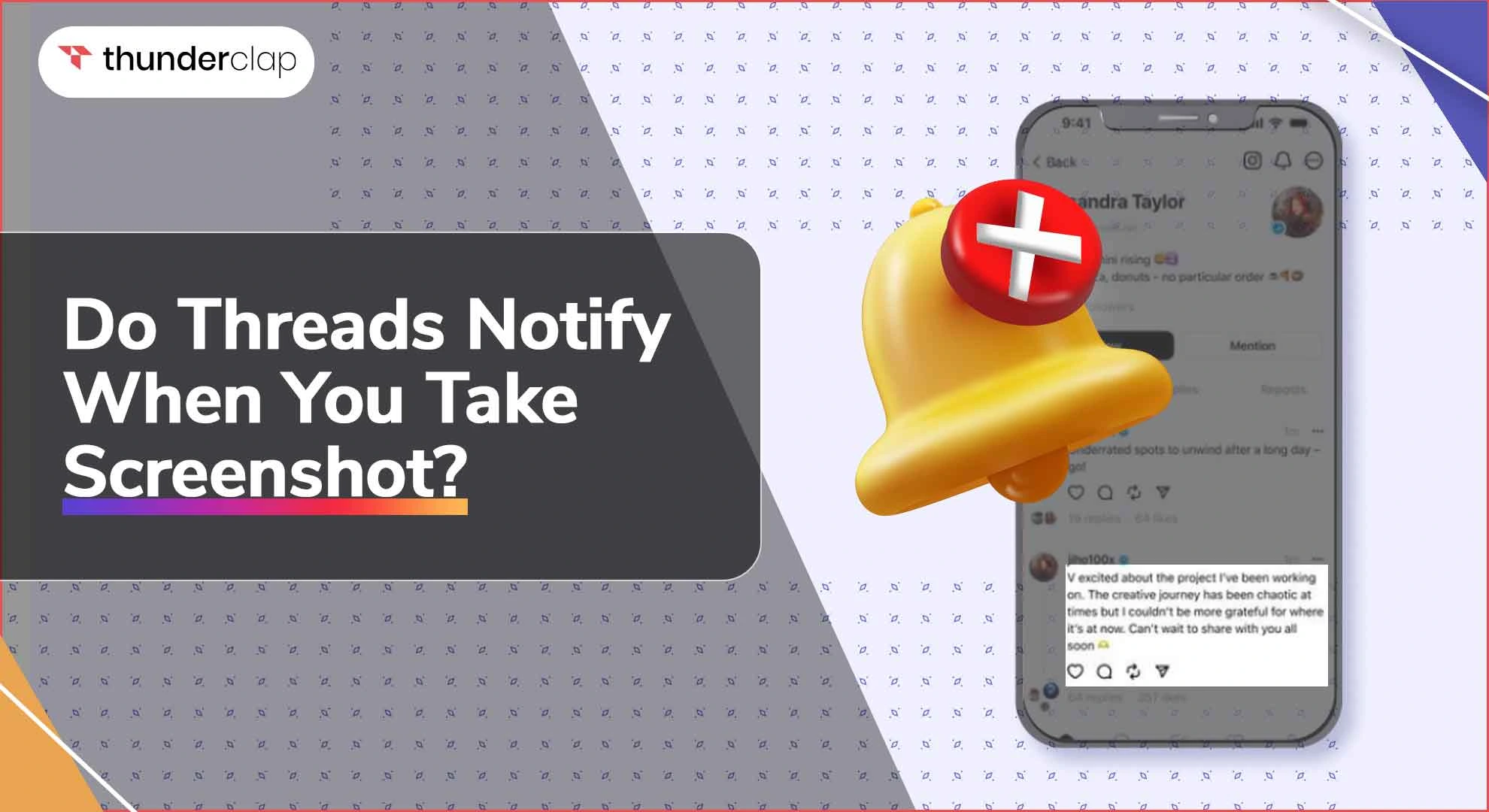 Do Threads Notify When You Screenshot? - A Complete Information
Do Threads Notify When You Screenshot? - A Complete Information
 14th Jul
14th Jul
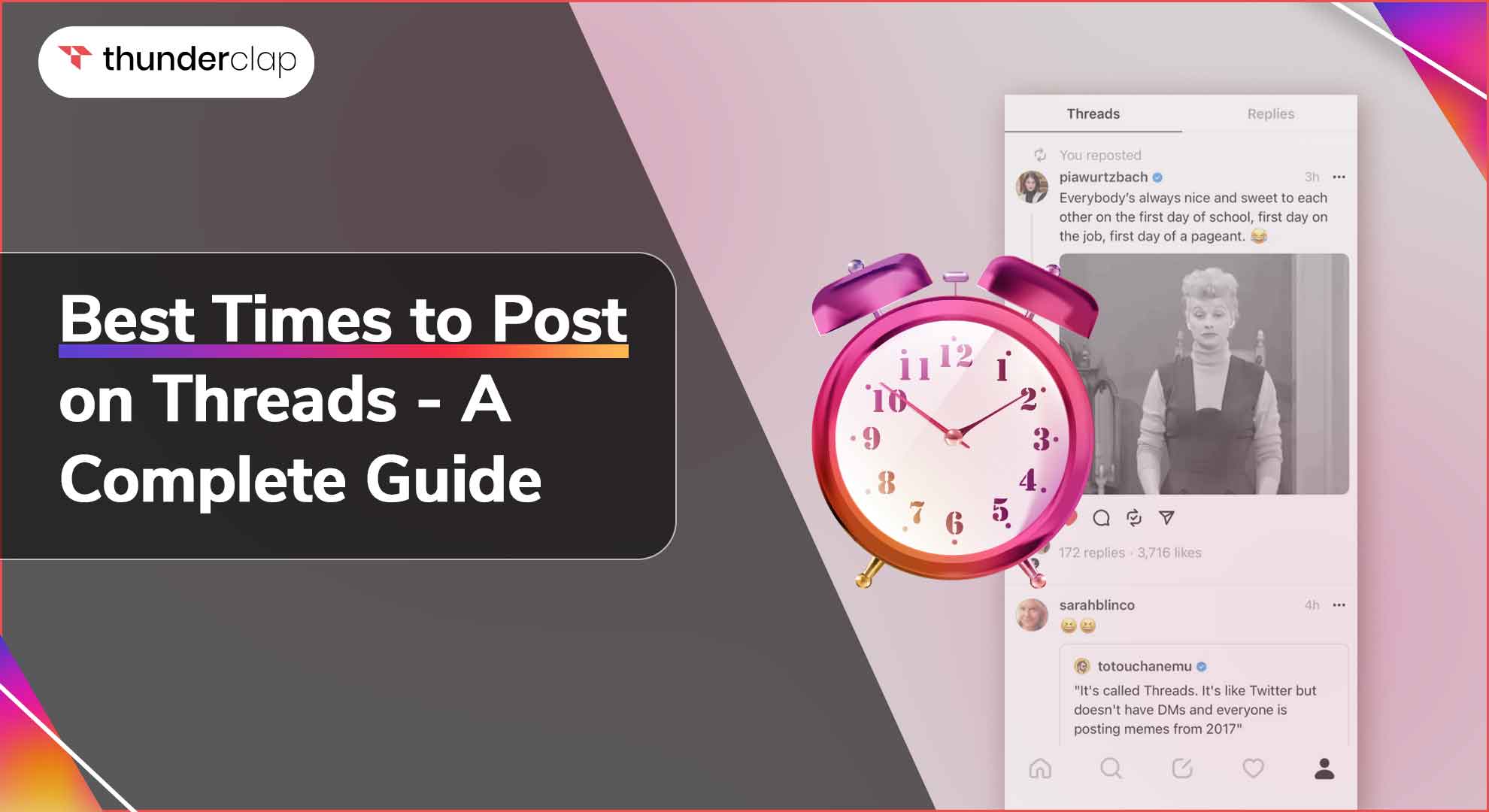 Best Times to Post on Threads - A Complete Guide
Best Times to Post on Threads - A Complete Guide
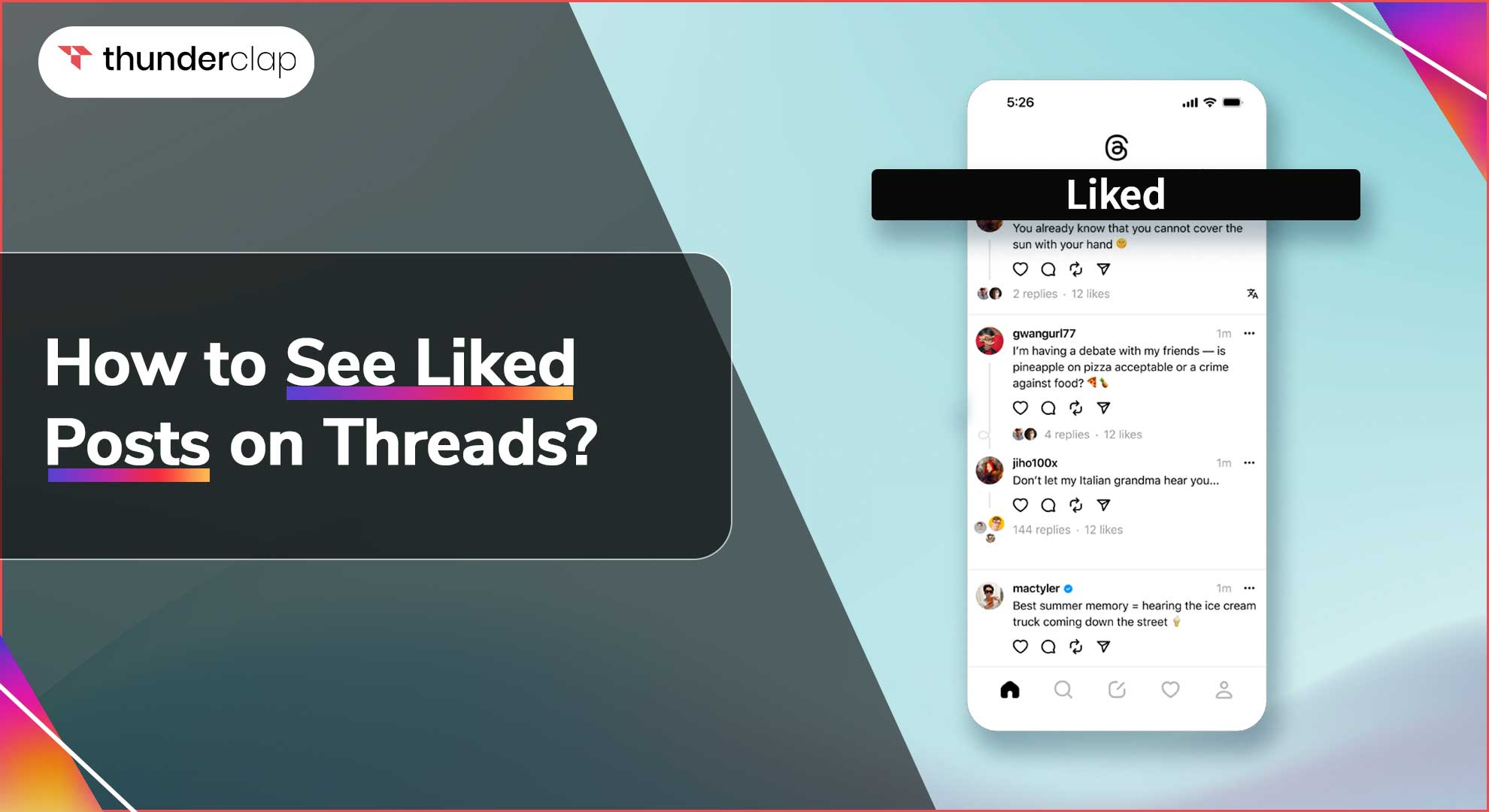 How To See Liked Posts on Threads?
How To See Liked Posts on Threads?