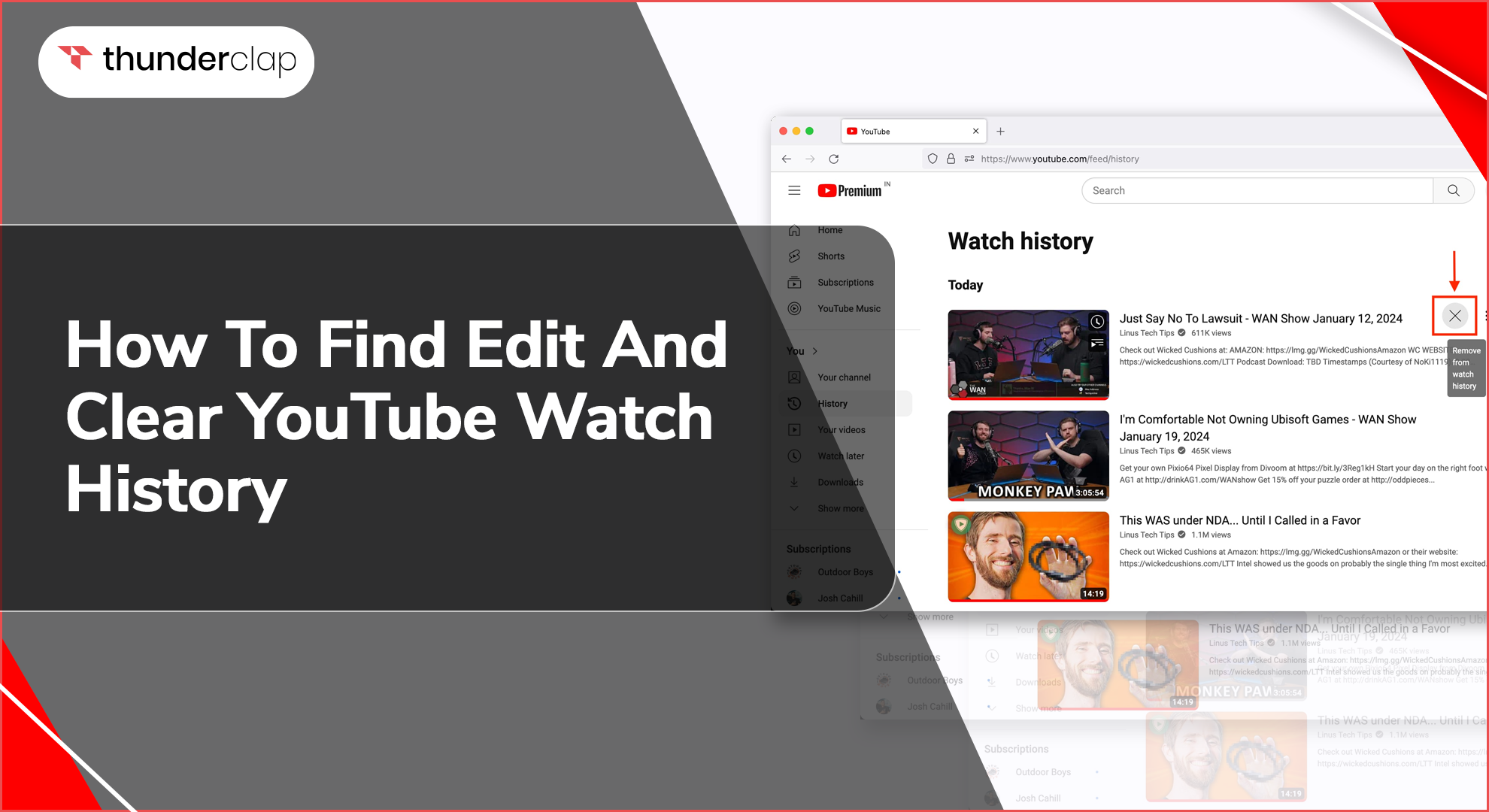
On average, YouTube uploads 500 hours of video in different categories. So, whenever you log into YouTube, it keeps track of everything users do on this platform: what you search for, watch, and preview. It helps YouTube recommend new videos based on your preferences. So, managing your YouTube history will help maintain your account’s privacy and ensure your recommendations stay relevant. If you're looking to boost your channel's visibility, buy YouTube views as part of your strategy could also enhance your reach. This guide will reveal how to find, edit, and clear the YouTube history page on different devices and provide some practical tactics for handling YouTube watch history easily.
Can You Edit the Search History on YouTube?
Editing YouTube feed history means you either must keep that video on the search history or delete it. You can delete one video or multiple, or you can delete the entire YouTube search history through different devices. If you want to grow your channel faster, you might consider strategies like buy YouTube subscribers to enhance your visibility, but always remember that organic engagement should be the primary focus.
-
This helps you manage what YouTube will remember about your activity and keeps your suggestions updated with your current preferences or interests.
-
When you manage your YouTube search history, you can maintain much better control over YouTube recommendations.
How to Find and View YouTube Watch History?
YouTube allows individual users to search and view their search history using mobile devices. You should access your YouTube playlist history or watch history using a desktop. Here’s how:
-
On Android and iPhone
-
Step 1: Open YouTube from your mobile device
-
Step 2: At the right below corner, you will get to see your profile
-
Step 3: When you tap on it, from there, select "settings" and then choose "Your data in YouTube".
-
Step 4: Now, scroll down until you see "YouTube Watch History".
-
Step 5: There will be an option "On" where you have to click to get to the main part where you can find and view all your previously watched videos.
-
On Desktop
-
Step 1: Go to the YouTube homepage from your desktop
-
Step 2: Then, you will see some options showing on the left side of your screen. From there, click on the "History" option.
-
Step 3: Once you click on it, you can access the previously watched videos. On the right side, you have an option to manually search for a specific video you want to revisit.
Follow these steps if you want to revisit your previously watched content on YouTube. But what if you want to make some changes? Can you delete YouTube watch history? Let's know that!
How to Edit and Delete YouTube Watch History?
If you want to keep your YouTube account clean, you can edit and delete your YouTube watch history. You can do so using your mobile phone or desktop. How? Let's break it down in steps.
-
On Android and iPhone
-
Step 1: Opening the YouTube app from your mobile is your first step.
-
Step 2: From there, you can click on your profile, which you can see below the right corner
-
Step 3: Now, once you get there, choose "settings" and tap on "Your data on YouTube".
-
Step 4: Then, scroll down to access YouTube watch history and then tap on "manage history" at the last of your screen.
-
Step 5: Now, from there, you can edit and delete YouTube watch history.
-
On Desktop
-
Step 1: First, open the YouTube homepage and choose "history" from the options displayed on the left side of the screen.
-
Step 2: You can see all the options, including "Clear all watch history." You can also pause YouTube watch history from there.
In the same way, you can delete YouTube search history. Apart from editing, pausing, and deleting, you can directly turn off your YouTube watch history. So, jump into the next section to know the process.
How to Turn Off YouTube Watch History?
Sometimes, many YouTube users do not want to save their watch history. In that case, they can use this turnoff option. It will stop YouTube from recording your watched videos.
-
On Android and iPhone
-
Step 1: To turn off your YouTube watch history, go to YouTube.
-
Step 2: From your profile, click on "settings" and then "Your Data on YouTube" to access the watch history section
-
Step 3: Then, once you click the "On" option under "YouTube Watch History", you can find the "Turn off" option there.
-
Step 4: Tap on that and pause your watch history.
-
On Desktop
-
Step 1: Turning off watch history using a desktop is easier. Go to your preferred browser and search for YouTube.
-
Step 2: Once you are on YouTube, click the "history" option from there.
-
Step 3: Then, you can see the pause watch history option. You can click on it to pause your watch history easily.
But doing all these manually can take up most of your time. So, there are three options that can help you manage YouTube watch history. Let's know that, too!
3 Ways to Manage Your YouTube Watch History
When you start YouTube and it recommends that you do not prefer to watch now- It is indeed irritating.
For that, you can filter watch history by date YouTube or manage it in different ways so that YouTube recommends videos based on your preferences.
-
Set Up Auto-Delete to Clear Your History
YouTube activity automatically deleted, or auto-delete helps you delete your watch history after a particular time. It means there is no need to delete your watch history every week or month.
To set this up, go to "Your Data on YouTube" from your YouTube profile:
-
Step 1: Select YouTube watch history
-
Step 2: Scroll down to turn on the auto-delete option to delete your watch history automatically.
-
Avoid YouTube Tracking Using Incognito Mode
When you use YouTube in incognito mode, the platform stops recording your watching activity. YouTube will not save a single video you watch while you are in incognito mode. It is perfect when you do not want to record your watched content on history. To do that, visit your profile, and you will find the Incognito option under your name on the third option. If you're also looking to buy YouTube likes, you can do so without affecting your history or recommendations.
-
Use Your Data in the YouTube Menu
The "Your Data in YouTube" option is the main hub where YouTube users can handle watch and search history. This option is helpful if you want to edit or clear YouTube search history or watch history. You can view and erase YouTube search history or watch history, turn off or pause watch and search history, and set up the auto-delete option. If you're looking to enhance your presence on YouTube, buy YouTube comments can be a helpful tool to boost engagement.
Final Thoughts
Manage your YouTube search and watch history to improve your YouTube experience. You can avoid irrelevant videos that no longer excite you. Follow the detailed steps in this guide to delete YouTube watch history on a mobile device or your desktop. You will also learn how to edit and turn off watch history easily. However, to get better control over YouTube, you may use reliable YouTube growth services from Thunderclap. With it, your experience on YouTube becomes smoother.
 Written By Lucas Dupont
Written By Lucas Dupont
 0 comment
0 comment
 Publish Date : July 10, 2024
Publish Date : July 10, 2024
 20 min read
20 min read
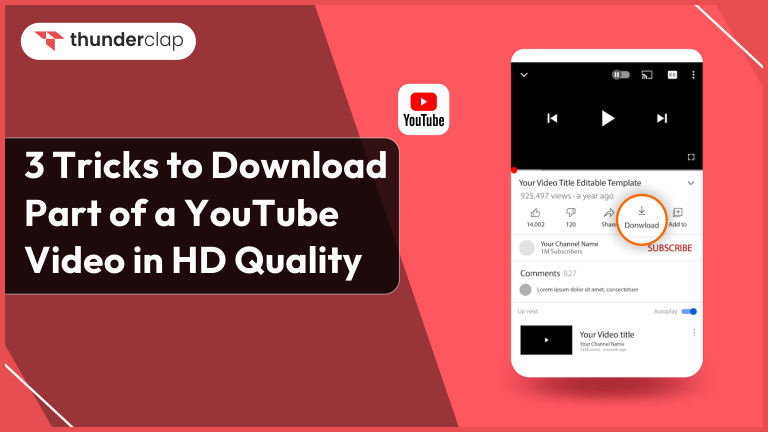 3 Tricks To Download Part of YouTube Video In HD Quality
3 Tricks To Download Part of YouTube Video In HD Quality
 Maria Williams
Maria Williams
 19th Jun
19th Jun
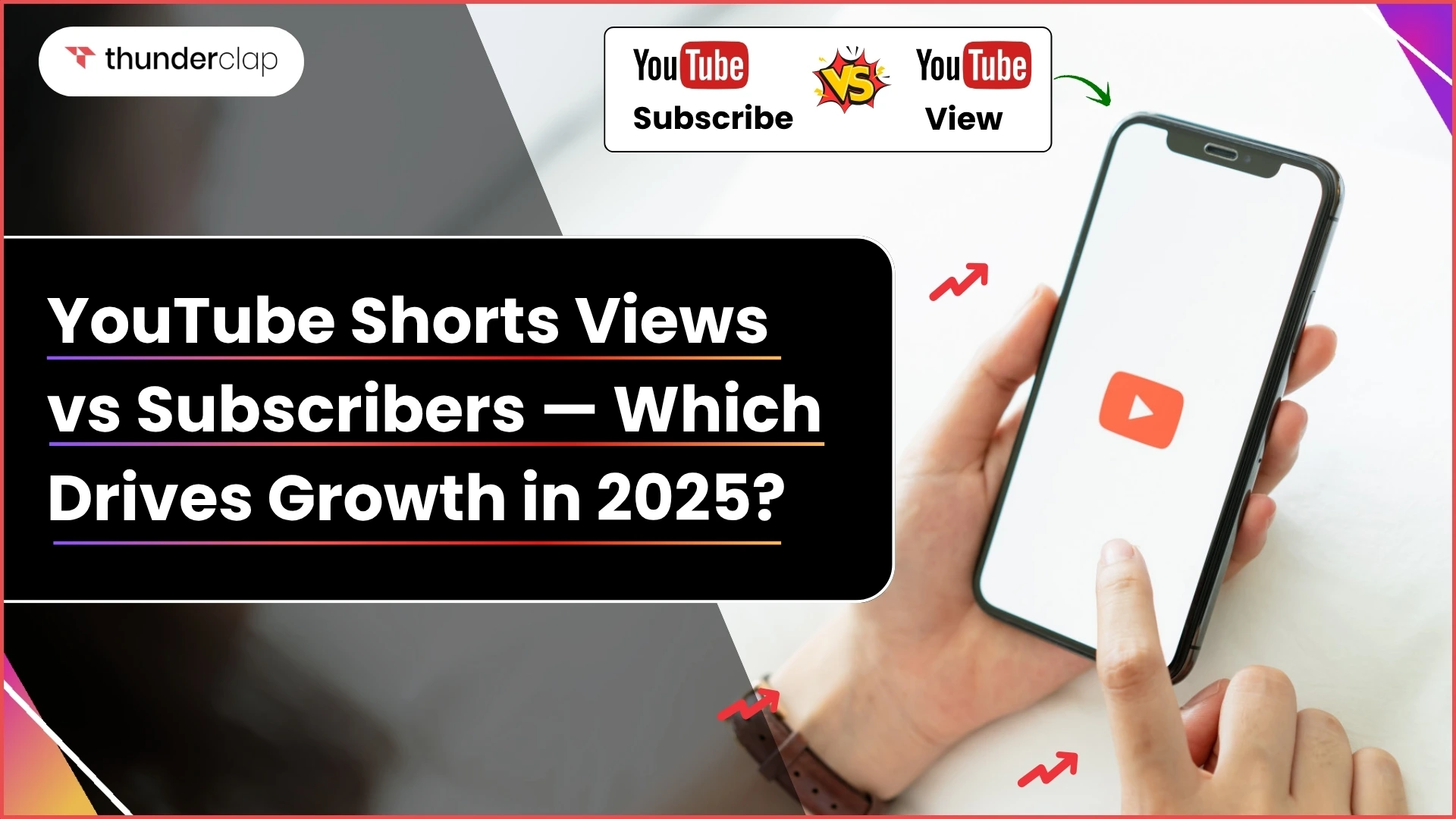 YouTube Shorts Views vs Subscribers — Which Drives Growth in 2025?
YouTube Shorts Views vs Subscribers — Which Drives Growth in 2025?
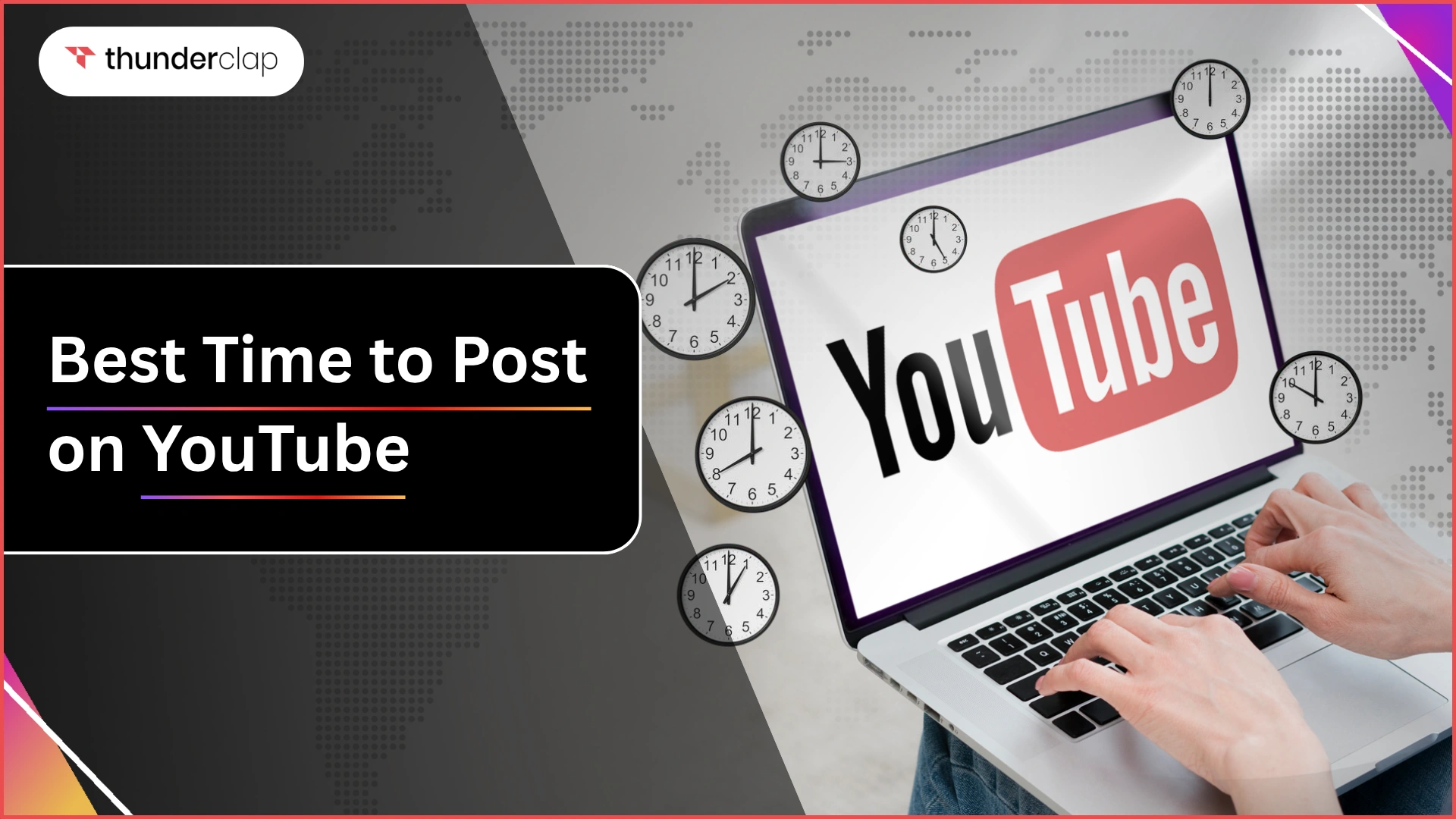 Best Time To Post On YouTube In 2025
Best Time To Post On YouTube In 2025