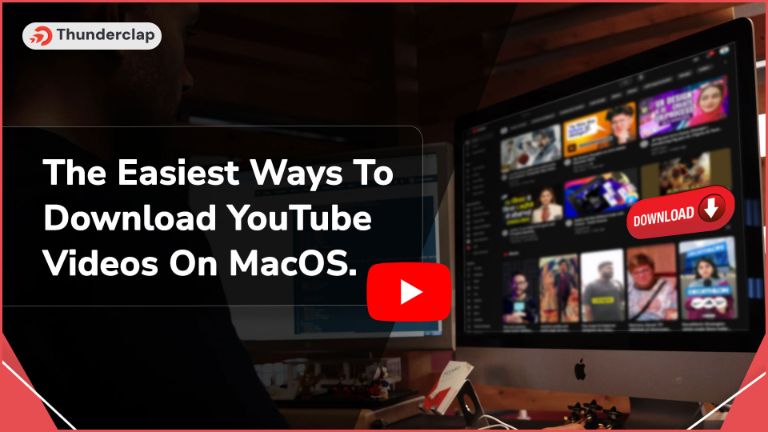
Need to download a YouTube video on MacOS?
Don’t worry! We are here to help you. Here is some Easiest Ways To Download YouTube Videos On MacOS
In 2023, YouTube will have over 10 billion safe downloads; make your YouTube download one of them by using safe and fantastic ways to download YouTube videos on MacOS. For those looking to enhance their overall social media strategy, consider investing in social media growth services to complement your content efforts.
Let’s get started!
The Easiest Ways To Download YouTube Videos On MacOS
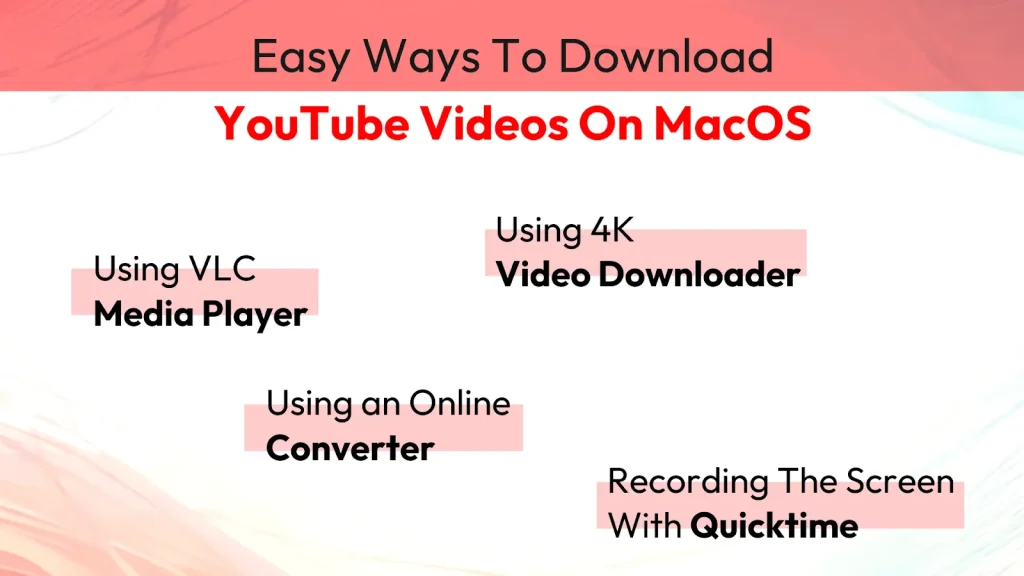
Here are some easy, reliable, and safe ways to simplify downloading YouTube videos. Following is step by step guide for downloading YouTube videos on MacOS from trusted platforms:
#1. Using VLC Media Player
Get started by installing the VLC media player; follow further:
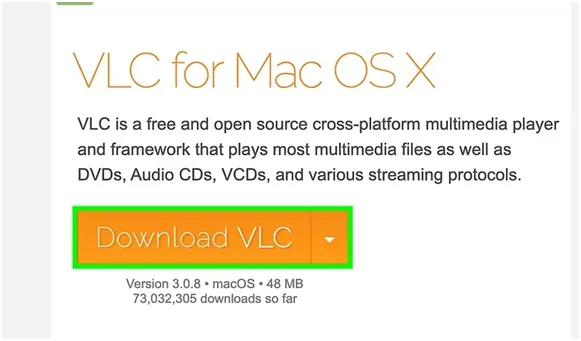
- Step 1: Install the VLC media player on your Mac.
- Step 2: Click the download VLC button and save the DMG file to your Mac.
- Step 3: Now, double-click the downloaded DMG file in your downloads folder.
- Step 4: Drag the VLC icon to the applications folder.
- Step 5: Now, simply copy the YouTube video URL you need to download.
- Step 6: Click on VLC player, select Find, and then click Open Network.
- Step 7: An open-source window appears; just paste the YouTube URL in the box.
- Step 8: Click on the open tab present in the bottom-right corner of the window.
- Step 9: Click on Window in the menu bar and select media information.
- Step 10: Highlight the “Location” URL and press Command + C.
- Step 11: Paste the URL into the browser and press return.
- Step 12: Right-click the video in your browser and select Save Video As. Change the name, and the video will download to your downloads folder.
#2. Using an Online Converter
To download a YouTube video using a free online downloader, follow the below steps:
- Step 1: Open a web browser. You can use any web browser, such as Chrome or Safari, to download using an online converter.
- Step 2: Copy the YouTube video URL you wish to download.
- Step 3: Go to an online converter like 9xbuddy. Paste the URL in the box and click on Download.
- Step 4: Click the blue download button as it scans the video and shows plenty of download options.
- Step 5: See the size before downloading; click Show size.
- Step 6: Finally, click Download Now. Once the download is complete, double-click the file in the Finder.
#3. Using 4K Video Downloader
To download YouTube videos through the 4K Video Downloader, you need to download the ‘Freemium’ app. Then Follow the steps:
- Step 1: Copy the YouTube video address you need to download. Click on the URL and press Command + C.
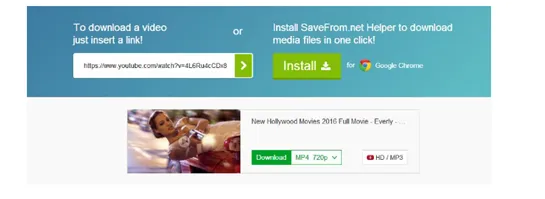
- Step 2: Paste the link in the 4K video downloader.
- Step 3: Select the video quality you need to download. The default format is MP4, which is fine for many users. If you wish to change, click Format and choose the desired settings.
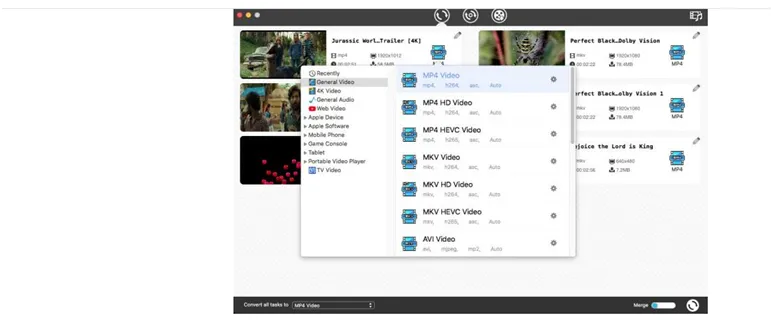
- Step 4: The browse option will show you where your video will get saved.
- Step 5: Click the blue Download button and double-click the video in Finder to start watching.

#4. Recording The Screen With Quicktime
If you don’t wish to download any software but still want the YouTube video, then follow the steps:
- Step 1: Open the video you wish to record. Do not play the video; just bring it up on the screen and prepare it.
- Step 2: Now open the quick time on your Mac.
- Step 3: Click on the file and select New Screen Recording.
- Step 4: The Screen recording window will appear, and you will see the ToolBar.
- Step 5: Select Build-in Microphone; it ensures that the app captures the video’s sound.
- Step 6: Now select the Red circle button, and you will get some quick instructions about selecting the area of the screen to record.
- Step 7: Drag the crosshairs, and it will capture the video rather than the entire screen.
- Step 8: Click on Record to start the recording and press Stop once you finish recording.
- Step 9: Before saving the video, trim it if needed and save your changes.
Read More:
- 4 Ways to Download YouTube Videos on Mobile [2024 Updated]
- Extensions and Sites for Downloading YouTube Videos [2024 Rankings]
- How To Download YouTube Videos To The iPad (Free & Paid)
- Seven Ways To Download YouTube Videos (7 Proven Methods)
Tips For Downloading YouTube Videos On a MacBook Safely
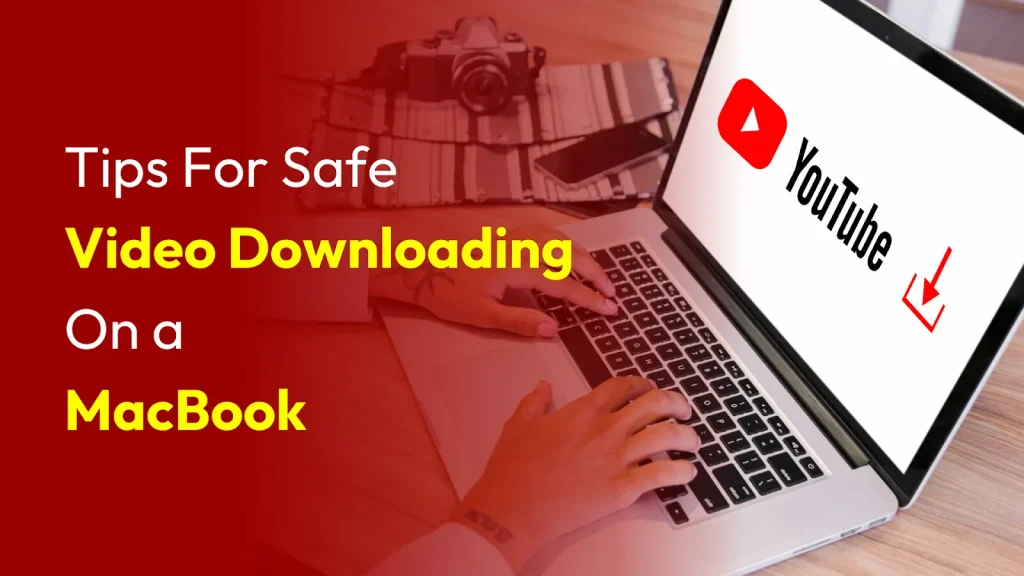
👉Follow these tips for the best and safest YouTube video downloading experience on a MacBook:
- Understand YouTube policies and legal implications clearly
- Choose the safest downloading browser or a third-party provider
- Go through the format and quality selection specifically
- Strategize your storage and save the videos effectively
- Update your software by prioritizing safety
Conclusion
Download YouTube videos seamlessly on MacOS with the above recommendations. These carefree methods will help you enthusiastically enjoy your favourite YouTube music. The above methods will also equip you with safety knowledge, allowing you to download YouTube videos hassle-free.
Consider choosing the best third-party provider for the best downloading experience. Now, quickly transfer your loved YouTube content to your MacOS and enjoy it while being offline by choosing easy ways to download YouTube videos. Get your content seen by more people. Consider using Thunderclap.com to expand your reach.
Frequently Asked Questions
The quickest and easiest method to download music videos from YouTube is to buy YouTube Premium. Once you download a song, you can access it offline. Also, you do not need to keep the app open to listen to the playlist you create.
With a YouTube Premium account, you can download videos through the iOS app. Select the Download option on the Watch page, and you can easily download a YouTube video to an iPhone. You can also choose VLC player or online video converter to download video.
The best way to download YouTube videos on a Mac without any software is to use Recording Screen or YouTube Premium.
Yes, much safe software is available for downloading YouTube videos for free, also known as Freemium. Try these software and see how they work for you.
It is entirely safe to download YouTube videos if you download them from a reputable source. The above guide offers advice on safe YouTube video downloading.
 Written By Samuel B. Gillham
Written By Samuel B. Gillham
 0 comment
0 comment
 Publish Date : May 17, 2024
Publish Date : May 17, 2024
 9 min read
9 min read
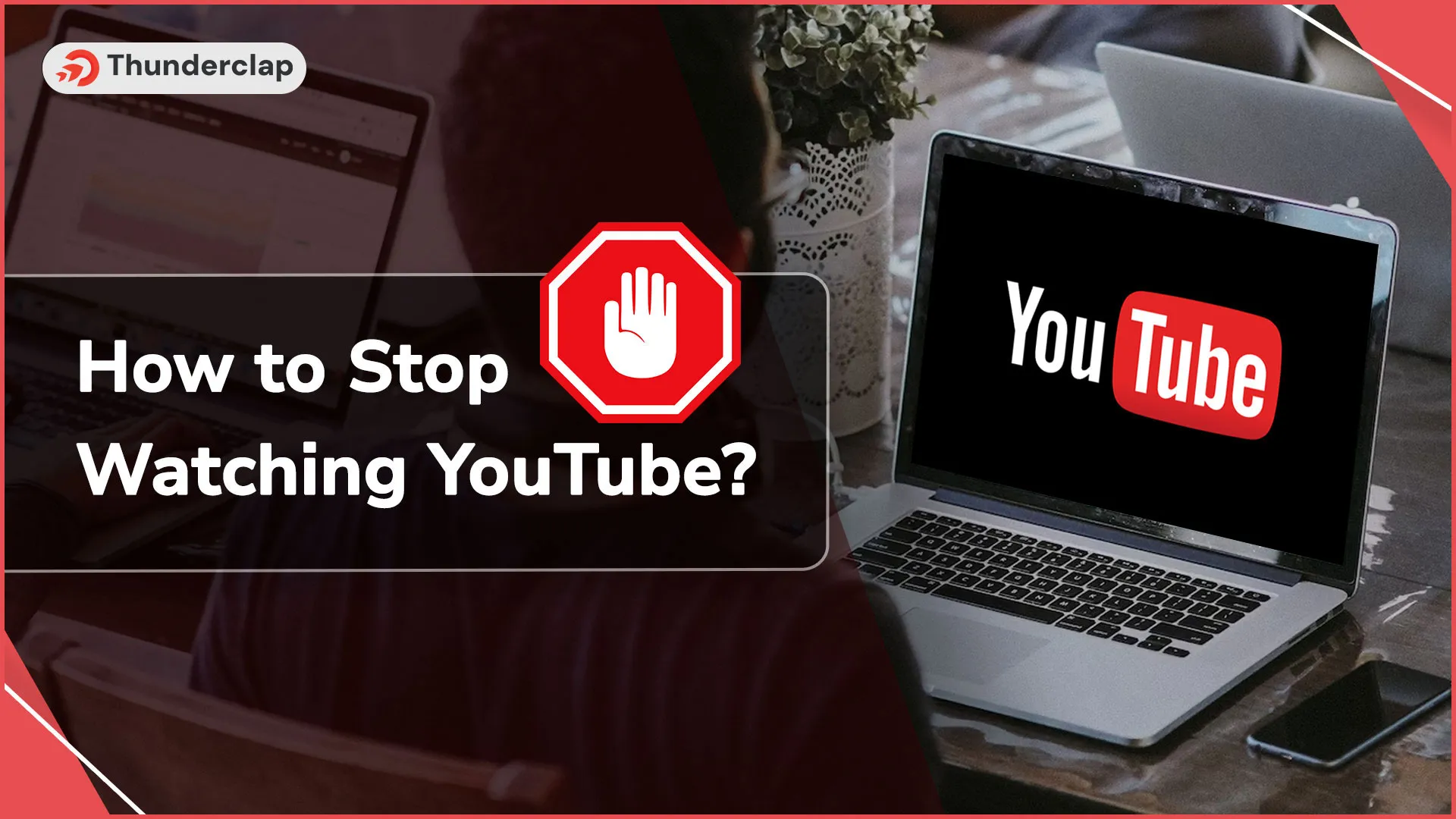 How To Stop Watching YouTube?
How To Stop Watching YouTube?
 13th May
13th May
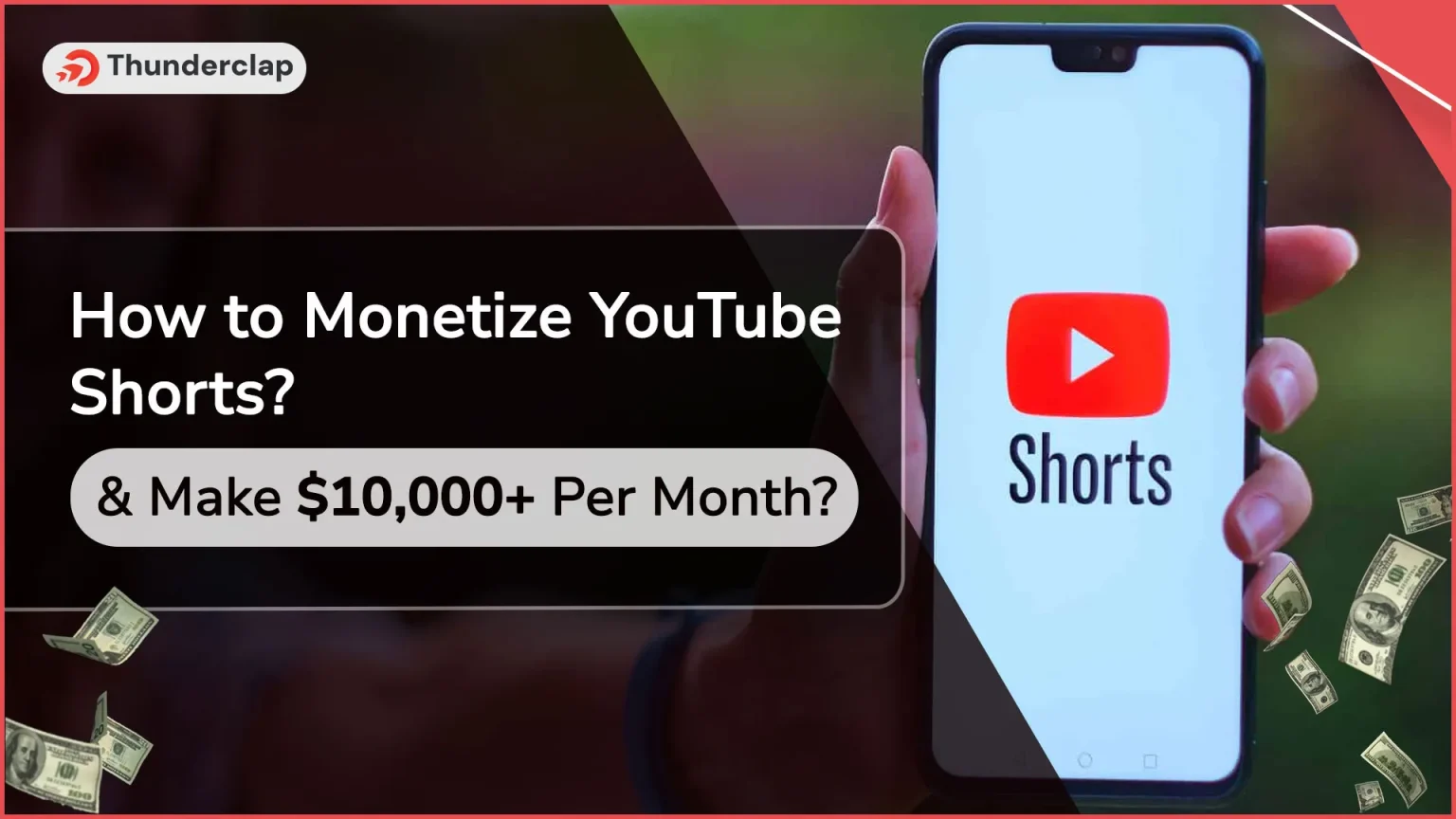 How To Monetize YouTube Shorts & Make $10,000+ Per Month?
How To Monetize YouTube Shorts & Make $10,000+ Per Month?
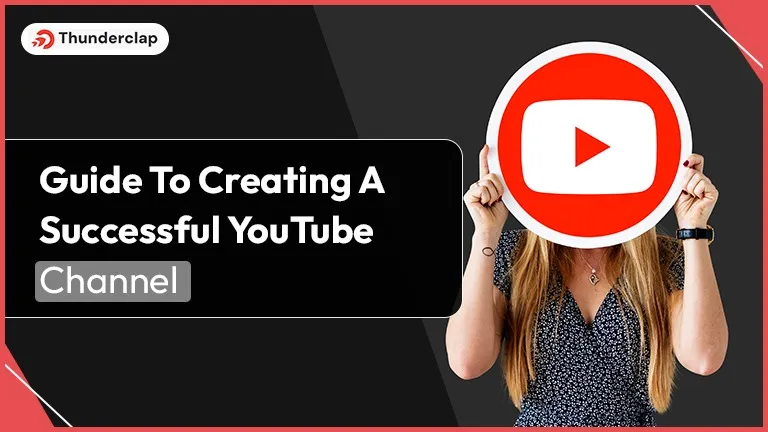 Guide To Creating A Successful YouTube Channel 2024
Guide To Creating A Successful YouTube Channel 2024