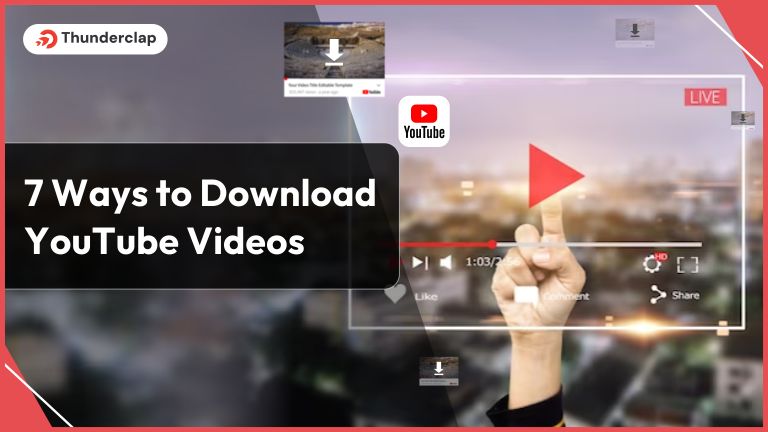
Are you looking to upgrade your YouTube downloading experience? Here is what we have got for you!
You are well aware that YouTube is one such platform that is loved and used by all age groups. YouTube has more than 10 billion video downloads in the year 2023.
If you are also a YouTube lover and like to download YouTube videos, then learn effective ways to download YouTube videos conveniently. For even better results, consider exploring Social Media Growth Services to enhance your overall YouTube experience.
Here is a fantastic blog with seven brilliant ways to Download YouTube videos. Learn a step-by-step guide to download your favorite YouTube videos. Also, get in touch with the best video downloading practices.
7 Convenient Ways To Download YouTube Videos
Indulge yourself in the easy learning and downloading of YouTube videos! Here are the trustworthy sites that conveniently make it easy for you to download YouTube videos.
Secure yourself from the potential threats to your computer and mobile phones and use below below-mentioned trusted ways to download YouTube videos.
#1. Installing Open Video Downloader
One of the popular ways to download YouTube videos is by installing the Open Video Downloader app. It is simple and convenient; you can follow the steps to download your favorite videos:
- Step 1: Open Video Downloader is an open-source downloading tool that makes downloading YouTube videos convenient on Windows and macOS. You just need to click on Open Video Downloader setup 2.4.10 to download the installer.
- Step 2: If you don’t want to download the installer, click Open Video Downloader 2.4.10; it is a standalone version that does not need installation.
- Step 3: Go to YouTube and look for the video you want to download. Copy the URL of the video.
- Step 4: Further, go to the Open Video Downloader app; you will find it in the Windows Start button and Mac’s application folder.
- Step 5: Now, just paste the URL in the address bar at the top of the screen of Open Video Downloader.
- Step 6: The tab on the ‘+’ will scan the video and display the choices of download.
- Step 7: Select the resolution of your choice—the more the resolution better the quality. Usually, the default setting selects the Audio+Video format for downloading, and you can choose accordingly.
- Step 8: The final step is to click on the download button. Keep a check on the progress bar. Once it is downloaded, you can easily see it in the downloaded folder of the Windows.
#2. Using Online Converters
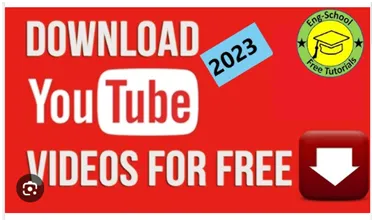
If you hate downloading software and applications, online converters are an excellent choice for YouTube video downloading. Follow easy steps and get your videos downloaded seamlessly:
- Step 1: Open the YouTube app and watch the video you wish to download.
- Step 2: Copy the URL of the video.
- Step 3: In your web browser, copy this link and open it: 9xbuddy website. You can also use different sites for easy downloading
- Dirpy
- Savetube
- Loader
- Catchvideo
- Onlinevideoconverter
- Step 4: Open any of the above-mentioned desired links and then copy the URL in the address box that appears on the site of the converters.
- Step 5: Click the download button to take you to the screen with many format and size options.
- Step 6: Choose the desired size and video quality, then click on Download Now.
- Step 7: You can see the download videos in your computer’s download folder after downloading. Click and open the video on the default video player.
#3. Using 4K downloader
Get the best quality YouTube videos with a 4K downloader. Here are some easy steps to follow and get your favorite videos downloaded in the blink of an eye. Here you go:
- Step 1: Open the click on your web browser 4kdownload and tab on the option Free Download.
- Step 2: After downloading the setup, click install to finish the final downloading.
- Step 3: Now open YouTube in the web browser. Then, go to the video you want to download.
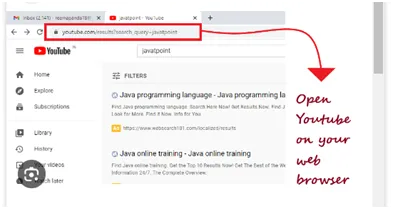
- Step 4: Copy the video URL and go to 4K Video Downloader.
- Step 5: You will find the Paste Link option at the top-left of the 4K video downloader. Click on it and your copied address will get pasted.
- Step 6: Choose the desired resolution and quality of the video. Once done with choosing formats, click on download.
- Step 7: As the downloading finishes, right-click it and select Show In Folder. The video can be seen in the folder. Click on it, and you can play the video on the default video player of your computer.
#4. Using VLC Player
If you have a VLC player on your computer, you can effectively download your most wanted YouTube videos. Here is what you need to do:
- Step 1: Open YouTube on the web browser, then go through the video you want to download.
- Step 2: Copy the URL of the video. Then tab on the Windows button and the VLC player on the computer.
- Step 3: If you do not have a VLC player, you can easily install it as it is open-source software.
- Step 4: As you reach the VLC media player, click on Media that appears on the top-left of the screen.
- Step 5: Choose Open Network Stream on your Windows. For macOS, click on File and then choose Open Network.
- Step 6: A dialogue box will appear where you must paste the video URL you want to download. Now click on Play on Windows and Open on macOS. Remember, Network Stream allows you to play the YouTube video on a VLC player but does not download the video.
- Step 7: As the video plays on the VLC player, you will see Tools at the top bar of the screen. Choose tools and then select Codec Information.
- Step 8: A box will appear; copy the location from the long address box.
- Step 9: Paste the copied URL into the web browser and press Enter.
- Step 10: Right-click and select Save Video. The video begins to Download, and you will see the File name; choose the location, then click Save. Finally, your video gets downloaded.
#5. Purchasing YouTube Premium
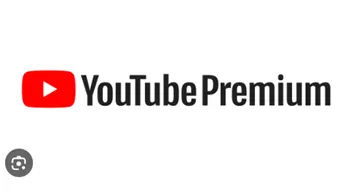
One of the most trending ways to Download YouTube videos is by purchasing YouTube Premium. The below steps will make your downloading easy:
- Step 1: Open the YouTube App and get a subscription to YouTube Premium. You need to pay the cost to enjoy free downloading of YouTube videos.
- Step 2: Go to the video you want to download. Tap on the Download load at the bottom of the video with the downward arrow.
- Step 3: Once the video gets downloaded, go to the Library section of the YouTube app.
- Step 4: Select the downloads, and you will see the downloaded videos. Click and enjoy your music ad-free.
#6. Using MediaHuman
Are you looking for a reliable downloader for your YouTube videos? Then, choose MediaHuman. On Mediahuman, you can initially download 20 YouTube videos for free and need a subscription.
- Step 1: Open mediahuman on your web browser and click Download Now.
- Step 2: As you scroll, you will see YouTube Downloader; again, click on Download.
- Step 3: Open YouTube on the web browser. Copy the link to the video you want to download.
- Step 4: Then again, go to MediaHuman YouTube downloader and click on the paste Link.
- Step 5: Select the desired resolution and format of the video. Then click on the down arrow for downloading.
- Step 6: You will now see the downloaded videos in the Downloaded folder in a new MediaHuman folder.
#7. Using various online converters
If you are also an iOS user, downloading YouTube videos sometimes becomes difficult. Here, we bring you an Online converter for iPhone and iPad users. For the steps for easy download:
- Step 1: Go to the App Store
- Step 2: Tap the search button and type Documents By Readdle.
- Step 3: Tap on Get, and the downloading starts.
- Step 4: Once the app gets downloaded, open the app.
- Step 5: The app asks for a subscription; skip the subscription by tapping on X.
- Step 6: Now open the YouTube app and watch the video you want to download.
- Step 7: Tap on the share icon that lies below the video and copy the link
- Step 8: Go to the Document app and press the blue compass icon on the bottom-right of the screen.
- Step 9: Tap on the browser to see the address bar. Paste the link to the video you copied.
- Step 10: Click on download, select the resolution and desired format.
- Step 11: Choose the location where you want to save the video
- Step 12: Finally, hit Download Now. Once the video gets downloaded, you can open it through the following sequence- Files> Browse> Documents> Downloads, and you will find your downloaded video.
How To Safely Download YouTube Videos- 5 Best Practices
To safely download YouTube Videos, follow the excellent tips:
#1. Many browsers will update themselves in the background. So make sure that the browser you are using is up-to-date.
#2. If you use file-sharing programs, ensure you have a virus scanner installed to check your files beforehand.
#3. Look for reliable providers and choose open-source software they are safe and trustworthy. Many software available are unreliable and are not present in the Play Store as they are causing harm to computers.
#4. Download and install an antivirus scanner with automatic updates.
#5. Strategize your storage and save the videos in a particular folder to avoid confusion.
Read More:
- 4 Ways to Download YouTube Videos on Mobile(2024)
- Extensions and Sites for Downloading YouTube Videos [2024 Rankings]
- The Easiest Ways To Download YouTube Videos On MacOS
Top 10 Types Of Videos People Download From YouTube
Here are some different categories of YouTube videos that people love to download from YouTube:
#1. Gaming Videos
Gaming videos are attractive to all age groups. Videos of popular video games or new releases are mostly downloaded as people try to learn and get hold of these games.
#2. Crafting Videos
Art and crafting are skills that are not common among many people, and they always fantasize about people watching them.
Drawing, woodworking, and paper cutting are mostly art downloaded from YouTube. People want to learn the art, and some download it out of satisfaction. These crafts are so fun and entertaining that people get automatically attracted to watching these videos.
#3. ASMR Videos
An Autonomous Sensory Meridian Response is a video that generates a tingling sensation from the scalp and out to the spine. These videos are for mental relaxation and give a soothing effect to your body thus, these are mostly downloaded as part of meditation.
ASMR videos give pleasure and a calming effect to your body and mind; thus, people prefer to download them in outstanding amounts.
#4. Music Videos
The most popular category of downloads from YouTube is the music category. YouTube is the only place where people get any music they want. People mostly prefer to download YouTube music videos to enjoy them while traveling to places with no network and to stop the interruption by bad networks.
#5. Educational Videos
Since online education has taken over the internet, many prefer online education; thus, educational YouTube videos are mainly popular among students who gain education through online courses—some download documentaries to watch later or share them with friends.
People in every part of the world can learn from a teacher sitting in an exceptionally different part of the world. It all gave rise to the downloading of educational YouTube videos.
#6. Fitness Videos
Many people who prefer to work out at home are into downloading Fitness videos. These videos are full of knowledge and self-care tips, and one can even get addicted to these videos by indulging themselves in completely following them.
#7. Tutorial Videos
How to do videos are one of the most popularly downloaded YouTube videos. These videos are on the interest list of many. Whether the videos are about makeup, cooking, home decorating, self-care, or operating some gadget, these videos are a clear win-win.
#8. Review Videos
These videos give information about the quality of a particular product. Review videos help customers to pick products for themselves. These videos are downloaded by people who love to keep track of new gadgets that will capture the market. And also for those interested in buying a product and wanting to watch reviews.
#9. Challenge Videos
These challenging videos are a big hit if you always love to party and add fun to your social gatherings. These fun-filled, entertaining challenge videos are downloaded to add spice to your life and bring something exciting. These videos are great fun to watch.
#10. Animals and Pet Videos
Animal lovers are usually into downloading animal and pet videos. They enjoy watching content related to pets and may share them further with their animal-lover friends. Animal and pet videos are soothing to watch and help heal your mind.
Source [PCMag]
Conclusion
Ace the game of downloading YouTube videos by following the above effective ways. These methods are reliable, genuine, and straightforward when downloading YouTube videos. Choose any of the methods and see how it works for you.
One should always be wise while downloading any video as it may contain malware, viruses, or malicious things that can cause threats to your PC. Have patience, as downloading sometimes takes more time than you may think.
For additional strategies to enhance your downloading experience, check out Thunderclap.com. Have a Happy YouTube Video Downloading!
Frequently Asked Questions
Many YouTube video downloaders are available in the market; some are paid, while some are free. Give a try to the most popular downloaders like Open Video Downloader, 4K Downloader, and see how they work for you. Buy YouTube Premium as it is the most safe and convenient medium to download YouTube videos.
Yes, it is safe and legal to download YouTube videos. Always choose a downloader that does not violate the rights and helps easily download YouTube videos. Choosing a reliable source or software to download YouTube videos is always safe. It will protect your hardware resources from malware, viruses, and malicious stuff.
The downloaded YouTube video goes to the Download folder on your computer. In the case of the iPhone, you can see the download videos by going to the files folder, choosing documents, and finally tapping on the Downloads.
You can quickly delete the downloaded YouTube videos by going to Settings on the YouTube app. Click on the three dots icon on the top-right corner of the screen to go to s settings. Tap on the Downloads, select the video you want to delete and press Delete the video.
 Written By Samuel B. Gillham
Written By Samuel B. Gillham
 0 comment
0 comment
 Publish Date : May 17, 2024
Publish Date : May 17, 2024
 13 min read
13 min read
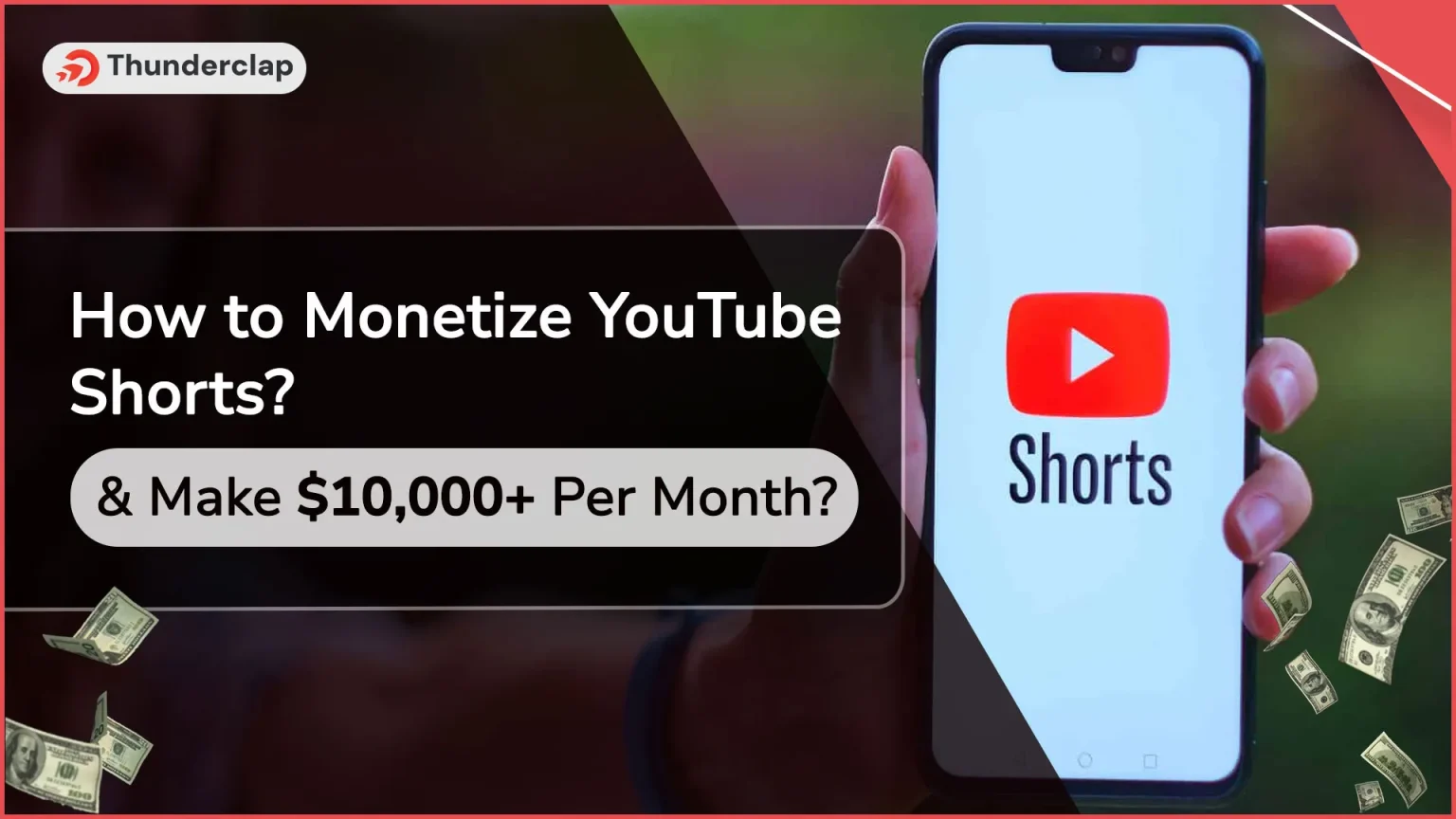 How To Monetize YouTube Shorts & Make $10,000+ Per Month?
How To Monetize YouTube Shorts & Make $10,000+ Per Month?
 13th May
13th May
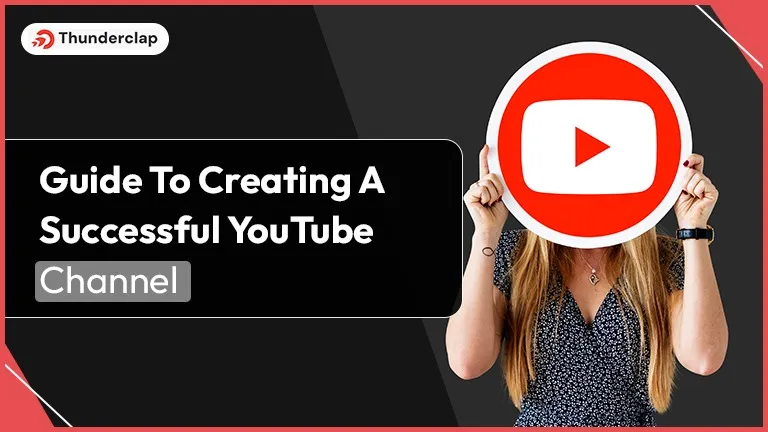 Guide To Creating A Successful YouTube Channel 2024
Guide To Creating A Successful YouTube Channel 2024
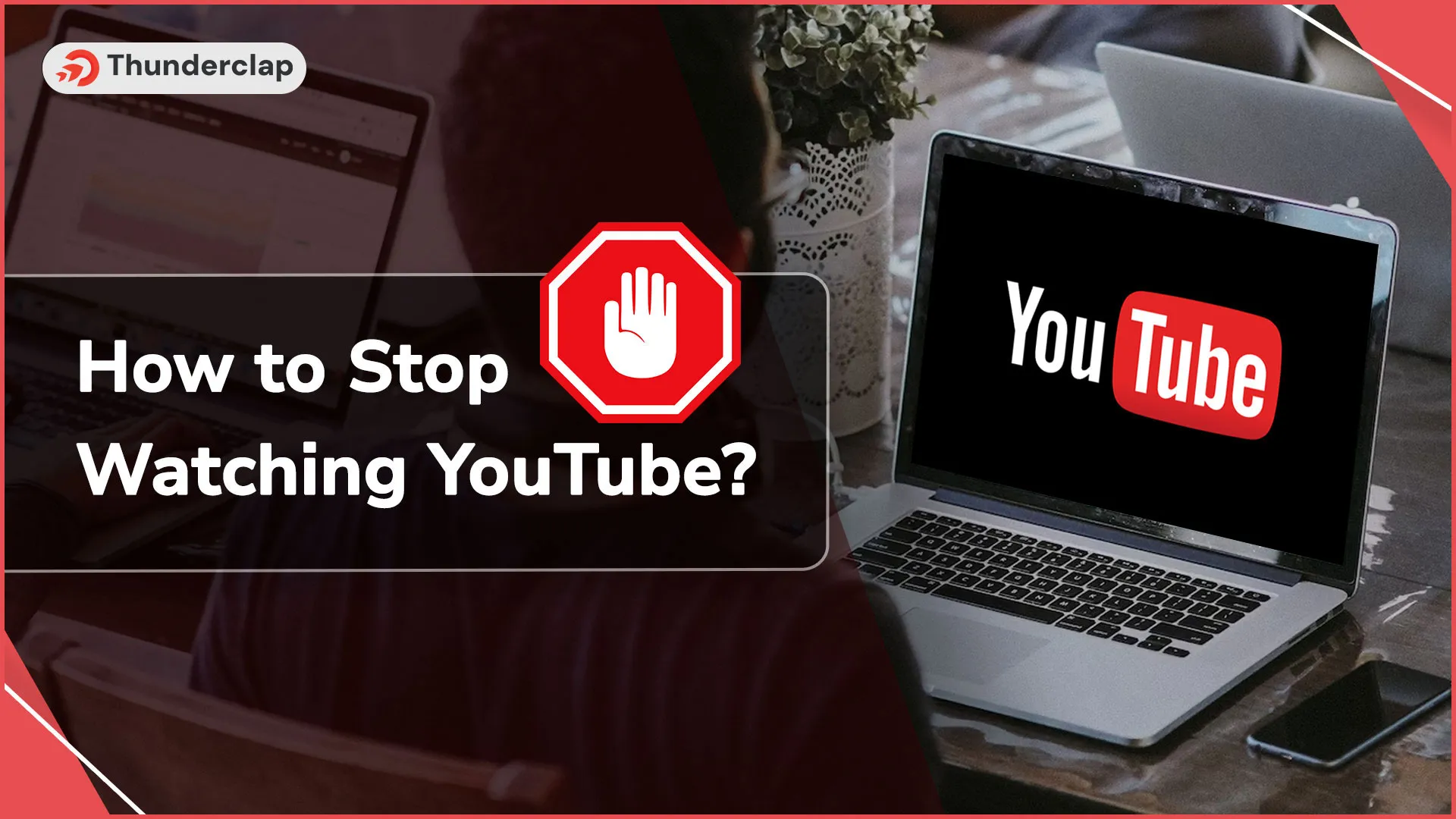 How To Stop Watching YouTube?
How To Stop Watching YouTube?