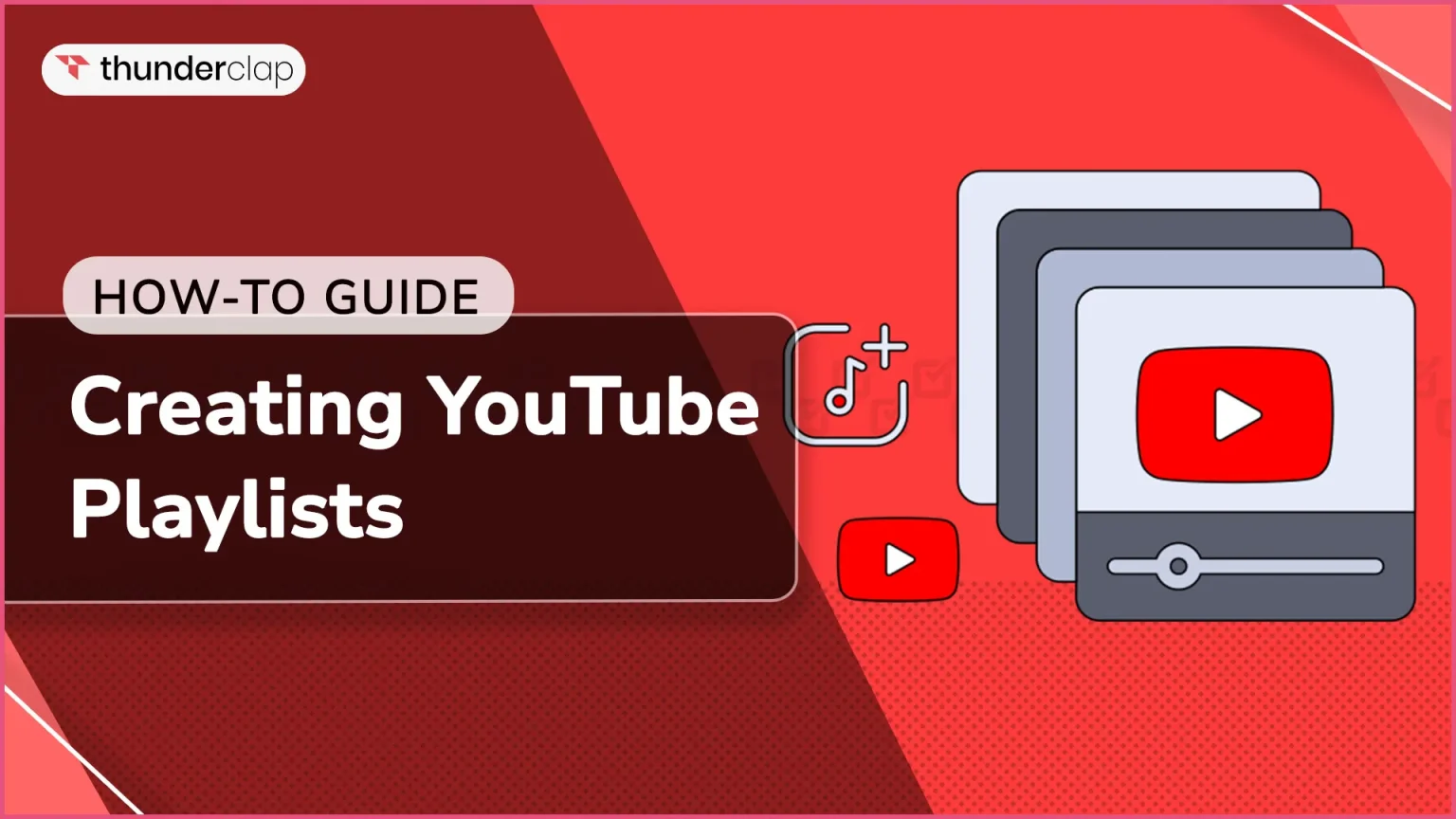
Playlists are a powerful feature that helps in growing a YouTube channel. More than just a video compilation, they are important for your overall strategy. Playlists, when carefully curated, can influence viewer decisions and encourage return visits by leveraging the YouTube algorithm.
To boost your channel's growth, consider social media growth services that offer expert guidance and support to help you create engaging playlists, improve your channel's ranking, and drive more traffic to your videos.
This article will guide you through the procedure of creating YouTube playlists, offering basic practices on how to optimize this feature for maximum growth of the channel.
What is a YouTube Playlist?
YouTube playlists are compilations of videos on the basis of a specific theme or purpose. Playlists help in the organization/categorization of content. So, if you are a brand, you can create YouTube playlists to organize your similar-themed videos.
For example, tutorials, products, etc. This will enable viewers to find specific videos easily. Viewers can find them in the playlist section of your channel.
YouTube playlists follow the same criteria as streaming platforms. They play in a sequence. As soon as one video ends, the next starts playing, and so on. Both viewers as well as creators based on their preference, can create their own playlists on YouTube.
How To Create A New Youtube Playlist?
A YouTube Studio can help you not only create but also edit and manage playlists for your channel. Creating a YouTube Playlist through YouTube Studio is not very challenging.
Here are the key steps to creating the ideal YouTube playlist;
For Desktop (YouTube Web)
Step 1: Log In YouTube Studio
Start by logging into YouTube Studio from your YouTube account’s menu on the left.
Step 2: Create a New Playlist
When you’re in YouTube Studio, go to the “Playlists” tab. Then, find and select “NEW PLAYLIST” on the upper right-hand side.
Step 3: Optimize Your Title and Description of Your Playlist
Provide an appropriate title and description for your playlist. Use relevant keywords from users’ search intent.
Select the visibility options from the dropdown menu. It is suggested to make it “Public” for greater accessibility. Then finally, select “Create” to make the playlist.
Step 4: Explore Playlist Editing Options
Within the “Playlists” section, find the created playlist. Choose the edit icon “pencil” next to the playlist title to access editing options.
Step 5: Add Videos to Playlist
Click the three-dot menu within the playlist editing panel. Then, choose “Add videos” from the list of options.
Then, select the videos you want to add to the playlist under “Your YouTube videos.” In the end, select “Add videos” to add these to the playlist.
Step 6: Rearrange Playlist Order
To rearrange the order or sequence, you can drag and drop the videos to the playlist. This gives you control over the viewing sequence and flow.
Step 7: Finishing Your Playlist
Once you are happy with the arrangement, your personalized playlist is complete. Viewers can find it in your channel’s playlist space.
Additional Tip: Add Videos While Posting.
YT lets you put videos on a playlist when you upload a new one. You can put it on a playlist you have already or make a new one. This simplifies the process of connecting videos with appropriate playlists.
For Android (YouTube App)
Step 1: Log in to The YouTube App
First, open the YouTube app and log in using the Google Account.
Step 2: Find The Video
In the next step, Find and play the video you wish to include in your playlist.
Step 3: Create a New Playlist
Now, select and hold the Save button, which is located below the respective video. Then select “New Playlist.”
Step 4: Optimize your Playlist Title and Description
Give your playlist a name, and write a keyword-rich description. Then, select a privacy level (public, unlisted, or private). Then, finally, tap “Create.”
Step 5: Add more videos
Repeat the steps from 2-4 to add extra videos to your playlist.
Quick Tips:
- To view or edit your playlist, go to the Library section at the bottom. Then, select the name of your playlist.
- You can also make a playlist from the Library page by choosing one or more videos from the watched history and choosing New Playlist.
How To View YouTube Playlists?
Organized YT playlists can enhance the viewing experience of the audience. Explore the steps to view and navigate the YouTube playlists easily;
- In general, to see your playlist, go to your “Library” and scroll down till you’re just below the “Watch Later” playlist.
- On your desktop, you may do it even faster by clicking “show more” under preferred videos in the left-hand menu.
How To Edit YouTube Playlists?
With YouTube playlists, you can add titles, descriptions, and even tags. Proper editing can enhance your playlist’s discoverability and assist viewers in finding/ subscribing to your playlists. Here is how to edit the YouTube playlists;
- On your computer, click the pencil sign to adjust the title or info.
- Selecting “Public” from the options box lets you set your playlist as public, private, or hidden. Click the three dots for more playlist settings.
- To do these steps on your phone, tap the pencil symbol above your first video. Then tap the three dots at the top right.
How To Delete YouTube Playlists?
Have too many irrelevant playlists? Luckily, deleting YouTube playlists is an easy process. They can be deleted from your computer or phone. It is entirely up to you what is more convenient for you. Here’s how to remove your YouTube Playlist:
Step 1: Head over to the main page of your YouTube channel. Find and pick the right playlist from the ‘Library’ section found on the left part of the page.
Step 2: Next, go to the ‘More’ (3 dots) menu. Select ‘delete playlist.’
Step 3: A pop-up will appear asking for approval. Simply click the ‘Delete’ button one more, and your playlist will be removed from YouTube.
And it’s done!
Benefits Of Creating Playlists on YouTube
YouTube playlists help in clubbing the videos in an organized manner. With the help of playlists, users can find specific videos easily. As a result enhancing the user experience, engagement, and more. Here are 5 benefits of creating YouTube playlists.
#1. Enhances Youtube SEO
Creating YouTube Playlists helps enhance the ranking in YouTube search results. If you optimize your playlist descriptions and title depending on what viewers are searching for, it will rank higher in search results. Thereby increasing the chances of being found and gaining more views.
With the description limitation of 5000 characters, you can easily include keywords your target audience is searching for. As a result, customized YouTube playlists help in the easy discovery of your channel/ videos.
#2. Improves Discoverability
Creating YouTube Playlists enhances the chances of your videos being discovered. Videos in a playlist have a higher chance of showing as suggested videos to viewers. Moreover, YouTube tends to display “topically similar” videos in the Suggested Videos column.
They can also appear as suggestions when viewers watch one of your videos, regardless of the playlist. Therefore, YouTube playlists help in making your videos more visible to the audience.
#3. Increases Engagement
Playlists can help in increasing YouTube engagement rates. One can direct viewers to the videos you want to promote. It’s a good idea to group your most popular videos into one playlist so that prospective viewers see your best videos first.
Videos can be organized by theme, audience type, or content. This is useful for viewers if your channel contains a wide variety of content. They will find it simple to navigate and find the videos that most interest them.
#4. Longer Watch Times
Playlists encourage longer YouTube watch times. By making Playlists, you reduce the likelihood that a viewer will go to another channel after watching one of your videos. The next video in the playlist plays automatically, boosting watch time. Longer watch duration equals higher search ranks.
Although YouTube rewards longer watch times, this can increase the visibility of your video. It’s similar to notifying YouTube that your content keeps viewers engaged, which can result in higher ranks and suggestions.
#5. Enhances User Experience
The playlist can help improve your audience’s user experience in addition to showing value to them. You make it easier for viewers to navigate and locate what they’re looking for by grouping and categorizing videos around themes or topics.
They do not need to scroll any further. A well-curated playlist creates a unified viewing, which makes it more convenient and increases their experience with your channel.
Best Practices For YouTube Playlists
If you want to enjoy the benefits of YouTube playlists, you must optimize each playlist to the highest extent possible. To do so, you will need to use several best practices. Here are a few best practices to get started:
#1. Use A Compelling Title And Description
When naming your playlists, make sure the title and description are not just engaging but also optimized for search.
Although adding a description is optional, it is suggested to improve search visibility. Emphasis on keywords that are relevant to the content of your playlist.
#2. Place Your Best Videos First
Another good practice is to place the best videos first. Organize your playlists by putting your best video.
This practice makes sure that more viewers will see your top-performing posts. Thereby soaring the watch time and increasing overall channel engagement.
#3. Have A Narrative
Make your playlist tell a story by arranging the videos in a logical order this improves your channel’s views and engagement rates. Consider it like an episode of a TV show, with viewers eagerly awaiting what happens next.
To keep people interested in your videos, end each video with a teaser about the upcoming one. Organize your playlist in an ordered manner to provide an enjoyable viewing experience.
#4. Create A Special Playlist For New Visitors
Welcome new viewers to your channel with a ‘New Here’ playlist that features your top videos and provides a brief overview of your channel’s content.
This approach is common among YouTubers, particularly those who have a large video archive. This customized strategy guarantees that newcomers quickly get the vibe of your channel and motivates them to explore further.
#5. Set The Best Thumbnail
YouTube utilizes the thumbnail from the first video as the default for the playlist. You may, however, easily adjust this in YouTube Studio.
Thumbnails are extremely important in attracting your audience to click, especially when they appear in search results. This small change guarantees that your playlist is visually appealing and encourages more engagement.
#6. Don’t Add Too Many Videos
Another good practice is to avoid adding many videos. The goal of creating playlists on YouTube is to make navigating easier for your viewers. It is best to aim for a playlist of 3 to 10 videos.
If your chosen theme or topic includes a large number of videos, consider establishing additional playlists to keep the structure simple and viewer-friendly. Striking a balance in playlist size improves the user experience, encouraging increased audience engagement and viewership.
Read More:
- How to Become Popular on YouTube
- How To Make A YouTube Video? (Beginner’s Guide 2024)
- How To Download YouTube Videos To The iPad (Free & Paid)
- What Are Unlisted Videos On YouTube?
Conclusion
Ultimately, creating YouTube playlists is more than just video compilation. It is a strategic tool for improving your channel’s structure and user experience. Personalize playlists depending on audience preferences and use insights to curate relevant content.
By organizing videos meticulously, you not only improve navigation but also create a more interesting and customized channel. For an extra edge in boosting your playlists’ visibility and effectiveness, consider leveraging tools like Thunderclap.com. With this comprehensive guide, you can easily start creating the finest YouTube playlists and enhance your audience engagement and visibility.
Frequently Asked Questions
To make a playlist repeat, go to the playlist's page. Then, choose any video, and then select the loop icon that shows up on the left of the shuffle icon.
To put more videos in your playlist, hover your cursor over the video. Then select the three dots symbol, and then choose "save to playlist," or navigate to the page of your playlist. Finally, tap the three dots icon adjacent to the share icon, and then choose "add videos." To remove a video from your playlist, get to its page. Hover on the desired video to be removed and hit the three-dot icon. Finally, select Remove from [the playlist's name].
If you have a public playlist, everybody who opens your channel can access it. If you would like to share your playlist to make it easier for visitors to view it, tap the share symbol and copy-paste the link to the site of your choice.
For crafting a playlist on YouTube, remember to log in first. Thus, confirm that you're already logged into YouTube via your Google account.
If you're already signed in to your YouTube account, regardless of the playlist you make, it gets immediately saved.
Yes, you certainly can make the playlist for free. Every playlist you make on YouTube is completely free. Simply ensure that you are already logged in to YouTube.
Go to the YouTube site, tap on the three horizontal lines (menu), and choose "Library." Then, finally, select the "History" tab to find all of your playlists, including those from the past.
You certainly can. Go to the video, choose "Save," and then select which playlists you wish to add the video to.
Deleting YouTube playlists is an easy process. Just open the playlist, select the three dots, tap on "Delete playlist," and verify the deletion.
Yes, playlists can boost views. They encourage the viewers to watch numerous videos in a row. Thereby increasing the overall watch time and interaction on your channel, which improves its performance.
 Written By Samuel B. Gillham
Written By Samuel B. Gillham
 0 comment
0 comment
 Publish Date : May 17, 2024
Publish Date : May 17, 2024
 10 min read
10 min read
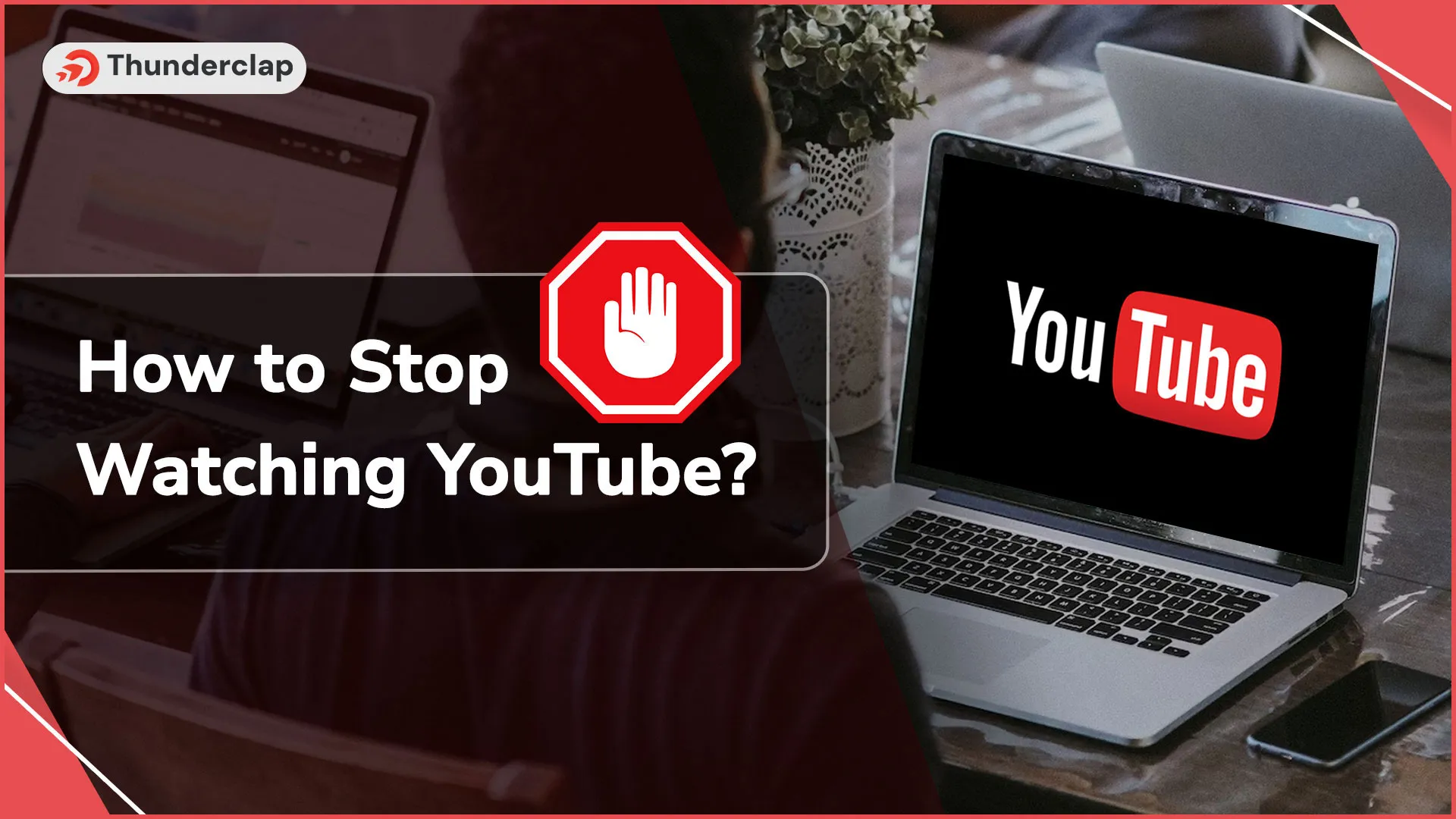 How To Stop Watching YouTube?
How To Stop Watching YouTube?
 13th May
13th May
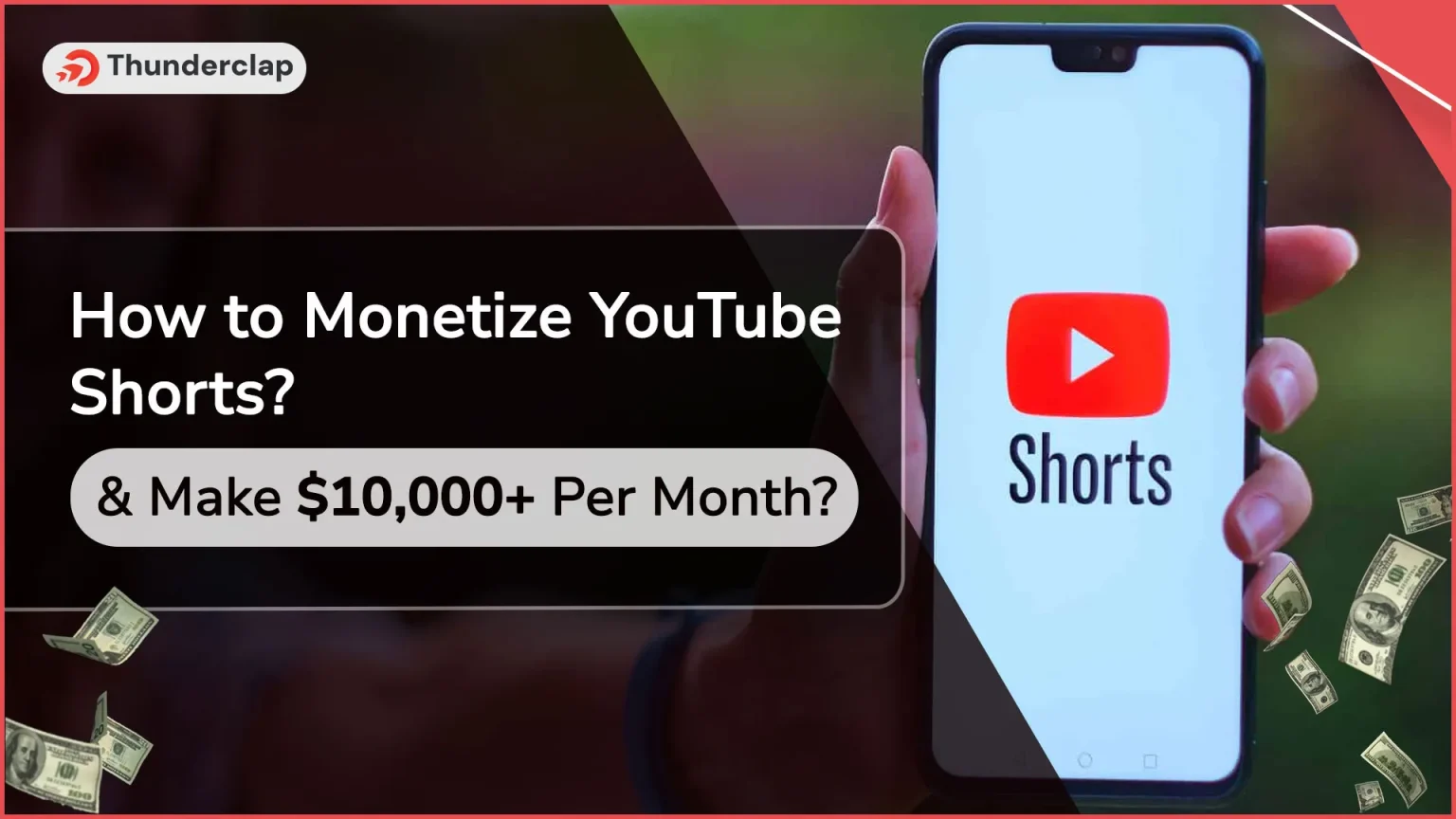 How To Monetize YouTube Shorts & Make $10,000+ Per Month?
How To Monetize YouTube Shorts & Make $10,000+ Per Month?
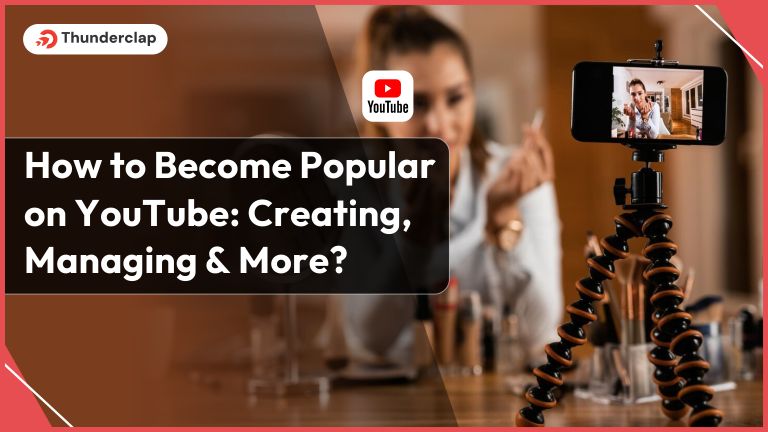 How to Become Popular on YouTube?
How to Become Popular on YouTube?