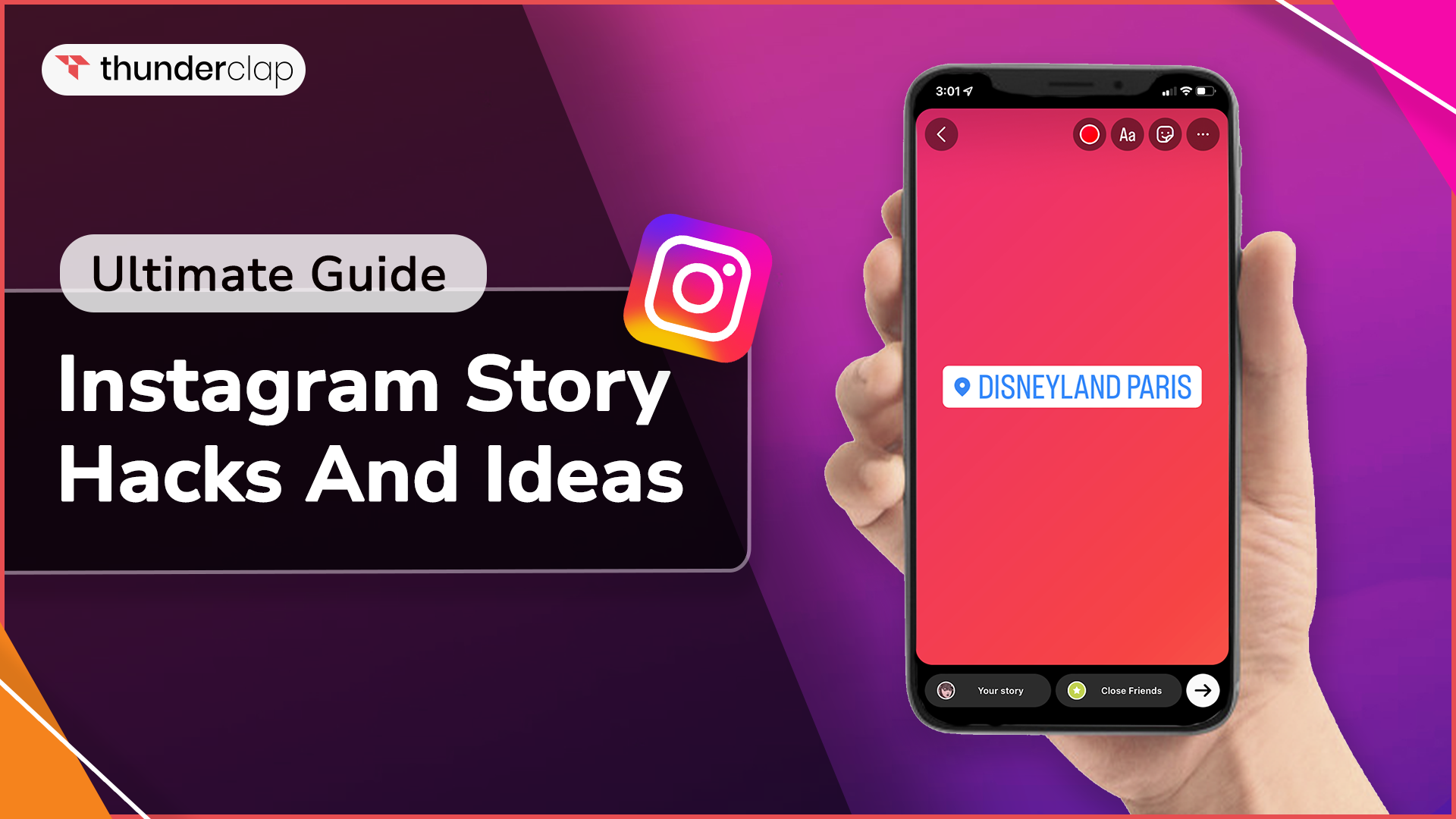
Interactions through likes and comments are very helpful, but one of the most powerful tools you can use on Instagram is? Your stories. These short pieces of content that disappear quickly are a goldmine of chances to engage with your audience, build relationships, and get people to interact with your content.
In this blog, you will discover the best tips to keep your fans interested, from creative ways to tell your stories to interactive features. Let's dive into some hacks and ideas to make your Instagram Stories truly unforgettable!
Top Instagram Story Hacks and Ideas for 2024
Here are some of the best Instagram Story hacks you can use:
Instagram Story Design Hacks
Hack 1: Customize Your Instagram Story's Background Color
You can make your IG stories more vibrant by customizing the background color. This is an easy way to make your story unique and colorful.
-
Start with a Photo or Video - Open a new IG story and add a photo or video to start as your starting point.
-
Open the Drawing Tool - Tap the squiggly line icon in the top right corner of your story to access the drawing tool.
-
Select a Color from the Palette - Now, pick a color that matches the theme or mood of your story.
-
Fill in the Background Color - Tap and hold anywhere on your screen to apply the color you selected.
Hack 2: Text Layering For A Shadow Effect
With this shadow effect hack, you can make the text of your IG story look three-dimensional. This gives your text more depth and dimension, which makes it stand out.
-
Write your Text - You can start by adding text to your IG story.
-
Duplicate the Text Layer - Create a copy of the text by selecting it and using ‘Copy’ and ‘Paste.’
-
Shift the Duplicate for a Shadow Effect - Now, move your duplicated text to one side or down to create a shadow illusion.
-
Adjust the Opacity - You can also modify the opacity of the duplicated text layer as per your need.
Hack 3: For Special Effects, Use the Eraser Tool
You can show your creativity with the eraser tool to make unique effects on your IG story. This allows you to play with different designs, giving your story an artistic touch.
-
Add a Background or Image - You can start by choosing a solid color as your story background.
-
Select Eraser Tool - Tap on the squiggly line icon (the drawing tool), then select the eraser.
-
Erase Parts of your Background - Drag your finger across the screen to erase parts, making patterns, designs, or shapes.
-
Experiment with Brush Sizes - You can use different brush sizes to create a fine line or broad strokes. Also, you can control the opacity.
Hack 4: Add A Rainbow Effect To The Text Of Your Instagram Story
You can transform your IG story text with a vibrant rainbow color effect. This way, you can make your story stand out with a blend of colors.
-
Write your Text - Start by typing the text you want to add to your story.
-
Open the Color Palette - Tap on the color selection tool to view your color options.
-
Select the Rainbow Gradient - Now, press and hold on any color to bring up gradient options.
-
Apply the Rainbow Effect - To make the gradient visible, you swipe across the text with one finger while moving through the color with your other finger.
-
Adjust as Needed - You can change the direction and speed of your swipe to control intensity.
Hack 5: Make Custom Fonts For Your Stories
If you want to give your IG story a personal touch, you can add custom fonts. It is easy to show off your personality or theme by using different fonts that show unique styles.
-
Access the Text Tool - Tap the ‘Aa’ icon in the top right corner of your story to the open text box.
-
Type your Text - Now, write what you want to add to your story.
-
Select the Font - You can swipe or right to choose from IG’s available fonts. Choose which best suits your message.
Instagram Story Photo Hacks
Hack 6: Add a Background Image
You can elevate your IG by adding a background image. This can give your story a more personal and visual appeal, making it stand out in your follower’s feed.
-
Select a Background Image - You can start by choosing a captivating image or photo from your camera roll.
-
Add the Image as Sticker - Tap on the sticker icon (the square smiley face) at the top of your screen. Now, select the gallery option and choose the image you want to set as background.
-
Position and Resize - Once the image appears in your story, you can modify the size and position. Pinch in or out and drag to reposition, as per your need.
Hack 7: Make A Story Collage/Grid
A collage/grid in your IG story is a good and creative way to show multiple images in a single frame. This hack lets you merge different photos to tell a more comprehensive story.
-
Select the Layout Tool - Start your story and tap on the layout icon (looks like a grid) on the left side of your screen.
-
Choose a Grid Style - Now, tap the ‘change grid’ and select layout options like 2x2, 3x3, or others. You can select the layout as per the number of images you want to add.
-
Add Photos to Collage - Click on the icon on the button-left corner to access your camera roll. Now, select the images you like to add to your collage.
-
Customize and Share - After adding the images, you can add text or stickers/GIFs to personalize your collage.
Hack 8: Try To Make Boomerangs
You can try turning your normal video into engaging boomerangs. A Boomerang is a short, looping video that makes forward and backward. This makes it perfect for adding dynamic moments to your story.
-
Select the Boomerang Option - Swipe right from your home page to start a new story. Now, on the left side, tap the boomerang icon (looped with infinity)
-
Record a New Boomerang - Tap and hold the capture button to create your short boomerang.
-
Add Effects and Adjust - Once you have made your boomerang, you can add text or stickers. You can use the IG editing tool to trim, speed up, or slow down your loop.
Hack 9: Prepare And Share Multiple Stories At Once
You can effectively manage your content and create a series of stories by preparing and sharing multiple IG stories at once. This hack is perfect for sharing events and visual stories or creating a consistent flow of content.
-
Plan your Content - Decide what you would like to share and create the images, videos, and text you will use.
-
Upload All Your Stories - Open your IG Stories and multiple images and videos at once. You can usually do this by tapping ‘Select Multiple’ or holding several files.
-
Arrange the Order - Once you have chosen your content, arrange the stories in the order you prefer.
-
Add Enhancents and Share - After adding text and editing, tap ‘Your Story’ and share all the selected at once.
Hack 10: Save Your Top Story Filters
By saving your top filters, you can easily maintain a consistent aesthetic look without the hassle of searching through filters each time.
-
Apply a Filter to Your Story - You can start by creating a new IG story and choose a filter you like
-
Bookmark the Filter - Tap the filter’s name at the bottom of you screen. After, select the ‘Save Effect’ option. This adds the filter to your favorites.
-
Access Saved Filters Quickly - When you want to create a new story, you can swipe right to browse your filter.
-
Use Saved Filters - Choose one of your saved filters to apply it to your new story.
Instagram Story Sticker Hacks
Hack 11: Customize And Add Your Link Sticker
With this hack, you can make it easier for your followers to access the URL of your choice. It is great for you if you want to promote a product, blog, and website page.
-
Tap on the Stickers Icon - Start by creating a story. At the top of the screen, tap the sticker (which looks like a square smiley).
-
Select the ‘Link’ Sticker - Now, scroll through the sticker option and select the ‘Link’ sticker.
-
Enter Your URL - Type in the website you want to link and customize it as per your need.
-
Add the Link to Your Story - Tap ‘Done’ to add the sticker to your story. You can move and resize as needed.
Hack 12: Add Story With Multiple Response Stickers
You can add multiple response stickers to your story to create a more dynamic experience for your followers. This hack is perfect for your Q&A session, opinion pools, feedback, or simply making your stories more fun.
-
Open the Sticker Menu - Start a new story and tap on the sticker icon at the top of your screen.
-
Choose a Response Sticker - Now, select the ‘Question’ or ‘Poll’ sticker, depending on the type of response you want.
-
Enter a Question or Poll - Type the question, prompt, or topic you want to respond to.
-
Repeat for Multiple Response Stickers - If you want more than one response sticker, you can repeat the above steps. It will allow you to create multiple points of interaction.
Hack 13: Find And Add On-Brand GIFs
By using on-brand GIFs to your story, you can add animation with a touch of personality while reinforcing your brand identity. This hack is a great way for you to use GIFs in your brand logos, avatars, and more so people can easily remember it.
-
Select GIF Option - Start by clicking on the sticker icon. From the sticker icon, choose the ‘GIF’ option to access your GIF library.
-
Search for On-brand GIFs - Now, click on the search bar and enter your brand-related keywords.
-
Add the GIFs - You can search through the results and select the GIF that fits your brand. Once selected, the GIF will be added to your story.
Hack 14: Pin Stickers Or GIFs To Appear At The Right Time
You can create GIFs or pin stickers to show specific parts of your video story. This hack is useful for adding emphasis, humor, or additional context to a specific part of your story.
-
Create a Video Story - Start a new IG story with a video. You can just add from the gallery or record on-spot.
-
Add Sticker or GIF - Now, choose a sticker or GIF (from the sticker menu) you want to pin.
-
Pin the Sticker or GIF - After placing the GIF, tap and hold it. The video will start playing, allowing you to move GIF to the right moment.
-
Check Your Pinned Content - Once you are at the right spot, tap ‘Pin’ to lock it. Lastly, play the video back and check if it appears at the correct time.
Hack 15: Get Feedback Using Slider Emoji Stickers
You can use slider emoji stickers to get feedback from your IG audience in a very interactive and fun way. This hack is great for getting opinions, collecting ratings, or simply engaging with your audience.
-
Select the ‘Slider” Sticker - Start a new IG story and select the sticker icon. Find and Tap the Slider Emoji Sticker (it looks like a horizontal line with an emoji.
-
Ask Questions or Make a Statement - Type in your question or statement to which you want feedback. You can be as broad and specific as you like.
-
Choose an Emoji - Now, tap on the emoji in the slider sticker to choose the one you want. The slider will show the positive or negative for your statement.
-
Place the Sticker - Lastly, place the sticker on your story and position it where you want. You can also modify the size and direction.
Instagram Story Video Hacks
Here are some Instagram Story video hacks to make your content stand out:
Hack 16: Customize Videos To Perfectly Fit Instagram Story Length
By customizing your IG stories, you can make your story look seamless and professional-looking. This hack will help you create video that perfectly fits the IG length and aspect ratio.
-
Use a Video Editing Tool - Select an app that allows you to edit video length and aspect ratio, like Adobe Premium Rush, Inshot, etc.
-
Trim Your Video - IG stories have a maximum length of 15 seconds. So, use the app to trim your videos to 15 seconds or less.
-
Adjust the Aspect Ratio - IG stories use a vertical aspect ratio. Resize your IG video to fit a 9:16 ratio, making sure it looks good in portrait mode.
-
Enhance and Customize - While in the editing app, you can also add effects or transitions.
-
Export and Share on IG - Once it is done, export the video to your gallery. Open IG stories, select your story and post it.
Hack 17: Try Instagram Music Add-On for your Story
Adding music or soundtracks to your story is a great way to set a tone and enhance the mood. This hack is perfect for expressing emotions, showing your favorite songs, or adding a fun twist to your stories.
-
Select the Music Sticker - Tap on the sticker at the top of your Instagram story. Find and tap the ‘Music’ sticker to open your IG music library.
-
Choose a Song - Use the search bar and browse through popular songs. You can preview tracks before selecting one.
-
Customize the Music Clip - Once you have chosen a song, select the specific part you’d like to use in your IG story. You can choose how the song’s title appears in your story.
-
Place the Music Sticker - Position the sticker anywhere on your story. You can resize or change its appearance. After adding music, post it.
Hack 18: Add Closed Captions To Your Story
If you want to make your content more accessible to a wide audience from other regions or people who are deaf, you can use closed captions on your story.
-
Open the Text Tool - After opening a story, tap the ‘Aa’ icon or swipe up the screen to access the text tool.
-
Type and Format Your Captions - Enter the text of your caption directly on your screen. Using the formatting option, you can use adjust the font, size, and color of your captions.
-
Position Your Caption - Drag and Drop the captions to your desired location. You must avoid covering important visuals of your story.
-
Review and Share - Play through your story to review and make necessary changes. Make sure the timing aligns with the corresponding visuals.
Hack 19: Add A Translucent Color Layer To Your Video
You can enhance your IG story’s visual appeal by adding a translucent color layer to your story. This hack helps give your IG stories a unique and artistic look.
-
Open the Drawing Tool - Create an IG story and tap on the ‘squiggly’ line icon at the top of the screen.
-
Select the color - Now, choose a color from the palette at the bottom of your screen. This will be the color of your translucent overlay.
-
Adjust the Pen’s Capacity - Tap on the selected color to open the opacity slider. Adjust the slide to make the color more or less transparent. You want a translucent effect, so do not make it too opaque.
-
Apply the Color Layer - Tap and hold to apply the translucent layer to your video. Once you are happy with the layer, you can share the story.
Hack 20: Try And Use A Green Screen
By using a green screen, you can experiment with different backgrounds and settings. This hack makes your static video more eye-catching and engaging.
-
Access the Effects - Start a new IG story and swipe through the effects at the bottom of the screen. Now select the ‘Browse Effects’ option.
-
Search for ‘Green Screen’- In the effects, search for ‘Green Screen.’ Select one of the available green screen effects and apply it to your story.
-
Add a Background Image - Once you have selected the green screen effect, tap on the background space to choose an image/video.
-
Record your Story - With the green screen filter applied, create your story as you normally would.
-
Check and Post - After creating, you can check for any changes. When you are happy with the effect, you can post.
Other Instagram Story Hacks
Hack 21: Leverage Instagram Highlights
With IG highlights, you can keep your stories visible on your profile for more than a 24-hour limit. This helps you leverage IG highlights to showcase your important content and keep it accessible to your audience.
-
Save your Stories to Highlights - After creating and sharing your IG story, tap the “Highlight” icon (Heart Symbol). You can select from your existing story or a new one.
-
Create Your Custom Highlights - Tap the ‘+’ icon in your profile to create your new highlight. You can select stories from your archive to add.
-
Name Your Highlight - Now, choose a name for your highlight to indicate your content, like Travel, Recipe, Day-in-my-life, or Tips.
-
Design a Custom Highlight Cover - Tap ‘Edit Cover’ to choose an image for your highlight (from your camera roll).
-
Organize your IG Highlights - You can arrange your highlights in order to make it easy for your audience to understand.
-
Update your Highlights Regularly - Keep your highlights updated by adding new stories or removing old ones.
Hack 22: Schedule Your Stories
With story scheduling, you can streamline your IG stories and ensure a steady flow of content. This is good if you want to maintain a consistent presence without constant manual posting.
-
Choose a Scheduling Tool - You can use any social media management tool that supports IG, such as Latter, Buffer, or Hootsuite.
-
Plan your Content - Decide what you would like to share and create the images, videos, and text you will use.
-
Upload Content to the Tool - Add your prepared content to your chosen scheduling tool
-
Schedule Your Stories - Now, you can schedule the tools feature to set when the story will be posted. Once scheduled, the tool will automatically post your content.
Hack 23: Hide your Story Hashtags
With this, you can maintain a clean and aesthetic look for your story while still benefitting from the high visibility they offer. This hack is perfect who want to maximize their visibility without compromising visual appeal.
-
Add Hashtags to Your Story - After creating your story, tap on the text tool (Aa) and type hashtags you like or saved. You can add multiple hashtags, but IG limits you to 10 per story
-
Hide Hashtags behind the Sticker - After adding the hashtag, you can place a sticker or GIF over it to hide it. Make sure the GIF is large enough to hide the text.
-
Change the Color Text to blend in - Alternatively, you can change the color of the hashtag to make the background of your story.
-
Position the Hashtag Off-Screen - You can also shrink the text and drag it off the visible screen area.
Best Ideas for Instagram Story in 2024
Here are ten of the best Instagram Story ideas for 2024. Each one is meant to make your brand stand out and leave an impact on your audience that will last.
1. Run a Poll
Run a poll on your Story to get people engaged! Let them vote on topics that are connected to your business or brand, and then use the results to make your content more relevant to them.
2. Introduce your Team
Put a face to your brand by presenting your team on your storytelling! Share fun facts or behind-the-scenes looks with your audience to help them connect with your brand.
3. Showcase your Brand Products
Use your Story to show off your newest goods or services! Use photos or videos that look good to show off their features and benefits. Also, include a link that you can swipe up to make shopping easy.
4. Get Creative with Host Giveaways
Run a giveaway on your Story to get more people to interact with it and see it. Be creative with the rules and prizes for the contest to encourage people to enter and get your fans excited.
5. Take Users Behind the Scenes/How Products are Made
Share videos of what goes on behind the scenes or step-by-step instructions to show how your services or goods are made. This gives your audience an inside look into your work and builds trust.
6. Countdown for Important Events
A countdown story can get people excited about future events or product launches. You can keep your audience excited for what's to come by giving them daily information or sneak peeks.
7. Create a Fun Quiz
Make people engage and have fun by adding a fun quiz to your Story. Make personality or trivia quizzes that are related to your brand and get people to take part.
8. Share a Contest or Challenge
Hold a contest or challenge story to get people to share their own material and get involved in the community. Make sure everyone knows the rules, and give people who follow them awards or praise.
9. Ask for Song Recommendations
Ask your followers for song suggestions on your Story to get to know them better. Post your best songs and ask your followers to do the same. This will build a sense of community and bring people together who like the same things.
Final Thoughts
In conclusion, Instagram Stories give you a fun way to engage with your audience. With interactive polls to behind the scenes, these hacks and ideas can help you make unique and impressive stories.
You can also use story highlights and story scheduling to keep your content organized and share it at your best times. You can try using these hacks to get more engagement and make your IG more memorable for your audience.
 Written By Oliver Harris
Written By Oliver Harris
 0 comment
0 comment
 Publish Date : June 24, 2024
Publish Date : June 24, 2024
 56 min read
56 min read
 List of Top 20 Most Liked Instagram Posts In 2024
List of Top 20 Most Liked Instagram Posts In 2024
 Alexander Noah
Alexander Noah
 3rd Apr
3rd Apr
 15 Best Apps To See Who Stalks Your Instagram (Free & Paid)
15 Best Apps To See Who Stalks Your Instagram (Free & Paid)
 Sophia Martinez
Sophia Martinez
 How To See When Your Instagram Followers Are Most Active?
How To See When Your Instagram Followers Are Most Active?