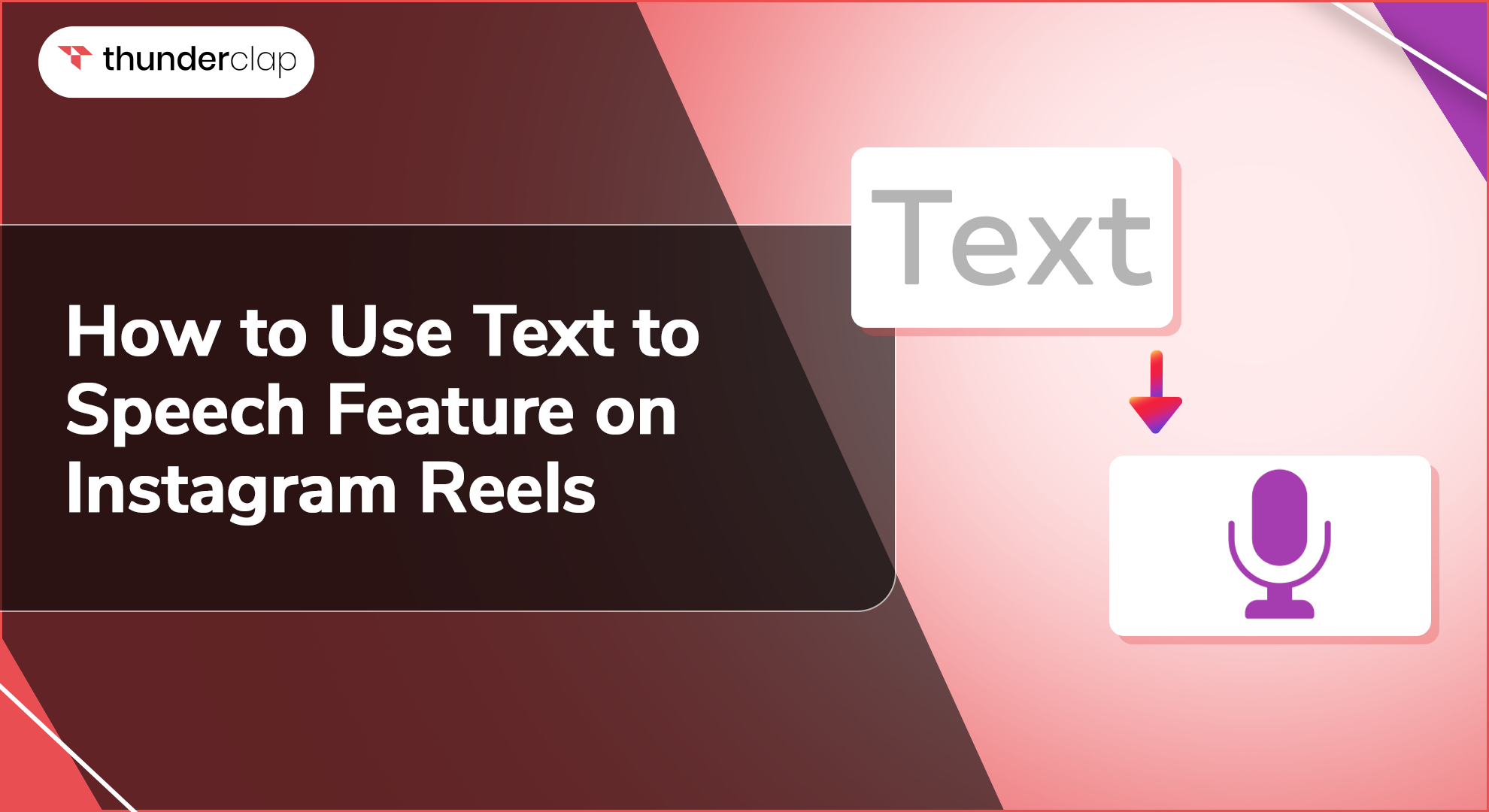
Imagine you've just created a fantastic Instagram Reel with eye-catching photos and great music. Now, you want to add some narration to make it even more engaging, but you don't feel confident recording your own voice.
Or perhaps, you simply want to add a unique touch with an automated voiceover. This is where Instagram's text-to-speech feature comes in handy. However, figuring out how to use it can be a bit confusing.
Don’t worry!! We are here to help! This blog will help you understand how you can use text-to-speech features on IG reels. We will also walk you through the benefits of using Instagram text-to-speech voices in your content.
What Is the Text-to-Speech Instagram Feature?
To increase creativity and accessibility, Instagram introduced text-to-speech, which converts typed material into spoken sentences. This new feature allows you to add a unique touch to your work, which raises its inclusion and interaction.
Text-to-speech is ground-breaking whether your objectives are to ensure that everyone can see your material, add humor, or enhance storytelling. Text-to-speech can help your content stand out and be seen by more people because reels and stories are getting more and more popular.
Types of Text-To-Speech
Regarding text-to-speech (TTS), Instagram offers you many types of voice types. Each one has a distinct characteristic and advantages tailored to varying requirements and inclinations.
Let's dive into the various Instagram Text-to-Speech voice options to see which one suits you best!
-
Default Voice:
You can use Instagram's built-in default voice, designed to be clear and easy to understand, adding a consistent and professional touch to your content.
-
AI Voice Options:
Instagram provides a range of AI voice choices to suit various tones and styles, so you can select the one that most effectively conveys the message and emotion of your video.
-
Regional Voices:
Instagram might offer regional voice choices that support regional accents and dialects based on where you are, which would help your post sound more real and relatable.
How To Use Instagram Text-To-Speech Feature on Reels?
IG’s Text to Speech feature lets you add a voice to your written text in Reels. This can make your IG content more engaging by adding a dynamic element that grabs attention and adds personality to your content.
Here is a step-by-step guide to changing Text-to-Speech voice on Instagram:
-
Step 1: Open the Instagram App
Open the Instagram app on your smartphone. To open the camera, tap the top left camera icon or swipe to the right from your feed.
-
Step 2: Create a New Reel
Select "Reels" from the menu at the bottom of the screen. When you hold down the capture button, you can record a new video. You can also upload a current video from your gallery.
-
Step 3: Add Text to Your Reel
To include text, hit the "Aa" symbol in the upper right of the screen when your movie is ready. Then, enter the text you want; if you'd like, you can change the fonts, colors, and styles.
-
Step 4: Select the Text-to-Speech Option
Click the text box when you've finished typing. There will be a little menu; from which you need to choose "Text to Speech." You will see several voice selections.
-
Step 5: Choose a Voice
Pick the voice you want to use for reading your text. Instagram usually provides a few voice options, so select the one that best fits your content’s tone.
-
Step 6: Adjust the Timing
If needed, adjust when the text appears in your Reel. Tap the text box and use the timeline at the bottom to set the duration and timing of your text.
-
Step 7: Preview Your Reel
Check your reel before publishing to make sure everything sounds and looks how you want. Click the "Preview" button to view and hear your video.
-
Step 8: Publish Your Reel
Once happy, click "Next" to include tags, captions, and other information. To post your Reel to the Instagram community and your followers, tap "Share" last.
Benefits of Using Text-To-Speech Feature In IG Reels
Utilizing the Instagram text-to-speech feature on Reels can greatly enhance your content by making it more accessible, engaging, user-friendly, customizable, and innovative.
Here is why converting text to speech for your Instagram Reels can elevate your Reels and connect better with your audience.
1. Accessibility
Text-to-speech makes your Reels more readable by those with vision or reading difficulties. Therefore, you can promote diversity and reach a wider audience by offering an audio substitute for text on screen, ensuring that all viewers can interact with your material.
2. Engagement
Text-to-speech can convert text to speech, which can make your Reels more interesting by making them lifelike. People are more likely to watch your video all the way if it uses audio storytelling to get their attention and keep it.
In this way, you're involving your audience in more than one way, which helps promote more interactions and shares.
3. User Friendly
Text-to-speech is easy to use and enables you to produce content really fast. You do not need to hire someone else to record your voice. This way, the feature saves you time and effort while preserving quality by narrating your content as you type it.
4. Customization
Customizing text-to-speech lets you select several voices and tones that complement the mood of your material. Your message can be precisely adapted to a formal, informal, or humorous narration, which will enhance the attraction and personalization of your Reels.
5. Innovative Content
By providing you with a new tool to experiment with, text-to-speech enables you to produce creative material. It creates options for live narration-free storytelling, seminars, and more. With the help of this function, your audience will always find your content interesting, original and new.
Is Text-To-Speech Better Than Voice Overs On IG Reels?
It depends on your needs and goals whether you want text-to-speech or voice-overs for your Instagram Reels. Both are good in their own ways. Here is an easy and interesting comparison below that can help you choose which one might work better for your content.
Text-to-speech is a wonderful choice if accessibility and speed are your top priorities. But voiceovers are the best option if you want to personalize and engage your audience more deeply. You can choose according to what complements your content and style the best!
Final Thoughts
Ultimately, using IG Reels' text-to-speech tool well can raise the accessibility and interaction of your content significantly. The tool lets you add a unique and creative touch to your videos, which will make your material stand out.
Remember that the text-to-speech tool aims to make your videos more inclusive as much as entertaining. This will enable you to reach more people and guarantee that, irrespective of their skill level, everyone can appreciate your material.
To easily include text-to-speech into your Instagram Reels, follow the instructions listed above. Your viewers will find your videos to be engaging and inclusive with a little effort and imagination. To determine which voice options, timings, and styles suit your material the best, keep experimenting.
 Written By Samaira Collins
Written By Samaira Collins
 0 comment
0 comment
 Publish Date : July 02, 2024
Publish Date : July 02, 2024
 12 min read
12 min read
 List of Top 20 Most Liked Instagram Posts In 2024
List of Top 20 Most Liked Instagram Posts In 2024
 Alexander Noah
Alexander Noah
 3rd Apr
3rd Apr
 15 Best Apps To See Who Stalks Your Instagram (Free & Paid)
15 Best Apps To See Who Stalks Your Instagram (Free & Paid)
 Sophia Martinez
Sophia Martinez
 How To See When Your Instagram Followers Are Most Active?
How To See When Your Instagram Followers Are Most Active?