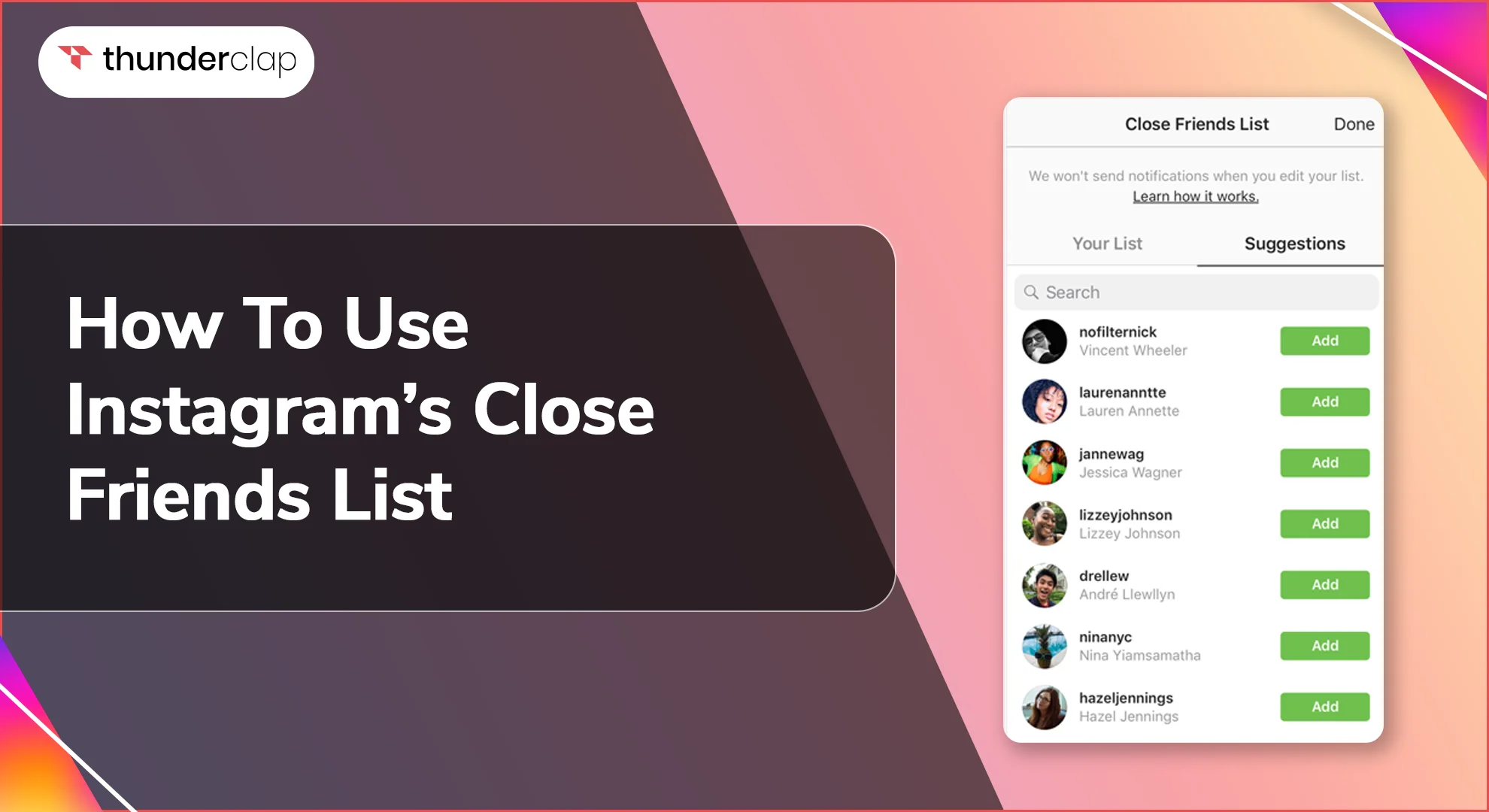
Do you like to keep things private and don’t like to share everything with everyone? Then this Instagram Close Friends list is for you.
It’s a very private tool that allows you to share your most personal and intimate things with a group of friends you add in the list, giving you full control on who sees and comments on your content.
Making a close friends list helps you connect you with your closest Instagram friends, whether you want to share a special announcement, a funny event, or just a glance into your daily life without being judged by common followers.
In this blog, we'll tell you how to use the Instagram feature ‘Close Friends’ list, how to add and manage friends to your close friends list and to share stories and posts.
What is the Instagram Close Friends feature?
Instagram Close Friends is a feature that lets you create a group of followers that have special authorization to view your private stories. When you post a story on the platform and choose this option, only the accounts you've added to your close friends list will be able to view it.
Sharing Close Friends Stories is only for Instagram stories, which can include videos or images. It does not apply to posts in your feed, reels, or videos.
If you have a public account, this option might let you limit the content of your stories to a certain set of individuals or friends.
How Does The Close Friends List Work?
Instagram's Close Friends list is a tool that allows you to share with your VIP friends your stories and posts, giving you more control over who sees your content. This is how it works-
-
You can include up to 50 friends in your Close Friends list.
-
When you upload a story or photo, you can select to share it with your Close Friends list rather than all of your followers.
-
Your Close Friends will notice a green circle around your profile photo in the story tray, indicating that only they can see the posts.
-
You may add or remove friends from your Close Friends list at any time.
-
When you share a story with your Close Friends, it will expire in 24 hours, just like regular stories.
-
You can also send postings to your Close Friends list by selecting "Close Friends" as the audience when creating a post.
The Close Friends list is an excellent method to share your intimate experiences and exclusive content with your inner circle while remaining private on Instagram.
How To Set Up Your Instagram Close Friends list?
Creating an Instagram Close Friends list is an excellent method to share intimate moments and exclusive content with your tight circle! Create a list of close friends and family to limit people from seeing your most personal stories and updates.
Here is a step-by-step guide to setup your close friends list-
-
Step 1: Open Your Instagram Profile.
Open the Instagram app and then tap the profile icon (a person) in the bottom right corner of the screen. This takes you to your Instagram profile page.
-
Step 2: Click On Three Horizontal Lines.
On your profile page, tap the three horizontal lines (⋯) in the top right corner of the screen. This will bring up the account menu.
-
Step 3: Select ‘Close Friends’ From The Menu.
From the account menu, choose the option "Close Friends". This is listed in the "Connections" section.
-
Step 4: Scroll Through Your Follower List.
You will now see a list of your followers. Scroll through this list and select the friends you wish to add to your Close Friends list.
-
Step 5: Tap ‘Add’ To Include Desired Accounts.
As you scroll through your follower list, click the "Add" button next to each person you want to include in your Close Friends list.
You can also look for individual friends by entering their names into the search bar at the top of the screen and adding them into the list.
Once you add people to your Close Friends list, only they will be able to see your "Close Friends" stories and updates. Remember that your Close Friends list is private, and only you can see who is on it!
How To Edit Your Close Friends List?
As your friendships grow, you may need to edit your list to ensure that the correct people view your special content.
Editing your Close Friends list allows you to add new friends, remove others, and create a circle of trusted companions who can witness your most intimate moments. Managing your Close Friends list on Instagram is simple, let’s look into the steps to update it-
-
Step 1: Access Your Instagram Profile.
Open Instagram and tap the profile icon (a person) in the lower right corner of the screen. This takes you to your Instagram profile page.
-
Step 2: Go To Profile Settings.
Tap the three horizontal lines (⋯) in the top-right corner of your profile page. This will bring up the account menu. Select "Settings and privacy" from the menu (a gear symbol will appear).
-
Step 3: Access Close Friends Feature.
Tap "Account" in the Settings and Privacy menu, and then choose "Close Friends" from the list of alternatives. This will take you to the "Close Friends" page.
-
Step 4: Add Or Remove Users
The Close Friends page displays a list of users who have already been added to your Close Friends list. To add a new user, use the "Add" button in the upper right corner of the screen or by putting their name into the search bar.
Using the close friends list, you can pick the people you want to delete from the list by clicking the "Remove" button next to their name. Tap "Remove" again in the pop-up window to confirm you wish to remove them.
You can also manage your Close Friends list using the "Friends" tab in the bottom navigation bar. Tap the "Friends" tab and then choose "Close Friends" from the top menu. From there, you can add or remove users as previously instructed.
How To Send Instagram Stories To Your Close Friends List
It’s now easy to share intimate moments with your closest friend by using the Instagram Close Friends feature. It allows you to select a group of friends to give you more control over who sees your post.
Let’s walk you through the basic steps of sharing your Instagram stories with your Close Friends list, so you can easily keep your closest friends up to date!
-
Step 1: Start Uploading Your Story.
Tap the camera icon in the top left corner of the screen to start creating a new story. After that, click a photo or video, or select one from your camera roll. Add any desired edits, filters, or captions to your story.
-
Step 2: Look For The Close Friends Option.
After adding your edits and captions, look for the "Close Friends" option on the bottom left side of the screen. The "Close Friends" option is located next to the "Send To" options, which include your followers, specific friends, and any groups you've created.
Make sure you're on the "Your Story" tab at the top of the screen, rather than the "Reels" tab.
-
Step 3: Tap On The Close Friends Icon.
Tap the Close Friends icon, which appears as a green circle with a white star in the center. When you tap this icon, it will turn blue indicating that your story is sharing with your Close Friends list.
If you want to switch to a different audience, tap the icon again to toggle between your Close Friends list and your regular followers.
That’s it ! By following these instructions, you can share your Instagram stories with your Close Friends list and get greater control over who views and comments on your content.
Final Thoughts
Instagram's Close Friends list is a great feature for staying in touch and sharing content with a limited group of individuals.
As a brand or creative, close friends feed post idea has huge potential to reward your most active followers with unique content, take them behind the scenes, and make them feel special.
We hope that this guide has taught you everything you need to know about this handy tool and enjoy sharing your content with your Close Friends.
 Written By Lucas Dupont
Written By Lucas Dupont
 0 comment
0 comment
 Publish Date : September 03, 2024
Publish Date : September 03, 2024
 16 min read
16 min read
 List of Top 20 Most Liked Instagram Posts In 2024
List of Top 20 Most Liked Instagram Posts In 2024
 Alexander Noah
Alexander Noah
 3rd Apr
3rd Apr
 15 Best Apps To See Who Stalks Your Instagram (Free & Paid)
15 Best Apps To See Who Stalks Your Instagram (Free & Paid)
 Sophia Martinez
Sophia Martinez
 How To See When Your Instagram Followers Are Most Active?
How To See When Your Instagram Followers Are Most Active?