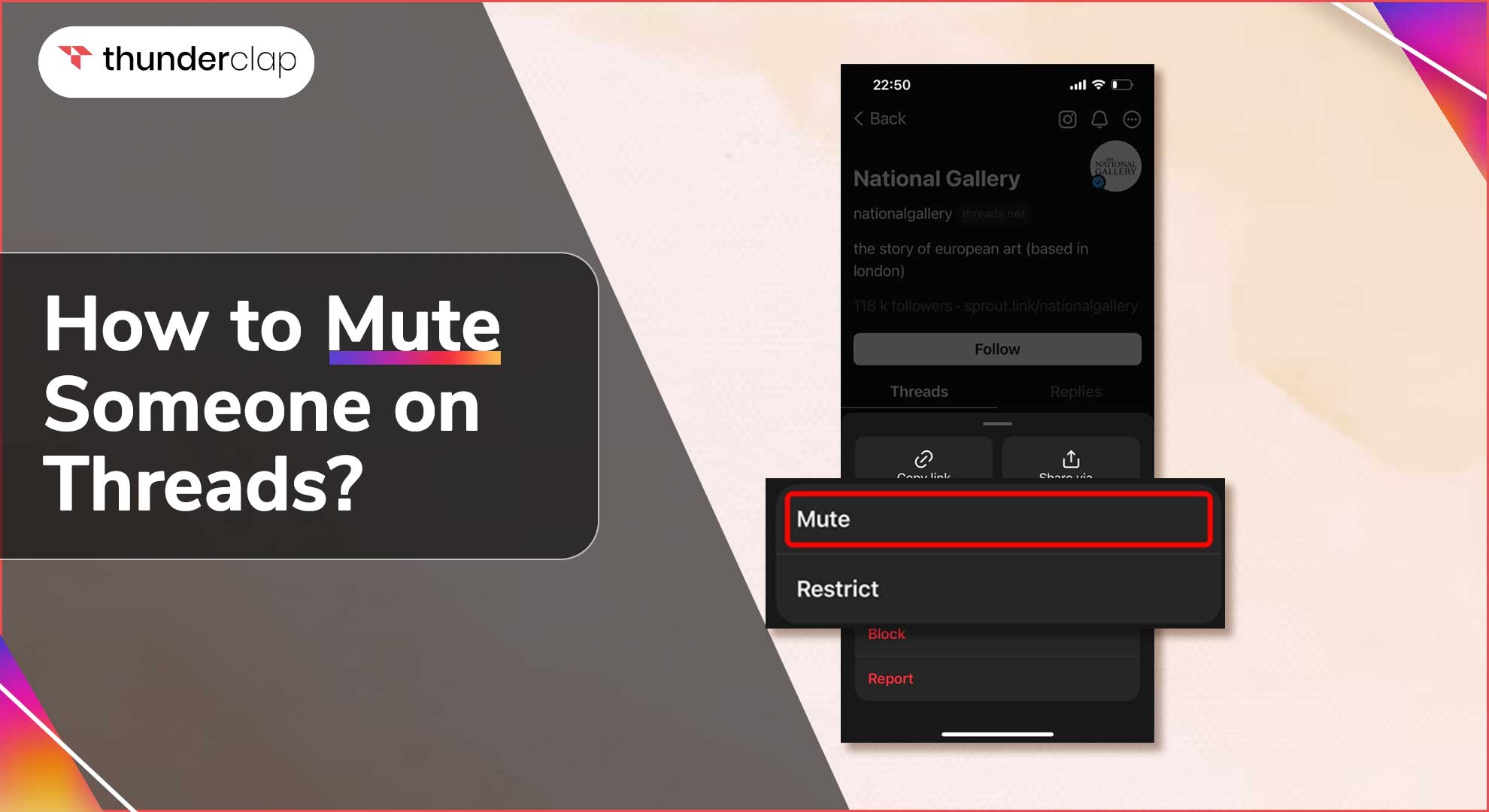
In a world dominated by social media, Threads, the latest sensation from Instagram, offers a refreshing take on real-time conversations.
With its emphasis on engaging posts, captivating visuals, and lively videos, Threads has quickly gained popularity.
But what if there was more to it?
What if you had the power to create a focused and personalized communication experience?
That's where muting comes in.
In this guide, we'll walk you through the simple steps of muting someone on Threads.
Get ready to take control of your messaging journey, eliminate distractions, and unlock a new level of tailored conversations.
What Is Threads?
Threads, an app developed by Meta (formerly Facebook), offers users a captivating platform for engaging in real-time conversations. With its primary focus on text-based posts, Threads provides a dynamic space where individuals can interact and communicate with others seamlessly.
Beyond text, the app also incorporates the sharing of captivating photos and videos, elevating the interactive experience and allowing users to express themselves creatively.
Since its launch, Threads has gained significant popularity, amassing over 30 million sign-ups and attracting a diverse range of users, including creators, influencers, brands, and celebrities.
This rapid growth can be attributed to the app's ability to facilitate meaningful and immersive conversations in real-time.
One notable aspect of Threads is its integration with Instagram, another social media platform owned by Meta. This integration allows for seamless connectivity between the two platforms, enabling users to effortlessly switch between Threads and Instagram while maintaining their conversations and interactions.
Additionally, Threads offers automatic verification for verified Instagram accounts, providing an added layer of credibility and authenticity for users. Overall, Threads has emerged as a preferred choice for those seeking real-time and engaging conversations.
Its ability to combine text, photos, and videos in a seamless manner, along with its integration with Instagram, has contributed to its rapid rise in popularity.
How To Mute Someone On Threads?
Muting someone on Threads allows you to temporarily silence their notifications, creating a more peaceful and focused messaging experience. Here are two methods you can use to mute someone on Threads.
#Method 1: Muting Someone On Threads Within The Conversation:
-
Step 1: Open the Threads app on your device and navigate to the conversation that includes the person you want to mute.
-
Step 2: Once inside the conversation, locate the individual's name or profile picture, usually displayed at the top of the chat or alongside their latest message.
-
Step 3: Tap and hold the person's name or profile picture to reveal a menu of options related to the conversation.
-
Step 4: From the menu, select the "Mute" or "Mute Notifications" option. This action will silence notifications for messages sent by this person in the conversation.
-
Step 5: You can choose the duration for muting the person's notifications, such as muting for 1 hour, 8 hours, 24 hours, or until you manually unmute them.
# Method 2: Muting Someone On Threads Via The Profile Page
-
Step 1: Open the Threads app on your device and go to the main screen.
-
Step 2: Find the person's profile picture or name, either from your direct messages or by using the search bar within the app.
-
Step 3: Tap on the person's profile picture or name to open their profile page.
-
Step 4: Look for the menu icon, typically represented by three dots or lines, located at the top-right corner of the screen.
- Step 5: Tap the menu icon to reveal a list of options and select the "Mute" or "Mute Notifications" option. Similar to Method 1, you will be given the option to choose the duration for muting the person's notifications. Alternatively, if you're looking for another method to simplify your experience, you can also learn how to remove followers for a smoother interaction.
How To Unmute Someone On Threads?
Unmuting someone on Threads allows you to restore their notifications, ensuring that you receive updates from them in your conversations. If you've previously muted someone and wish to unmute them, here's how you can do it:
#Step 1: Open the Threads app on your device and navigate to the conversation that includes the person you want to unmute.
#Step 2: Once inside the conversation, locate the individual's name or profile picture. This information is typically displayed at the top of the chat or alongside their latest message.
#Step 3: Tap and hold on the person's name or profile picture to reveal a menu of options related to the conversation.
#Step 4: From the menu, select the "Unmute" or "Unmute Notifications" option. This action will restore notifications for messages sent by this person in the conversation.
How To Become Popular On Threads?
To become popular on Threads, Instagram's new app developed by Meta, you can leverage various strategies and make the most of the platform's features to engage with the community effectively.
Here are some key tips to help you enhance your presence and increase your popularity on Threads:
#1. Create Engaging Content
Develop captivating and relatable posts that resonate with your target audience on Threads. Share stories, experiences, and insights that spark conversations and encourage interaction within the Threads community.
#2. Utilize Visual Appeal
Take advantage of Threads' integration with Instagram by sharing visually stunning photos and videos. Use filters, editing tools, and creative techniques to make your content stand out and grab the attention of other Threads users.
#3. Engage with the Threads Community
Actively participate in discussions, reply to comments, and provide valuable input to the conversations happening on Threads. Engaging with others not only builds connections but also showcases your interest and involvement in the community.
#4. Collaborate with Influencers on Threads
Seek opportunities to collaborate with influential creators within the Threads community. Collaborative projects, joint discussions, or co-created content can help expose your account to a wider audience and increase your popularity.
#5. Promote Your Threads Account on Instagram
Leverage your existing Instagram presence to promote your Threads account. Cross-promote your Threads content on Instagram to attract your followers and friends to join you on Threads for more personalized and real-time conversations.
#6. Stay with Trends
Stay updated on trending topics and discussions happening within the Threads community. Participate in those conversations by sharing your perspective and insights, which can help increase your visibility and attract new followers.
#7. Encourage User Engagement:
Prompt your Threads followers to share their thoughts, opinions, or experiences related to your posts. Encourage dialogue, ask questions, and create opportunities for others to engage with your content, fostering a sense of community.
By following these tips and consistently creating engaging and valuable content on Threads, you can enhance your presence, connect with the Threads community, and increase your popularity on Instagram's new app, Threads.
Conclusion
In conclusion, muting someone on Threads allows you to take control of your messaging experience, creating a more personalized and focused environment. If you follow the steps provided, you can easily muffle someone from within a conversation or from the profile page.
Threads allow you to curate meaningful conversations that align with your preferences by adjusting your mute settings and prioritizing your engagement.
You can also opt for Buy Threads Followers service from Thunderclap to help you grow your presence on Threads. Utilize Thunderclap's help to take advantage of the power of muting on Threads and enjoy the benefits of a more tailored messaging experience.
FAQs
#1. Can I mute or unsubscribe from specific Threads?
Yes, Threads allows you to mute or unsubscribe from specific Threads. By muting a thread, you can temporarily silence notifications for that particular conversation, providing a more focused messaging experience.
Unsubscribing from a thread completely removes it from your list of active conversations, preventing any further notifications from that thread.
#2. Can the person I mute on Threads still see my profile or posts?
Yes, muting someone on Threads only affects the notifications you receive from that person. They can still see your profile and posts as usual. Muting simply silences their notifications in the conversations you are both part of.
#3. How long does the mute feature last on Threads?
The mute feature on Threads allows you to choose the duration for which you want to mute someone's notifications. Options may include muting for 1 hour, 8 hours, 24 hours, or until you manually unmute them.
After the selected duration, the notifications from the muted person will resume unless you extend the mute or manually unmute them.
 Written By Alexander Noah
Written By Alexander Noah
 0 comment
0 comment
 Publish Date : July 17, 2023
Publish Date : July 17, 2023
 4 min read
4 min read
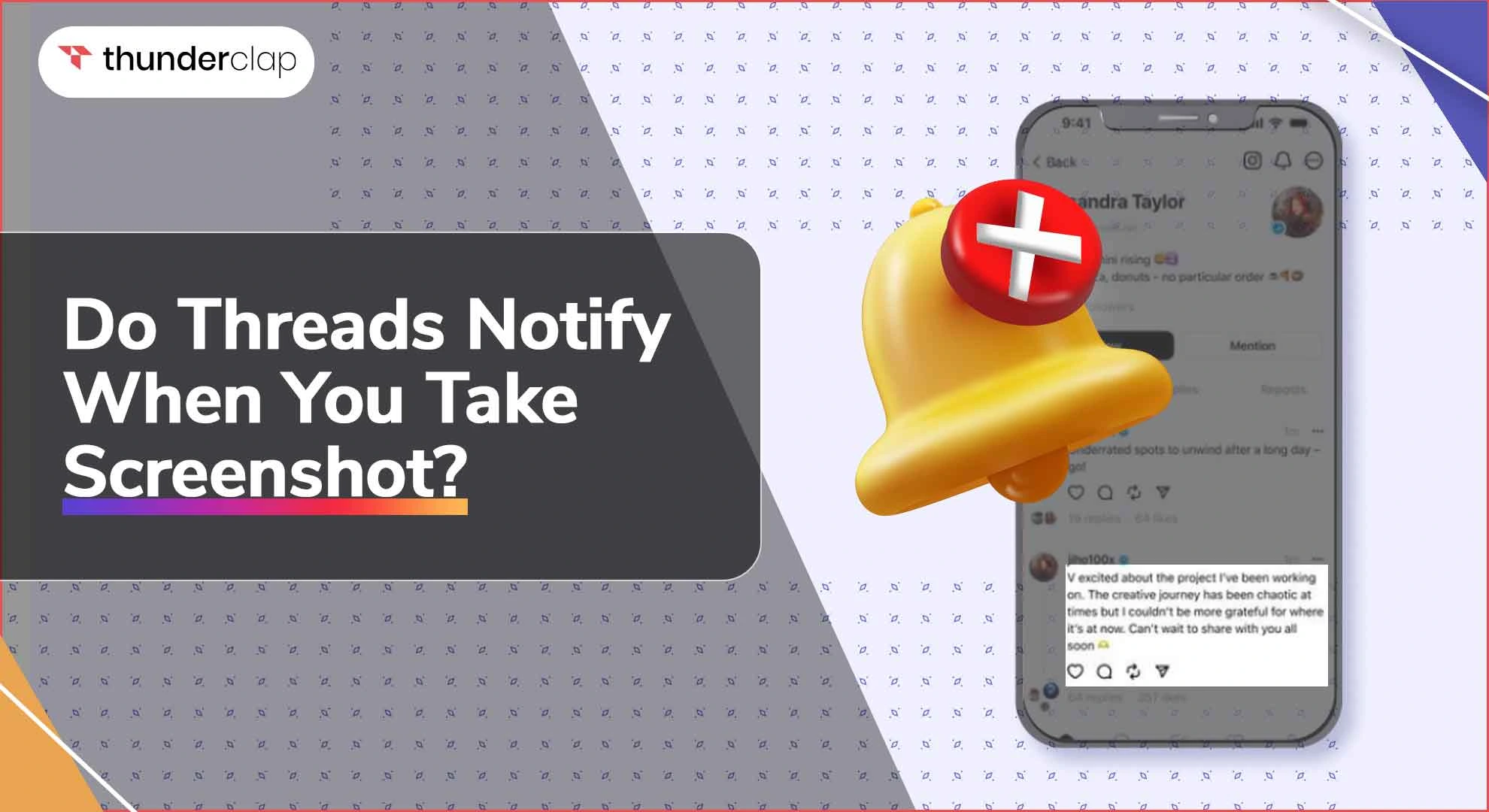 Do Threads Notify When You Screenshot? - A Complete Information
Do Threads Notify When You Screenshot? - A Complete Information
 14th Jul
14th Jul
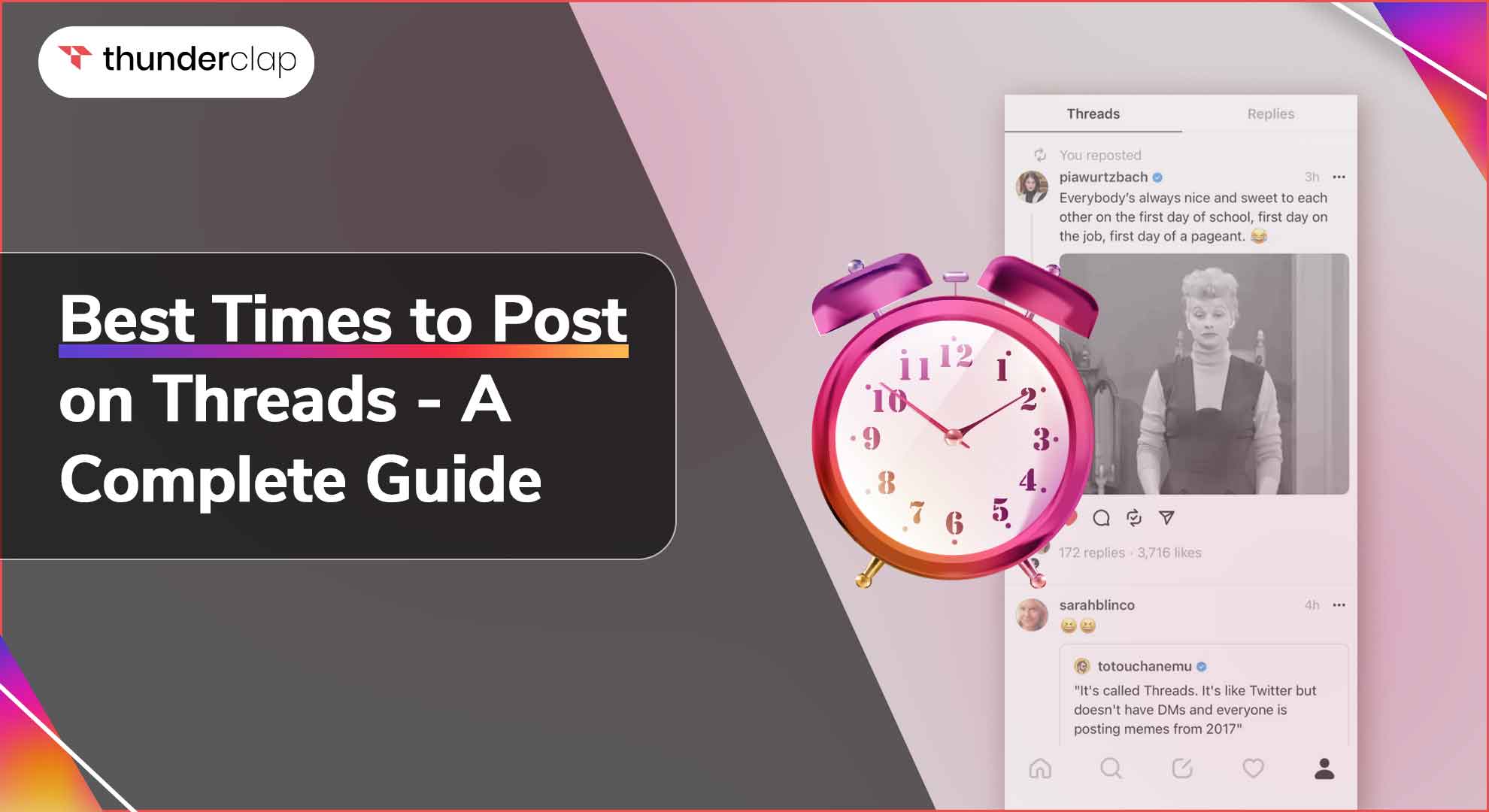 Best Times to Post on Threads - A Complete Guide
Best Times to Post on Threads - A Complete Guide
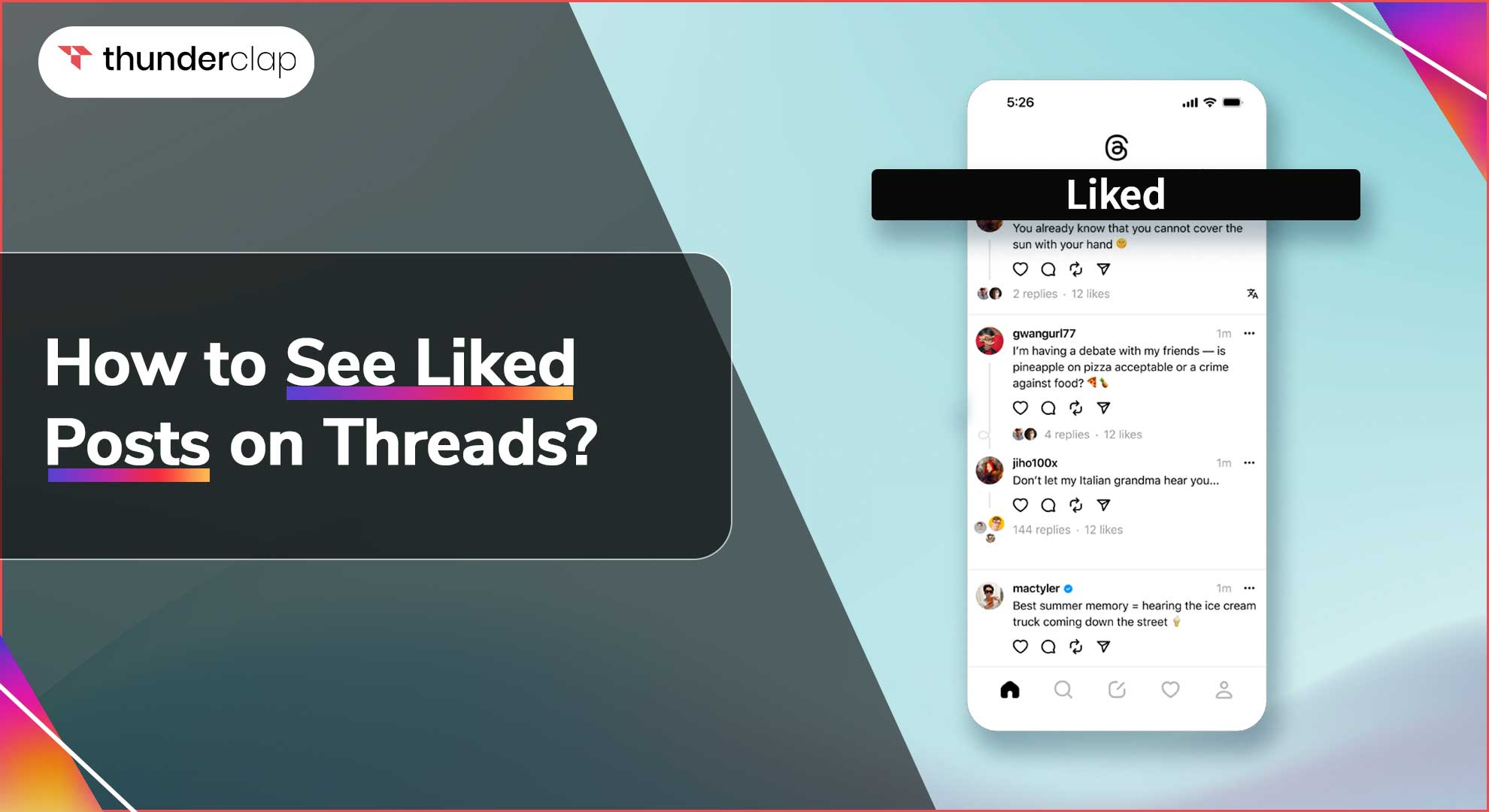 How To See Liked Posts on Threads?
How To See Liked Posts on Threads?