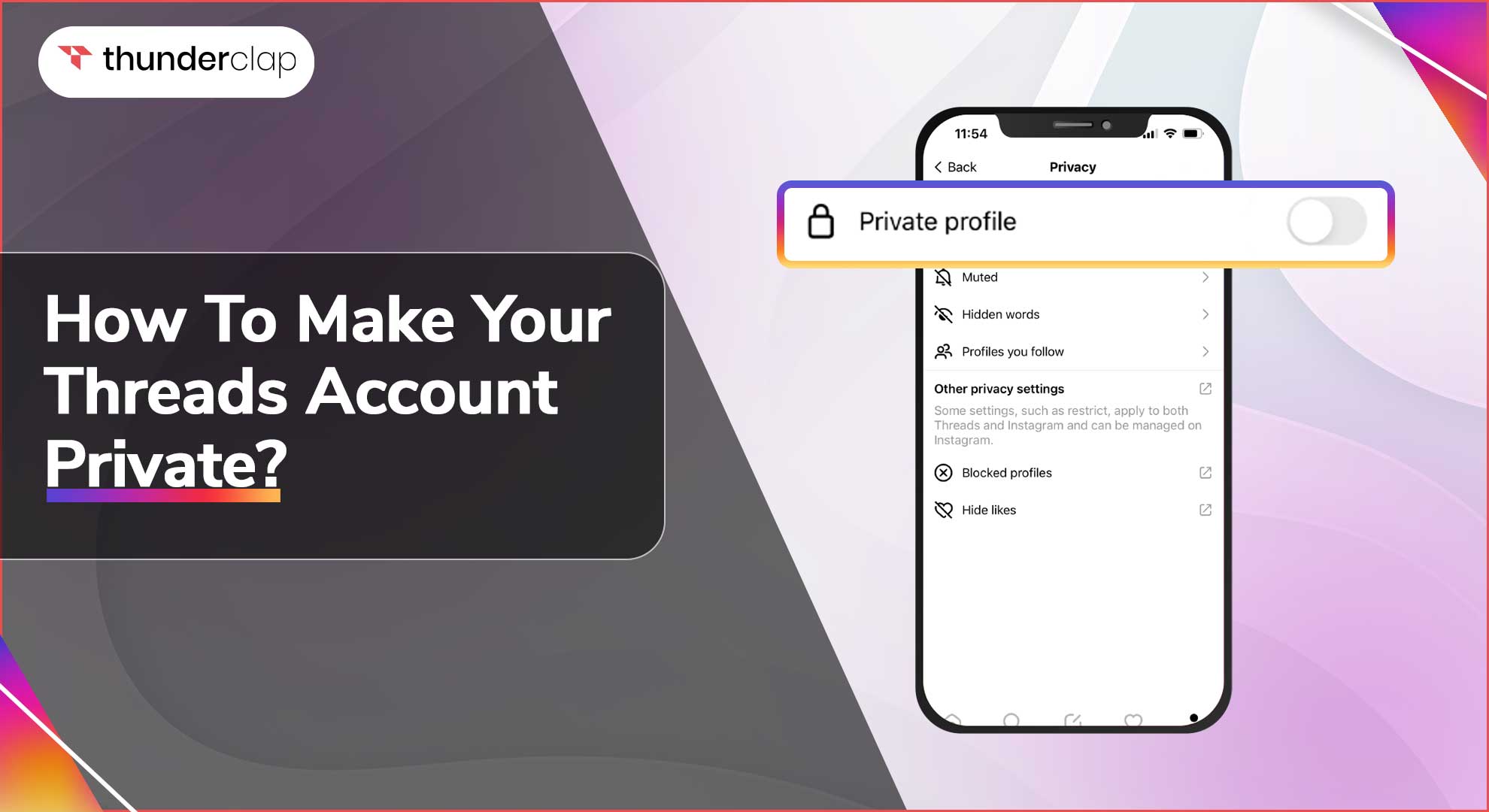
Threads is the newest platform primarily focused on text-based conversations, allowing you to have meaningful conversations with other users. However, if you'd prefer to restrict who may view and engage with your content on Threads, you can make your account private.
This happens due to increasing privacy concerns and to safeguard your private information to maintain the secrecy of your account.
Thus, in this blog, we will walk you through the process of making your Threads account private. This will help you ensure the security of your communications and shared content.
So, protect your personal information and put restrictions on who can access your details. By setting your account private, you can restrict who can see the shared images, videos, and discussions by setting your Threads account to private. Your private moments are safe and secured thanks to this extra layer of privacy.
How To Make Your Threads Account Private?
We understand that Threads is still a new platform, so you may feel unsure about how to use the platform to your advantage and keep your details secure.
Thus, we have mentioned step-by-step instructions to make your Threads account private. Have a look!
#Step 1: Update your Threads App
-
Make sure you have the most recent version of the programme loaded on your device before you start the process of making your Threads account private.
-
To take advantage of the most recent privacy features and developer advancements, you must keep your app updated.
-
Go to your app store, look for Threads by Instagram, and download the most recent version.
#Step 2: Accessing Your Account Privacy Settings
-
Open the Threads app after you've updated it and sign into your account. In most cases, the profile icon is in the bottom-right corner of the screen. Tap it.
-
Find the "Settings" option in the profile menu and press on it.
-
By doing this, you will be directed to the account settings page, where you can manage different privacy-related features.
#Step 3: Enabling Private Account Mode
-
To find the "Privacy" area, go to the account settings page. You will see a menu item here called "Account Privacy."
-
To access your Threads account's privacy settings, tap on it. There is a toggle switch that says "Private Account."
-
To make your Threads account private, turn on this toggle.
#Step 4: Reviewing Additional Privacy Settings
-
Although changing your Threads account to private is a necessary first step, you may further improve your privacy by looking over and adjusting other options.
-
You may manage who can send you messages, see your activity status, and browse your story using the account privacy settings.
-
Spend some time investigating these options and modifying them to suit your tastes.
Read Also:
- Buy Threads Followers
- Buy Threads Likes
How to Manage followers on a Private Threads account?
You may want to look through all of your followers who followed you when your Threads account was public if you choose to make it private. Remove some of them if you don't want them to have access to information on your private Threads account.
Regardless of the circumstances, controlling followers on a private Threads account is likewise a simple procedure. Here's how to go about it.
#Step 1: Go to the Your Profile tab in the Threads app on your smartphone.
#Step 2: Click Followers. A list of all your followers and people you follow is available here.
#Step 3: Simply press the Remove button next to someone's name to unfollow them.
#Step 4: You're finished when you press the Remove button a second time on the confirmation prompt.
If you unfollow someone, they won't be able to see or interact with your content again until you accept their new follow request when your account is in private mode.
So, if someone keeps following you after you unfollow them and it annoys you, you can block them from your Threads account so they can't follow you again.To undo this, you can learn how to Unblock Someone on Threads to reconnect again.
Benefits of making Threads Account Private
The advantages of making your Threads account private are numerous.
#1. Control over Audience
You have total authority over who may access your material and engage with it. If you want to share specialised content with a small group of people, this can be especially helpful.
#2. Privacy
A private account makes sure that only the people you have given permission to see your posts and discussions may see them. By doing so, you may maintain your privacy and make your interactions more intimate.
#3. Protection Against Spam
Since only your approved followers can connect with you, a private account will allow you to better safeguard yourself against spam and other unwelcome messages.
Always keep in mind that whether you want to keep your Threads account private or public depends solely on how you intend to use the site. If you want to reach more people or feel more at ease with a wider audience, you may simply switch back to a public account.
Similarly to this, you may always convert to a private account if you want to keep your conversations private and personal.
Change The Privacy Settings Of Your Threads Account
You may now make your Threads account private so that only authorized followers can view and engage with your postings. You must request that other users follow you, and you can accept or reject their requests.
Keep in mind that privacy is vital and that you have more control over who can view your information by making your Threads account private. Maintain regular follower management and only accept followers from folks you can trust. To interact with a larger audience, you can always go back and make your private account public.
Conclusion
In conclusion, protecting the privacy of your Threads account is essential for keeping track of your private data and communications.
You can quickly make your Threads account private and benefit from a more secure messaging experience by following the instructions provided in this article.
Utilise the settings that are available to properly secure your online presence by being proactive with regard to privacy. To enhance your Threads experience, buy Threads followers from Thunderclap.it and elevate your presence and engagement today!
FAQs
#1. Can you sign in with multiple accounts on Threads?
No, you are only permitted one user ID to log in at once on Threads.
#2. Are accounts private on Threads?
Similar to Instagram, all accounts on Threads are, by default, private. Only the posts from the accounts you follow will appear in your main feed.
#3. Can you restrict users on Threads?
You can, indeed. Users of Threads can add hidden words to their threads to filter out comments that contain particular terms, which is a feature akin to that offered by Instagram.
Additionally, you can use the three-dot menu on Threads to unfollow, block, restrict, or report a profile. It's important to note that any accounts you've already blocked on Instagram will also be blocked immediately on Threads.
#4. How to make your Threads Account Private?
Make your Threads account private in the following steps:
-
Step 1: Go to the 'Profile Tab' in the 'Threads' app after opening it.
-
Step 2: Pick 'Privacy' from the menu options by selecting the menu icon in the top right corner.
-
Step 3: Turn on the Private Profile toggle under the Privacy tab.
-
Step 4: To confirm changing your profiles from Public to Private, click OK on the prompt.
#5. Will my Instagram Followers be on Threads?
Yes. You will have the opportunity to follow every user you now follow on Instagram when you utilize Threads for the first time. You may always follow new users on Threads, of course.
#6. Are there any Limits on Threads?
No, on any post, you can add as many threads as you like. No restrictions are in place.
 Written By Alexander Noah
Written By Alexander Noah
 0 comment
0 comment
 Publish Date : July 14, 2023
Publish Date : July 14, 2023
 4 min read
4 min read
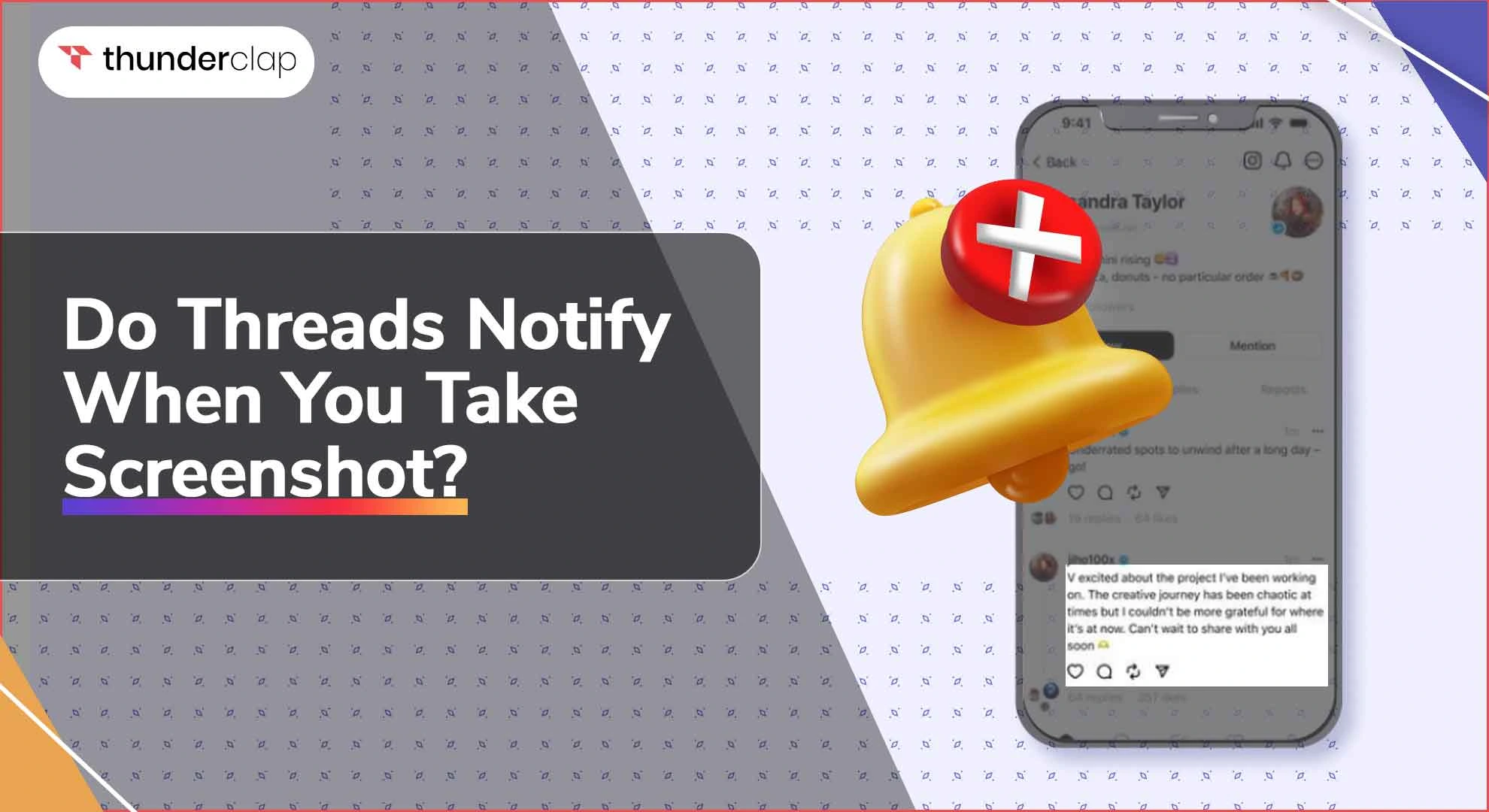 Do Threads Notify When You Screenshot? - A Complete Information
Do Threads Notify When You Screenshot? - A Complete Information
 14th Jul
14th Jul
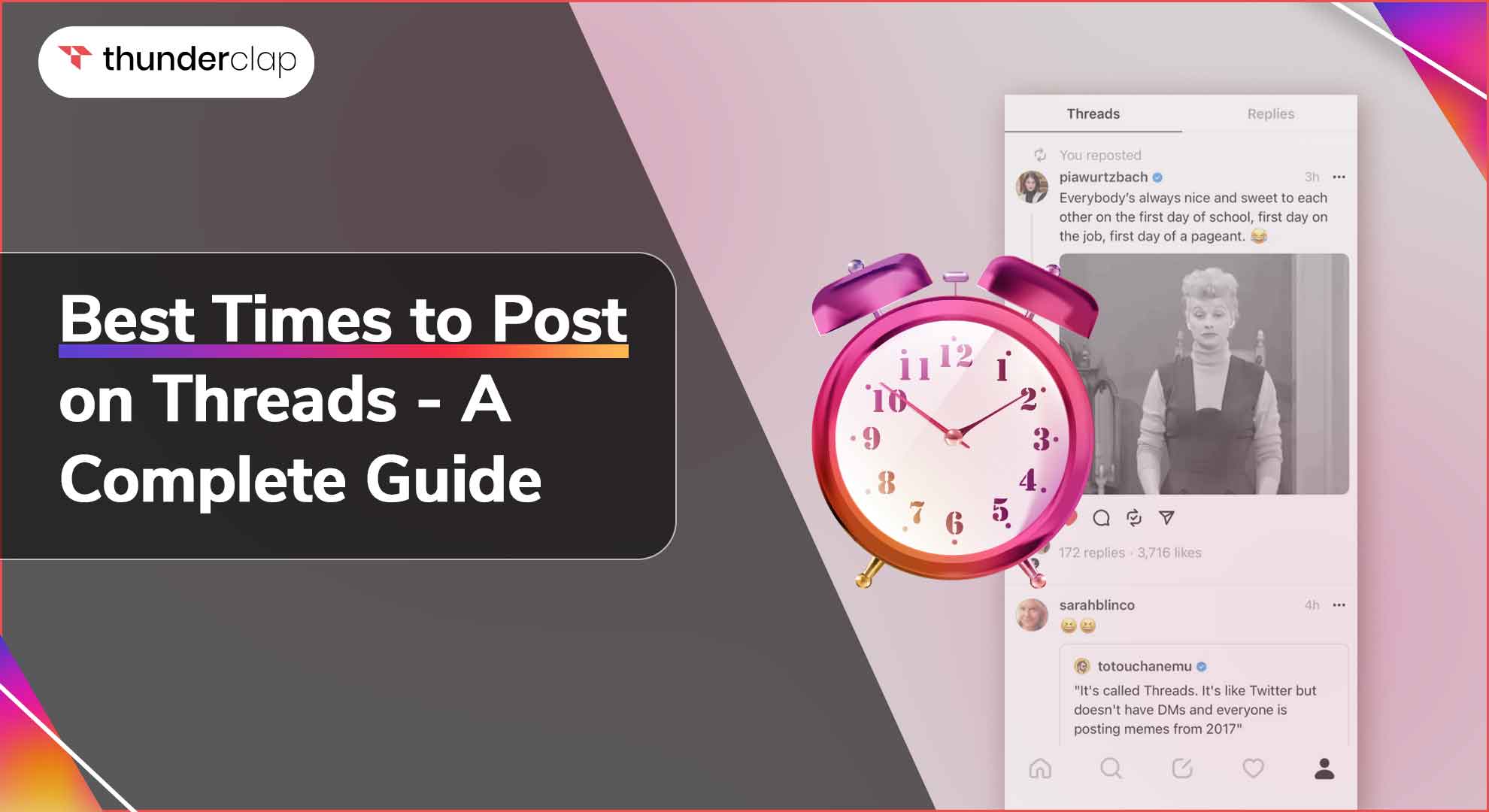 Best Times to Post on Threads - A Complete Guide
Best Times to Post on Threads - A Complete Guide
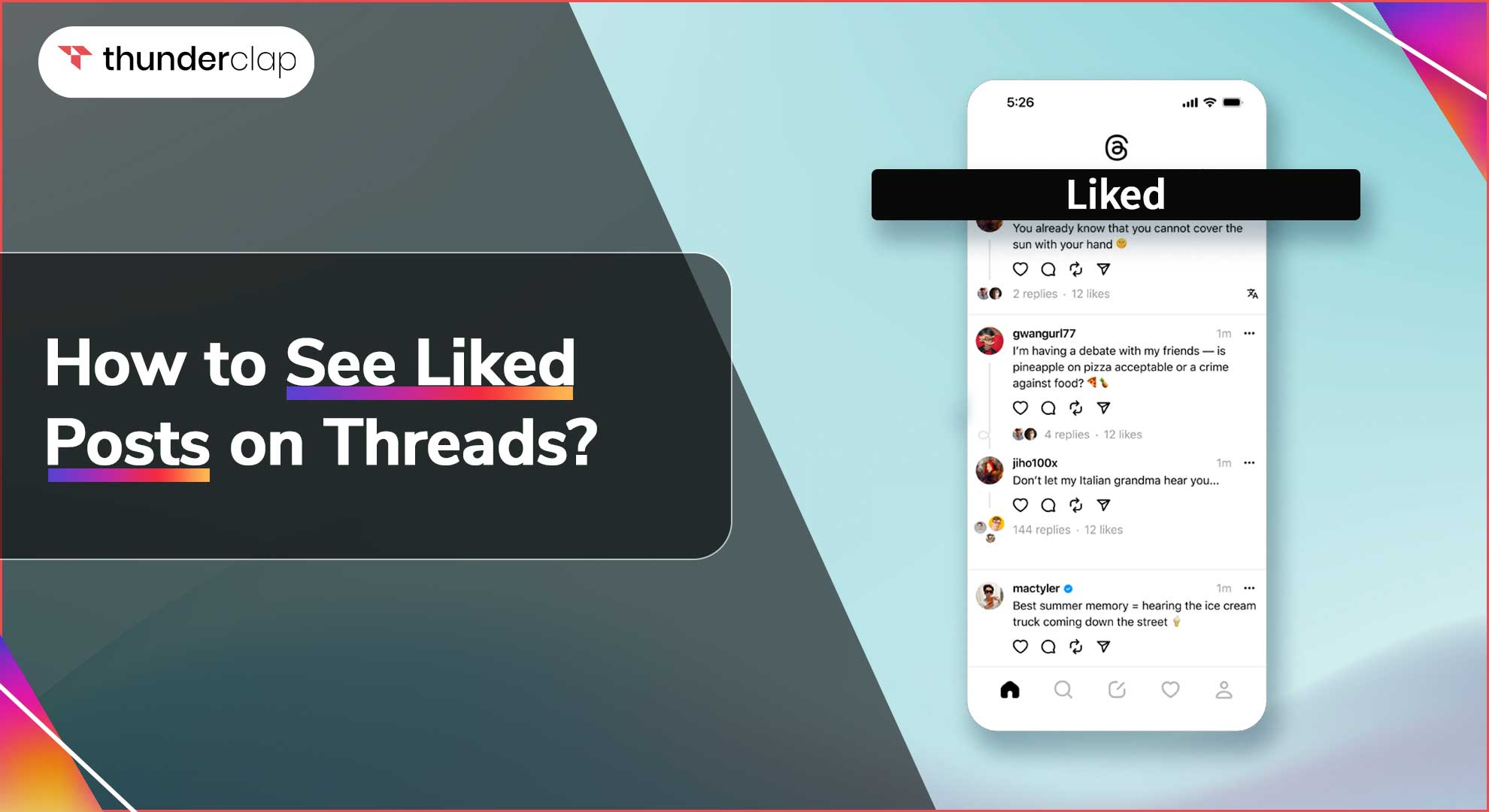 How To See Liked Posts on Threads?
How To See Liked Posts on Threads?