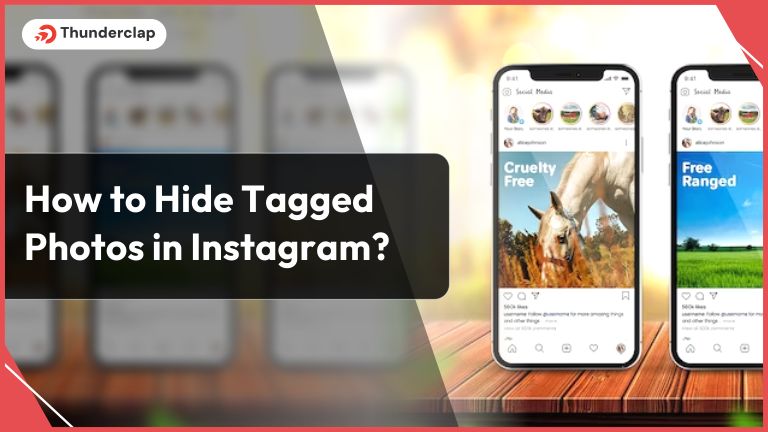
Instagram, a famous photo and video app, has over 2 billion monthly active users and 500 million daily active users across the globe. It is a great platform to share photos and memories and connect with your friends and family.
Interestingly, just like Facebook, Instagram also enables users to Tag photos. However, at times, tagged photos can be embarrassing and mundane to scroll through. But luckily, you have the option to hide these cringe-worthy moments quickly in a few minutes.
Thinking how?
Here is the step-by-step guide on How to Hide Tagged Photos in Instagram. For those looking to further optimize their Instagram presence, social media growth services can offer additional strategies and tools to manage your content and enhance your overall profile.
What Are Tagged Instagram Photos?
Tagged photos in Instagram refer to the images that have been tagged with your username. As soon as someone tags you, you will get a notification. These tagged photos appear in the Tagged section (Photos and Videos of You) of the profile.
The Tagged Photos section is a great way to see photos of yourself taken/ tagged by others. However, if you do not want these photos to appear on the profile, you can easily hide them.
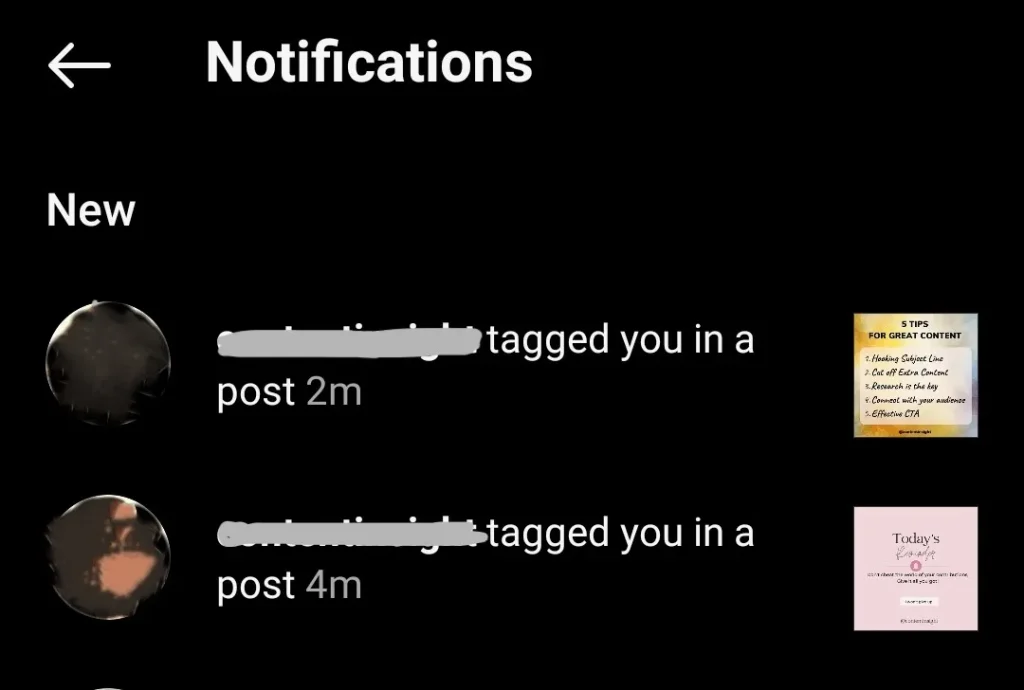
How To Hide Tagged Photos in Instagram?
Instagram offers incredible ways to hide your tagged photos. Follow the below-mentioned steps to save yourself from awkward moments.
To begin the process, navigate to your Insta profile and tap on the “Photos and Videos Of You” tab (Third icon in the middle of the page). It is an icon with an outline of a person. Here, you will find all the pictures you have been tagged in.
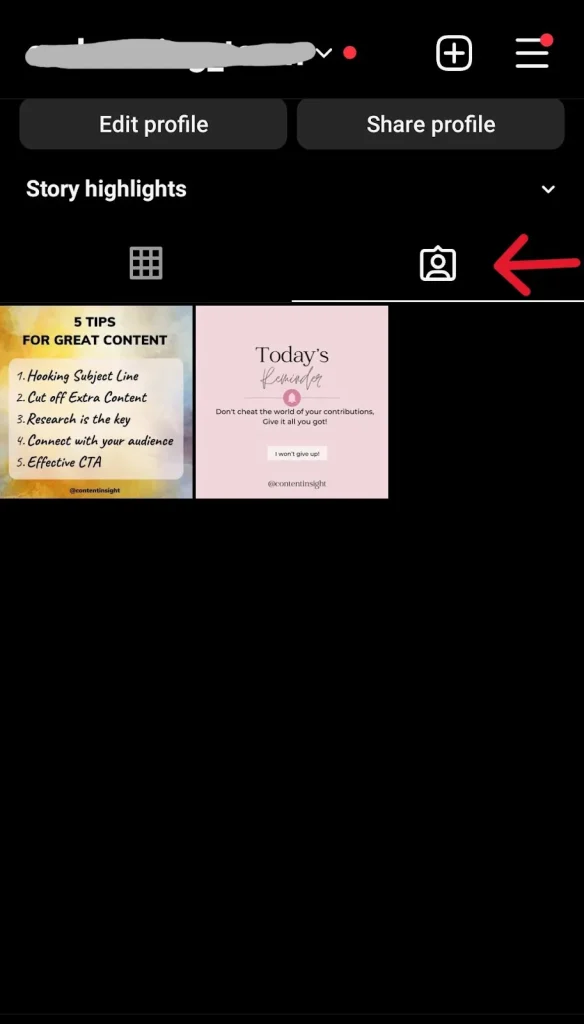
#1. Hide Photos Using Username
The first way to hide a Tagged photo is using the username.
- Step 1: Just simply tap the photo you want to hide.
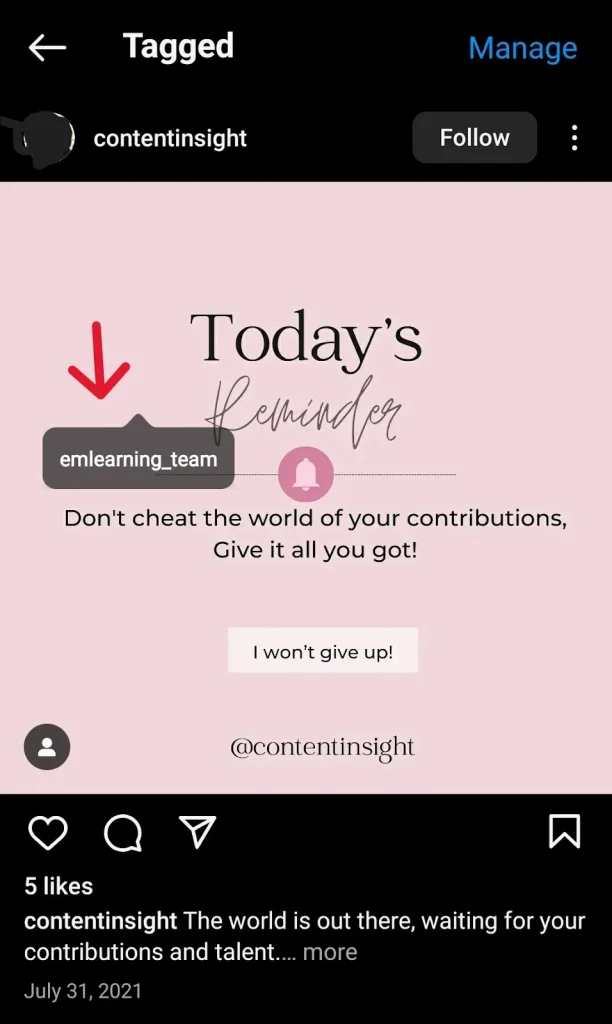
- Step 2: Then click on the username shown in the photo.
- Step 3: Choose “Hide from my profile” from the pop-up.
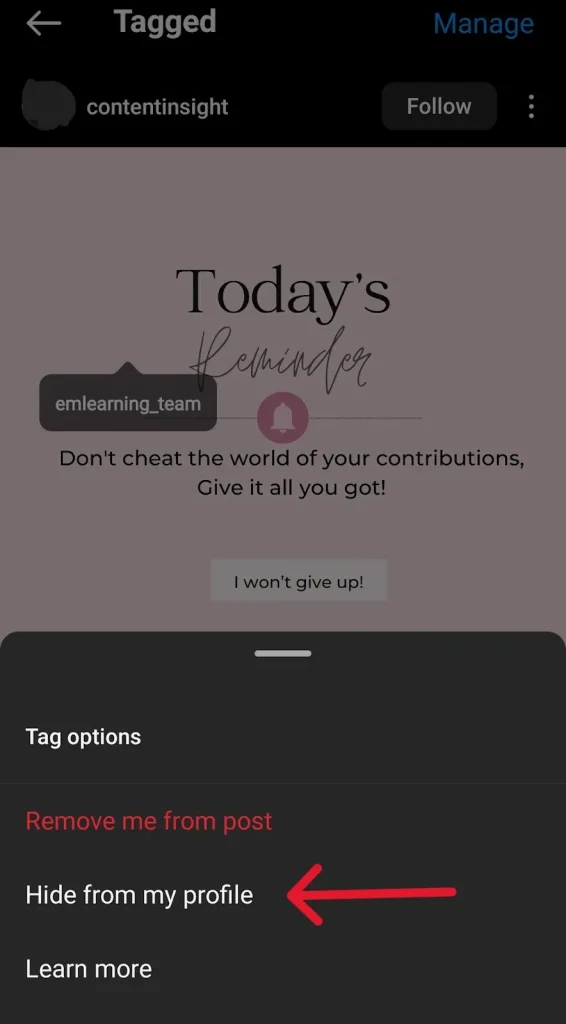
The photo will disappear from the Tagged section of your Instagram app. However, you remain tagged, but people won’t find it on your page.
#2. Hide Through Post Options
Another way to hide the Tagged photo or video is using the post options menu.
- Step 1: Go to the tagged photo section and select the image you want to hide.
- Step 2: Then tap the three dots in the upper right corner above the photo.
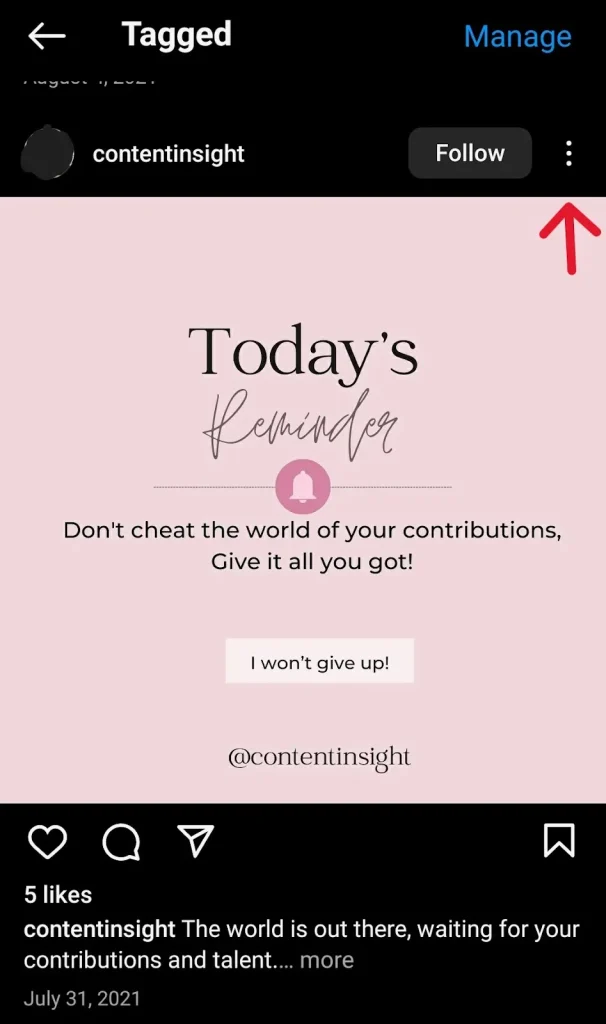
- Step 3: Next, as the menu pops up, select the Tag options followed by “Hide from my profile.”
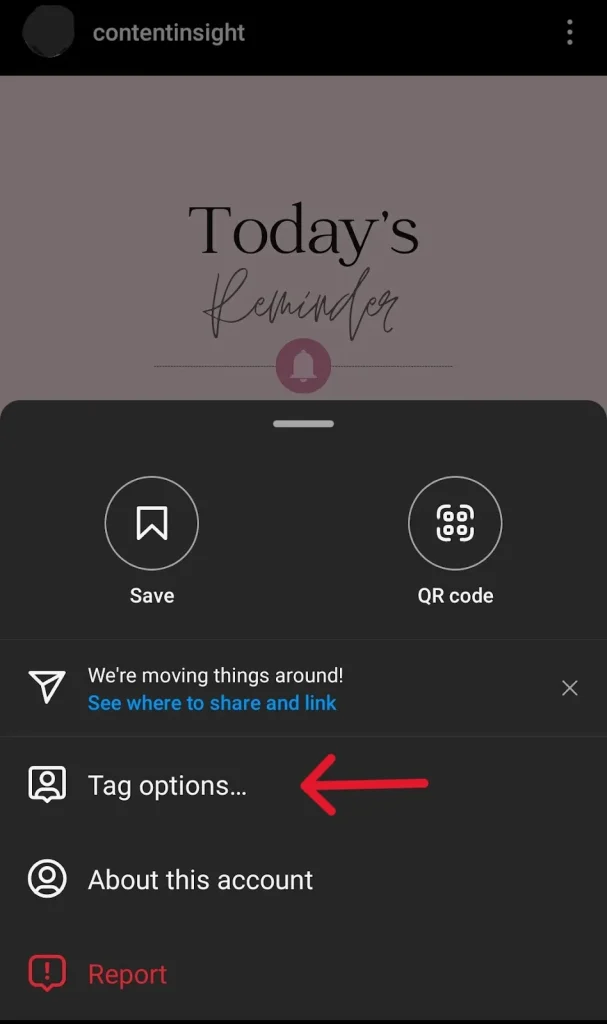
By following this process, the tagged photo will be hidden from the profile but not completely removed or deleted. This approach is helpful if there are numerous tags on the photo or you find it hard to browse through the photo set to find the picture you are tagged in.
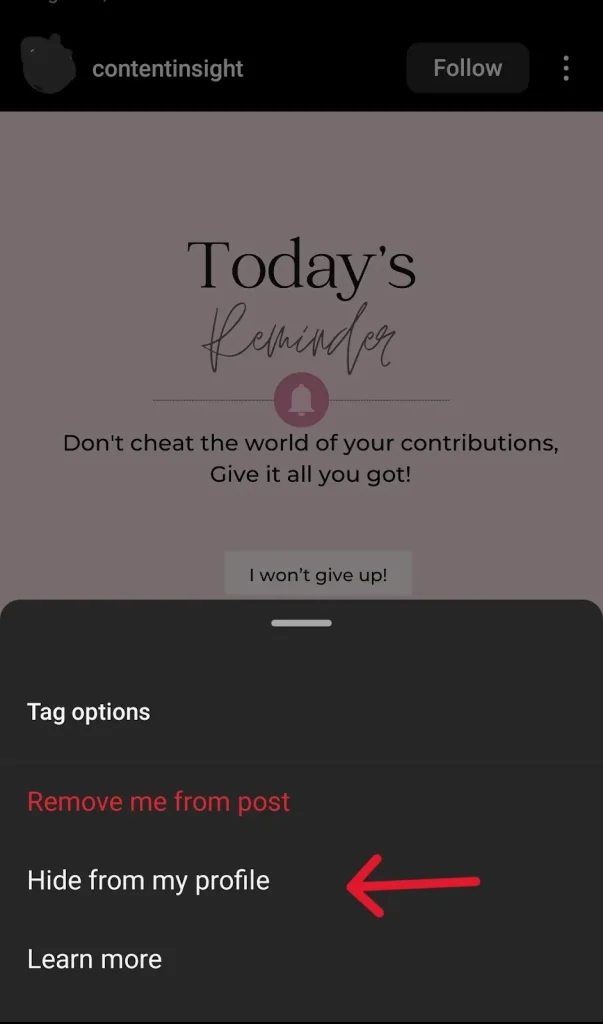
Hiding the tagged photo ensures that the person who tagged you doesn’t get offended, as the image stays on Instagram but disappears from your profile.
Remove The Tag
If you do not want the post to be linked to you or lead users to your Insta profile, then removing the tag is the ideal option.
- Step 1: Open the post/photo on Instagram you want to remove the tag from.
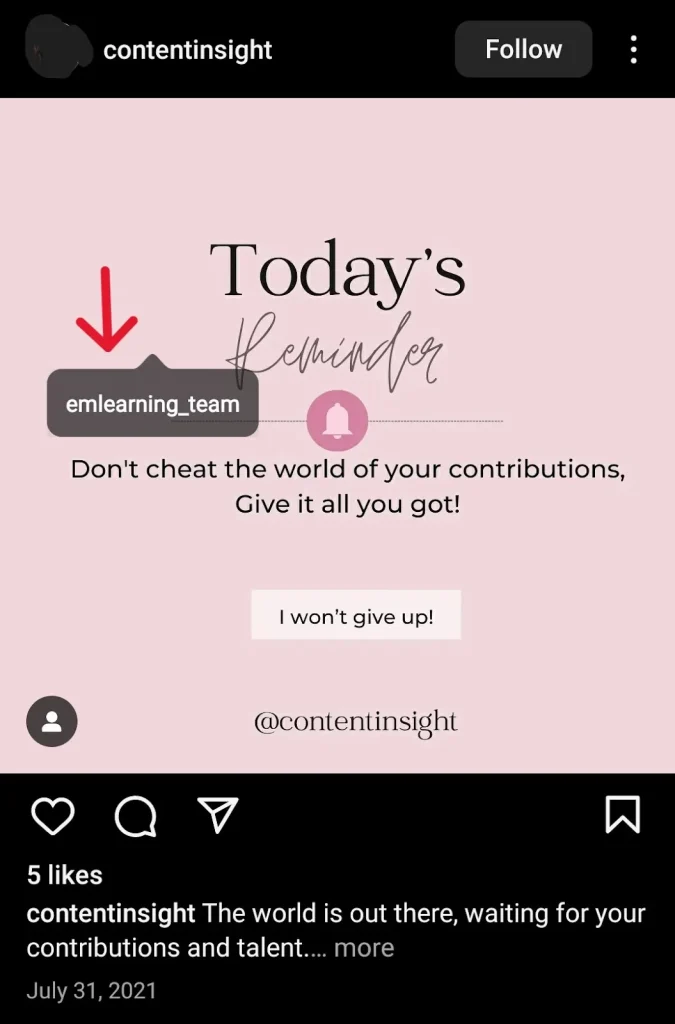
- Step 2: Tap on the username and simply choose the option “Remove me from the post” from the pop-up menu.
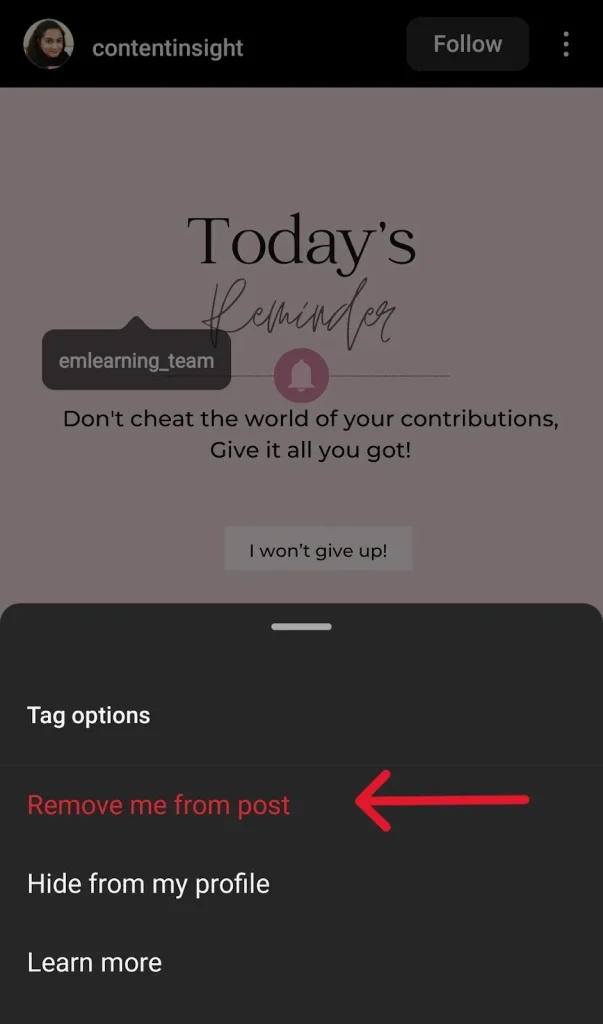
How To Hide Multiple Tagged Photos At Once?
If you need to untag or hide multiple Tagged pictures, you can do it in seconds using the settings page. Also, learn “How To Manage Multiple Instagram Accounts” with a proper & complete guide.
#Step 1: Navigate to the Instagram profile and select three small horizontal lines in the upper right corner of the screen.
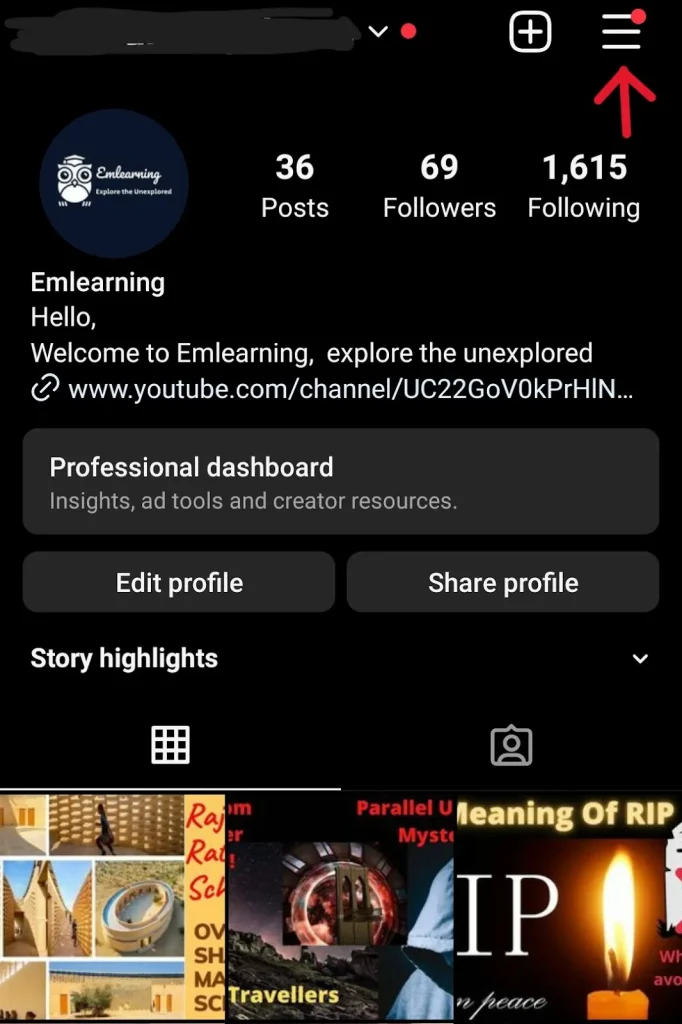
#Step 2: Tap “Settings and privacy” from the menu that appears.
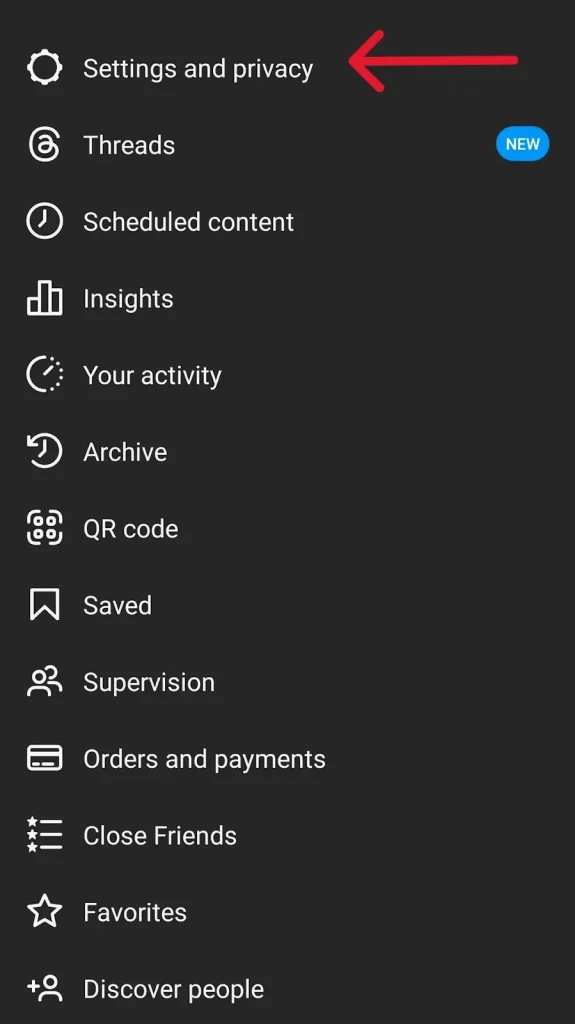
#Step 3: Scroll to the “Tags and mentions” tab under “How others can interact with you.”
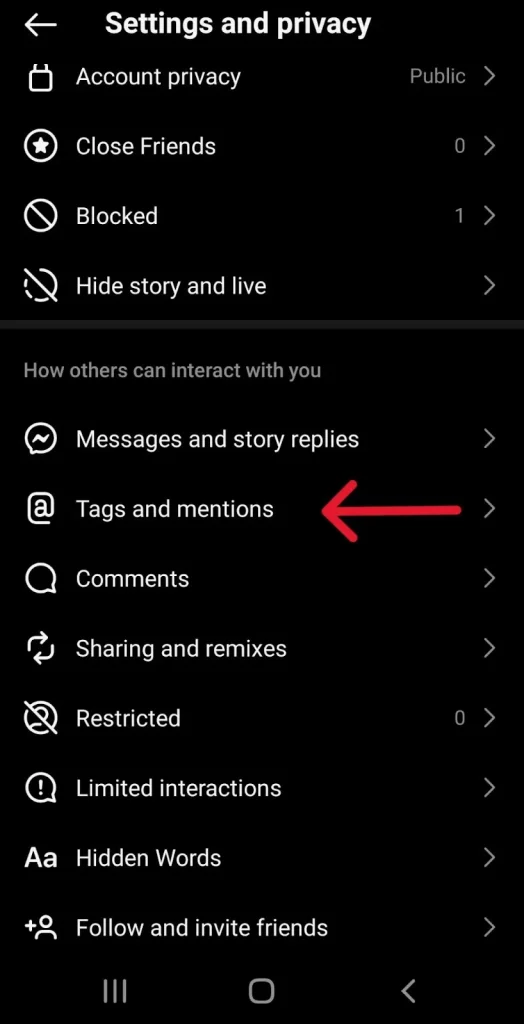
#Step 4: Following this, tap on “Tags and mentions,” followed by “Manually approve tags.”
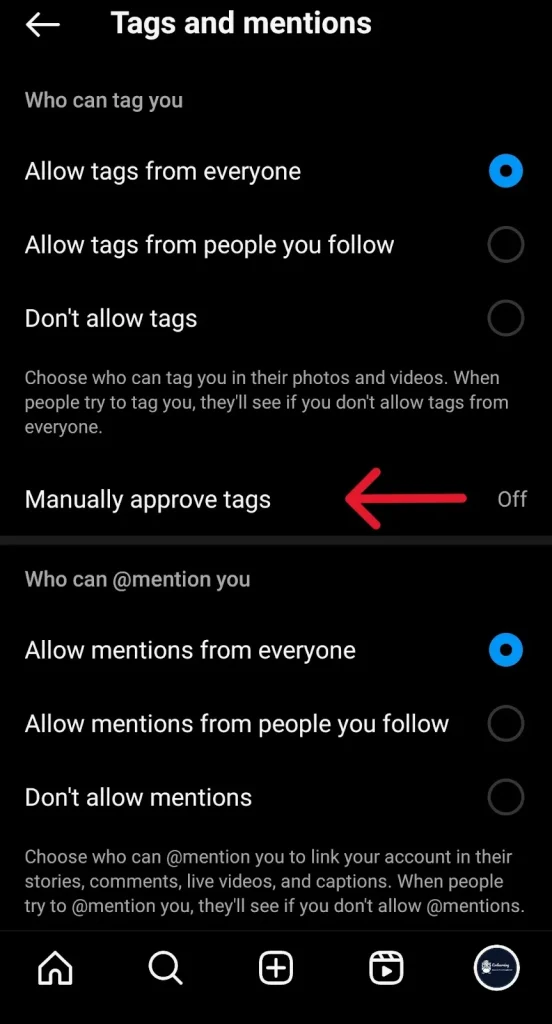
#Step 5: This will redirect you to a page with all the Tagged posts. Now tap edit on the right side of the screen.
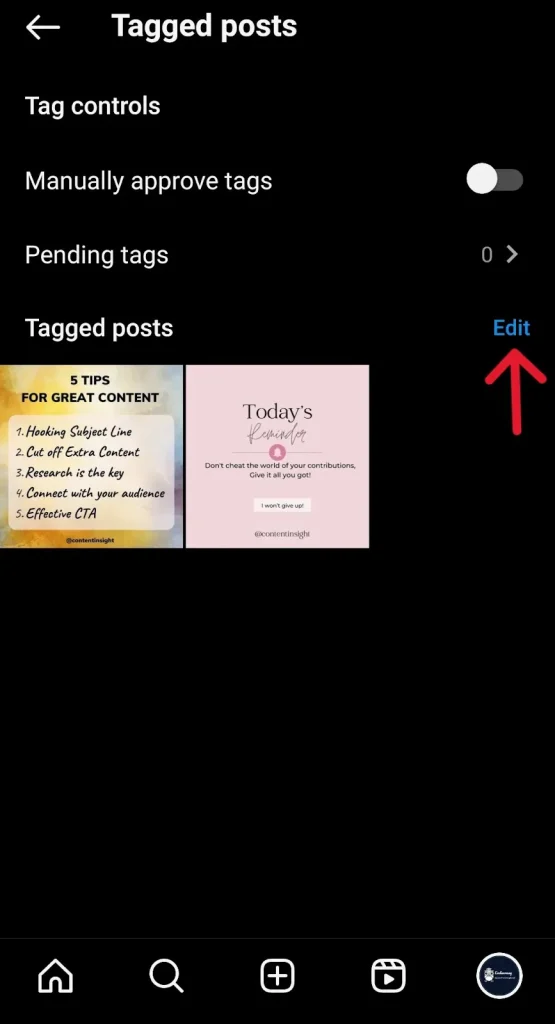
#Step 6: Now, you can hide multiple tagged posts from your profile. Simply select the ones that you wish to untag/ hide or remove.
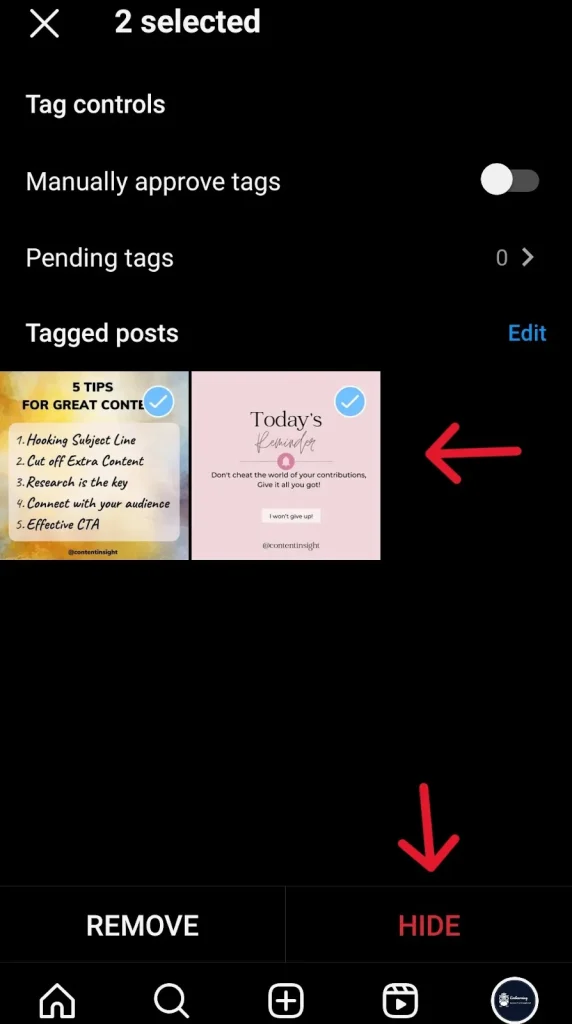
#Step 7: Choose all the posts you want to hide and tap “Hide” in the lower right corner of the screen.
Why Hide Tagged Instagram Photos?
Tagged Photos are usually not an issue. However, sometimes they can be problematic. There are several reasons why someone would want to hide the Tagged photos.
Maybe a friend or relative posted a photo that you didn’t want the world to see. Or it can be random accounts, especially Fake/ spammy accounts tagging you. Also, hiding tagged photos can be beneficial if you like keeping your profile clean and tidy.
Whatever the reason may be, hiding your tagged photos is simple and easy.
Read More:
- How to Get Rid of Suggested Posts on Instagram?
- What is Instagram Reels And How To Use It?
- How To Post A Live Photo On Instagram?
Manage Tag Settings: Who Can Tag You In Insta Photos?
If you find yourself too often hiding or removing your Tagged photos. Then, it is ideal to manage who can tag you.
Here are some quick steps that can help you control your tags;
- Step 1: Go to your profile and tap on three horizontal lines in the upper right corner of the screen.
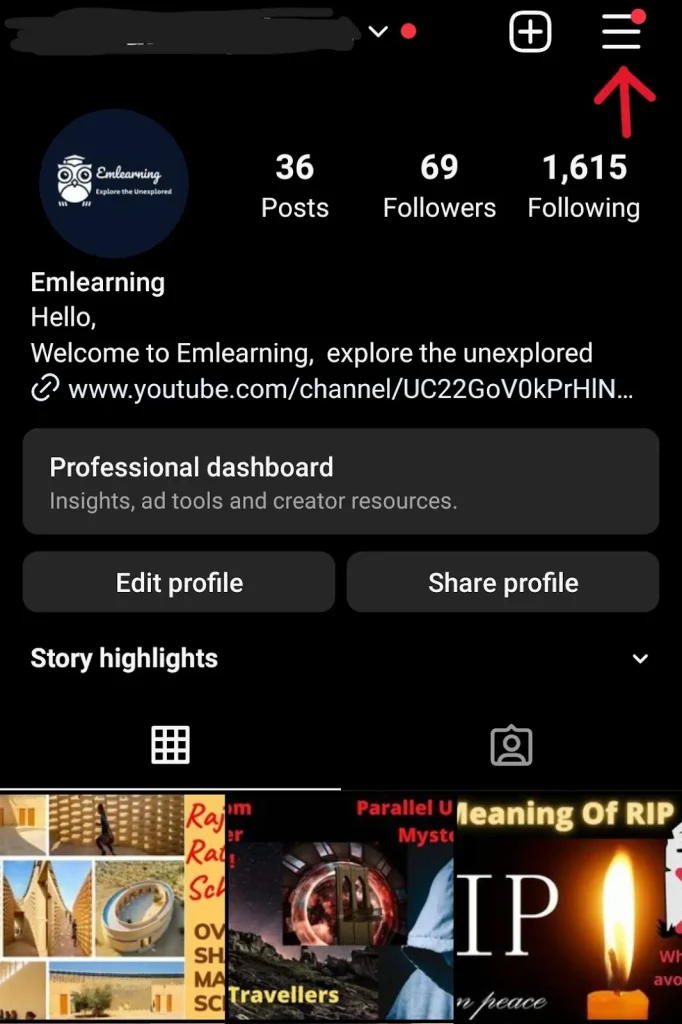
- Step 2: Select Settings and Privacy from the menu that appears
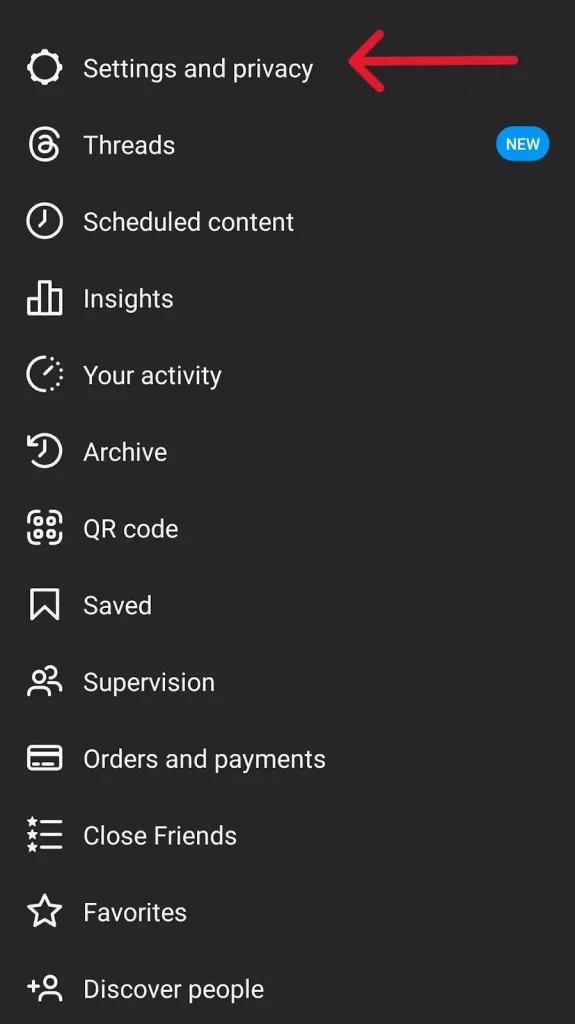
- Step 3: Then scroll and choose the “Tags and mentions” tab under the “How others interact with you” section.
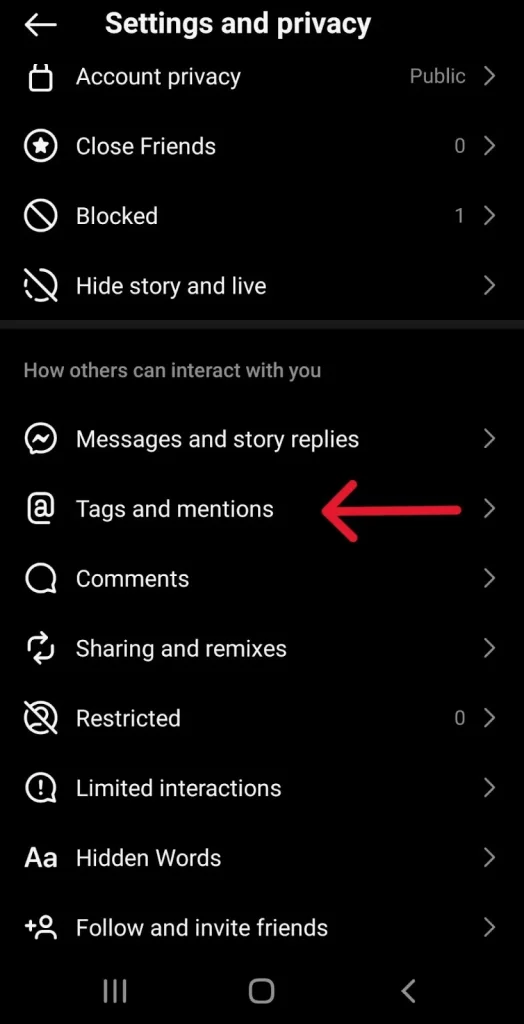
Step 4: Next, under the section “Who can tag you,” you can select
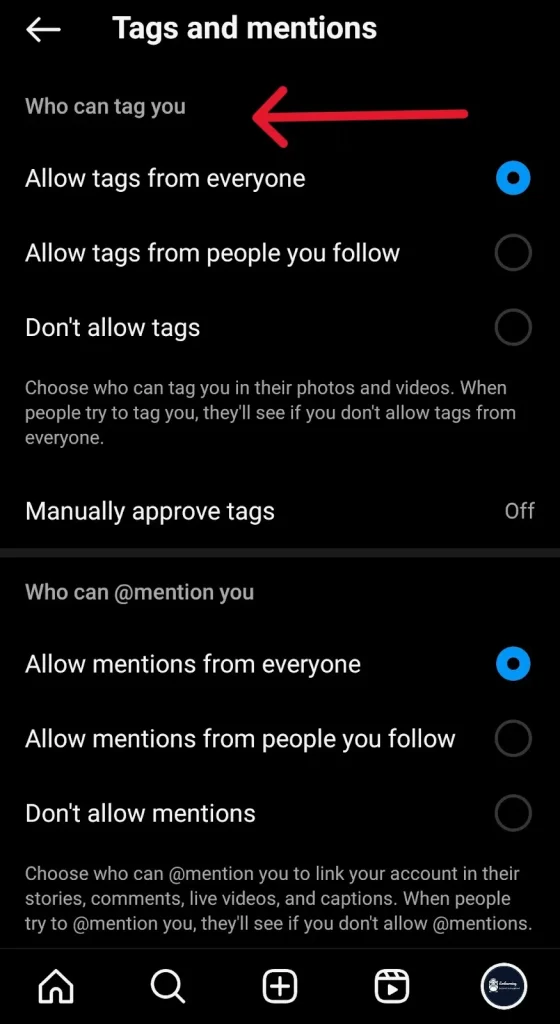
- “Do not allow tags,” i.e., never be tagged or
- “Allow tags from people you follow,” i.e., get tagged from your followers or
- Manually approve tags, i.e., giving you the choice of getting tagged only after your approval.
That’s it. Now, your tags are managed. You won’t be waking up to unfruitful or unwanted tags after this.
How To Unhide Tagged Photos?
Don’t fret if you mistakenly hid a photo from your “Tagged posts” section, and now you want them to re-appear on your profile. It is easily reversible, and you can make it appear in your profile by following these steps;
To begin the process, navigate to the photo you want to show on your profile.
Note: This requires you to remember who posted the image or tagged you. Or you can save the photos/ reels you plan to hide in the future. By doing this, the next time you plan to unhide a photo, you can easily find it in the “Saved” section of your Instagram account.
#Step 1: Once you find the photo, tap on the three dots above the post.
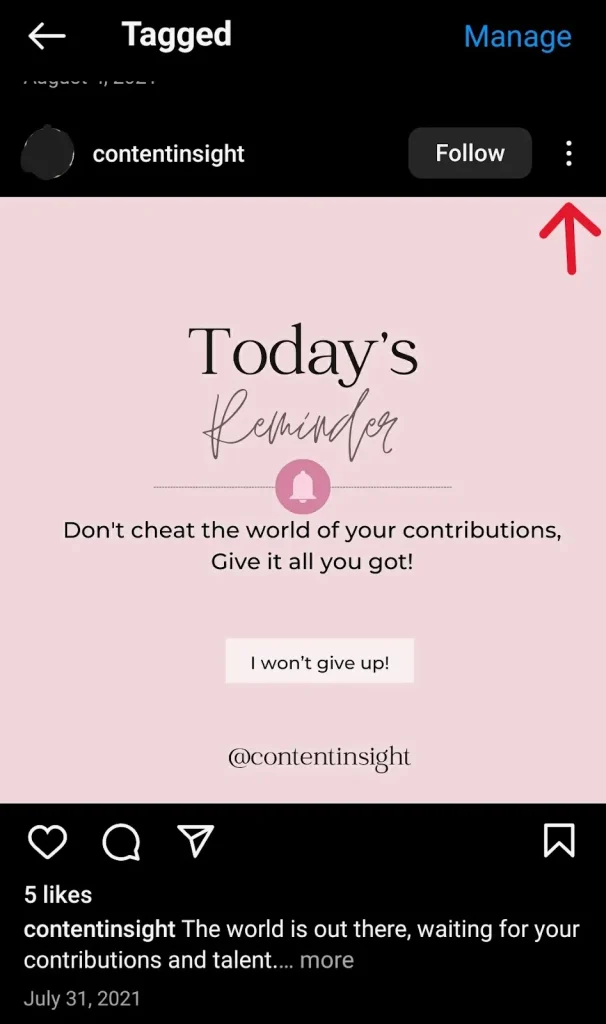
#Step 2: Select the Tag options from the pop-up menu.
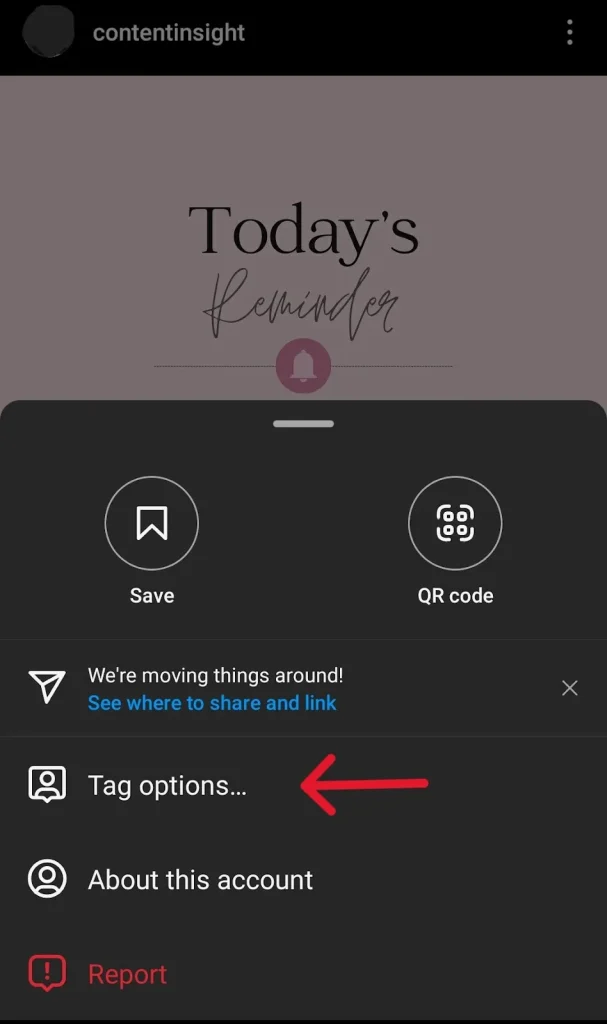
#Step 3: Now, instead of seeing “Hide from my profile,” you will see “Show on my profile.”
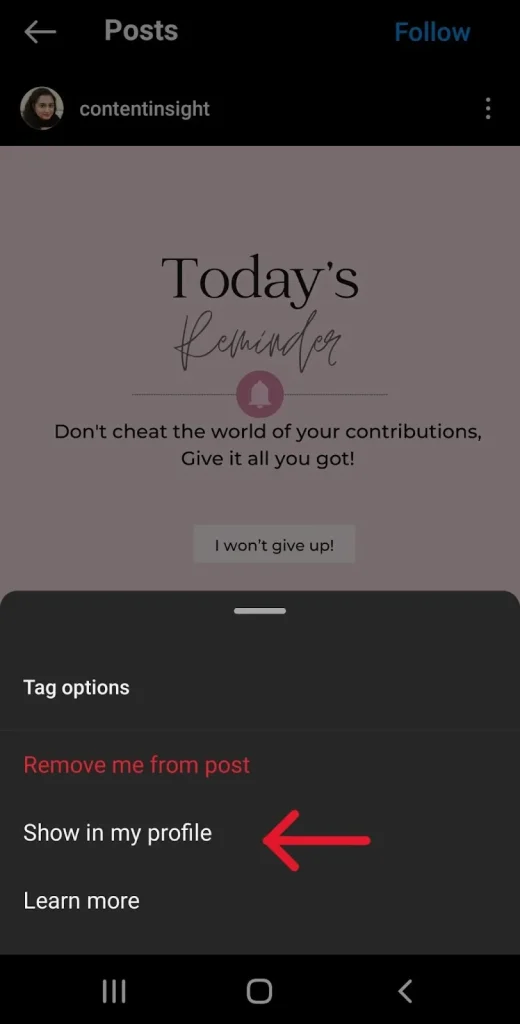
#Step 4: Select “Show on my profile” to make it re-visible on your profile.
Conclusion
Managing your tagged posts is crucial for controlling your public image and reputation,especially for professional/ business accounts.
Taking the necessary steps to Hide Tagged Photos In Instagram can save you from embarrassing and uncomfortable moments. So follow the steps mentioned above to easily manage your tagged photos, maintain your professionalism, and de-clutter your profile. For a more comprehensive approach to managing your social media presence, consider utilizing Thunderclap.com services. These services can provide tailored strategies and insights to boost your follower count and enhance your overall Instagram presence.
Frequently Asked Questions
Tagged photos are visible to everyone who visits the profile. However, you can set your profile to private; this will limit your Tagged photo's visibility. Your tagged photos will then only be visible to your followers, allowing them to tag or untag your posts.
Soft tagging is also known as subtle tagging, blind tagging, or hidden tagging. It is the practice of subtly incorporating a friend's username in the Insta story in a way that it is hardly visible. This soft tagging can help the tagged person to repost the story without destroying the look of the post.
No, Instagram lets you discretely hide the photo from your profile through its "Hide from my profile" option. In fact, hiding tagged photos will also not notify the user who tagged you.
If you have not hidden or removed the Tagged photos, then the post can only vanish if the original poster deleted the post/ image or removed the tags. Only in such a case the tagged photo will disappear from your profile.
 Written By Daniel
Written By Daniel
 0 comment
0 comment
 Publish Date : May 16, 2024
Publish Date : May 16, 2024
 15 min read
15 min read
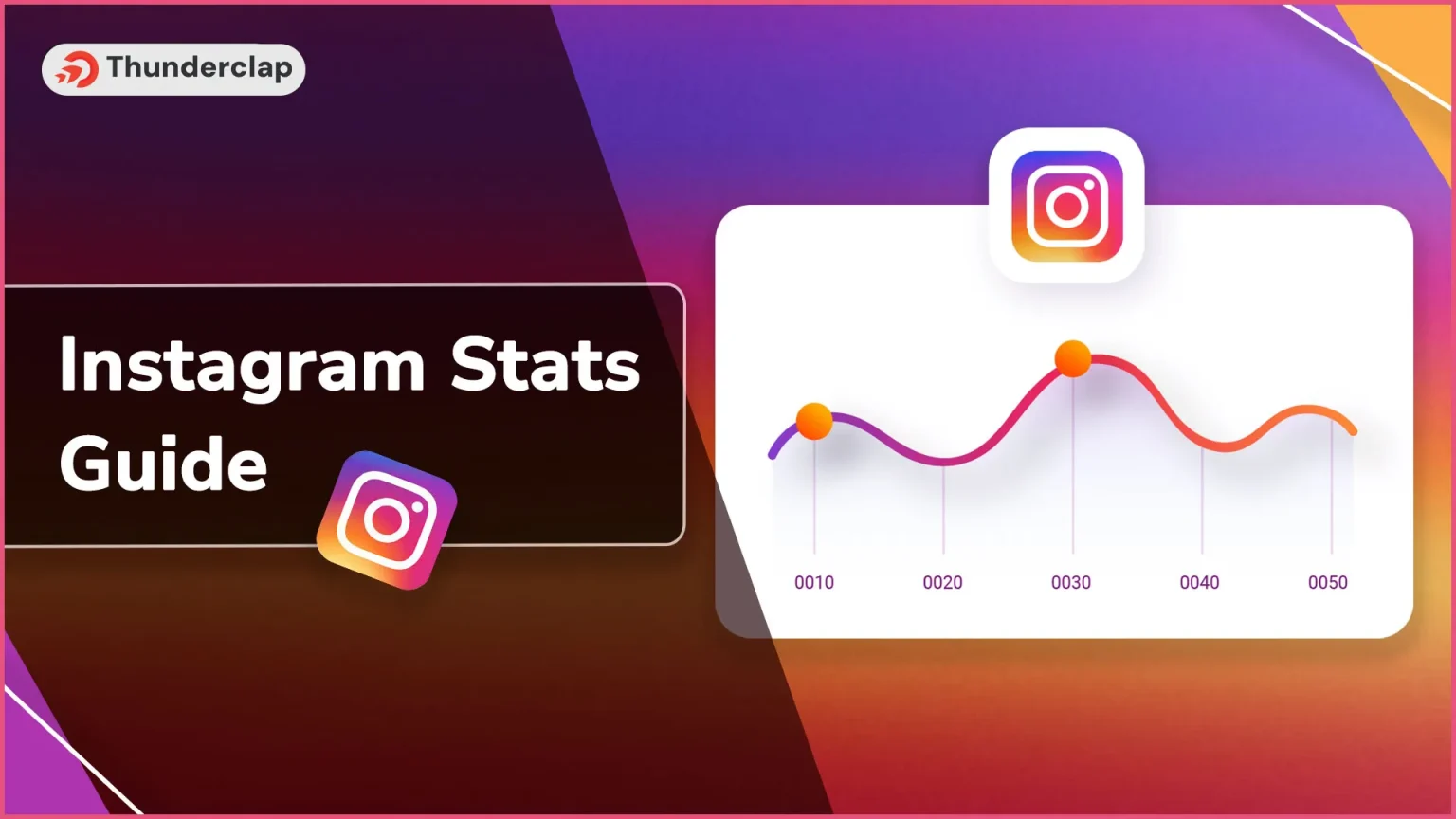 Instagram Statistics Guide for 2024
Instagram Statistics Guide for 2024
 14th May
14th May
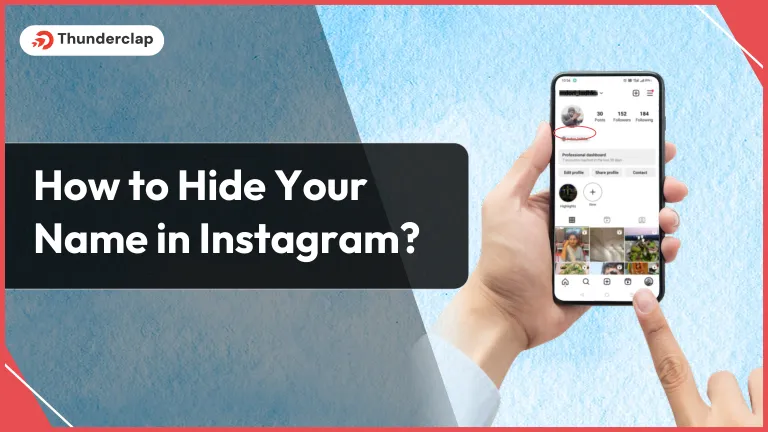 How to Hide Your Name on Instagram?
How to Hide Your Name on Instagram?
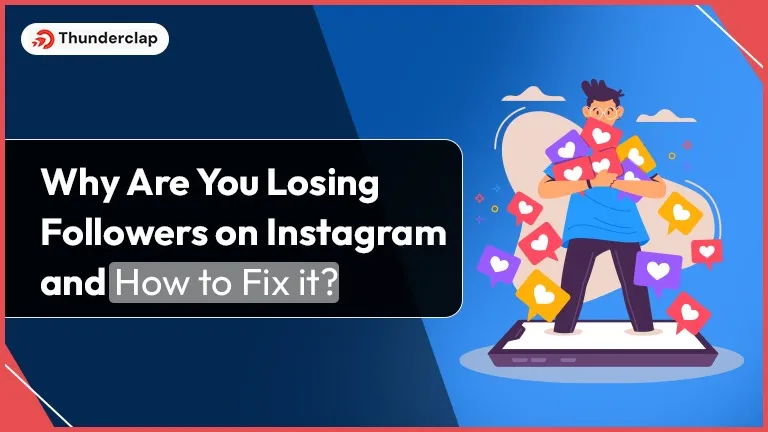 Why Are You Losing Followers on Instagram and How to Fix it?
Why Are You Losing Followers on Instagram and How to Fix it?