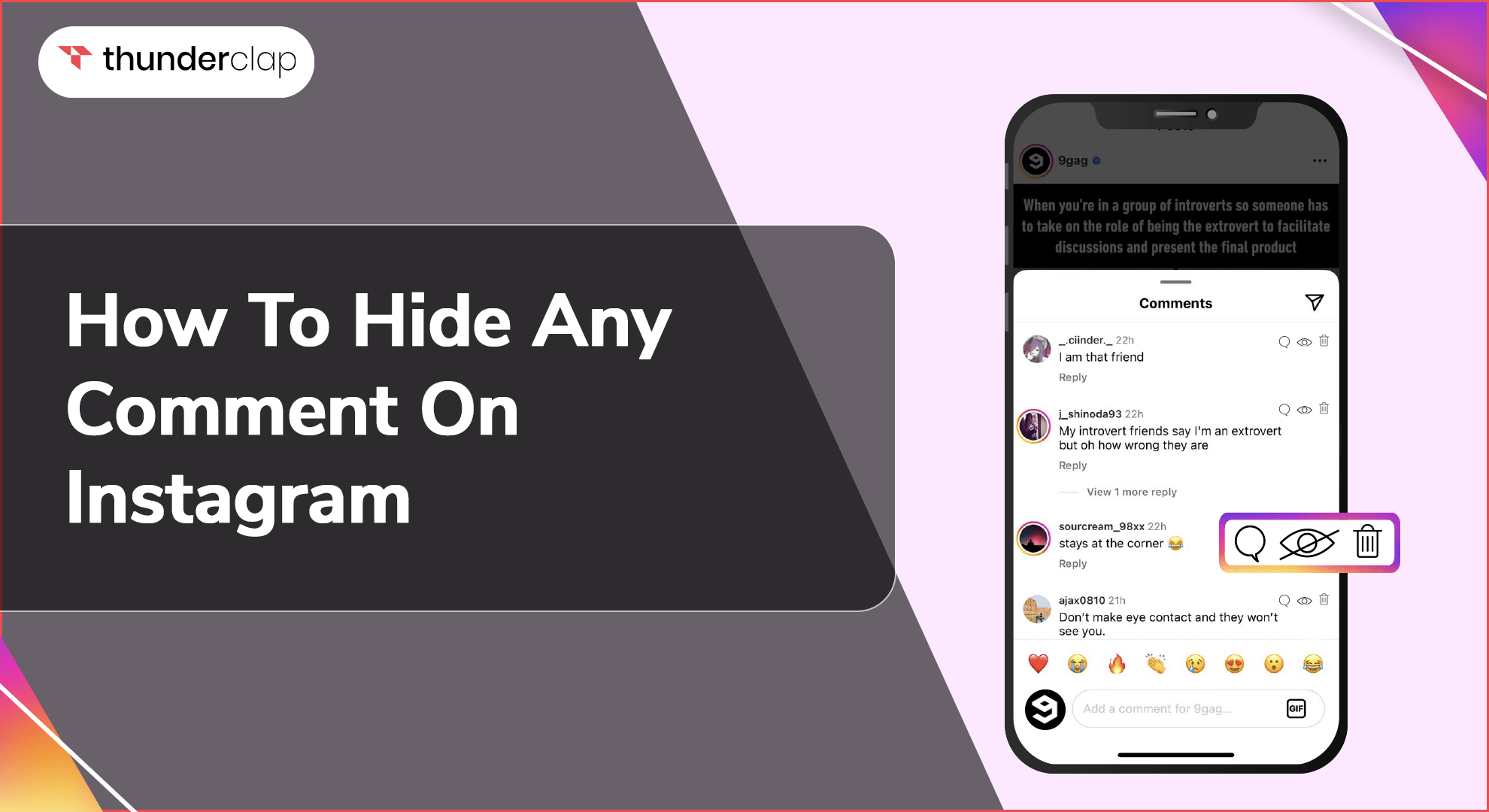
Have you ever faced a situation where you get negative comments on Instagram? Especially when you think you have posted awesome content on your Instagram page?
If yes, don't worry about some of these unfavorable comments. The best course of action is to either hide or remove offensive remarks. In this blog, you can find all the details about methods to hide comments on your Instagram content.
Instagram has 2 billion users and is a fantastic tool for establishing a following and engagement. It provides a fantastic chance to increase sales, influence opinions, raise awareness, and produce social proof.
There are times when you have to remove or conceal nasty remarks on Instagram, such as spam, trolls, hate speech, foul language, etc., to maintain your online reputation.
So, let's reveal the various ways to eliminate these negative comments from posts.
Can You Hide Comments On Instagram?
Yes, you can hide inappropriate comments on Instagram in a few different ways. One of them is Instagram's Comment Filtering Feature.
This option allows you to hide anything that can be deemed improper, rude, or offensive (such as racial slurs, swear words, or scams) as per Instagram’s community guidelines. You can also make a personalized list of terms, expressions, characters, and emoticons you wish to remain hidden.
Alternatively, you can automatically hide Instagram comments by applying the setting on Instagram. To learn more, let's explore guides on how to hide comments on Instagram in detail in further sections.
How To Hide Any Comment On Instagram?
Imagine you post a picture on Instagram and receive some negative comments on it. Although you could remove the objectionable comments one by one, you can now also hide any incoming Instagram comments entirely. Here's how to hide objectionable remarks on Instagram:
-
Step 1: Open your Instagram profile and choose the three horizontal lines by tapping them.
-
Step 2: Select Settings.
-
Step 3: Press Privacy.
-
Step 4: Press the Comment button.
-
Step 5: Turn the "Hide Offensive Comments" toggle.
How To Hide Specific Comments on Instagram?
It is possible to set comments that contain particular keywords or phrases to be automatically hidden by configuring manual filters to automatically conceal comments with terms like "worst," "fake," "fraudulent service," and so on. When these terms appear in an Instagram remark, the filter will hide it. Here's how to hide comments using Instagram’s restrict feature:
-
Step 1: Launch your Instagram profile page and choose the three horizontal lines by clicking on them.
-
Step 2: Pick Settings.
-
Step 3: Click Privacy.
-
Step 4: Press the Comment button.
-
Step 5: Turn on the "Manual Filter," which lets you pick which words Instagram will use to hide comments.
How To Hide All Comments on Instagram?
Managing comments frequently can become annoying, especially negative ones. Let's say you have exhausted every option for hiding objectionable remarks or those that include particular keywords.
Well, there's still more than one method to handle criticism. On Instagram, all comments can be hidden. Follow the steps below to stop people from leaving comments on your posts.
-
Step 1: Go to the post that you wish to have comments disabled.
-
Step 2: Press the trio of horizontal dots in the upper-right corner.
-
Step 3: Choose to turn off comments.
-
It will stop new comments and hide all of the ones that have already been made.
How To Hide Instagram Comments Using Ads Manager?
You may oversee campaigns and advertisements across all of Meta's platforms using the Ads Manager. Unlike Instagram's app, which hides specific comments automatically, you have control over individual comments.
You need to add your Instagram account through your Meta Business Manager or Page's Settings before you can use Ads Manager to manage interactions. Once this is configured, you can proceed as follows:
-
Step 1: Navigate to the Ads Manager.
-
Step 2: Locate and choose the advertisement you wish to edit.
-
Step 3: Below the advertisement, click Edit.
-
Step 4: To access a drop-down menu, tap the three dots in the upper right corner of the preview. Select More Options and then Manage Comments on Instagram.
-
Step 5: Your Instagram advertisement will now appear on the right, with a comments section.
-
Step 6: Toggle the arrow next to the comment. Choose to hide the remark.
-
Other than the person who posted it, the comment will now be hidden from everyone.
How To Hide Comments on Instagram Live?
You may stream in real-time with Instagram Live. You can only Turn On or Turn Off commenting when hosting a live broadcast. Your audience won't be able to leave any comments if you decide to turn off commenting. To remove the ability to comment on Instagram Live videos, take the following actions:
-
Step 1: To send your Live video, click the three vertical dots (†) next to your screen's bottom comment box.
-
Step 2: When you find it, click Turn Off Commenting. It will turn off comments and remove any that have already been posted.
-
Step 3: Reactivate commenting by tapping the three vertical dots ( ) and choosing Turn On Commenting.
It's important to note that Instagram Live videos will likewise be customized according to your auto-hiding settings.
How To Hide Instagram Comments by Deleting Them?
You cannot set up Instagram to automatically remove comments. You need to access the post's comments space, choose the specific comment, and then delete it. To remove a remark on Instagram, follow these steps:
-
Step 1: Tap the comment and swipe left.
-
Step 2: Press the symbol of the trash.
When Should You Hide Comments On Instagram?
It's a well-established fact that even the most exceptional content on Instagram can be tarnished by hurtful or offensive comments. These types of remarks can inflict severe damage on your brand's reputation. Astonishingly, 86% of potential buyers reconsider their purchase decisions after encountering unfavorable comments.
It underscores the undeniable importance of social proof, a critical factor in a brand's development. So, what exactly influences social proof?
One of the main reasons brands fail at social proofing is negative engagement. The most straightforward strategy to prevent unpleasant and damaging debates in your comment sections is to hide.
Conclusion
You are now aware of how to hide and remove comments on Instagram. You may establish a strong connection with your audience by listening to and responding to them in the comments section.
However, negative comments might turn off potential clients, turn into spam, and ruin your reputation online. Responding to such remarks is essential for creating solid social proof. Regardless of your course of action, ensure that adverse online comments are appropriately managed to protect your brand and consumers.
 Written By Lucas Dupont
Written By Lucas Dupont
 0 comment
0 comment
 Publish Date : July 08, 2024
Publish Date : July 08, 2024
 12 min read
12 min read
 List of Top 20 Most Liked Instagram Posts In 2024
List of Top 20 Most Liked Instagram Posts In 2024
 Alexander Noah
Alexander Noah
 3rd Apr
3rd Apr
 15 Best Apps To See Who Stalks Your Instagram (Free & Paid)
15 Best Apps To See Who Stalks Your Instagram (Free & Paid)
 Sophia Martinez
Sophia Martinez
 How To See When Your Instagram Followers Are Most Active?
How To See When Your Instagram Followers Are Most Active?