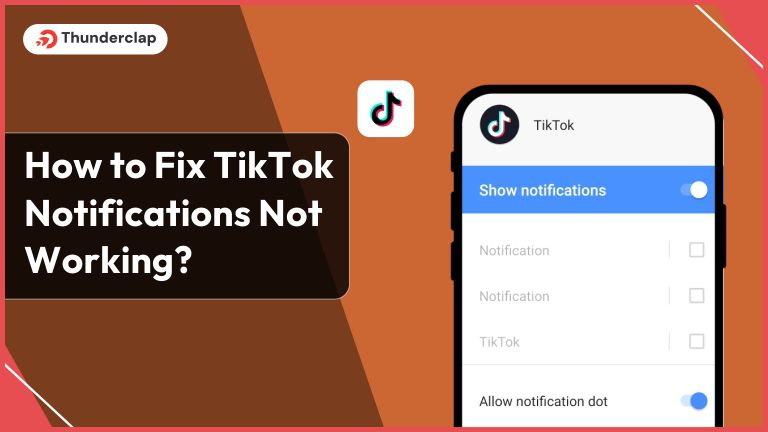
The popularity of the TikTok app is constantly increasing among people of different ages. As per the statistics, the TikTok app generated approximately $9.4 billion in revenue last year.
TikTok notification is something that helps you stay connected with your TikTok community. It acts like the heartbeat of the TikTok app, offering real-time updates on likes, comments, followers, and more.
But what if, suddenly, this feature stops working? Well, it can happen for several reasons, but there is no need to worry as there are effective solutions for this.
To help you with that, this comprehensive guide will discuss how to troubleshoot and rectify TikTok notification issues to ensure your experience remains engaging and seamless.
Key Takeaway
Get a quick solution on how to fix TikTok notifications. Learn more about the types of TikTok notifications this platform offers and how to enable push notifications, why notifications are not working, etc.
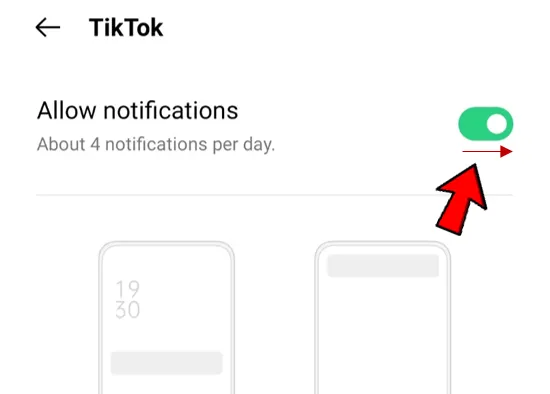
How to Turn on Your TikTok Notification?
Ensuring that your TikTok notification feature is enabled for getting notified for each TikTok action. Follow the steps below to enable notifications to bridge the gap between you and your TikTok community. Both iPhone users and Android users can follow these steps-
Step 1: Open TikTok and Go to Profile Icon
To initiate the process, open the TikTok app from your phone and navigate your TikTok profile by tapping the designated icon. You can find the icon at the bottom right corner of your screen. Then, click on the three horizontal lines located in the upper right-hand corner.
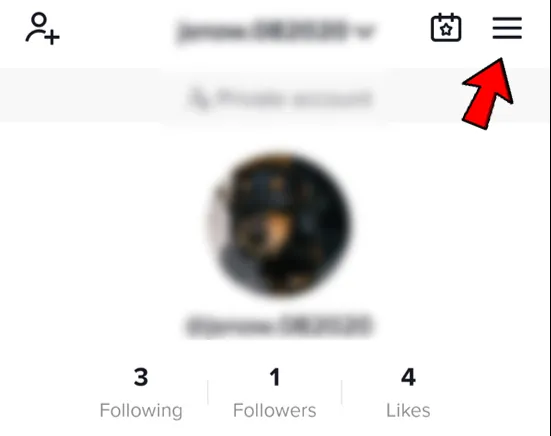
Step 2: Go to Settings and Search for Push Notification
Once you are on your TikTok profile, choose the settings and privacy option. In the TikTok notification settings, you will see an option named ‘Push notifications.’ After finding this option, just click on it to proceed further.
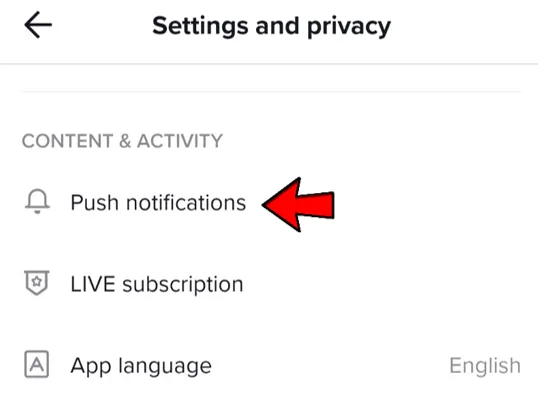
Step 3: Turn on the Push Notification
Having navigated to the notification settings, you will find an option to enable or disable push notifications. Ensure that the toggle button associated with the push notification is turned on. By activating this feature, you can rest assured that you will receive notifications related to your TikTok profile.
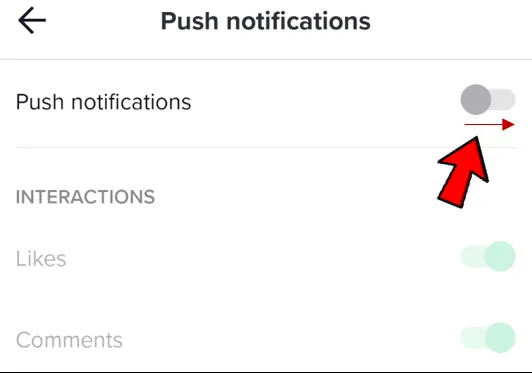
How To Fix TikTok Notifications If Not Working?
Do you have problems getting TikTok notifications to function on your device? Do not freak out if your TikTok notifications not working. Push notification issues are common among the 672 million TikTok users growing per year, which can be annoying if you look forward to software updates.
Thankfully, there are a few actions you can take to resolve this problem and guarantee that you never lose out on your preferred TikTok content. For troubleshooting steps and resolve the notification issues, follow these steps.
#1. Update TikTok App
Using an outdated version of the app is a typical cause of TikTok notifications not working. Update TikTok notifications are frequently released by developers to improve functionality and address defects, especially those pertaining to receive notifications.
Make sure you have the latest version of the TikTok app loaded by going to the Google Play store on your device and searching for it. Any compatibility problems resulting in notification issues might be fixed with this one step.
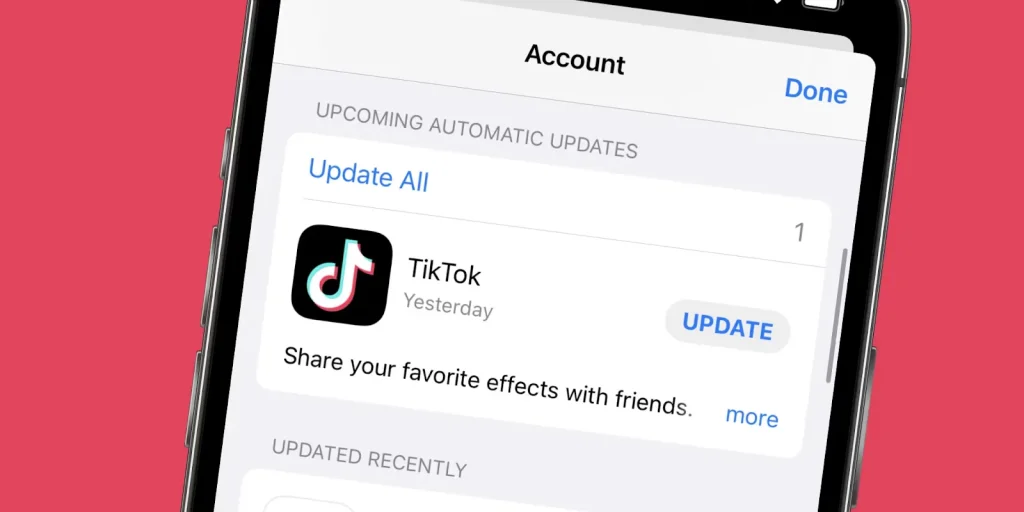
#2. Check Your Notification Settings
Go into your notification settings if updating the app doesn’t fix the problem. Users of TikTok can personalize their TikTok notification settings to guarantee they receive notifications for likes, comments, and other activities. To view your settings for receiving TikTok notifications:
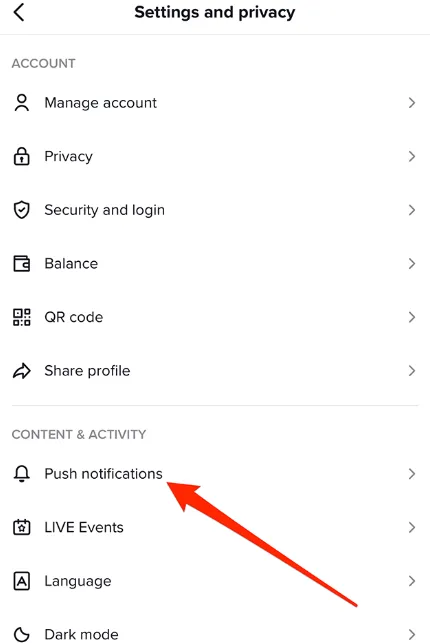
#3. Turn Off the Notification Feature and Retry
Switch notifications feature on and off can occasionally help in bug fixes. Return to the device’s notification settings on your TikTok app, disable all alerts, and then reinstall TikTok again. Re-enable the notification settings after that to see if it fixes the problem. It is a straightforward but efficient way of fixing TikTok notification issues.
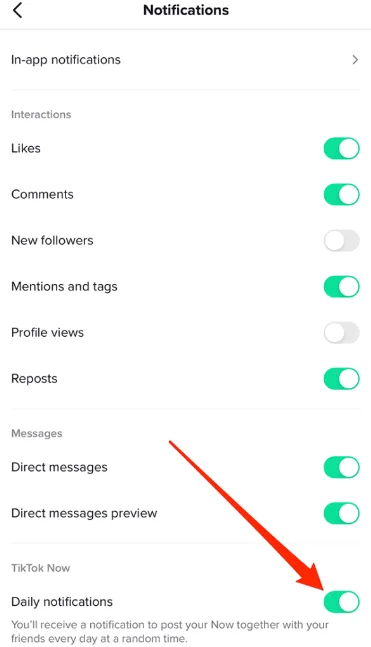
#4. Reinstall TikTok App
Try reinstalling the TikTok app if this issue continues. This ensures a new installation of the latest version, making app features more effective than a straightforward update. Take these actions:
- Take TikTok off of your device.
- Go to the Google Play store and download the TikTok app again.
- Check to see whether in-app notification settings are working properly by logging into your TikTok account.
- Any corrupted files that could be impeding the phone notifications system are removed by reinstalling TikTok app completely.
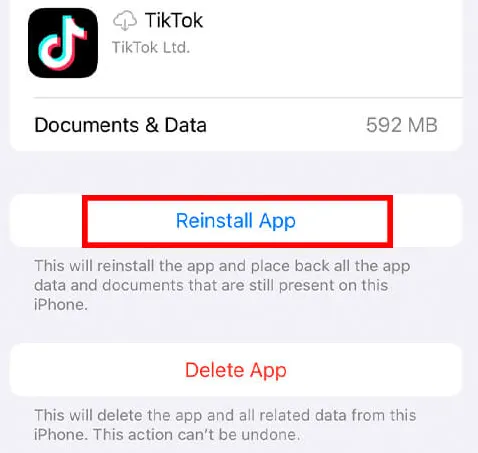
#5. Allow Notifications on Your Phone
Occasionally, the problem can not be with the TikTok app itself, but rather with the notification settings on your device. Make sure your device is set up to receive desired notifications from TikTok.
Navigate to the “Notifications” or “Apps” part of your phone’s settings, identify TikTok, and confirm that you enable notifications. If you want TikTok to deliver push notifications, change any applicable settings app.
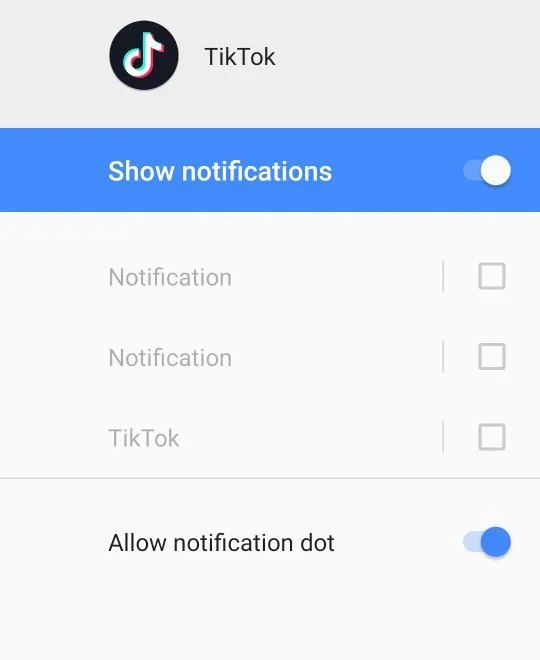
What Type of Notification Does TikTok Offer?
This short video-sharing platform enriches the user experience through a diverse array of notifications. All these serve to keep content creators and viewers informed about various interactions and trends within the community.
#1. Likes, Comments, New Followers
TikTok notifications for likes, comments, and new followers are the basic blocks for user engagement. Instantly receiving notifications for likes and comments on TikTok videos allows creators to see the immediate impact of their posted content.
New follower notification gives a sense of community growth, notifying users whenever someone follows them. These notifications serve as affirmations of creativity and engagement of TikTok users on posts.
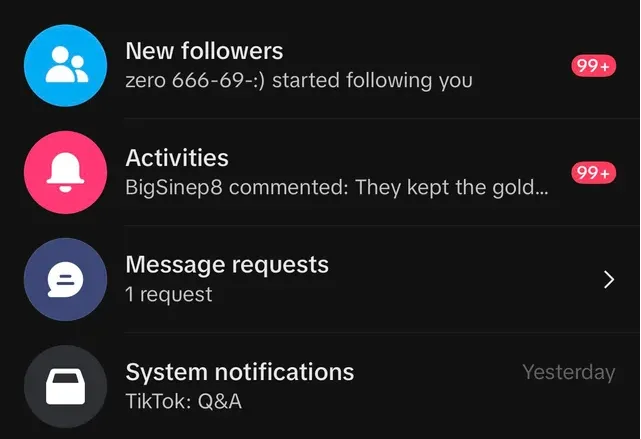
#2. Direct Messages and Mentions
The personal touch of TikTok notifications extends to mentions and direct messages. You always receive inbox notifications whenever you get a direct message to simplify online communication.
On the other hand, mentions on the TikTok app bring attention to the instances when other TikTok app users tagged you in a comment or a video. These notifications nurture connections, ensuring that users are aware of and can immediately respond to personalized interactions.
#3. Suggested Videos
TikTok’s algorithm prowess shines through its suggested video notifications. TikTok app users always receive alerts when the platform recommends content tailored to their preferences. These types of notifications serve as an invitation to discover new pages or content that might keep you engaged.
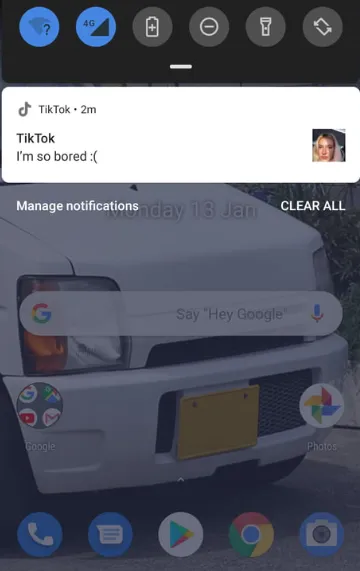
#4. Live Video Recommendations
Your live video experience elevates through receiving TikTok notifications for recommended live streams. According to the statistics, almost 62% of people watch TikTok live videos daily.
So, this live video notification feature enhances the discoverability of any live video and encourages users to explore and participate in the live content. Further, it broadens the scope of engagement.
How to Check the Notification Settings from Your Phone?
In case you are a TikTok user or fan and want to manage your in-app notifications settings, this tutorial will assist you on both the app of Android and iOS devices. Maintaining your TikTok notification settings is essential to learning about the newest interactions, trends, and problem patches.
You may have a flawless TikTok experience on your phone’s settings and activate notifications that are important to you by following these easy steps to avoid any temporary bugs and bug fixes.
It is important to manage your TikTok notification settings if you want to get important notifications of things like likes, comments, new followers, and trends. The method to verify your TikTok notification settings are working or not is as follows:
Step 1: Open TikTok and Go to Your Profile
Open the TikTok app completely on your phone to get started. Tap on your profile symbol, which is often found in the lower right corner of the app’s home screen, once you’re there. This will direct you to your account on the TikTok app.
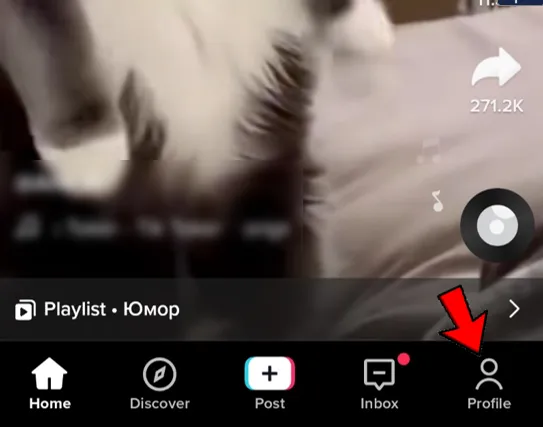
Step 2: Go to Settings and Privacy
There are three horizontal lines in the upper right corner of your profile. Press this horizontal lines to view the TikTok menu to access the device’s settings. Locate “Settings and Privacy” by swiping down the menu.
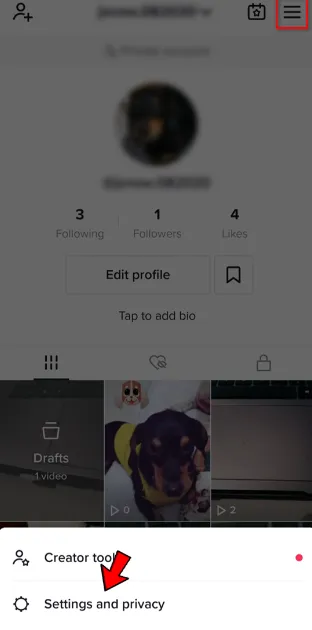
Step 3: Check Whether Push Notification Is On
You’ll find the in-app notification settings option under “Settings and Privacy.” To view both of the device’s notification settings, tap on it. You can set or disable a number of different kinds of notifications here, including likes, comments, inbox notifications, and more.
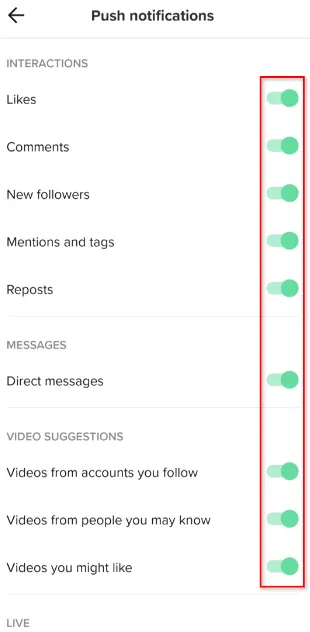
Read More:
- Masterclass on How to Undo a Repost on TikTok?
- How to Fix TikTok Messages Not Working?
- How To Use A Voice Changer On TikTok (A step-by-step guide)
Final Thoughts
In order to guarantee that you swiftly receive the desired notifications, it is imperative that you review and modify the notification settings on your TikTok account.
To fix any notification issues you may experience, you may adjust your in-app notification settings for both Android and iPhone by navigating via the settings app.
It is recommended looking at the notifications switch on the app as well as the notifications switch on your mobile device if you discover that notifications are not functioning as they should. Sometimes, temporary bugs are the cause of notification issues; they can be fixed with app updates or TikTok cache cleaning.
Our Top Packages
Frequently Asked Questions
There can be several reasons behind not getting notifications on the TikTok app. This issue may arise due to incorrect app settings, device configurations, or outdated software. So, ensure your settings are accurate and that both the app and device are updated for seamless notification delivery.
To enable TikTok notifications on Android, access the app settings within the device's notification settings. After that, from there, search for the push notifications and turn them on. Activating this feature will help you stay informed about likes, comments, and many more.
While clearing background data or the TikTok cache might help in resolving the notification issues on TikTok, it is advisable to follow the troubleshooting steps for effective solutions. It ensures a thorough check to find potential causes of the problem and resolve them.
If the app notifications are enabled but not helping you get alerts, check both the app and device settings. If necessary, uninstall and reinstall the TikTok app or check for pending updates to update TikTok's new version. Also, confirm that your device permissions allow notifications for TikTok.
Yes, you must update your TikTok app to properly function notifications. It ensures you have access to the latest features and bug fixes, potentially resolving any issues that might hinder the notification process. Updating is also important for your app to work seamlessly.
 Written By Rebecca Adley
Written By Rebecca Adley
 0 comment
0 comment
 Publish Date : May 15, 2024
Publish Date : May 15, 2024
 7 min read
7 min read
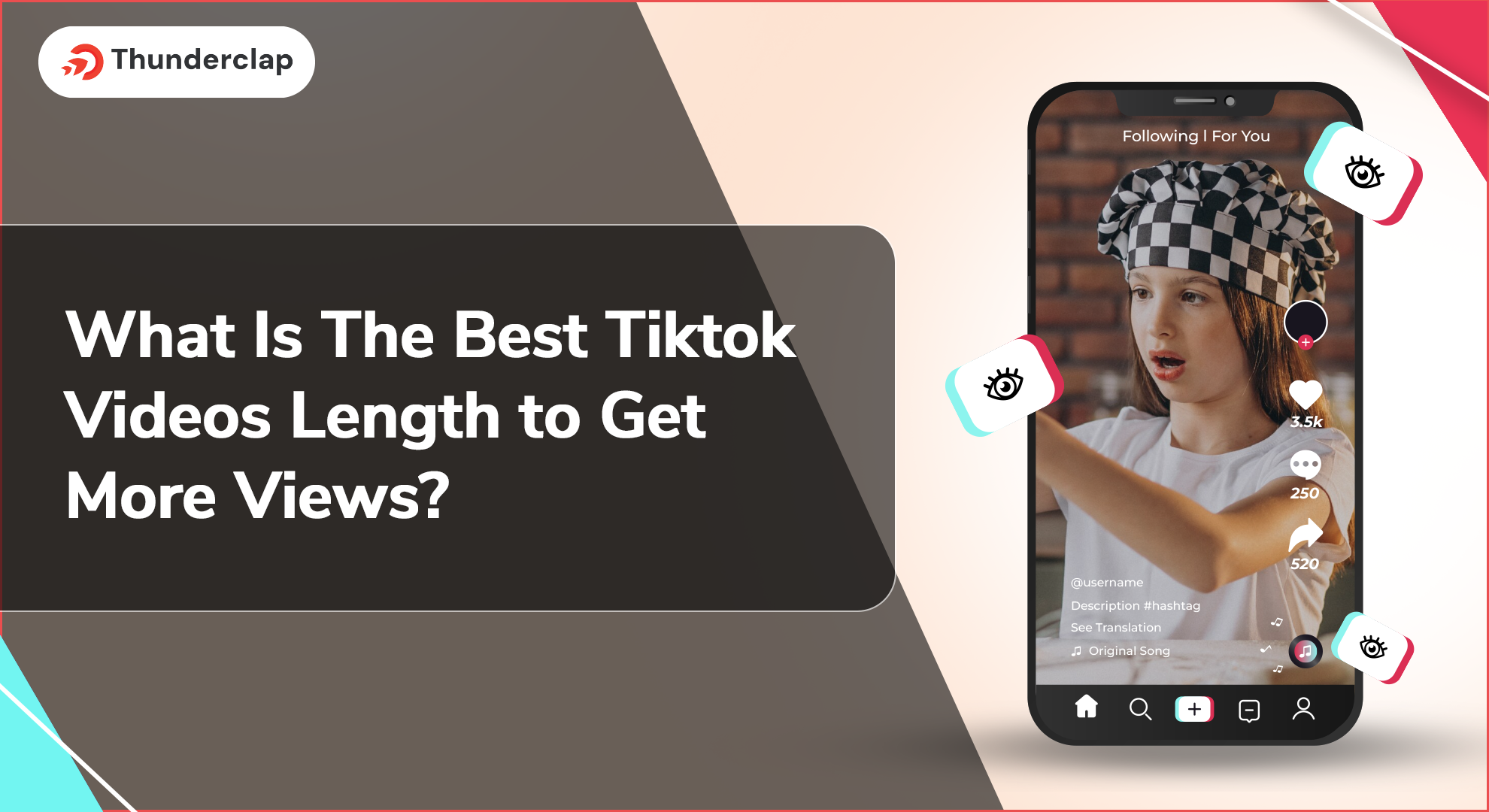 What Is The Best Tiktok Videos Length to Get More Views?
What Is The Best Tiktok Videos Length to Get More Views?
 Samuel B. Gillham
Samuel B. Gillham
 9th Jul
9th Jul
 13 Proven Ways To Make Money on TikTok in 2024
13 Proven Ways To Make Money on TikTok in 2024
 Daniel
Daniel
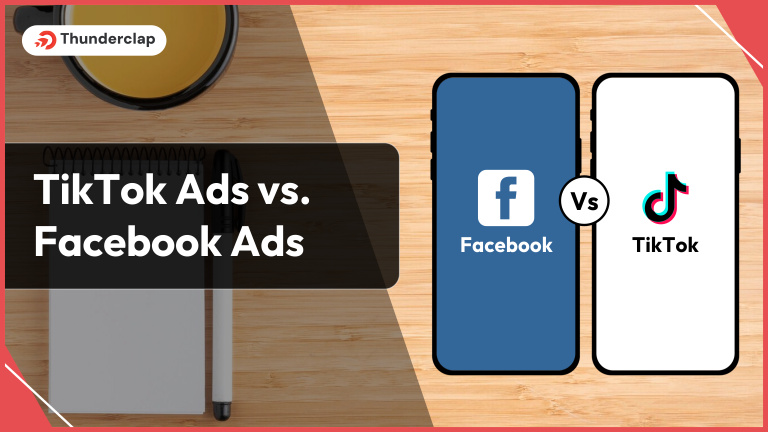 TikTok Ads vs. Facebook Ads
TikTok Ads vs. Facebook Ads