
Are unwanted TikTok accounts affecting your TikTok experience? Don’t worry – you have found the ultimate guide on how to block a user in TikTok.
In 2023, TikTok’s user base stood strong with 1.1 billion, with 60% of individuals between the age of 18-24 making TikTok a center of creativity and entertainment. In this vibrant hub, maintaining a positive environment is very important.
If you’re dealing with unwanted negative comments from a specific or multiple users on TikTok, take control by blocking unwanted TikTok accounts.
TikTok blocking feature ensures a disruption-free environment and empowers you to showcase your talent without any interference.
In this blog, you will learn how to block a TikTok user and avoid unnecessary engagement. Read on!
- How to block a single user on TikTok?
- How to block users in bulk on TikTok?
- How to unblock a user in TikTok?
- Alternatives to block a user in TikTok
- FAQs related to blocking and unblocking someone on TikTokHow to Block a Single User in TikTok?
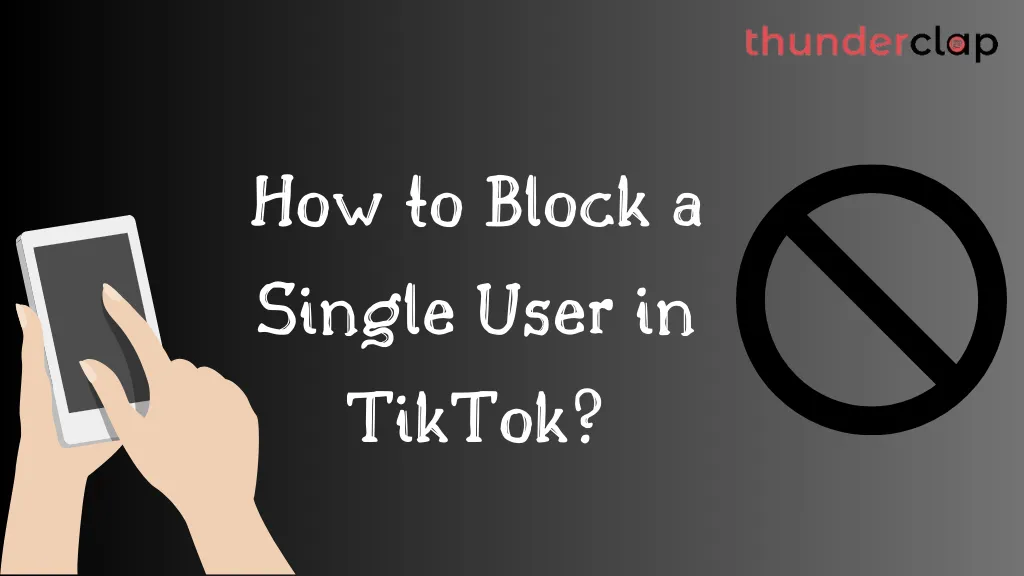
TikTok lets you block users you don’t want to interact with. Blocking a user on the TikTok app is a simple process designed to give you control over your interactions and maintain a positive environment. It won’t take more than a minute to block a user in TikTok.
Here’s a quick guide to help you navigate the process seamlessly.
- Step 1: Open TikTok Profile
First, open the TikTok profile of the person you want to unblock. You can find a user by their username or in your following or followers list.
- Step2: Click on the Share Button
Then, click the share button on the upper right side of the profile. It will open a drop-down menu to select your further option.
- Step 3: Tap on Block Option
Once the drop-down menu is available on your screen, click on the “block” option. By choosing the Block option, you can easily restrict someone from viewing your TikTok profile and content.
- Step 4: Confirm the Action
Then, a pop-up will appear asking if you are sure to block the user. Tap block user and confirm the action.
After completing the above steps, you will receive a notification that the user is now blocked. Once blocked, the TikTok user can’t see your videos or send you direct messages, unless you unblock them.
How to Block Multiple Users on TikTok?
TikTok offers a convenient solution to block up to 100 TikTok users simultaneously – a bulk block feature. This helps you deal with the negative interaction on content from multiple users in TikTok.
Keep your TikTok experience positive and free from unwanted interactions with the ease of bulk block feature of TikTok.
Here are the detailed steps to guide you on blocking multiple users on the TikTok app.
- Step 1: Open the TikTok Profile of the Potential User
Go to the comment section of your video with unflattering comments. Tap and hold the profile of the potential user. This feature allows you to block and report the user.
- Step 2: Click Manage Multiple Comments
A pop-up will appear to select your further option. Tap “Manage multiple comments” from the drop-down menu to manage multiple comments at once.
- Step 3: Select Profile
Identify and mark the profiles that you want to block. You can select up to 100 profiles simultaneously in one attempt.
- Step 4: Select More
Below, you can see two options: Delete and More. Tap the “More” button.
- Step 5: Tap Block Accounts
Again, you can see two options. Select Block accounts to restrict them from interacting with you on the TikTok app.
- Step 6: Confirm the Action
A confirmation notification will appear. Tap block accounts and confirm your decision.
If you are receiving unwanted interactions on your TikTok videos, you can block users with the above-mentioned steps.
Read More:
- How to Unblock Someone on TikTok Platform?
- How To Block A Sound In TikTok?
- How to Fix TikTok Messages Not Working?
How to Unblock a User in TikTok?
If you have accidentally blocked someone in TikTok, there is no need to worry. You can unblock and reconnect with them in just a couple of seconds.
- Step 1: Open Profile
First, open your TikTok profile, and select the three dots at the top right corner of the app.
- Step 2: Choose “settings and privacy”
Click on the settings and privacy from the pop-up menu.
- Step 3: Open the Privacy option
Click on the privacy option, scroll down, and choose blocked accounts.
- Step 4: Click on Three Dots
Then click on the three dots in the top right corner of the app.
- Step 5: Tap Unblock
Clicking on it, a dropdown will appear with the option “Unblock”. Tap “Unblock” and voila! Within a few clicks, the user is unblocked.
This simple process ensures that if you ever block anyone unintentionally, rectify it with these easy steps. Now, Relax and enjoy your TikTok experience and manage your connections effortlessly.
6 Alternative Ways To Block a User in TikTok
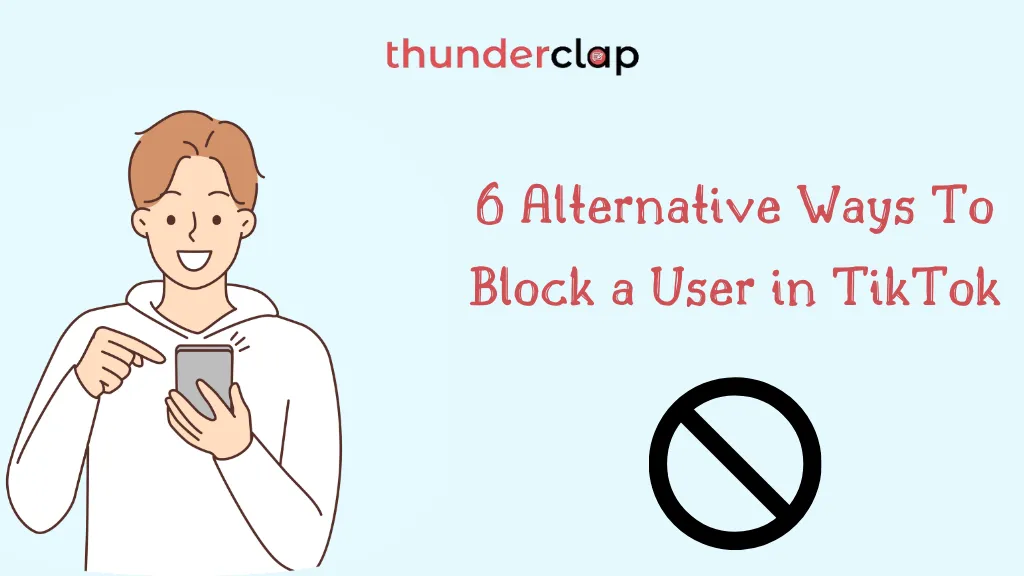
Blocking a user is not the only option when it comes to managing and limiting interactions on TikTok. If you want a wide but controlled environment on TikTok, you can choose these alternatives instead of blocking a user on TikTok.
#1. Set your profile to private: Setting your TikTok profile to private adds an extra layer of privacy to your content. It allows you to approve your followers and take control of who can view your TikTok profile content.
#2. Use comment filter: TikTok comment filter is an option to prevent your content from spammy, negative, or hateful comments. Filtering comments on TikTok is the best way to tighten the security of your TikTok content.
#3. Limit TikTok comments: It is one of the best features of TikTok to avoid such spam or unwanted interactions on your TikTok content. You can limit TikTok comments allowing only your followers to engage with your TikTok videos.
#4. Report inappropriate content: TikTok should be a respectful environment for everyone. If you come across any inappropriate content, based on harassment, sexual offense, etc. as per TikTok guidelines, it’s your right to report such content and help TikTok make a safe and friendly environment for everyone.
#5. Collaborate with Others: TikTok is not just for individuals, you can collaborate with others and report TikTok profiles that are creating a nuisance. This feature fosters a positive environment not just for your account but in general as well.
#6. Seek help from the TikTok community: TikTok guidelines make it very clear what is or what isn’t allowed on TikTok to have a safe and welcoming environment for everyone.
If you encounter any challenges, don’t hesitate to seek help from the TikTok community. You can directly report a comment, a hashtag, an account, a LIVE comment, a LIVE video, a sound, etc.
Source [Gauging Gadgets]
Bottomline
We believe you now have a clear understanding of utilizing blocking features on TikTok for a more enjoyable and positive TikTok experience and to reach your desired goal safely.
With the blocking feature on TikTok, ensure a secure and professional environment to boost your talent. Blocking a user on TikTok doesn’t mean isolating yourself from others; it’s all about managing your online presence effectively. Blocking users on TikTok creates a safe space to shine, helping you get more TikTok views and followers for your content.
Boost your visibility and influence by using Thunderclap to buy real TikTok followers, transforming your TikTok presence effortlessly.
Our Top Packages
Frequently Asked Questions
No. If you block a user by viewing their profile, the user will no longer see you in their profile viewers list. Blocking someone from your TikTok account means TikTok will entirely hide your account from that particular user or multiple users.
Here are the steps to see who has been blocked from your TikTok account. Step 1: Open TikTok and go to your profile Step 2: Tap on the three dots in the top right corner Step 3: Navigate to Privacy and Safety Step 4: Select Blocked accounts Step 5: Voila! You'll see the blocked list
No, the user that you have blocked, can never view your TikTok profile or videos unless you unblock them. Blocking spam or unwanted users helps you to keep your TikTok account private and safe.
Absolutely not! TikTok will not send any notification to the person you have blocked. It's your privacy superpower on the app! Just like other social media, TikTok doesn't notify or mention who's blocked.
Yes, after you block a user, their likes and comments will be removed from your photos and videos. Unblocking someone won't restore their previous likes and comments on your TikTok content.
No, once you block a user on TikTok, they cannot mention or tag you in the comments. Blocking ensures that the user you've blocked loses the ability to interact with you. This feature helps maintain your privacy and control over your TikTok experience by preventing blocked users from engaging with your content.
Yes, there is a known limit to the number of users you can block on TikTok. You can block up to 100 users on TikTok simultaneously in one go using the bulk blocking feature.
Yes. You can block someone during a LIVE TikTok session. Here are the steps you have to follow: Step 1: When you are LIVE, open the profile of the user that you want to block. Step 2: An option will appear “manage” on the upper right side of the profile. Click on it. Step 3: A menu list will appear with the “block” option. Click it and it’s done.
Here’s how you can report a TikTok account in 3 simple steps: Step 1: Open the TikTok profile that you want to report. Step 2: Then click on the share button and you will see a “report” option representing a flag. Step 3: Click on “report” and it's done! Above-mentioned are the powerful tips that may help you to take control of your online presence providing a safer TikTok environment that is creative, friendly, positive and supportive for everyone.
 Written By Rebecca Adley
Written By Rebecca Adley
 0 comment
0 comment
 Publish Date : May 15, 2024
Publish Date : May 15, 2024
 8 min read
8 min read
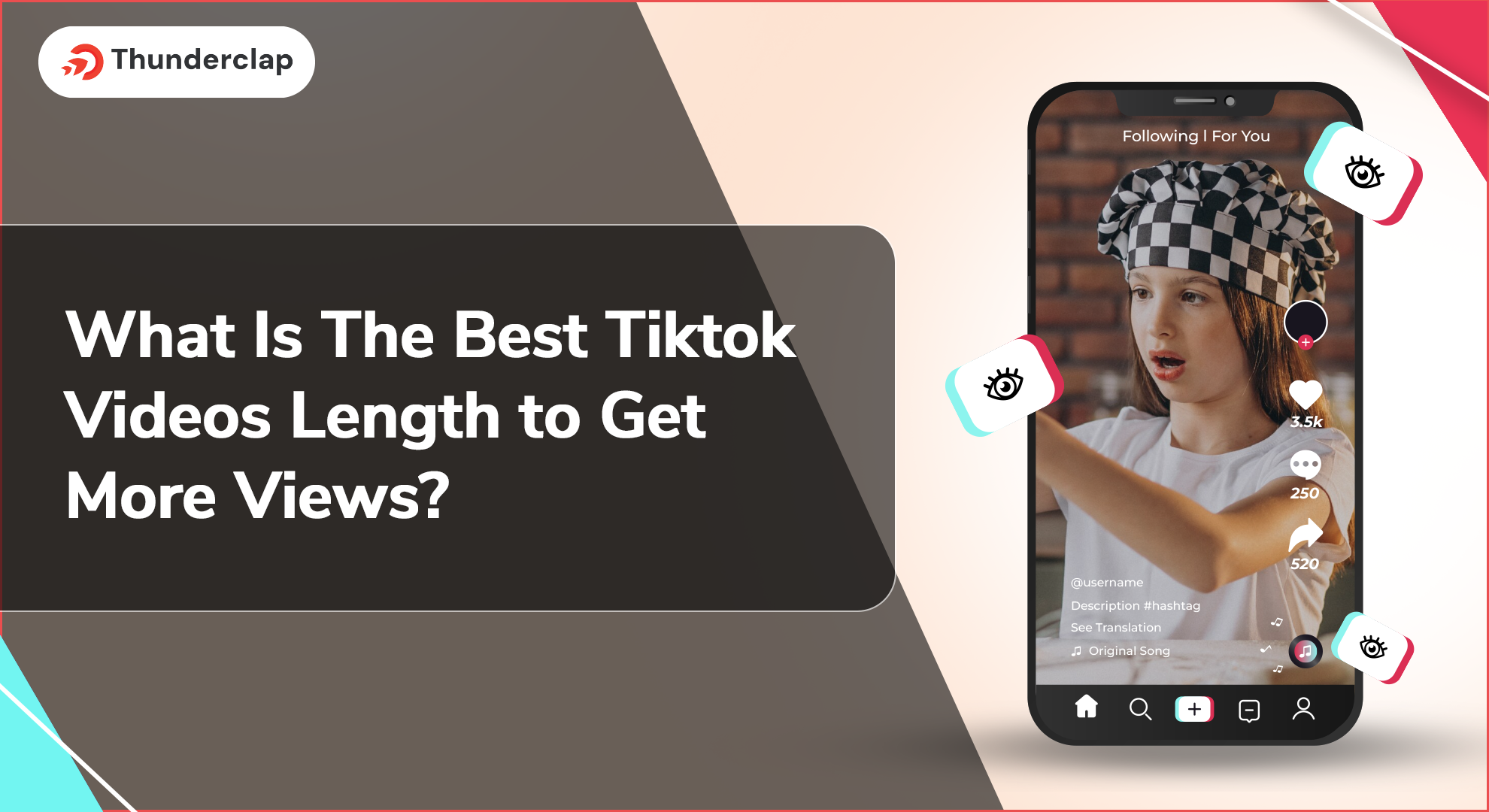 What Is The Best Tiktok Videos Length to Get More Views?
What Is The Best Tiktok Videos Length to Get More Views?
 Samuel B. Gillham
Samuel B. Gillham
 9th Jul
9th Jul
 13 Proven Ways To Make Money on TikTok in 2024
13 Proven Ways To Make Money on TikTok in 2024
 Daniel
Daniel
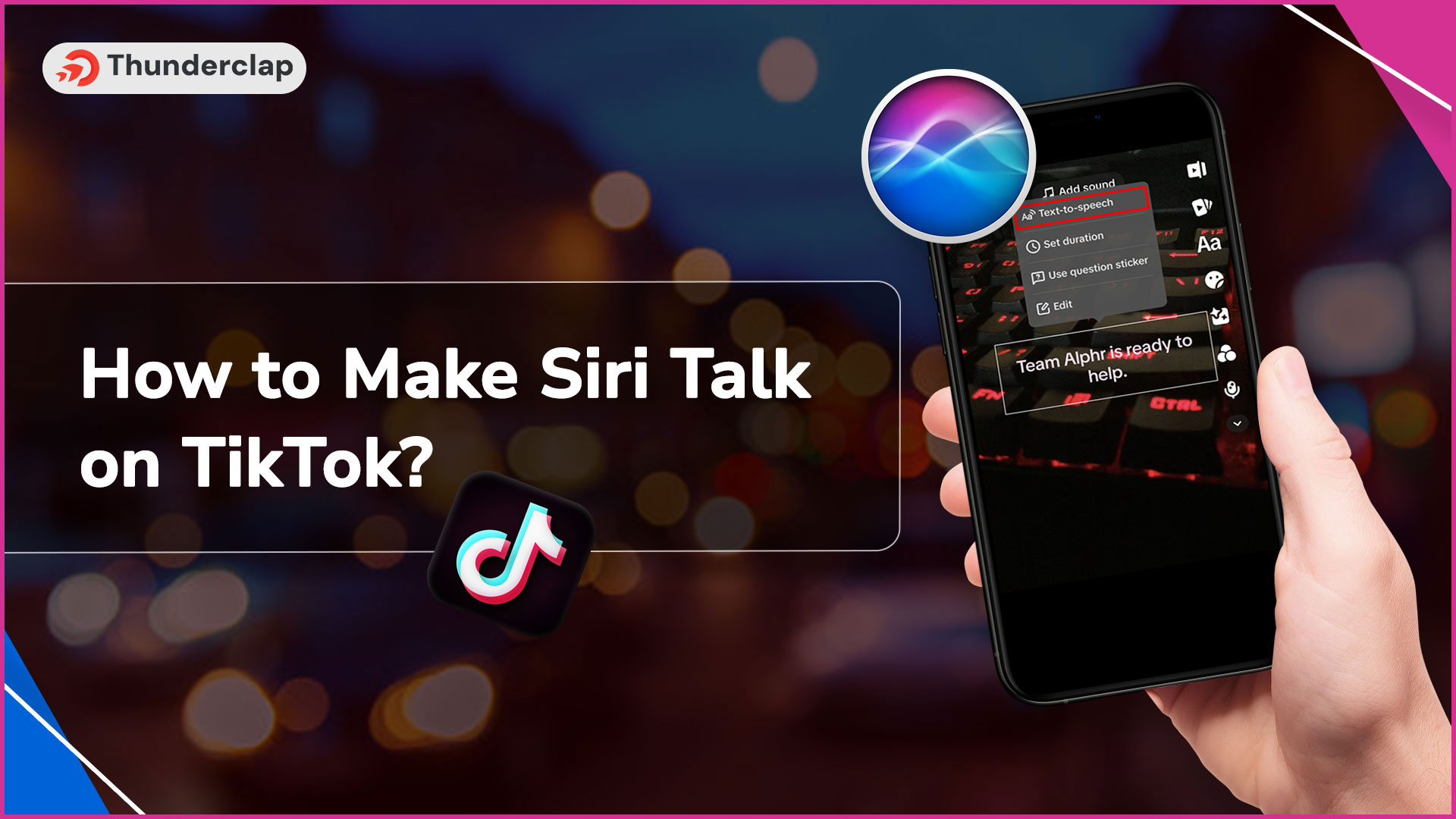 How To Make Siri Talk On TikTok?
How To Make Siri Talk On TikTok?