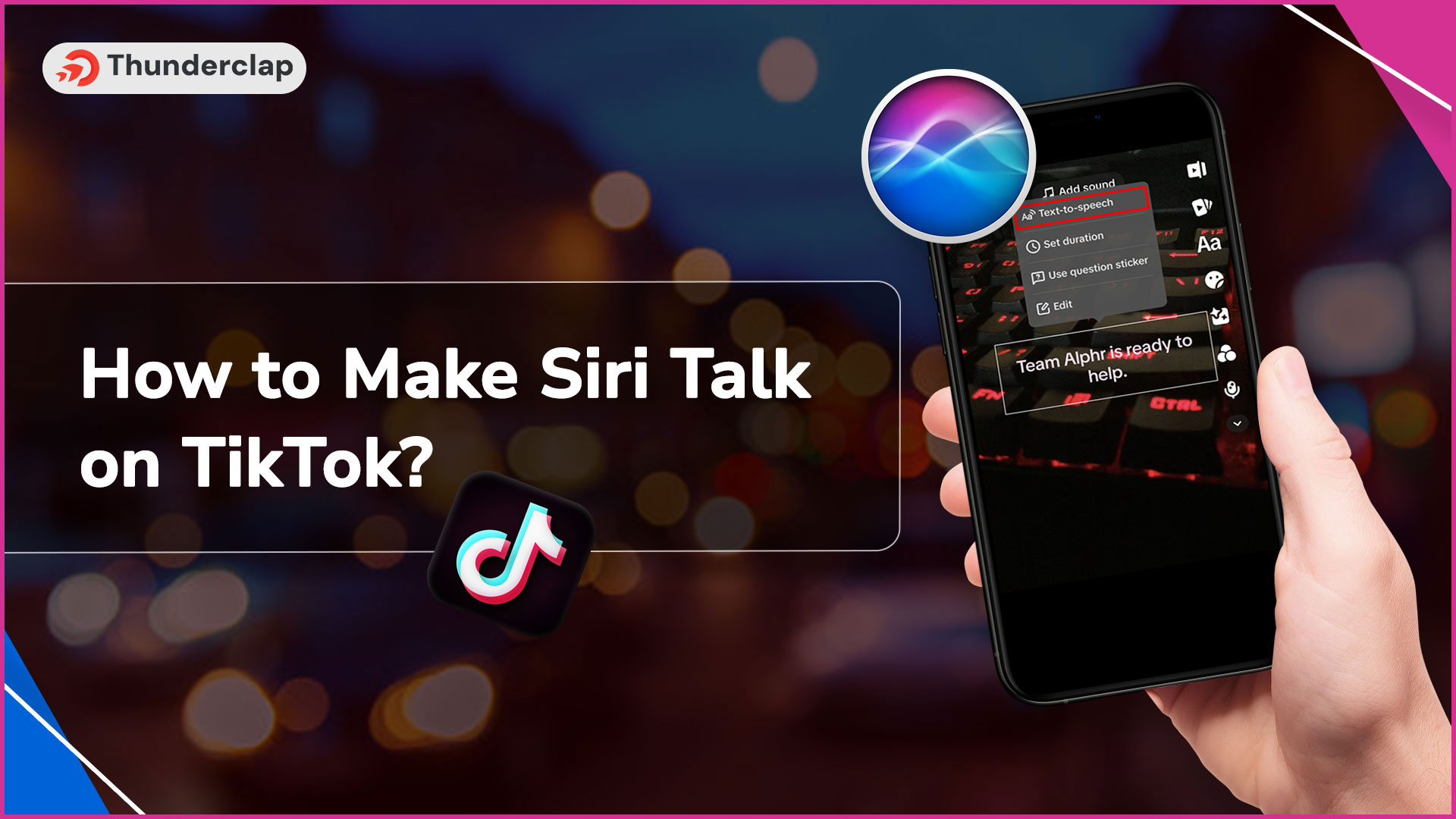
TikTok is a social media platform famous for its creative trends and byte-sized content. The platform has had several trends, but recently, one of the most prominent features gaining popularity is the text-speech audio effect.- known as Siri’s Voice.
While Siri has been familiar to iPhone users as a voice assistant that helps them read messages and perform various tasks, its introduction to TikTok as a text-speech feature has taken the world by storm. This feature allows users to transform any text into speech utilizing an automated voice.
If you have never used text-to-speech before but wish to do so, here is a quick yet comprehensive guide that can help you with it.
How To Make Siri Talk on TikTok? A Step By Step Guide
TikTok’s text-to-speech feature, often known as “Siri Voice,” is a unique and creative element for TikTok creators looking to infuse automated voiceovers.
Here is a step-by-step guide to make Siri talk on TikTok:
Step1: Launch TikTok App
Open the TikTok app on your phone and make sure to update it to the latest version before you begin adding Siri voice to your video.
Step2: Upload the Video
To begin the process, first, we need to either upload an existing video or record a new one. To record, tap on the “+” icon in the center of the screen. You will be redirected to the screen where you can record the video by pressing the red recording button.
Step3: Hit the “Upload” Button for Uploading The Video
Once you are happy with your recorded video or have selected the desired video from the gallery, tap “Upload” to proceed to the next step.
Step 4: Insert Text
Once you have uploaded the video, move to the video editing section and tap on “Aa” from the menu options. Now, type the text you want to narrate in the video. You can even adjust the font, color, and style of the text.
Step 5: Time to Add Siri Voice (Text-to-speech)
Once you are done typing the text, select the text and choose the “text-to-speech” option from the menu. This will help you add Siri voice to your video.
Step 6: Done
Once you are done, make the necessary edits, click next, and post the video.
Voila! You have successfully added Siri voice to your TikTok video. Yes, it is that easy!
What is TikTok Voiceover?
A TikTok voiceover implies adding a commentary or audio narrative to the video. It includes recording an audio track separately and overlaying it on the video. Users can even add a personal touch to their videos by including their own voices or enhance their videos by including music, sound effects, or dialogue.
TikTok voiceovers are storytellers of the video and complement them by bringing context, humor, and information. These can be used in lip-syncing videos, comedy clips, challenges, dance contests, and much more. It is a creative way to make your TikTok videos joyful and enjoyable.
What is Siri Voice on TikTok?
Siri Voice on TikTok pertains to the text-to-speech feature that came up in December 2020. This feature allows users to include an automated voice similar to Siri(of Iphone users) in their videos.
Enabling this feature converts the written text on the TikTok videos into spoken words in a slightly robotic but enjoyable manner. This text-to-speech feature enhances the viewing experience by making the videos more pleasant and interesting.
The Siri Voice effect has become a trend on TikTok, embraced by creators worldwide for its fun element. It is a unique way to add voices to the videos without personal narration.
TikTok users widely leverage this effect to amp up their videos and engage audiences across various content genres. Read further and understand the process of adding voice effects on TikTok.
How To Add Other Voice Effects On TikTok?
TikTok offers numerous alternatives when it comes to adding audio to TikTok videos. A creator can add their own voice or record in the original voice in addition to adding sound effects, automated voice (Siri), etc.
Step 1: To begin the process of adding the voice effects on TikTok, either record a video or upload an existing recorded video. Tap “+” in the center of the screen to record the video.
Step 2: Once you have the video ready, you can add/modify the sound effects of the recorded video. Tap on “Sound Effects” on the right side of the screen to change the sound.
Step 3: Next, you will see a list of sound effects that TikTok provides. These include Trickster, chipmunk, robot, megaphone, echo, and electronic, among the voice options.
Step 4: Select the effect that you wish to add; you can even tap on “Play” to preview the video.
Step 5: Once you are happy with the selection, click “Next.”
Step 6: Now, you can add the caption, description, and hashtag to your video.
Step 7: That’s it! Simply tap “Post” to make the video live on the platform.
How To Add Multiple Siri Voiceover Parts On TikTok?
Want to make your TikTok videos more engaging and dynamic?
Add multiple Siri voiceovers and voice effects to parts of your TikTok video to make it more captivating and interesting for the audience.
Thinking how you can do it? Here is a quick step-by-step guide to help you edit it:
Step 1: Launch the TikTok app and upload the video you wish to add multiple voiceovers to
Step 2: Once your TikTok video is uploaded, select “Edit” to move to editing screen
Step 3: Next, add Text and adjust it as per your preference of style and font.
Step 4: Tap “Done” and position it at your preferred timeline on the video.
Step 5: Now select the text and choose “Text-to-speech” from the options.
Step 6: Add as many Siri voiceovers as you like and position them across the video timeline.
Step 7: Once happy with the video, tap “Save” and upload it.
Now, let us check the Tiktok voiceovers that kept people engaged and added interest to TikTok videos in 2024.
Trendy TikTok Voiceovers or Voice Effects of 2024
TikTok’s popularity has exploded, especially after the introduction of Voice effects. The platform offers various trendy voice effects. Some of the most popular include;
-
Trickster Voice Effect: This is the most popular voice effect and adds a high-pitched, playful, devilish vibe to the audio.
-
Siri Voice Effect: This is another trending voice effect. However, it doesn’t make any changes to the original audio but is a text-to-speech. Most people like how the voice is joyful and enthusiastic, irrespective of the text.
Other famous Voice effects liked by TikTok creators include;
-
Chipmunk pitch
-
Electronic tone
-
Baritone
-
Helium,
-
Robot
Benefits of Using Voiceovers on TikTok Videos
Adding Voiceovers to TikTok videos can be a great step to elevate your videos and gain more engagement. It is a potent feature that attracts numerous benefits. Let us have a look:
#1. Enhance Engagement
Voiceovers can add a personalized touch, encouraging a strengthened relationship with the audience. The voice-over can amplify the emotional connection, capture the audience's attention, and create an immersive viewing experience.
It can keep the viewers hooked and encourage them to watch the video from start to finish.
#2. Make Your Videos Professional
A complimenting voiceover can instantly soar the quality and professionalism of the TikTok video. Whether you include a commentary, valuable information, a compelling story, or an engaging narrative inclusion of a voiceover injects sophistication and elevates the credibility of your videos.
#3. Audience Retention
Zestful and captivating voiceovers can significantly increase the audience retention rate of TikTok videos. Viewers are more inclined to stay engaged with the video if the audio narrative blends well with the visuals of the video.
Thereby holding the audience's attention and encouraging them to watch the content till the end.
#4. Language Accessibility
Voiceover offers the opportunity to break the language barriers and reach a broader/ diverse audience. They make your videos universally accessible. In addition, conveying your message in your preferred language helps you resonate with a global audience and expand your reach.
#5. Easy Editing
Including voiceover makes the TikTok video editing process super easy and quick. Post-recording editing becomes simple, allowing you to fine-tune your audio and inject fun elements.
Separate audio and video content enables you to conveniently add multiple voice-overs and change the timing/ position to make the video enjoyable, humorous, and pleasant. Thereby ensuring more refined videos that consistently engage the audience.
Quick Tips for Making TikTok Voiceover Videos
Voiceovers can make your videos engaging and dynamic. Creating TikTok videos with Voiceover requires creativity along with technical expertise. Here are a few tips for making captivating TikTok Voiceover videos:
#1. Prepare A Concise Script
Craft a clear and precise script. Viewers on TikTok prefer a crisp yet impactful script, so ensure it is simple, engaging, and not too formal in language.
#2. Align Audio With Visuals
Ensure your voiceover blends completely with the visuals. This will help create an overall immersive viewing experience.
#3. Be Natural
Make sure your voiceover sounds natural. Adding a personal touch to the voiceover can make it more impactful and connect with the target audience.
#4. Use Editing Tools
TikTok offers a range of editing features. Use them to create refined videos that constantly attract engagement.
#5. Test For Clarity
Make sure the voiceover is clear and crisp, effectively conveying your message to the audience. Unclear or un-understandable voiceover can discourage users from engaging with your videos.
#6. Add Creativity
Do not hesitate or shy away from trying new voice effects, trends, and features. Try introducing humor, commentary, and other styles to make your videos stand out.
Conclusion
TikTok videos must be engaging to captivate the audience, and the TikTok voiceover feature “Siri” can help you do that. Specifically adding Siri audio effect, is a strategic step to elevate your TikTok videos and make them more entertaining.
So, knowing how to make Siri talk on TikTok correctly to your videos can take them a notch higher in the competitive realm of TikTok.
Steps and tips provided in this comprehensive guide can help you craft content that is professional, sophisticated, and intriguing. So whether you like Siri's robotic charm or original voice infusion, voiceovers are the secret ingredient to standing out on TikTok.
Our Top Packages
Frequently Asked Questions
It is super easy to change the voice on TikTok. Simply upload the video and move to the video editing. Screen. Now select “Voice over” to record the voice, and then from the collection of voice effects, select the effect and choose anything - robot, megaphone, Jessie, etc.
The desktop version of TikTok has limited features. As of now, Siri's voice is only available on the TikTok app and not on the desktop. So, creators cannot add Siri voice on TikTok’s desktop app.
Siri offers a built-in female voice, so the male Siri voice (text-to-speech) is not available. However, TikTok offers various text-to-speech options. You can play with the effects and choose the option that best matches your needs. It is important to note that if you are unable to see the options, try updating the app to the latest version.
Creators can type funny text or humorous one-liners to make Siri’s voiceover funny and hilarious. As Siri speaks your entertaining text in a funny and enjoyable way, it will make the video entertaining and fun to see.
The person behind Siri's voice is Kat Callaghan. She is a Radio DJ and voiceover artist. The artist revealed this through a video on 19 October 2022. This revelation video has garnered more than 50 million views.
Getting Siri’s voice on Android is simple and easy. Just record the video, move to the video editing section, and select “Aa” to insert the text. Now select the text and choose “text-to-speech” to add Siri voice to TikTok’s Android.
TikTok offers various voice effects options- Robot, megaphone, trickster, etc. You can choose the female voice as per your choice. The creator can also try the text-to-speech feature (which has an inbuilt Siri female voice) and add a female voice to the video.
Voiceovers on TikTok bring in numerous benefits. Voiceovers help create a storytelling impact, enhancing engagement and professionalism and establishing a connection with the audience.
TikTok offers various voice choices in certain regions. One can change the voice from the “Speech option.” However, if the speech option is not available to you, you need to wait for the option in your area.
There is no feature named “Siri”. The text-to-speech feature is known as “Siri Voice”. It changes your text into spoken words in a voice similar to Siri.
Siri Voice is only available on TikTok through the “text-to-speech” feature. Once you have the video ready, you can select the text option to add the voiceover in Siri’s voice.
 Written By Samuel B. Gillham
Written By Samuel B. Gillham
 0 comment
0 comment
 Publish Date : May 23, 2024
Publish Date : May 23, 2024
 15 min read
15 min read
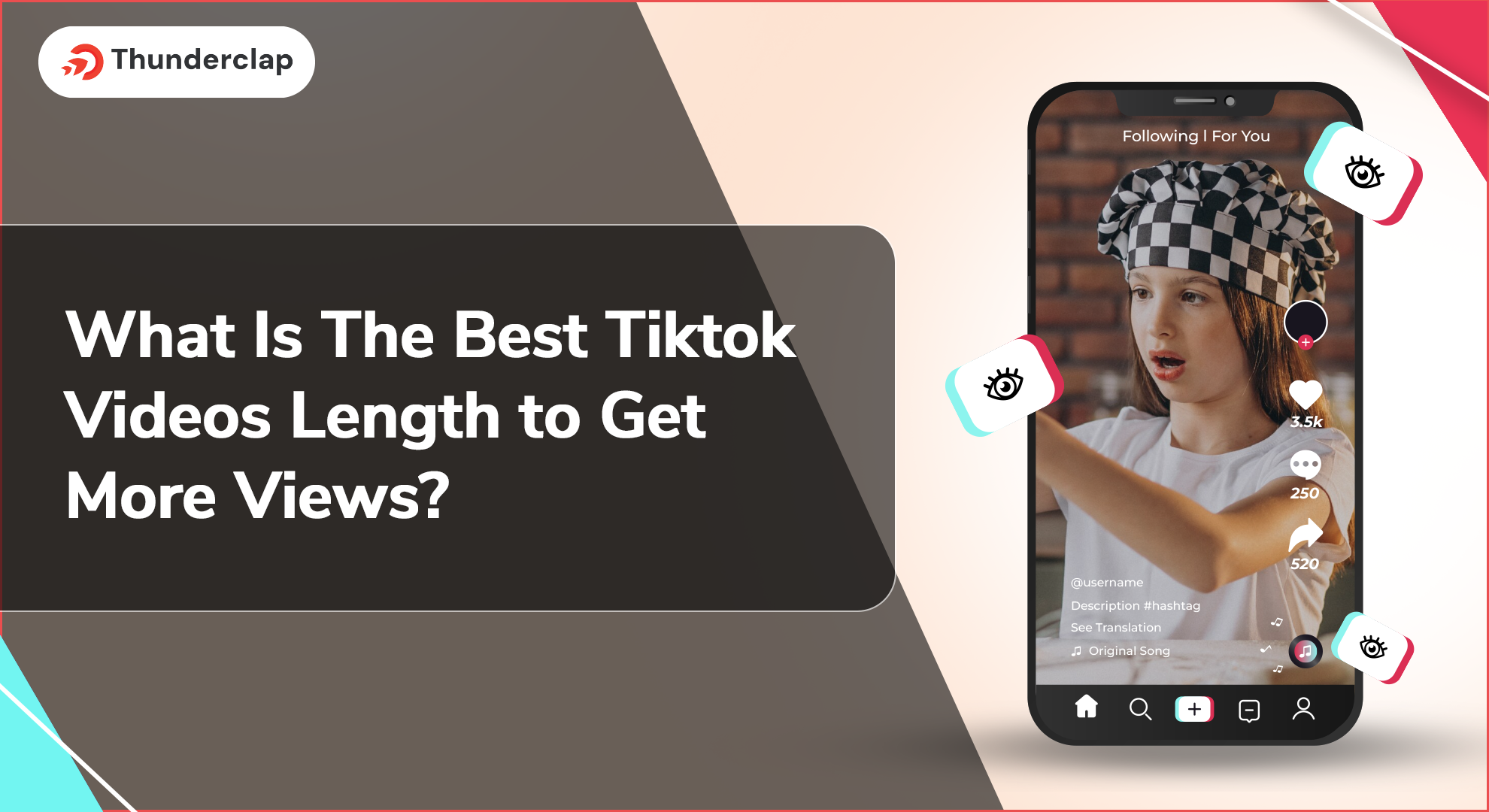 What Is The Best Tiktok Videos Length to Get More Views?
What Is The Best Tiktok Videos Length to Get More Views?
 9th Jul
9th Jul
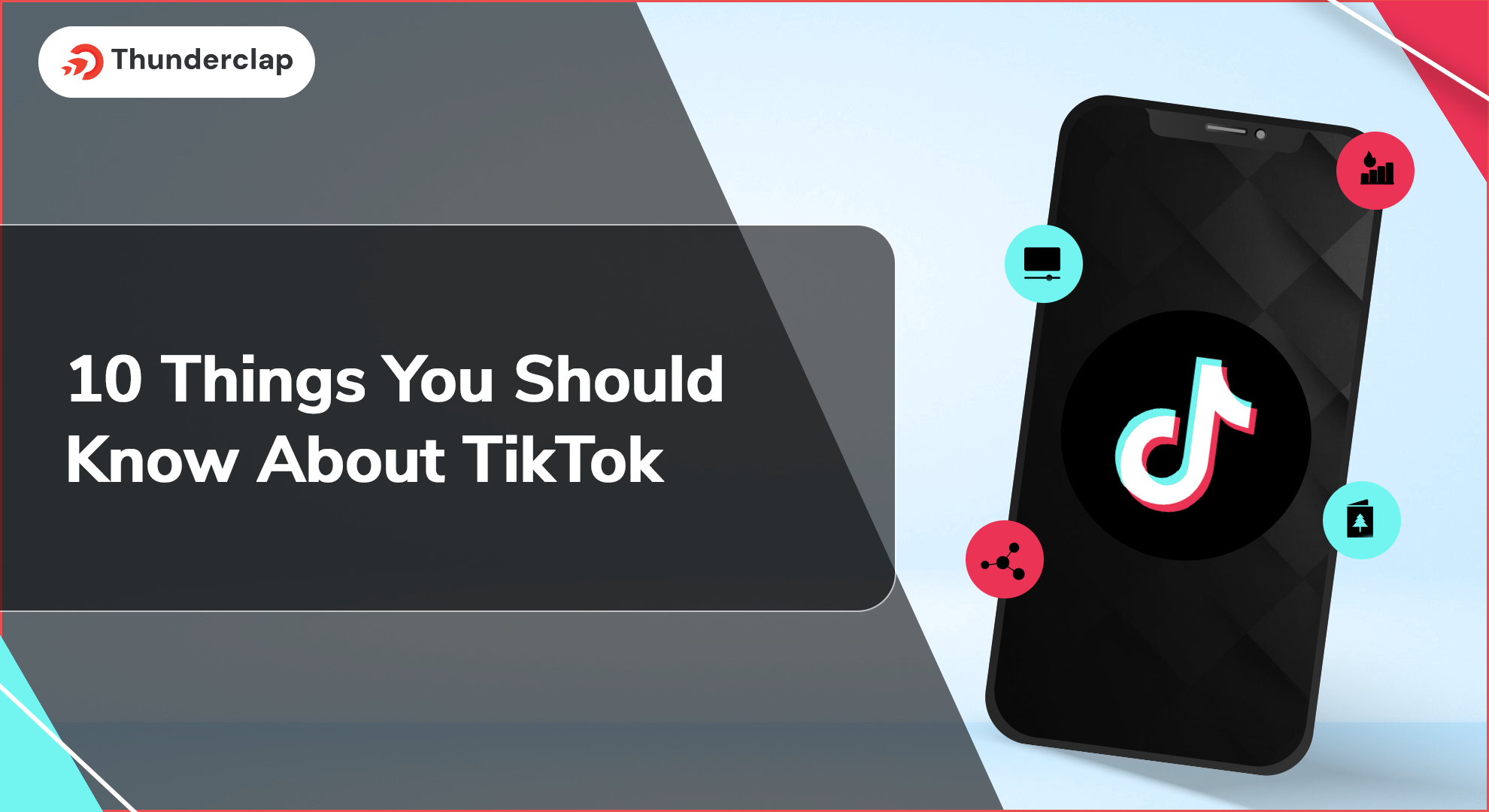 10 Things You Should Know About TikTok in 2024
10 Things You Should Know About TikTok in 2024
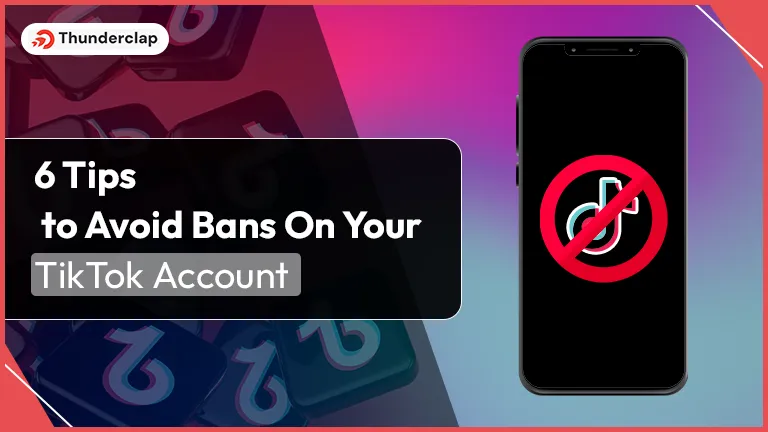 6 Tips To Avoid Bans On Your TikTok Account
6 Tips To Avoid Bans On Your TikTok Account
 Rebecca Adley
Rebecca Adley