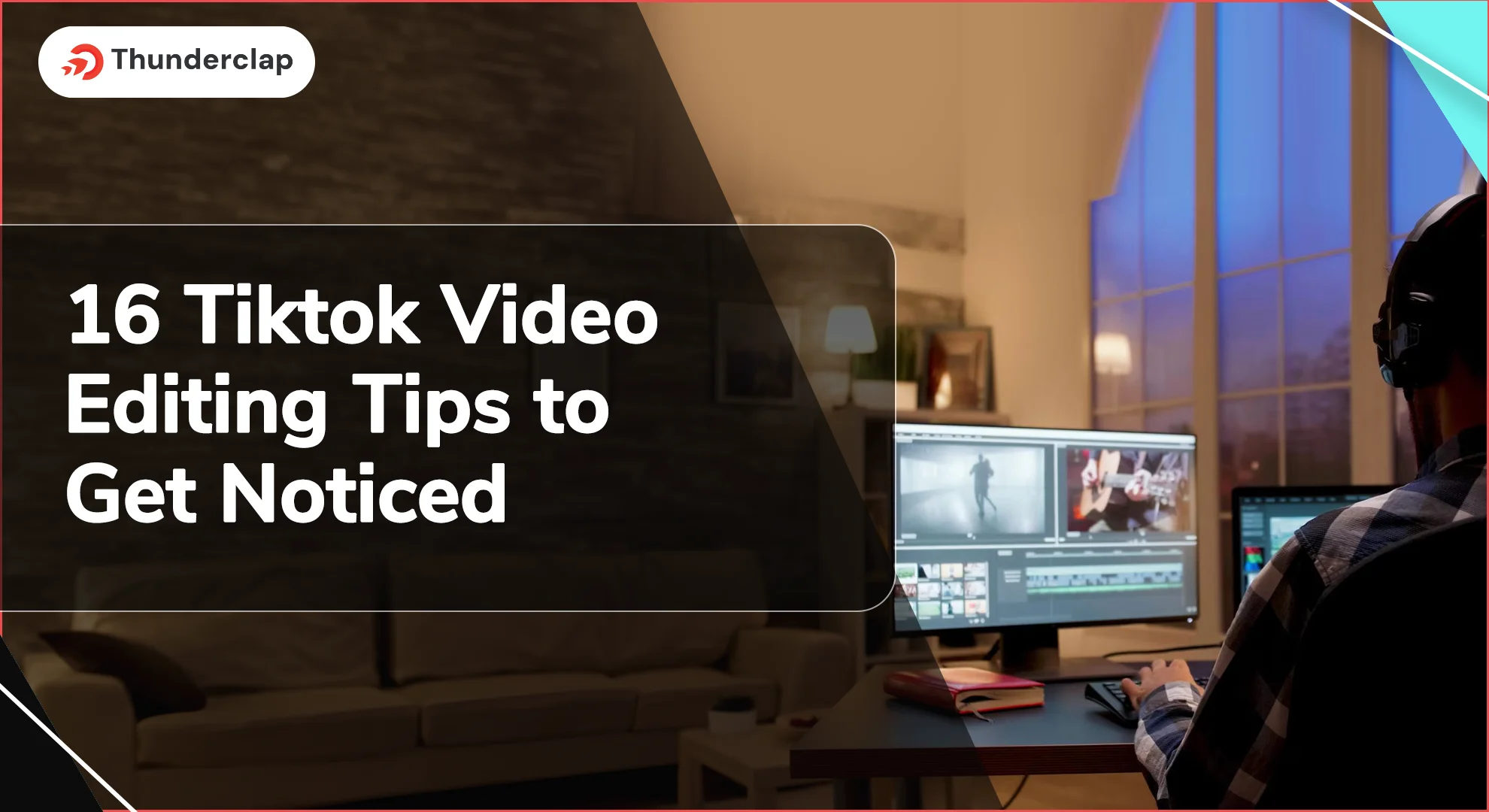
With more than 150 million active users in the United States alone, your content has enormous potential to be seen by a broad audience. For many TikTok creators, finding ways to make videos that people want to watch repeatedly is a fulfilling and exciting challenge.
How can you infuse your unique style into your videos to make them memorable?
Do not worry!
We've compiled a list of 17 best ways to edit TikTok videos and techniques to help you overcome this obstacle. These tips for creating viral TikTok videos will improve your editing skills and raise your chances of being noticed on TikTok. For additional strategies on boosting your TikTok presence and leveraging growth opportunities, consider exploring TikTok growth services to further enhance your visibility and engagement.
How To Edit TikTok Videos?
Editing your footage on TikTok gives your videos more color, flair, and clarity, whether you are promoting things, sharing moments, or showcasing skills. If you know how to edit TikTok videos, you can add transitions, effects, and music to make them more interesting.
Here is how you can edit your TikTok videos:
-
Step 1: Import Your Clips
To make a TikTok video, open the app and select the plus (+) button located in the bottom right. Holding down the record button will allow you to begin a new video or choose an existing one from your gallery and click "Upload."
-
Step 2: Trim and Arrange
After your clips are imported or recorded, you can rearrange them. Drag a clip's ends to adjust its length. Then, use the timeline at the bottom to rearrange the clips in any order you like.
-
Step 3: Add Effects and Music
To add TikTok video templates, filters, stickers, and other visual effects to your video, you can use the "Effects" option. Apart from that, you can also add trendy music or sound effects to your video by using the "Sounds" option.
-
Step 4: Apply Text and Captions
To include text-based overlays and subtitles in your movie, click the "Text" button. You can move the text on the screen once you've selected a font, color, and style.
Watch your edited video one more time before hitting "Next" to add a caption and hashtags. Finally, hit "Post" to share your masterpiece on TikTok.
Now that you know how to edit your next TikTok video, let’s learn how you can boost its visibility in the next section. Get ready to check out 17 video editing tips you need to know to make your content viral on TikTok.
16 Tiktok Video Editing Tips For You To Get Noticed
TikTok thrives on captivating visuals, making video editing a key skill for standing out. In this section, we will cover some tips for editing your TikTok videos that can help you create compelling content:
-
Tip 1: Film Using Best Equipment
Using better equipment improves video quality, making your content more appealing and professional. Clear visuals and audio grab attention, increasing the likelihood of viewers staying engaged and following your profile.
Tools to Use:
-
Smartphone: Use the latest model with a good camera, like the iPhone 15 Pro Max.
-
Tripod: Invest in a smartphone tripod mount like Joby GripTight or a GorillaPod for stability.
-
External Microphone: Options like Rode SmartLav+ or Shure MV88 plug into smartphones for clearer audio.
-
Tip 2: Use Timer To Record Hands-Free
Using the timer feature ensures your videos start smoothly and allows for more natural movements or setups. This professionalism can attract viewers who appreciate well-executed content, potentially increasing your followers and engagement.
Tools to Use:
-
Timer Feature: Use TikTok's built-in timer feature to set a countdown before recording starts when creating or editing a video. This helps you prepare and position yourself without rushing.
-
Tripod: Combine with a tripod for stable shots. Many tripods have adjustable features that let you position your phone precisely.
-
Tip 3: Shoot With Different Angles
Switching angles prevents monotony and makes your content more dynamic. It keeps viewers interested and increases the chances of your video being shared, which can boost your visibility on TikTok.
Tools to Use:
-
Tripod with Head Adjustment: Allows you to easily change recording angles.
-
Smartphone Gimbal: Gives tilting and smooth, steady panning shots.
-
Editing Software: Easily combine and edit several shots with post-production software like iMovie or Adobe Premiere Rush.
-
Tip 4: Add Readable Fonts and Colors
Compelling colors and readable fonts make the content more aesthetically pleasing and easier to understand. This enables interaction with your videos and increases audience retention.
Tools to Use:
-
Video Editing Applications: You can overlay text in a variety of fonts and colors using TikTok's integrated text options or apps like Over or Canva.
-
Color Palette Tools: To design harmonious color schemes you can use programs like Adobe Color or Colors to design harmonious color schemes.
-
Tip 5: Use Pattern Interruptions
Pattern interruptions create moments of surprise or intrigue, keeping viewers engaged and curious about what comes next in your TikTok videos. This technique can also set your content apart from others and increase shareability.
Tools to Use:
-
Editing Software: Tools like Adobe Premiere Rush, Final Cut Pro, or even TikTok's built-in editing features allow you to add transitions to your TikTok videos, pauses, or visual effects.
-
Effects Libraries: Explore libraries of effects and transitions within editing software to find unique ways to interrupt the pattern of your video.
-
Tip 6: Create More Vertical Videos
Mobile devices display vertical videos on a full screen, giving TikTok viewers an immersive watching experience. This can result in better retention rates and more engagement.
Tools to Use:
-
Smartphone: To record videos that fit TikTok's platform, you can hold your smartphone vertically.
-
Editors: You can easily crop and edit videos to fit vertical formats with programs like iMovie or Adobe Premiere Rush.
-
Tip 7: Use B Roll Footage
B-roll footage improves your narrative by adding a visual background or highlighting ideas in your TikTok videos. This can increase the visual appeal and engagement of your content, which will draw in more views and interactions.
Tools to Use:
-
Secondary Camera: Record extra video to go with your primary video using a second smartphone or camera.
-
Video Editing Software: You can easily include B roll with your primary video with programs like Adobe Premiere Pro, Final Cut Pro, or even the editing tools on TikTok.
-
Tip 8: Add Trending Sounds
You can add trending sounds or music to your TikTok videos to help your viewers easily relate to them. This will raise the chances that they will show up in feeds and gain popularity through challenges or TikTok video trends.
Features To Use:
-
Sound Library on TikTok: You can directly explore the app’s vast collection of popular music and noises.
-
External Music Apps: Find and include popular music in your TikTok videos with apps like Apple Music or Spotify.
-
Tip 9: Enhance with Hashtags and Captions
Your content can be categorized and found by individuals interested in particular subjects or trends, thanks to hashtags. Likewise, captions include context and draw in viewers, promoting interaction with your content.
Tools to Use:
-
Hashtag Research Tools: To find popular and relevant hashtags for your work, use Hashtagify or TikTok’s own trending hashtags section.
-
Caption Editing: Write interesting captions directly on TikTok or overlay captions on your videos using text editing tools in video editing apps.
-
Tip 10: Use Green Screen Effects
Green screen effects let you take viewers to other places or scenarios, which adds visual interest and originality to your TikTok video. This can draw attention and set your videos apart from others in the feed.
Tools to Use:
-
Green Screen App: You can have green screen capabilities right on your smartphone with apps like Kinemaster or Chromavid.
-
Editing Software: Green screen effects can also be precisely controlled with video editing software such as Adobe After Effects or iMovie.
-
Tip 11: Add Engaging Thumbnail
As people scroll through TikTok, a visually stunning thumbnail draws their eye. It invites users to click and watch by offering a sneak peek of the content in your video, which can boost views and interaction.
Tools to Use:
-
Screenshots: Capture a compelling frame from your video to use as a thumbnail.
-
Graphic Design Apps: Use apps like Canva or Adobe Spark to design custom thumbnails with graphics, overlays or by adding text to your TikTok videos.
-
Tip 12: Sync Video and Audio
When your video and audio are perfectly lined up, your audience will have a smooth watching experience. It makes sure that viewers can easily and distraction-free follow the story in your video, which raises viewer retention and satisfaction levels.
Tools to Use:
-
Video Editing Software: Audio and video tracks can be precisely synced using apps like Adobe Premiere Pro, Final Cut Pro, or TikTok's editing features.
-
Tip 13: Narrate with Voiceovers
TikTok videos become more interesting when they include voiceovers, which also give them a personal touch and narrative depth. They can help viewers discover your content or clarify difficult subjects, which raises viewer engagement and retention rates all around.
Tools to Use:
-
Recording Apps: You can narrate over your video with voice recording software on your smartphone.
-
Editing Software: You can import and sync voice overs with your video clips using programs like Adobe Premiere Rush or iMovie.
-
Tip 14: Add More Transitions
Smooth transitions between sections of your video lessen unexpected changes and keep viewers interested. Transitions done well can improve the narrative and make watching your content enjoyable.
Tools to Use:
-
Video Editing Styles: Add fades, slides, or wipes between clips with programs like Adobe Premiere Rush, iMovie, or TikTok's integrated editing tools.
-
Transition Packs: Downloadable transition packs from certain editing software and apps can give your video edits more depth and flair.
-
Tip 15: Adjust the Video Speed
Adjusting video speed can create dynamic effects that capture viewer attention and highlight important content. It adds variety to your videos and can make mundane actions more interesting, enhancing overall viewer engagement.
Tools to Use:
-
Speed Adjustment Feature: TikTok and other video editing applications allow you to speed up (fast motion) or slow down (slow motion) portions of your video.
-
Keyframe Editing: With advanced editing software like Final Cut Pro or Adobe Premiere Pro, keyframe editing allows you precise control over speed changes.
-
Tip 16: Create Shorter Videos
Shorter videos appeal to the TikTok audience because the attention rates of the online audience have decreased significantly. By making your video shorter and more engaging, you can improve its engagement metrics (likes and shares).
Tools to Use:
-
Editing Software: Focus on the most interesting sections of your content and remove unnecessary parts with editing software.
-
Storyboarding: Arrange your video's content in advance to make sure every part has its own purpose and promotes the main idea.
Can You Edit A TikTok Video After Posting?
Once you upload a video on your TikTok application, you cannot make any changes to it. This means a shared video cannot be modified other than by deleting the original and posting the modified version again.
To do this, you need to
-
Step 1: Download your posted video to save a copy
-
Step 2: Modify it with TikTok’s In-App Editor or another quality video editing software's built-in editor, and then upload the revised version.
-
Step 3: Save the changes and captions beforehand so you can just add them back when you re-upload.
Do I Need Apps To Create High-Quality Videos?
Yes, you need third-party apps to make high-quality videos because they have advanced editing, improving, and adding effects tools that are necessary for content that looks professional.
These apps can help you improve your videos, making them more interesting and visually appealing, which is important if you want to get and keep your audience's attention.
Here are the top 3 recommended apps for high-quality videos:
-
CapCut
TikTok creators are interested in the robust yet user-friendly video editing software CapCut. The fact that it was built by ByteDance—the same company that owns TikTok—means that it is platform-optimized.
CapCut is intuitive and user-friendly, making it a great choice whether you're a beginner or an experienced video editor.
-
InShot
Another great tool for making professional TikTok films is InShot. Both professional designers and casual users can take advantage of its well-known adaptability and simplicity.
For producing interesting TikTok videos, InShot is a good option because of its simple layout and extensive functionality.
-
VN (VlogNow)
TikTok fans are becoming more and more fond of the free video editor VN (VlogNow) because of its easy-to-use interface and capabilities of a professional caliber.
Strong editing features combined with ease of use and accessibility make VN ideal for producers looking to create excellent content without a steep learning curve.
Final Thoughts
In this blog, our agenda was to tell you about all the important tips for editing your TikTok videos and drawing more attention to your posted content. We explained how good equipment, creative effects, and skilled editing will help you create visually appealing and user-friendly content.
Additionally, leveraging platforms like Thunderclap.com can offer further strategies and insights into maximizing your content's impact.
Thus, we hope you will remember these tips and apply them to your next TikTok video. These special effects, trendy music, and voiceovers will make your videos more appealing to your audience. Keep trying and make the best out of these tips to create appealing and interactive content for your audience.
Our Top Packages
Frequently Asked Questions
Using the built-in editor in TikTok on your iPhone, you can edit TikTok videos. After uploading, you can add text to your TikTok videos, music, effects, and filters. You can also trim clips, adjust the speed, and use transitions.
To import your video on TikTok, hit the plus (+) button, then choose "Upload." Using TikTok’s editing tools, you can trim and add effects, text, and music to your videos. View your changes and then publish your video to share it.
You can use trendy music, optimize hashtags, concentrate on popular subjects, and make visually appealing thumbnails to increase views on your TikTok edits. You can also interact with your audience and work with other creators.
To do multi-layer editing on TikTok, you can use apps like VN or CapCut. Import your video, add layers (text, stickers, videos), adjust timings, and preview before posting to make highly engaging TikTok videos.
To stay updated with TikTok video editing process styles, you need to check out popular TikTok users, go through popular hashtags, and try out new transitions and effects. Also, you need to stay updated and adjust as per your audience.
 Written By Daniel
Written By Daniel
 0 comment
0 comment
 Publish Date : July 02, 2024
Publish Date : July 02, 2024
 30 min read
30 min read
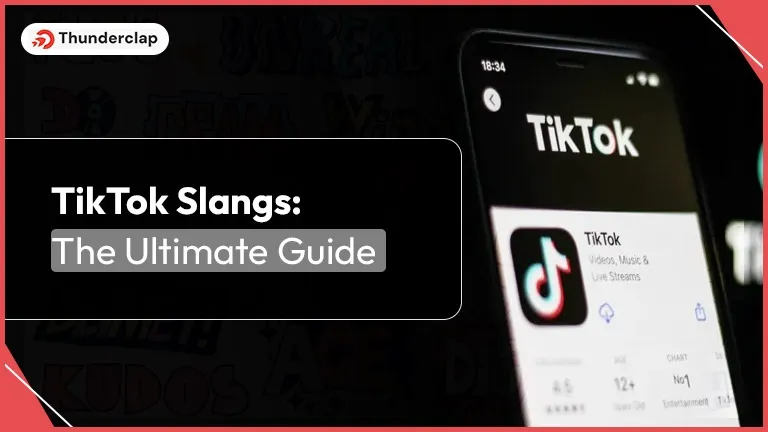 TikTok Slangs: The Ultimate Guide
TikTok Slangs: The Ultimate Guide
 Rebecca Adley
Rebecca Adley
 17th May
17th May
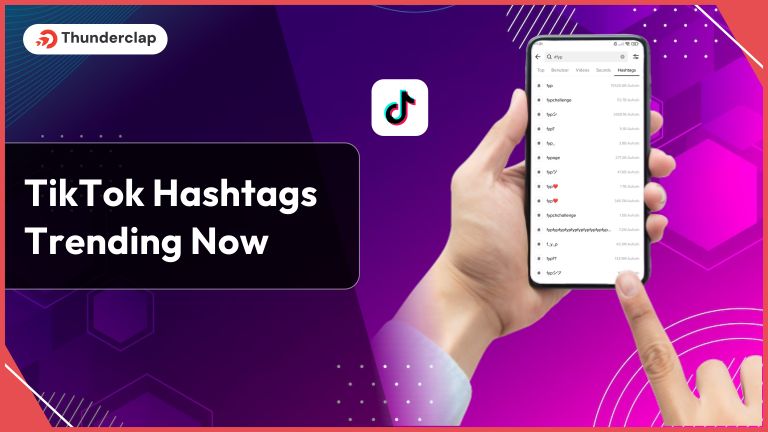 Top TikTok Hashtags Trending 2024
Top TikTok Hashtags Trending 2024
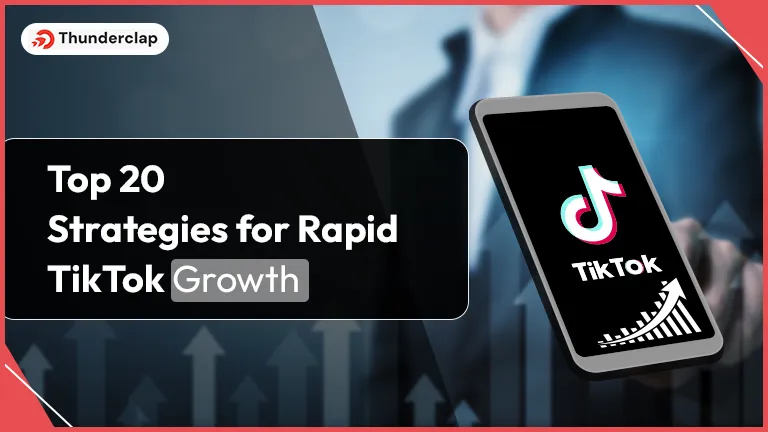 Top 20 Strategies For Rapid TikTok Growth
Top 20 Strategies For Rapid TikTok Growth