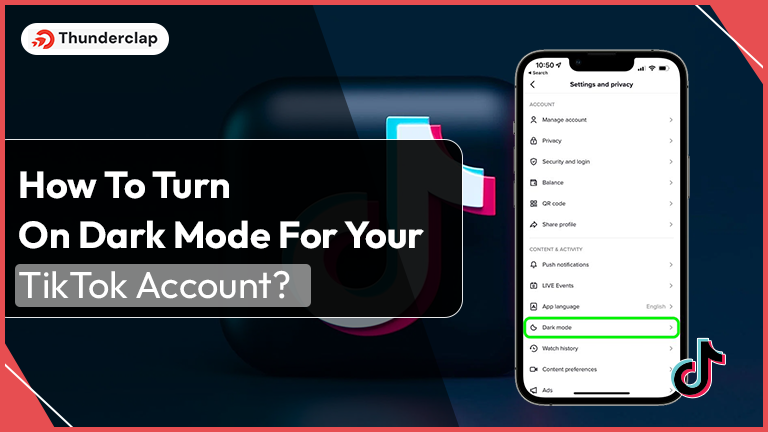
Do you hail from the same crowd that likes dark mode on mobile applications, especially TikTok?
Not only enjoyable, but dark mode on TikTok is equally good for your eyes! You will most likely sleep better after surfing TikTok till midnight when scrolling in the dark mode! The blue light in mobiles disturbs the eyes and gets you eye strains.
With so many advantages of turning the dark mode on TikTok, the question is how do you do it? Stick to the guide and understand the various methods to turn on dark mode on your iOS and Android mobile phones!
How To Get Dark Mode On TikTok?
There are many reasons to conclude that dark mode is better than light mode on TikTok. From having a positive vision health impact to improving your device's battery life, it's actually good in every way!
You will find many new phones with AMOLED displays, which means the pixels are in black mode. You can sustain the battery life much better when using this.
Keeping aside all other benefits, TikTok offers a better user experience in the dark mode, and all app elements pop out better.
Things To Remember When Switching Dark Mode On TikTok
There are certain things you need to know about turning dark mode on the TikTok app before reading the steps to do it!
1. TikTok does not offer an exclusive Dark Mode option to Android users. It is only for iOS
As of now there are no features offered by TikTok enabling Android users to turn dark mode on TikTok but you can utilize mobile settings to switch to dark mode overall. Maybe TikTok updates in the near future will resolve this issue.
2. You can directly turn on the dark mode by going into the 'Settings and Privacy' options (discussed in detail below)
For Android as well as iOS users, this is one of the methods to turn dark mode on TikTok. They can directly visit the mobile settings and get their mobile’s UI in dark mode entirely!
How To Turn Dark Mode On TikTok On Iphone?
For all iOS users, there are two ways in which you can enable the dark mode on TikTok on your mobile phones. You can do it directly on TikTok or use your phone's settings. We'll tell you both ways!
Turn The Dark Mode On TikTok Using The TikTok App
To turn your TikTok in the dark mode on the app itself, follow the steps given below:
Step 1: Open the TikTok app on your mobile phone (iPhone)
Step 2: You will see a Me tab on the lower right corner of the screen. Tap there
Step 3: Now, you will see three dots (horizontally placed) on the screen. Tap on it!
Step 4: You will get a list of options; choose the Dark mode, and it is done. Your TikTok interface is now set in the dark mode!
Turn The Dark Mode On TikTok Using The Device’s General Setting
The other option to turn the dark settings (for iPhone) on TikTok is to change your device's default settings. You can enable dark mode for all apps displayed, including TikTok.
In case your iPhone is already set in the dark mode, tap Use Device Settings to transfer settings to your TikTok app!
You must know that enabling this feature will switch your iPhone settings when you go back to the light mode, also changing your TikTok interface.
Find the steps below to turn your TikTok app into dark mode through iOS general settings:
Step 1: Open the Settings app on your iOS mobile phone
Step 2: You will see several options in the menu. Scroll down and tap Display & Brightness
Step 3: You will now find the Appearance tab on the top of the screen; tap on it
Step 4: Now, click on the Dark to enable dark mode
Your phone's entire interface now changes to dark mode, including your TikTok app. Reversing the settings will also reverse the dark mode on TikTok.
How To Add A Dark Mode Toggle To The Control Center?
You can also add a Dark Mode widget in the iOS control center. It provides quicker access, and you can switch the interface on your iPhone from light to dark mode or dark to light mode in just a single tap!
To do this, follow the steps given below:
Step 1: Open Settings on your iPhone, and scroll down to find the Control Center, then click on it.
Step 2: Go to the More Controls section, and then tap on the + icon (right next to Dark Mode in More Controls).
Step 3: You will find a three-line icon on the right side, organizing the icon's placement in the Control Center.
The Dark Mode widget is now added to the Control Center.
Here's how you turn the dark mode on and off in your iPhone after adding the dark mode toggle to the control center.
Step 1: Open the control center on your iPhone
Step 2: Tap the Dark mode icon (half-circle). You can keep toggling it on or off as per your interface preference.
Switch Your Android To Dark Mode Using Mobile Settings
To enable dark mode on your TikTok app in an Android mobile using the phone's settings, follow the steps given below:
Step 1: Open Settings on your Android mobile
Step 2: In the About section of the settings, find the Build Number of your phone
Step 3: Enable the Developer Mode on your phone by tapping on the Build Number seven times
Step 4: Once you have enabled the Developer Mode, go to the primary Settings page and find Developer Options to open it!
Step 5: Scroll down to locate the "Override force dark" toggle
Step 6: Refresh the app once you have enabled the option and then see a dark background.
P.S. - You will get the 'Force dark mode' option in the Developer Options in Samsung phones. You can directly turn it on, and the dark mode will get active for all other apps, including TikTok.
Conclusion
We hope to have provided an apt solution for turning your TikTok in the dark mode. Honestly, whether to enjoy TikTok in the dark or light mode is solely your decision. You can go about with whichever option makes you more comfortable.
However, the only reason we advise you to switch to the dark mode is because your eye health will benefit from it! Tune in with Thunderclap.com to find some such social media and TikTok guides.
Our Top Packages
Frequently Asked Questions
This is because TikTok as an app does not cater to the dark mode functionality in Android phones. However, you can turn your interface in dark mode directly through the phone’s settings.
No, the dark mode won’t affect the video quality on TikTok. In fact, the app’s interface pops out better in the dark mode, enabling you to view clear videos.
Dark mode helps sustain vision health by not emitting blue light that is harmful to the eyes. It also protects the eyes from staining.
It is a default TikTok setting and remains a fact. Maybe, in the coming time, the app will change the setting and enable dark mode for Android users, too!
Yes, TikTok's website can be enabled to the dark mode when accessing via Mac or Windows. Use third-party extensions like 'Turn Off the Lights' present on the Chrome Extensions Store.
 Written By Samuel B. Gillham
Written By Samuel B. Gillham
 0 comment
0 comment
 Publish Date : May 23, 2024
Publish Date : May 23, 2024
 8 min read
8 min read
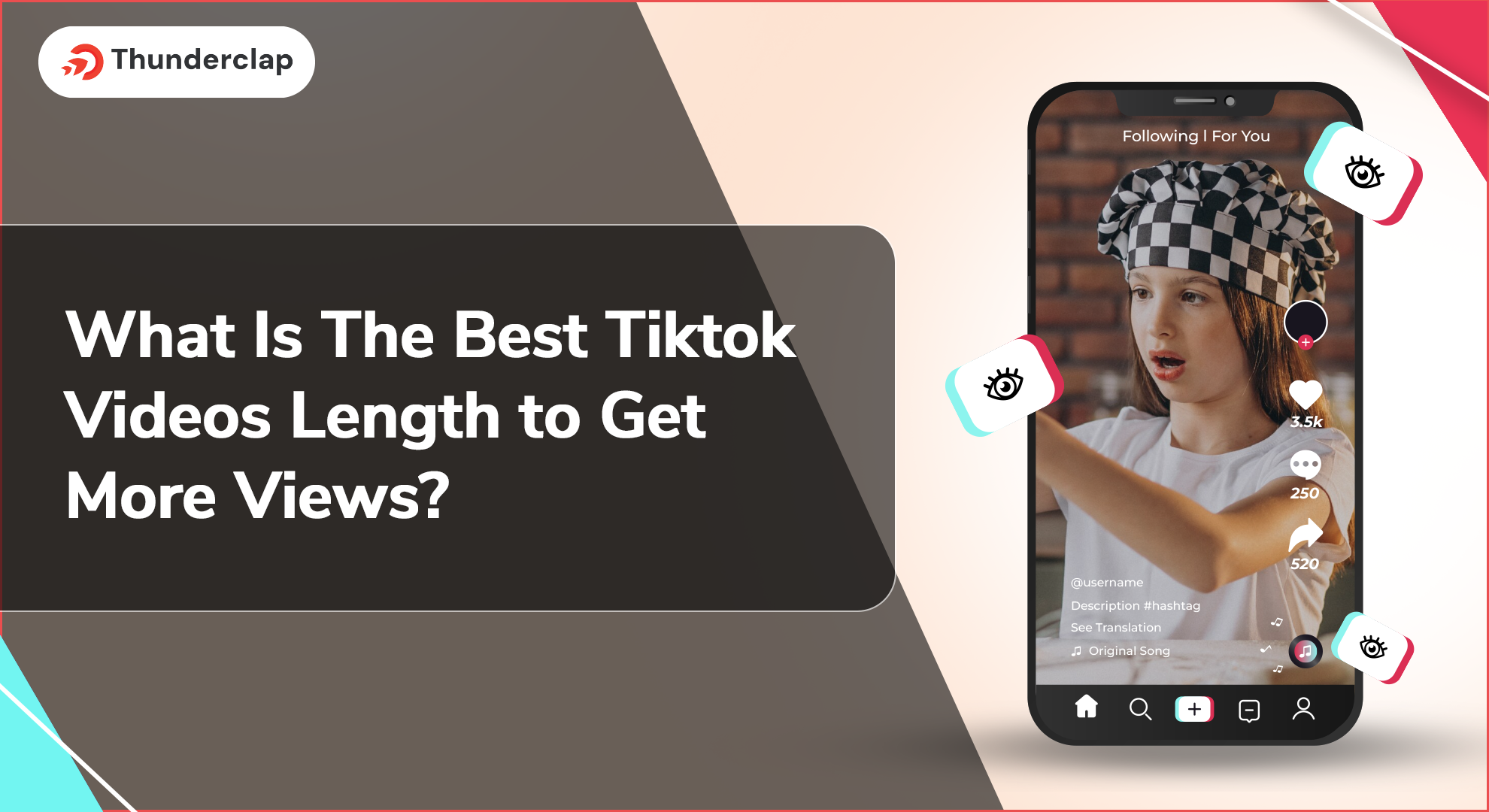 What Is The Best Tiktok Videos Length to Get More Views?
What Is The Best Tiktok Videos Length to Get More Views?
 9th Jul
9th Jul
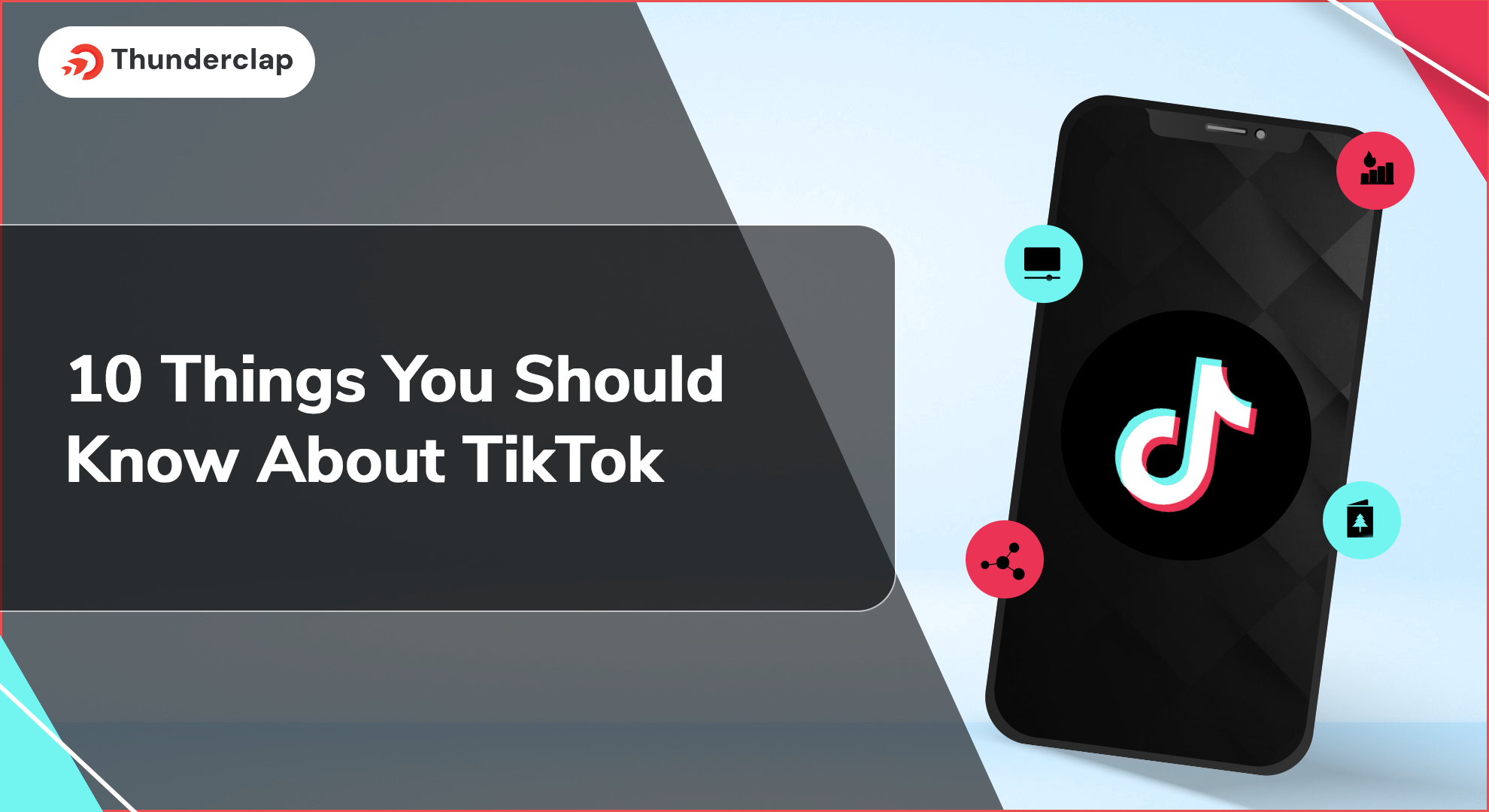 10 Things You Should Know About TikTok in 2024
10 Things You Should Know About TikTok in 2024
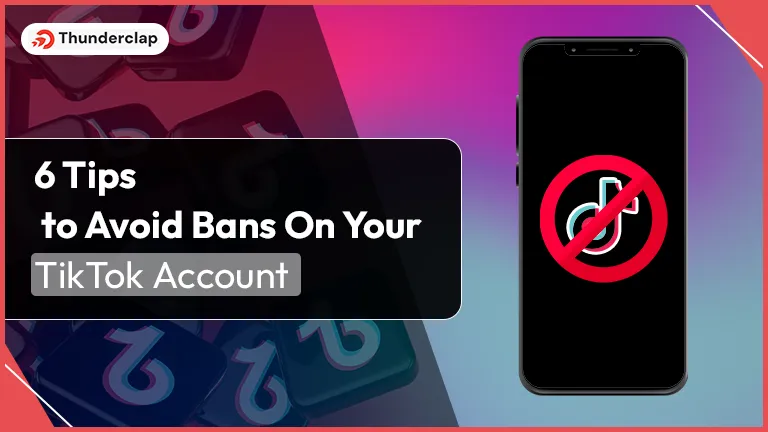 6 Tips To Avoid Bans On Your TikTok Account
6 Tips To Avoid Bans On Your TikTok Account
 Rebecca Adley
Rebecca Adley