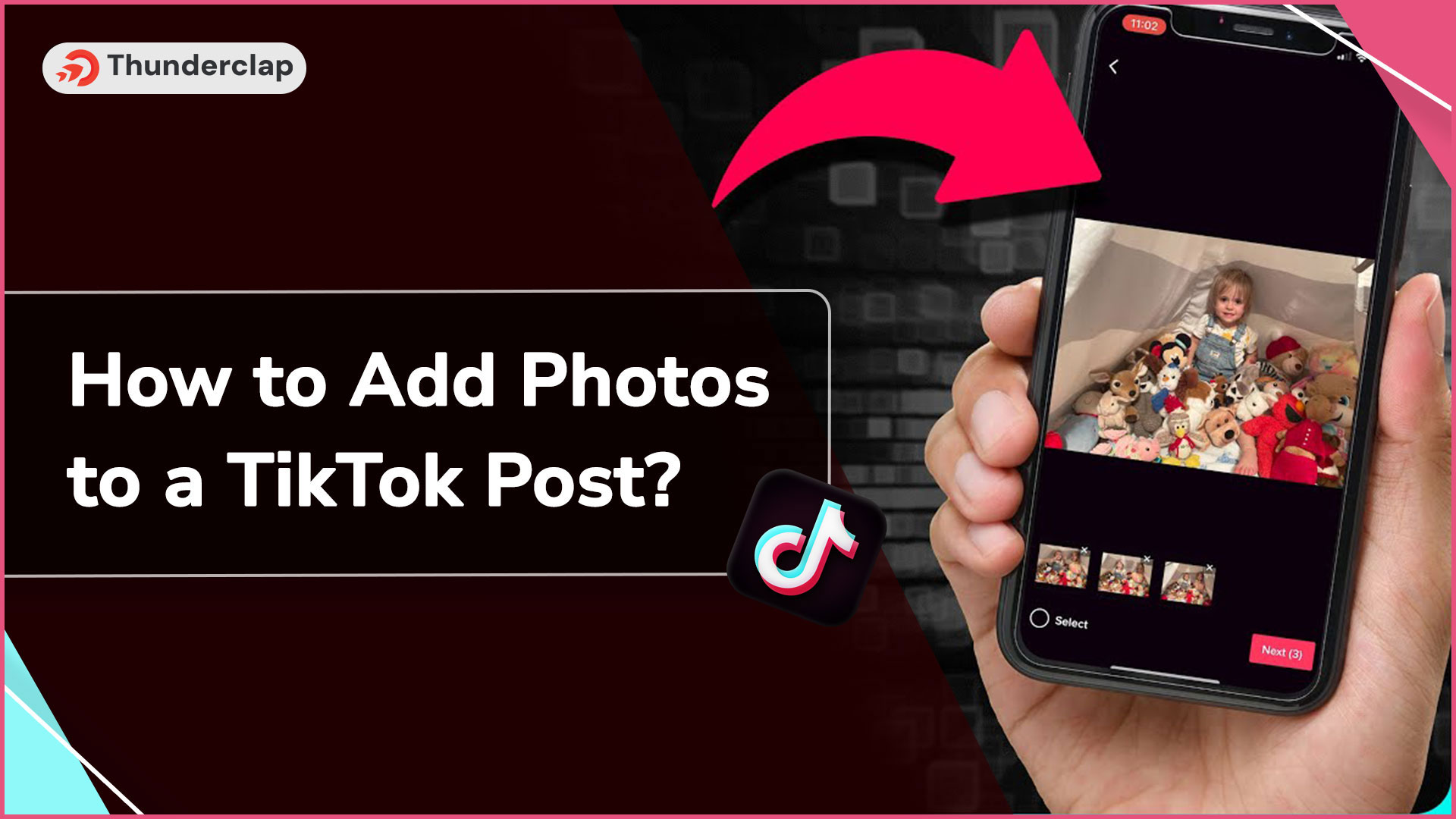
TikTok flourished and captured the social media market with its video content creation strategy. However, not everyone is willing to create and share videos. Thus adding photos in a TikTok post is a feasible solution for such users.
Tiktok users often find it challenging to enhance their posts, especially when adding photos. This blog addresses how to add photos to a TikTok post, offering practical solutions and easy-to-follow steps.
We explore various methods to add photos creatively, covering topics like photo templates, resizing images, and additional features like music and stickers.
This guide is designed for everyone, from TikTok beginners to seasoned users, aiming to elevate the quality and appeal of their content on this rapidly growing platform.
How to Add Photos to a TikTok Post? 5 Easy Methods
Adding photos to your post on TikTok is an easy way to enhance your content. The following are 5 easy methods that can help you add photos to your TikTok post, letting you create more engaging posts:
#1. Adding Photos on TikTok Using Photo Mode
Step 1: Start by opening the TikTok app on your phone.
Step 2: On the main TikTok screen, just tap the "+" or Upload button at the bottom to start.
Step 3: Now, switch to Photo Mode. This option allows you to work with photos specifically.
Step 4: Tap on the Upload button. Now, you can choose the photos for your TikTok post.
Just look through your phone's gallery and pick the pictures that best show what you want in your post.
#Step 5: Once you've chosen the photos, you can edit them. TikTok lets you add text, stickers, and different effects and filters to your photos.
Feel free to get creative here!
#Step 6: If your photos have music or sound, adjust the audio settings.
#Step 7: Before you hit the 'Post' button, you can add a personal touch to your TikTok post. You can write a description, tag friends or other users, and choose a location.
This method is beneficial for those looking to share their photos directly, offering a straightforward way to use images straight from the phone's gallery without creating a video.
This approach is not only simple but also practical for sharing moments in a more static, photo-centric format.
#2. Using Photo Templates
Step 1: Start TikTok: First, open the TikTok app on your phone.
Step 2: Initiate Recording: Tap the '+' icon. This is your starting point for creating a new post.
Step 3: Select Photo Templates: From here, go ahead and select the 'Photo Templates' feature. This is where you can start creating your post with various photo layouts.
Step 4: Choose a Template: TikTok offers various templates. Pick one that suits the theme or mood of your photos.
Step 5: Add Your Photos: Now, choose the photos you wish to include in this template.
Step 6: Edit Your Photos: Enhance your photos with available effects, text options, stickers, and filters. This is your chance to get creative.
Step 7: Add Music or Emojis: This is where you can make your video more fun. Add your favorite music or some emojis to it.
This method is beneficial if you're looking to create a visually cohesive and thematic post using multiple photos.
#3. Creating a Slideshow
#Step 1: Open TikTok: Just like before, start by opening the TikTok app.
#Step 2: Upload Photos: Tap the plus icon, then choose the 'Upload' option. This lets you pick photos from your device.
#Step 3: Select Photos: You can choose up to 35 pictures from your library for your slideshow.
#Step 4: Customize Your Slideshow: Here’s where you can make your slideshow enjoyable. Add a voiceover, select a music track, insert text, apply effects, and use filters.
#Step 5: Adjust Text Duration: If you add text to your slideshow, you can set how long each text snippet appears. This helps in timing your message with the photos.
#Step 6: Share Your Creation: Once satisfied with your slideshow, tap 'Post' to share it with your TikTok audience.
Creating a slideshow is a great way to tell a story or share a series of moments dynamically and engagingly.
#4. Adding Photos to a Video
#Step 1: Start Your Video: Begin by recording a video in TikTok.
#Step 2: Pause and Edit: Once you start recording, pause it. Now tap on the 'Effects' icon.
#Step 3: Upload a Photo: In the effects section, look for an option to upload your own image. This will be used as the video’s background.
#Step 4: Choose Your Image: Go through your gallery, pick a photo you want to use, and then resume recording.
This method is excellent for creating a unique background in your videos, giving them a personalized touch.
#5. Using External Tools for More Customization
#Step 1: Choose a Tool: First, find an external tool to create photo slideshows. There are many available online.
#Step 2: Upload Photos: Once you’ve picked a tool, upload your photos. Make sure to adjust the aspect ratio of your photos to 9:16, which is the ideal format for TikTok.
#Step 3: Edit and Arrange: Add your images and videos in the order you want them to appear. Then, play around with the duration of each slide to get the pacing right.
#Step 4: Add Extras: Now, add text, music, or any other elements that enhance your slideshow.
#Step 5: Export and Upload: When your slideshow looks good, export the video. Then, simply upload this final video to your TikTok account.
External tools are perfect if you're looking for more control and customization options beyond what TikTok offers natively. It's more work but can produce a more polished and unique final product.
Can You Add a Photo to a TikTok Post as a Green Screen?
Absolutely, adding a photo as a green screen in your TikTok post is possible and offers extensive creative freedom. TikTok's green screen feature lets you choose any photo from your phone's gallery as a video background, which can let you create more engaging content, thereby enhancing your visibility on the platform.
Here's how to use the green screen effect on TikTok:
-
Open TikTok: Launch the app on your phone or tablet.
-
Create a New Video: Tap the "+" icon at the bottom of the home screen to start a new TikTok.
-
Start Recording: Begin recording your video as you normally would.
-
Pause and Add Effects: Press the big red record button to pause the recording. Then, tap 'Effects' on the bottom left side of your screen.
-
Select Green Screen Effect: Look for the green photo gallery icon, which is the option to upload your own image for the green screen background.
-
Select Photo: From your phone's gallery, select the photo for your TikTok post's background. This choice allows you to customize the backdrop of your video according to your liking.
-
Resume Recording: Tap the record button again to finish shooting your video. The photo you select will now appear as your video's background.
This feature is very user-friendly and doesn't require an actual green screen. It's a creative tool that lets you change your background to virtually anything you want, adding an exciting layer to your TikTok videos.
Benefits of Adding Photos to Your TikTok Post
Adding photos to your TikTok post can significantly enhance its impact and effectiveness. Here are some benefits of incorporating photos into your TikTok content:
#1: Enhances Engagement
Including photos in your TikTok posts, especially when complemented with elements like music, emojis, and stickers, can greatly increase user interaction. These elements make your content more engaging and enjoyable, encouraging viewers to watch longer, like, comment, and share.
#2: Creates Brand Identity
For content creators and businesses, using similar types of photos can help establish a strong brand identity. This makes your content instantly recognizable and helps build a follower base.
#3: Content Diversity
Adding photos introduces variety to your content. Instead of just videos, your profile will have a mix of media types, catering to different audience preferences and keeping your feed exciting and diverse.
#4: Improves Profile Ranking
Diverse and engaging content performs better regarding visibility and reach on TikTok. By enhancing engagement through photos, your profile's ranking in the algorithm can improve, leading to increased exposure and growth.
These advantages underscore the value of having a varied approach to your content creation strategy on TikTok. By mixing different types of posts, like photos and videos, and using various features, you can keep your audience engaged and boost account visibility.
Solving Issues Faced While Adding Photos to Your TikTok
While adding photos to your TikTok post, you might face many issues that can be easily solved. Below mentioned are some such issues and how you can solve them:
#1. Checking Your Internet Connection
Importance: A stable internet connection is essential for uploading photos smoothly on TikTok.
What to Do: If you encounter upload issues, first check your Wi-Fi or internet connection. Switching between them can sometimes resolve the issue.
Tip: If your connection is slow, try restarting your router or moving closer to it for a stronger signal.
#2. Make Sure Your TikTok App is Up to Date
Reason: An outdated TikTok app might have bugs or lack the latest features for adding photos.
Updating Process: To ensure your TikTok app is up-to-date, visit your device's app store. Android users may check the Google Play Store, while iOS users should use the App Store.
Benefit: Updating ensures that you have the latest features and bug fixes.
#3. Granting Necessary In-App Permissions
Why It Matters: TikTok needs specific permissions, like access to your device's storage, to upload photos.
How to Grant Permissions:
-
For iOS: Go to 'Settings,' find TikTok, and set 'Photos' to 'Read & Write.'
-
For Android: Go to 'Settings,' tap 'Apps,' find TikTok, and under 'Permissions,' ensure storage access is allowed.
Result: Granting these permissions enables TikTok to access your photos for uploads.
By following these steps, the most common issues related to adding photos on TikTok can be resolved, ensuring a smoother and more efficient content creation process.
Conclusion
This blog has explored every aspect of adding photos to your TikTok posts. From enhancing engagement with multiple photos and music to using creative photo templates, TikTok offers several ways to make your content stand out.
TikTok continues to evolve, offering ever-more creative tools to express yourself. By incorporating these techniques into your posts, you can enhance your profile's appeal, engage with your audience in new ways, and keep your content diverse and exciting.
Our Top Packages
Frequently Asked Questions
Yes, it is possible to add multiple photos in a single post. You can create a slideshow or use photo templates to showcase several images in one TikTok.
Absolutely! You can add music to your TikTok posts with photos, either by using TikTok's extensive music library or by uploading your own audio tracks.
While creating a slideshow in TikTok, you can arrange your photos in your desired order. However, once you advance beyond the photo selection phase in the editing process, rearranging them further may not be possible.
TikTok generally supports common photo formats like JPEG and PNG. There might be file size limitations, so it's advisable to ensure your photos are optimized for mobile viewing.
Yes, TikTok’s editing tools allow adding text and stickers to your photos, enhancing your post's visual appeal and message.
Yes, you can combine photos and videos in a single TikTok post. This can be done by creating a slideshow or using external editing tools before uploading to TikTok.
If you're facing issues with uploading photos on TikTok, first ensure a stable internet connection. Also, update your TikTok app and check that it has the right permissions to access your photos.
To fit the TikTok format (9:16 aspect ratio), you can use photo editing apps or TikTok’s built-in editing tools to crop or resize your photos accordingly.
When you make a slideshow, you can decide how long each photo shows by changing the time settings in the slideshow option. This way, you control the length of time each photo appears.
Begin by initiating a new post in TikTok, then press the '+' symbol. Following this, opt for the 'Photo Templates' choice. This will enable you to select from a range of templates to which you can add your own photos.
 Written By Samuel B. Gillham
Written By Samuel B. Gillham
 0 comment
0 comment
 Publish Date : May 23, 2024
Publish Date : May 23, 2024
 20 min read
20 min read
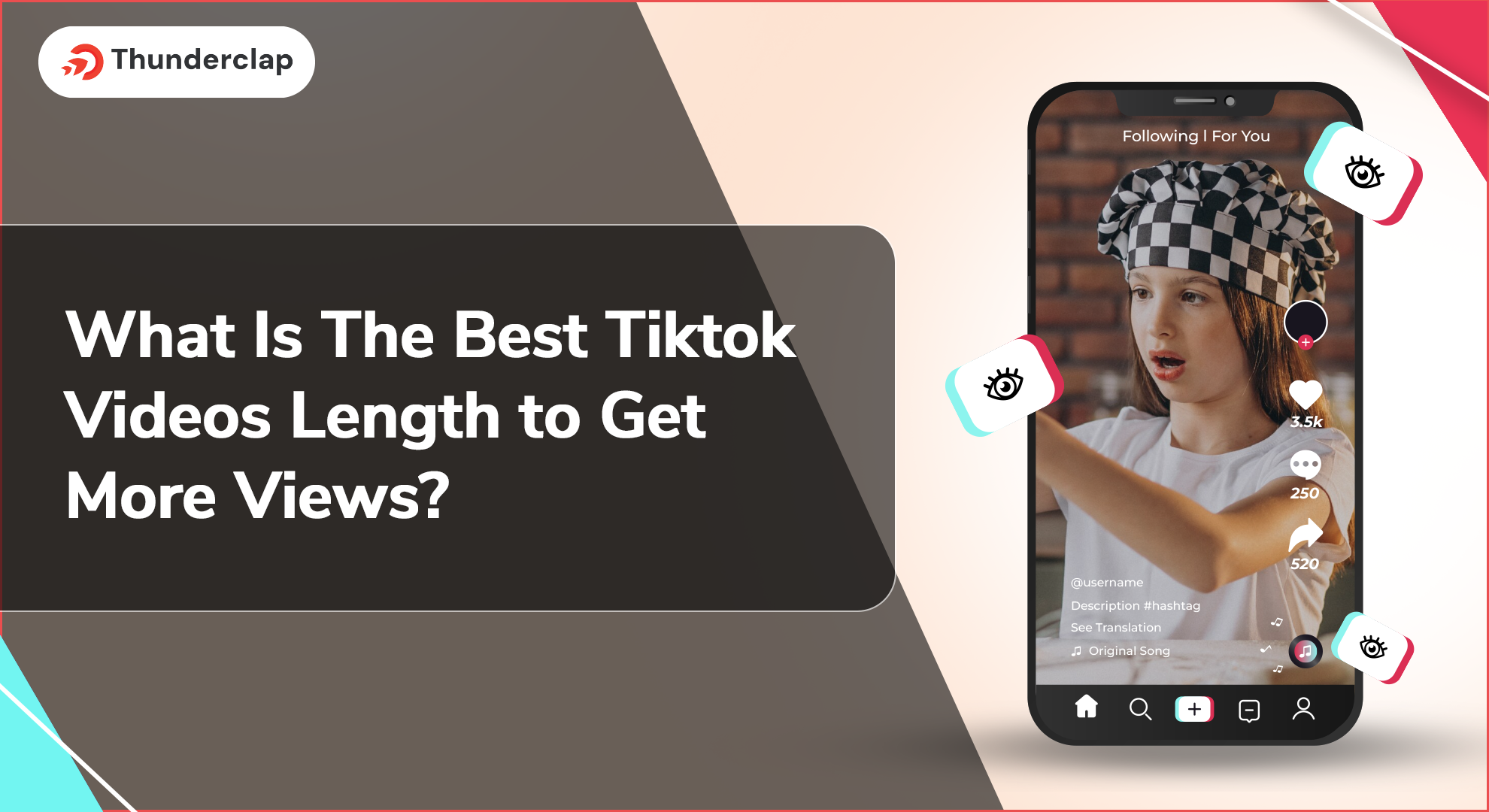 What Is The Best Tiktok Videos Length to Get More Views?
What Is The Best Tiktok Videos Length to Get More Views?
 9th Jul
9th Jul
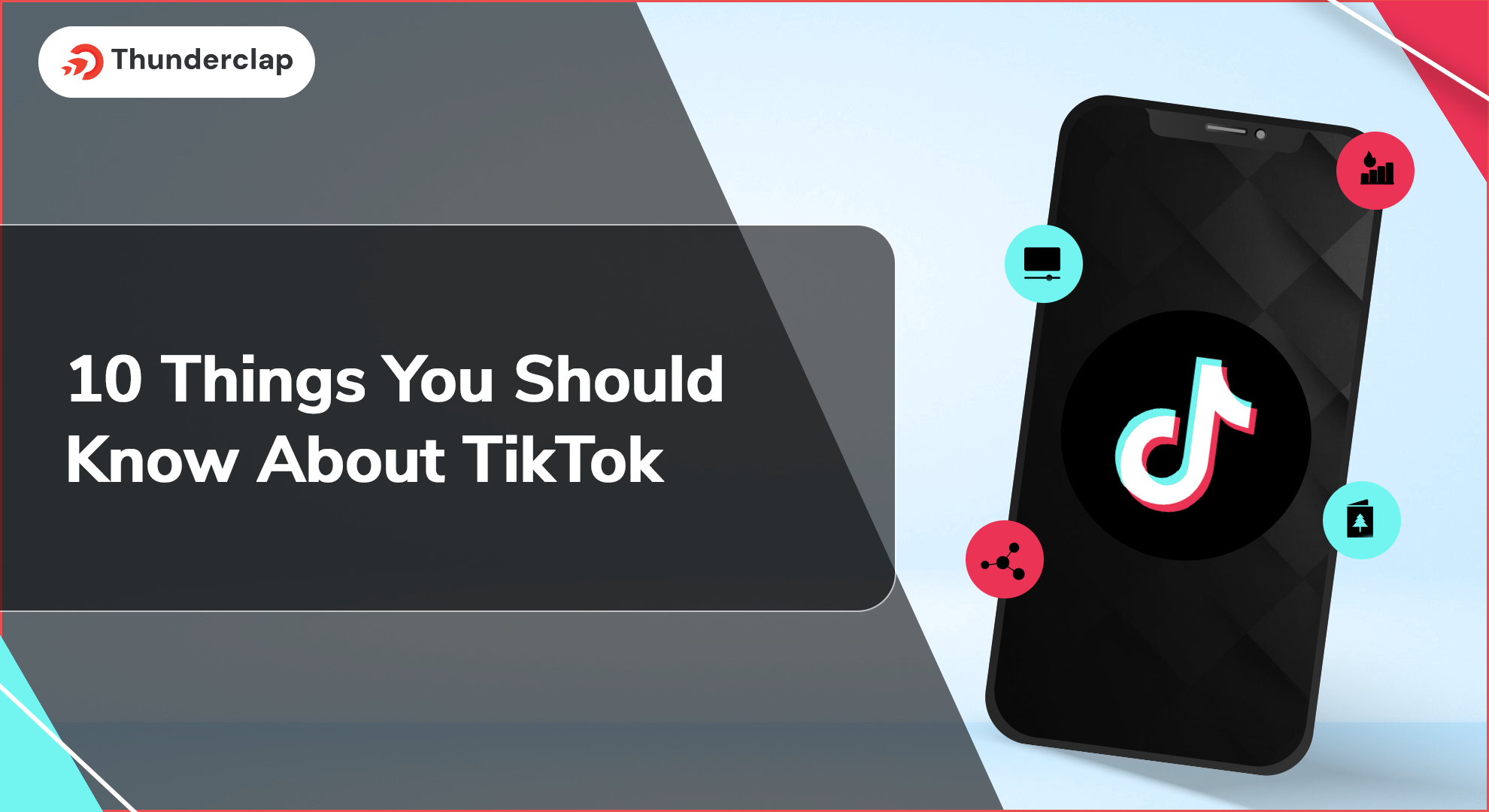 10 Things You Should Know About TikTok in 2024
10 Things You Should Know About TikTok in 2024
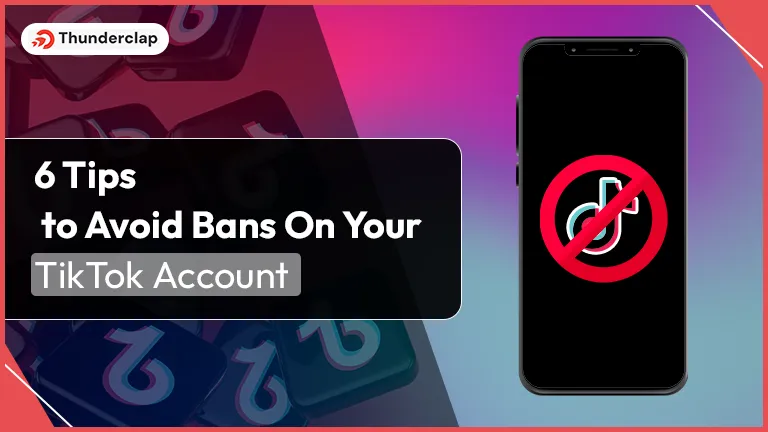 6 Tips To Avoid Bans On Your TikTok Account
6 Tips To Avoid Bans On Your TikTok Account
 Rebecca Adley
Rebecca Adley